Password Protect Your WordPress Site Without User Registration
Protecting your WordPress website is essential to ensure the safety of your data and content. By implementing strong password practices, you can enhance your site’s security without requiring user registration. This guide outlines practical tips to safeguard your WordPress site, helping you prevent unauthorized access and maintain control over your digital presence.
Use WordPress’s Built-in Password Protection Feature
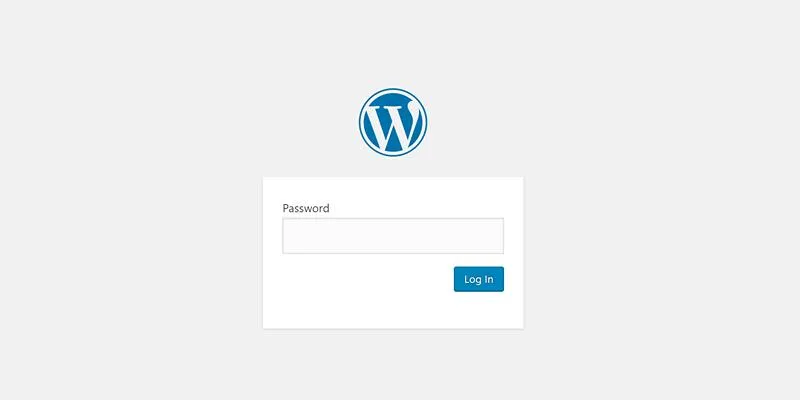
WordPress provides a basic password-protection option built into its core.
How it Works:
- When editing a page or post, locate the Visibility option under the “Publish” box.
- Select Password Protected and set a unique password.
- Visitors will need to enter this password to access the content.
Pros:
- No plugin or user account needed.
- Easy to set up for specific pages or posts.
Limitations:
- Doesn’t support full-site protection.
- You cannot track who accessed the content.
This option is best for securing individual pages rather than full-site security.
Protect the Entire WordPress Site Using Plugins
If you want to secure your entire site without creating user accounts, consider using a dedicated plugin.
Recommended Plugins:
- Password Protected: Allows you to set a site-wide password, blocking access to the front end.
- Content Control: Lets you restrict access to pages, posts, or categories with a custom password.
Benefits:
- User-friendly settings panel.
- Does not require any coding knowledge.
- Option to whitelist IP addresses.
Always set a strong password combining letters, numbers, and special characters. Avoid using common terms like “admin” or “123456.”
Protect WordPress with HTTP Authentication (.htpasswd and .htaccess)
For an added layer of security, apply server-level password protection using .htaccess and .htpasswd files. This method works well on Apache servers.
Steps:
- Create a .htpasswd file with a username and encrypted password.
- Place the file outside the public directory (e.g., /home/username/).
- Add the following to your .htaccess file in the root or desired directory:
AuthType Basic
AuthName "Restricted Area"
AuthUserFile /path/to/.htpasswd
Require valid-user
Advantages:
- Adds protection before WordPress loads.
- Cannot be bypassed by WordPress vulnerabilities.
Ensure you don’t overwrite essential .htaccess rules used by WordPress or plugins.
Password Protect Specific Directories in cPanel
Most web hosting providers using cPanel allow you to password-protect folders directly through the file manager.
How to Do It:
- Log into your cPanel account.
- Go to Directory Privacy or Password Protect Directories.
- Choose the folder (e.g., /wp-content/uploads/).
- Set a username and password for access.
When to Use:
- Restrict access to media folders, plugin settings, or private documents.
- Block unauthorized visitors from reaching sensitive assets.
Create a Landing Page with Password Access
Another approach is to build a custom landing page with a password input field that grants access to hidden content or downloads.
Tools to Use:
- Elementor, Beaver Builder, or any page builder plugin.
- A simple password validation form using HTML and JavaScript.
Example Concept:
- Visitors enter a password on the landing page.
- Upon validation, they are redirected to a hidden page.
This method is useful for sharing content like eBooks, project files, or private galleries without enabling user accounts.
Disable User Registration Entirely
If you want to prevent unwanted access, make sure user registration is disabled on your WordPress site.
How to Do It:
- Go to Settings > General.
- Uncheck Membership: Anyone can register.
- Save changes.
By doing this, you reduce exposure to fake or malicious registrations.
Secure the Login Page with a Password Layer
Though you’re not using user accounts, it’s still essential to protect the login page (wp-login.php) from brute-force attacks or automated bots.
Steps:
- Use the Limit Login Attempts Reloaded plugin to enhance security by blocking IP addresses after multiple failed login attempts.
- Add an extra password layer using .htpasswd (as mentioned earlier).
- Consider renaming the default WordPress login URL using plugins like WPS Hide Login.
Restrict Access Using IP Whitelisting
If only a few trusted individuals need access, you can restrict access to specific IP addresses.
How to Configure:
Edit the .htaccess file with the following code:
Order Deny,Allow
Deny from all
Allow from 123.456.789.000
Replace the IP with your own or your client’s. This blocks all other visitors from accessing the page or folder.
Disable Directory Listing
By default, if an index file (such as index.html) is missing from a directory, the server may display a list of all files in that directory. This can expose sensitive information or files that you don’t want users to access.
How:
Add this line to your .htaccess file:
Options -Indexes
This protects sensitive files from being browsed directly via the URL.
Monitor Access Logs
While you may not have user registrations, monitoring access logs is still a powerful way to identify unusual or suspicious activity on your site.
Use:
- Hosting control panels usually offer raw access logs to track visitor activity and pinpoint potential security threats.
- Plugins like WP Activity Log provide an easy-to-use interface for monitoring changes or access attempts on WordPress sites.
Track unauthorized access, failed password entries, or suspicious IP addresses and take preventive action.
Avoid Indexing by Search Engines
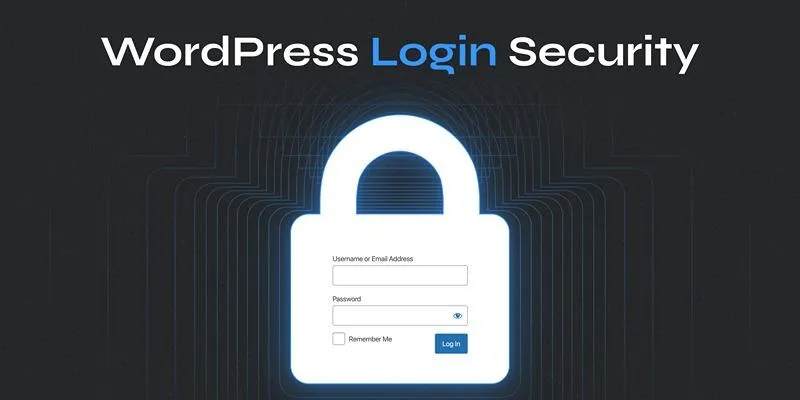
You don’t want search engines indexing your password-protected pages.
How to Prevent:
- Use a plugin like Yoast SEO to mark pages as noindex.
- Alternatively, add the following to your page header manually:
<meta name="robots" content="noindex, nofollow">
This helps keep private content truly private and prevents it from appearing in search results.
Conclusion
Securing your WordPress site with a password while disabling user registration is both practical and effective for protecting client data, private blogs, or development sites. Use WordPress’s built-in tools or plugins to safeguard your content, strengthen server-level security with .htaccess, and monitor access while disabling features like registration and indexing to keep your site safe.
On this page
Use WordPress’s Built-in Password Protection Feature Protect the Entire WordPress Site Using Plugins Protect WordPress with HTTP Authentication (.htpasswd and .htaccess) Password Protect Specific Directories in cPanel Create a Landing Page with Password Access Disable User Registration Entirely Secure the Login Page with a Password Layer Restrict Access Using IP Whitelisting Disable Directory Listing Monitor Access Logs Avoid Indexing by Search Engines ConclusionRelated Articles

A Step-by-Step Guide to Adding Google Authenticator 2FA to WordPress

7 Best WordPress Help Desk Plugins for Superior Customer Support

The Ultimate Guide: 16 Best Plugins to Improve WordPress Comments (2025)

The Ultimate Guide to the 10 Best WordPress Admin Dashboard Plugins

Best Free Slideshow Plugins for WordPress in 2025

How to Move Comments Between WordPress Posts: A Quick and Easy Guide
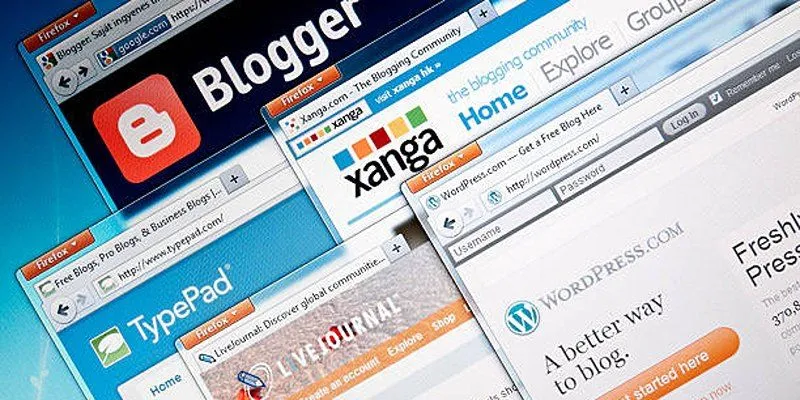
Step-by-Step Guide to Allow Users to Submit Posts in WordPress
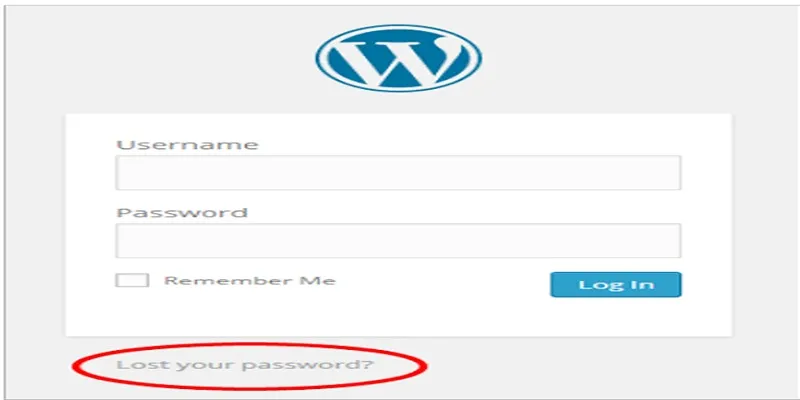
Top 2 Methods to Force WordPress Users to Create Strong Passwords

How to Develop a WordPress Plugin Using Best Practices

Enable PHP in WordPress Posts and Pages Easily
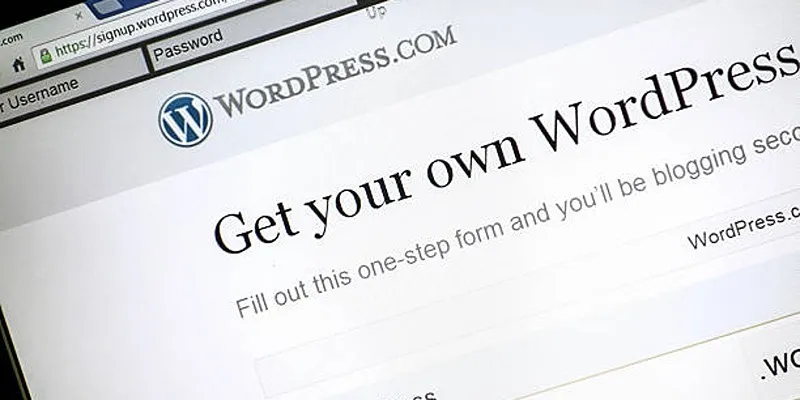
A Step-by-Step Guide to Limiting File Upload Types in WordPress
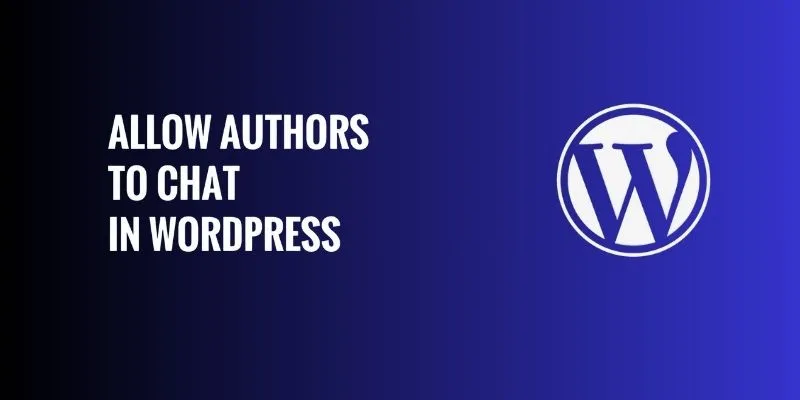
How to Allow Authors to Chat in WordPress: A Step-by-Step Guide
Popular Articles
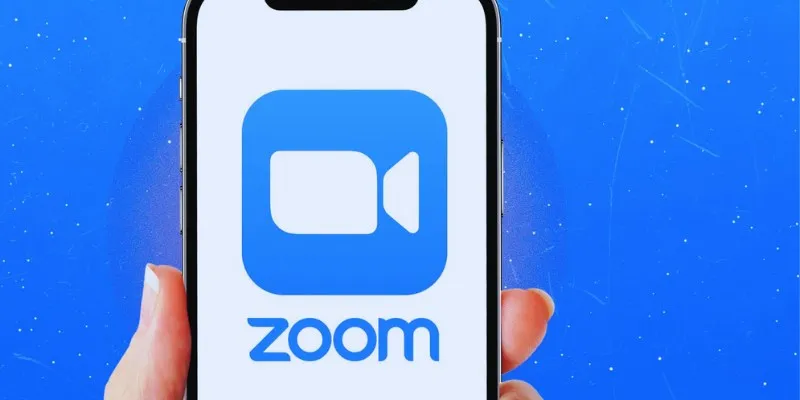
19 Zoom Tips and Tricks for Better Video Meetings: Master Virtual Communication

No-Fuss TikTok Editing: 7 Windows Apps That Keep It Simple

Easy Ways to Screen Record Snapchat Stories & Snaps
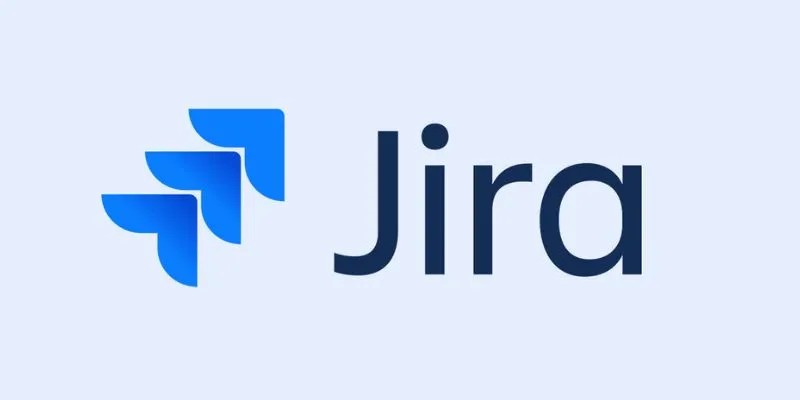
Enhance Your Workflow with the Best Agile Project Management Software of 2025

Top Tools to Convert MTS Files Quickly and Easily

TIFF File Format Explained: Uses, Benefits, and When to Avoid It

Top 3 Video Meme Makers to Unleash Your Creativity Today

Improve Your Videos with These Top 4 Free AI Video Enhancers

Top Online Graphic Design Tools for 2025: Canva, Figma, and More
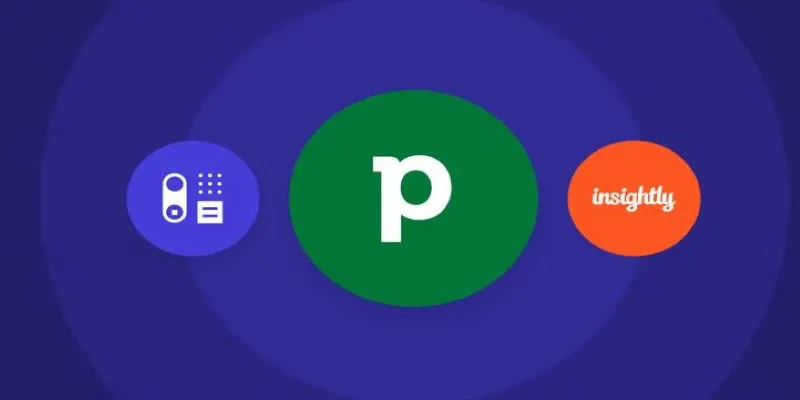
The 7 Best Pipedrive Alternatives in 2025 for Streamlined Sales and CRM Control

Google Adds AI Scam Detection to Android Phones for Safer Usage
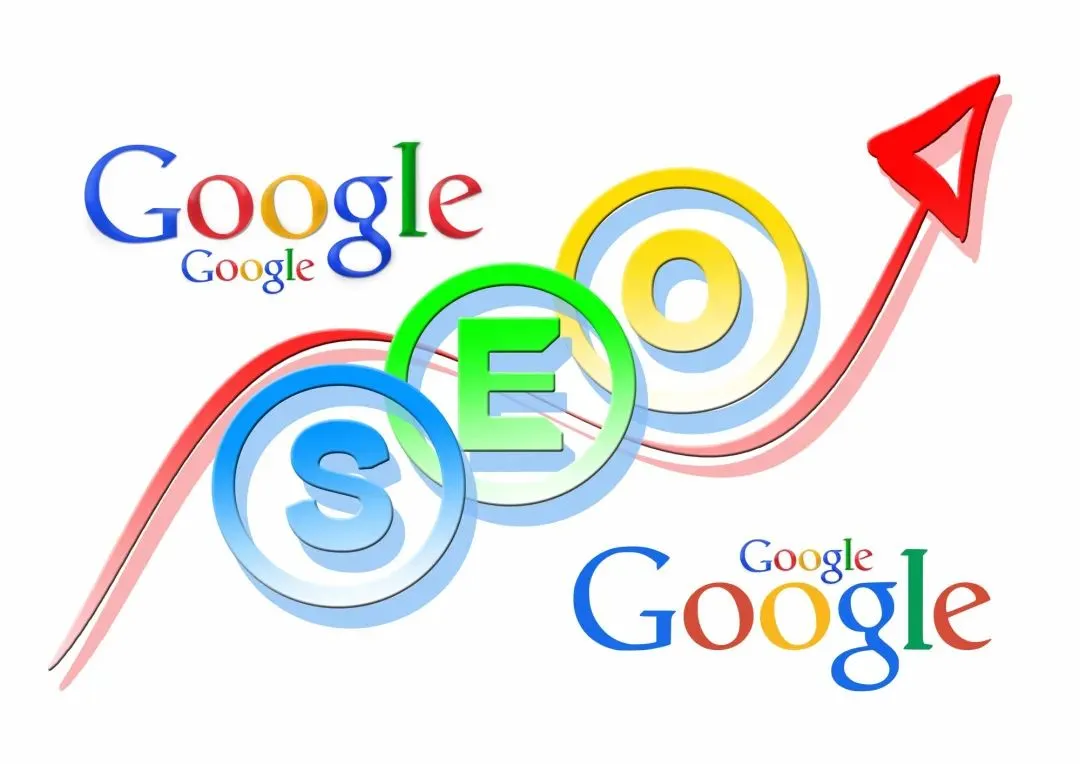
 mww2
mww2