Live Blogging in WordPress: A Comprehensive Guide
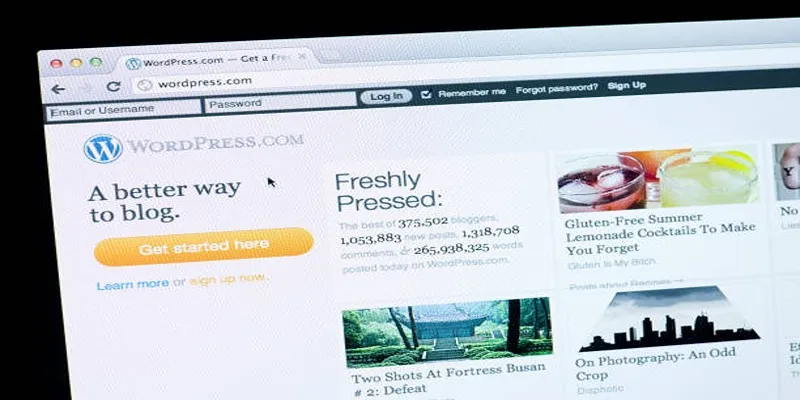
WordPress allows you to give real-time updates at events, during news, or throughout other activities using live blogging. We’ll be with you every step of the way, from setting up to publishing, so you can provide immediate, interesting content to your audience right as events unfold.
What Is Live Blogging?
Writing blog posts in real time—also known as live blogging—entails keeping the same post updated constantly and allowing readers to keep up as the news develops. Instead of presenting fixed information, live blogs keep updating fresh data, ensuring your audience stays actively engaged.
Common Scenarios for Live Blogging
- Sports events
- Breaking news coverage
- Conferences and webinars
- Product launches
Ready to bring live blogging to your WordPress site? Let’s explore how to set it up and keep your audience connected.
Step 1: Choose the Right WordPress Plugin for Live Blogging
While WordPress can do many things, it lacks a live blogging feature by default. Thankfully, plenty of plugins are available to make live blogging straightforward for your audience. They have been built to ensure that your updates are instantly delivered for events, news, or when commenting live. Let’s take a look at the leading options, as they all have special attributes for different users.
1. WP Live Blogging
This plugin is created to ensure live blogging is easy and takes less time. It makes it easy for bloggers to notify readers instantly, without having them to keep refreshing the page. Installing and setting up this plugin is straightforward, does not need tech skills, and makes it suitable for both beginners and smaller teams.
2. Live Blogging for WordPress
Live Blogging for WordPress is a versatile plugin packed with features to elevate your live blogging experience. It supports auto-refreshing content, custom styling options to match your brand’s look, and social media integration for real-time audience engagement.
3. Spectre – Live Blogging
Spectre is a premium live blogging plugin built for professional bloggers, content teams, or high-traffic websites. It’s packed with advanced features like threaded comments, multimedia embedding, and built-in moderation tools for managing user contributions effectively.
For this tutorial, we’ll focus on using WP Live Blogging due to its simplicity, ease of use, and free availability, making it an excellent starting point for smaller projects or personal bloggers.
Step 2: Install and Activate the Plugin
- Log in to your WordPress dashboard.
- Navigate to Plugins > Add New.
- Search for “WP Live Blogging.”
- Click “Install Now” and then “Activate.”
After activation, a new “Live Blogging” option will appear in your WordPress admin menu.
Step 3: Configure Plugin Settings
Before creating your first live blog, configure the plugin settings:
- Go to Live Blogging > Settings.
- Auto-Refresh Interval: Set how often the blog updates (e.g., every 10 seconds).
- Default Post Status: Choose whether updates publish immediately or require moderation.
- User Permissions: Define which user roles can contribute (e.g., Editors, Authors).
- Styling Options: Customize fonts, colors, and layout to match your theme.
Save your settings before proceeding.
Step 4: Create a New Live Blog Post
- Go to Posts > Add New.
- Enter a title (e.g., “Live Updates: Annual Tech Conference 2024”).
- In the post editor, locate the “Live Blogging” meta box.
- Click “Enable Live Blogging” for this post.
Now, your post is ready for real-time updates.
Step 5: Add Live Updates to Your Blog
As the event unfolds, you can add updates directly from the WordPress editor:
- In the Live Blogging meta box, type your update.
- Add images, videos, or GIFs by clicking the media upload button.
- Use timestamps to keep readers informed (e.g., “3:15 PM – Keynote speech begins”).
- Click “Add Update” to publish instantly.
Each update appears in chronological order, with the newest entries at the top.
Step 6: Enhance Engagement with Interactive Features
To make your live blog more engaging, consider adding:
1. Social Media Integration
- Embed tweets, Instagram posts, or Facebook updates.
- Use hashtags to encourage audience participation.
2. Reader Polls & Quizzes
- Use plugins like WPForms to add quick polls.
- Ask questions to keep readers involved.
3. Live Chat (Optional)
- Plugins like Tidio Live Chat allow real-time discussions.
Step 7: Optimize for Performance & SEO
Since live blogs can get heavy, optimize them for speed and search engines:
- Use Caching: Install WP Rocket or W3 Total Cache to improve loading times.
- Enable Lazy Loading: Prevent media-heavy updates from slowing down your site.
- Add Relevant Keywords: Include event-related keywords in the title and meta description.
Archive the Live Blog After the Event
- Once the event ends, edit the post to include a summary.
- Disable auto-refresh to reduce server load.
Step 8: Promote Your Live Blog
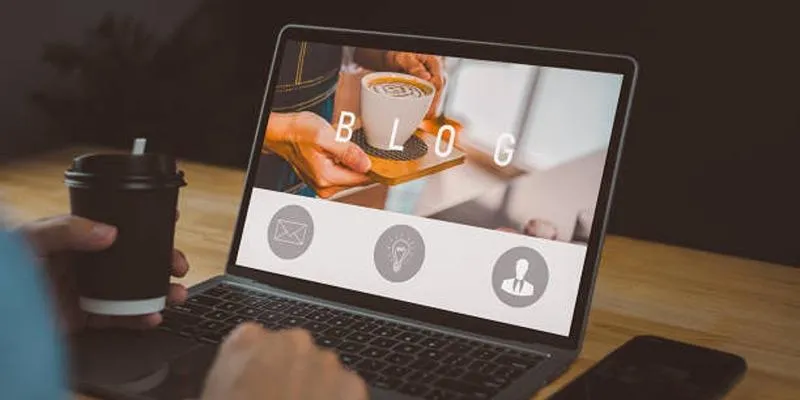
To maximize your live blog’s reach and engagement, it’s essential to get the word out effectively. Here are some key ways to promote it:
- Share on Social Media: Post about your live blog on platforms like Twitter, LinkedIn, Facebook, and Instagram both before and during the event. Use engaging visuals, relevant hashtags, and tag any event organizers or speakers to increase visibility.
- Send Email Newsletters: Craft a compelling email to your subscribers with a direct link to the live blog.
- Embed a Countdown Timer: Use plugins like Event Countdown Timer to create a sense of urgency and anticipation.
Conclusion
Live blogging in WordPress is a powerful way to engage audiences in real-time. By selecting the right plugin, configuring settings, and optimizing for performance, you can deliver dynamic updates that keep readers coming back. Whether you’re covering a sports match, tech conference, or breaking news, this step-by-step guide ensures a smooth live blogging experience.
On this page
What Is Live Blogging? Step 1: Choose the Right WordPress Plugin for Live Blogging Step 2: Install and Activate the Plugin Step 3: Configure Plugin Settings Step 4: Create a New Live Blog Post Step 5: Add Live Updates to Your Blog Step 6: Enhance Engagement with Interactive Features Step 7: Optimize for Performance & SEO Step 8: Promote Your Live Blog ConclusionRelated Articles

The 8 Best Live Chat Apps for Customer Support in 2025

How to Develop a WordPress Plugin Using Best Practices

The Ultimate Guide to the 10 Best WordPress Admin Dashboard Plugins

Tips to Password Secure Your WordPress Without User Registration
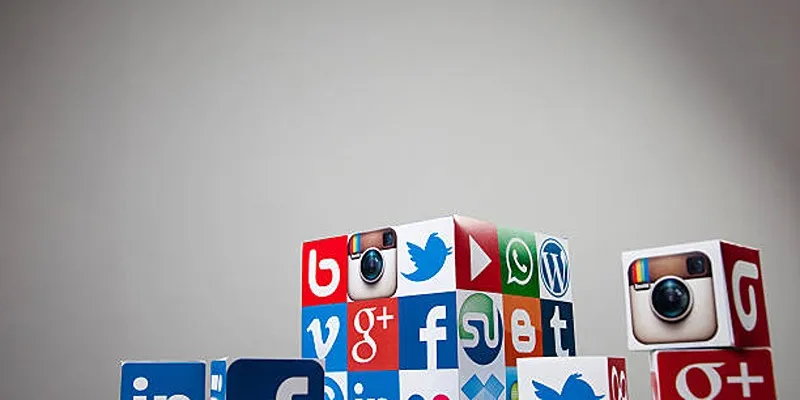
Keep Your WordPress Plugins in Check for Optimal Performance

A Step-by-Step Guide to Adding Google Authenticator 2FA to WordPress

7 Best WordPress Help Desk Plugins for Superior Customer Support

The Ultimate Guide: 16 Best Plugins to Improve WordPress Comments (2025)

How to Add Facebook Recommendation Bar in WordPress: A Step-by-Step Guide
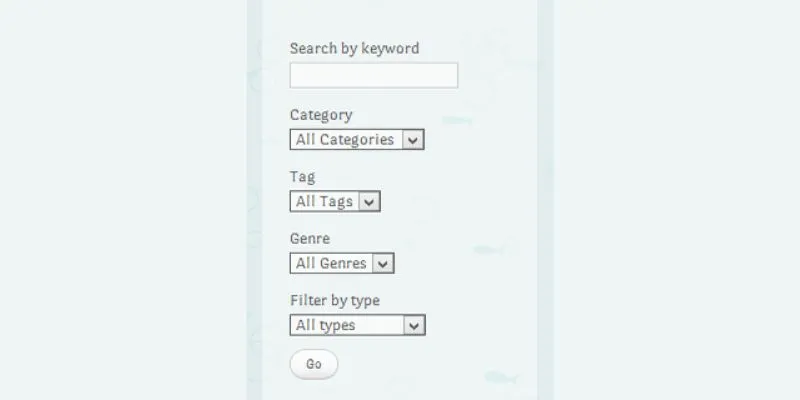
How To Add An Advanced Search Box In WordPress Using Facetious: A Guide

Best Free Slideshow Plugins for WordPress in 2025

A Comprehensive Guide to Better Manage WordPress Pages with Nested Pages Plugin
Popular Articles

Top Development Software for Programmers and Coders 2025

Thunderbird 136 Launches with Smarter Threading and Dark Reader
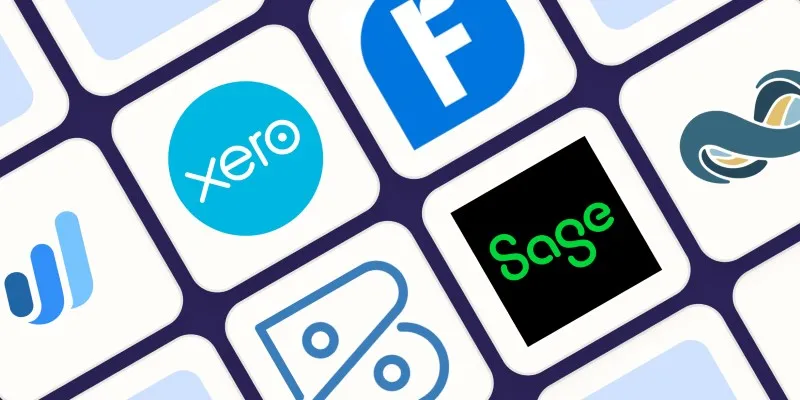
Beyond QuickBooks: 10 Fresh Alternatives to Elevate Your Accounting Game in 2025
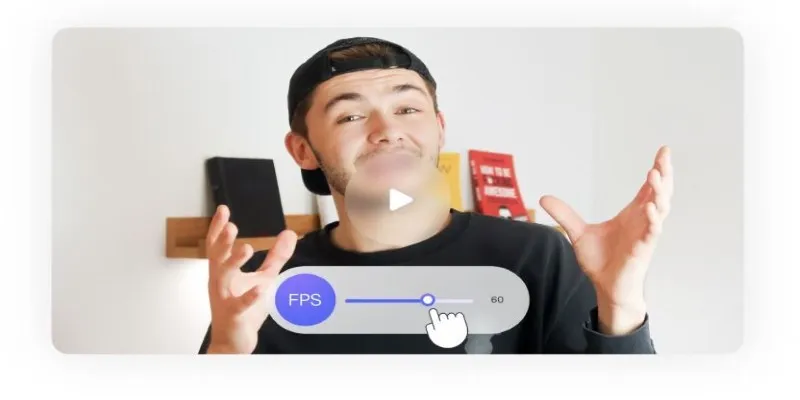
How to Change Video Frame Rate: 5 Best FPS Converters

Miro vs Mural: Which Visual Collaboration Tool is Right for You
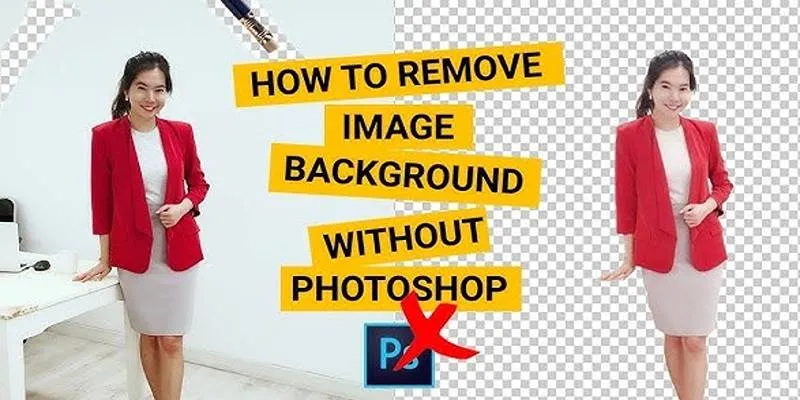
Learn to Remove Backgrounds from Any Image Without Photoshop
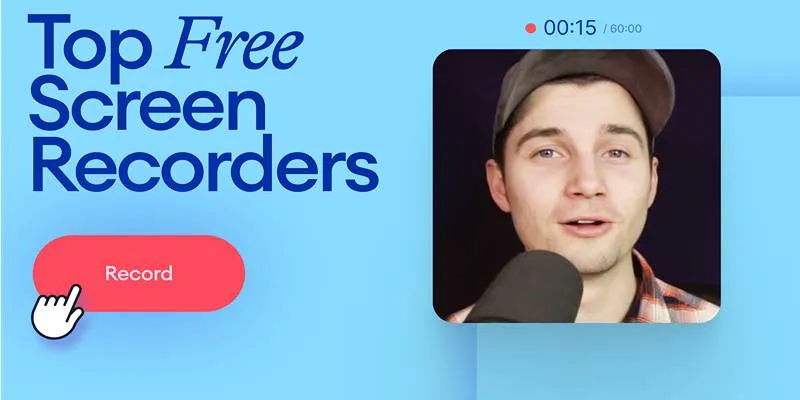
Free Online Screen Recorders with Simple and Fast Export Options

Microsoft To Do automation can simplify your daily planning
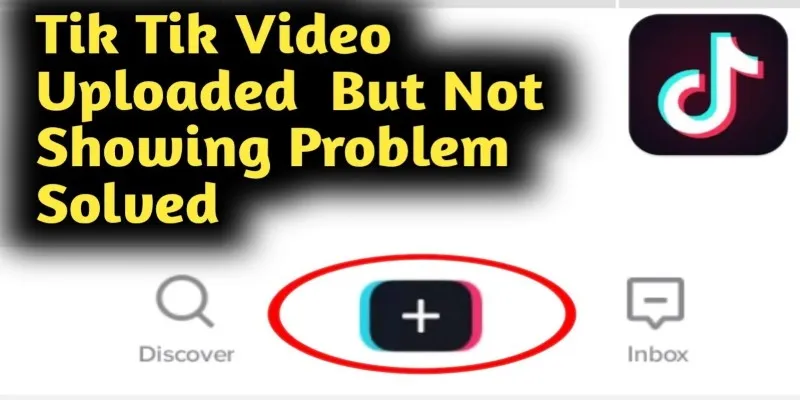
TikTok Video Uploaded but Not Showing Up? Here’s Why

Find the Best Affordable Action Cameras as Alternatives to GoPro
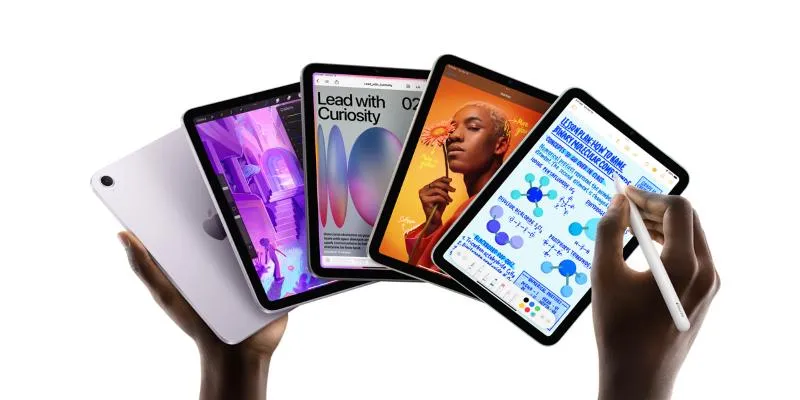
How to Convert and Transfer Videos to Your iPad Air from a Mac
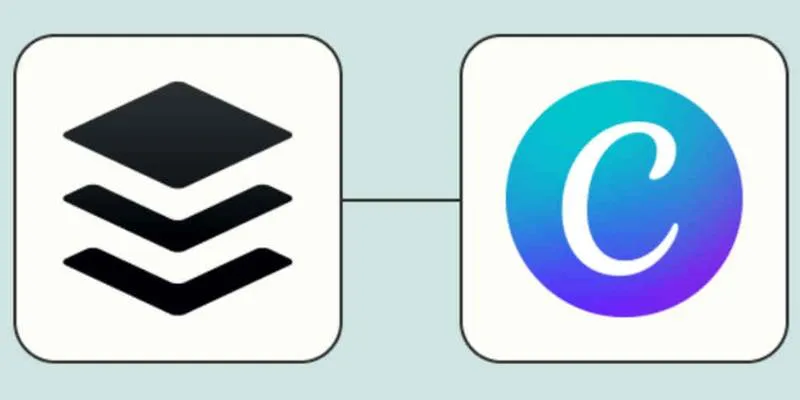
 mww2
mww2