Effortless Methods to Merge FLV Files Without Losing Quality
Handling multiple FLV files can be cumbersome for users who need a unified video. Whether you’re editing vlogs, creating educational content, or organizing home videos, merging FLV files can enhance your project’s quality and professionalism. This guide will walk you through simple steps to combine FLV files into one seamless video.
What Are FLV Files and Why Merge Them?

The FLV (Flash Video) file format is a popular choice for delivering online video streams due to its efficient streaming capabilities despite its small size. Platforms like YouTube and Hulu have used this format for years. However, dealing with multiple FLV clips from the same project can be frustrating.
Merging them has several benefits:
- Streamlined Viewing Experience: A single video feels polished and allows viewers to enjoy your content without constant interruptions.
- Ease of Sharing: It’s more efficient to share one file than multiple clips.
- Professional Presentation: Combining videos lends a more professional feel to your projects, whether for work or personal use.
Step 1: Choose the Right Tools for the Job
For merging FLV clips, free tools like Avidemux and FFmpeg are excellent options. Avidemux offers a straightforward interface, making it user-friendly for beginners while providing powerful video editing and merging features.
FFmpeg is a command-line tool known for its versatility and efficiency in handling various video formats. Other free options, such as Shotcut and OpenShot, also provide robust editing capabilities, allowing you to merge clips seamlessly and without cost. These tools cater to various expertise levels, ensuring accessible solutions for everyone.
Step 2: Prepare Your FLV Files
Before merging your files, take a moment to prepare them. Here are some helpful steps:
1. Organize Your Files
Move all your FLV clips into a single folder and rename them in the correct sequence (e.g., Clip1.flv, Clip2.flv, etc.) to ensure they are merged in the proper order.
2. Double-check File Compatibility
Ensure all FLV files have the same resolution, frame rate, and codec. Many editing tools will only merge files with matching specifications. Tools like GSpot or MediaInfo can help you verify these details.
3. Back Up Your Files
It’s always a good idea to create backups in case something goes wrong during the merging process.
Step 3: Merge FLV Files Using Free Tools
The process of merging your videos will vary depending on the tool you choose. Here’s a closer look at how to do it with two widely used free options:
Option 1: Avidemux
Avidemux makes merging FLV files quick and easy. Here’s how:
- Open Avidemux and load the first FLV file by clicking File > Open.
- Add additional files by going to File > Append. Repeat this step until all your FLV clips are loaded.
- Select Copy under both the Video and Audio Output menus to avoid re-encoding and save time.
- Choose FLV Muxer as the output format.
- Click File > Save and name your merged file. Avidemux will combine your clips into one seamless FLV video.
Option 2: FFmpeg
If you’re comfortable with command-line tools, FFmpeg is both powerful and efficient. Follow these steps:
- Place all your FLV files in the same directory.
- Open the Command Prompt (Windows) or Terminal (Mac).
- Run the following command to merge your files:
ffmpeg -f concat -safe 0 -i filelist.txt -c copy output.flv
- Replace filelist.txt with a text file that lists your FLV files in the proper order (one per line).
- Replace output.flv with the name of your final, merged file.
- Hit Enter, and FFmpeg will combine the files into one seamless video.
Option 3: OpenShot (Windows, Mac, Linux)
OpenShot is a free and open-source video editor that allows you to easily merge multiple FLV files into one. Here’s how to do it:
- Download and install OpenShot from their official website.
- Launch the program and import your FLV files by clicking on File > Import Files.
- Drag and drop the files onto the timeline in the order you want them to appear.
- Click on File > Export Video to save your merged file.
- Choose your desired output format, name your file, and click Save.
- Your merged FLV file will now be saved in the specified location.
Step 4: Test the Combined Video
Once you’ve merged your FLV files, it’s time to test the final product. Play the video to ensure:
- All clips are correctly ordered.
- The transitions between clips are smooth.
- The audio and video are synchronized.
If you notice any issues, go back and troubleshoot them using your chosen software.
Step 5: Convert to a More Accessible Format (Optional)
While FLV files are efficient for streaming, they’re not always the most versatile format. If you plan to share your merged video widely, consider converting it to a more universally supported format like MP4. Most video editing tools (including Avidemux and FFmpeg) offer built-in conversion options.
Step 6: Add Finishing Touches (Optional)

Want to take your video a step further? You could:
- Add Transitions between clips for a polished look.
- Include a Custom Title Screen to introduce your video.
- Overlay Music for a more engaging experience.
Professional tools like Adobe Premiere Pro or Wondershare Filmora are great for this.
Conclusion
Merging FLV files doesn’t have to be complicated. With the right tools and a bit of preparation, you can combine all your clips into one smooth, professional-quality video. Whether you’re creating content for work, school, or personal projects, this process will save you time and hassle. Now it’s your turn! Use the steps in this guide to try merging your FLV files today, and transform your scattered clips into a cohesive masterpiece.
On this page
What Are FLV Files and Why Merge Them? Step 1: Choose the Right Tools for the Job Step 2: Prepare Your FLV Files Step 3: Merge FLV Files Using Free Tools Step 4: Test the Combined Video Step 5: Convert to a More Accessible Format (Optional) Step 6: Add Finishing Touches (Optional) ConclusionRelated Articles

How to Convert FLV to MP4 for Free: Top Tools and Easy Methods

LightCut 2025 Review: The Best Video Editor for Android and iPhone

CapCut, WeVideo & More: Tools That Simplify Video Editing

Convert MXF Files Without Quality Loss: 5 Tools for Mac

10 Best Free Video Editing Tools to Make Social Media Videos Stand Out
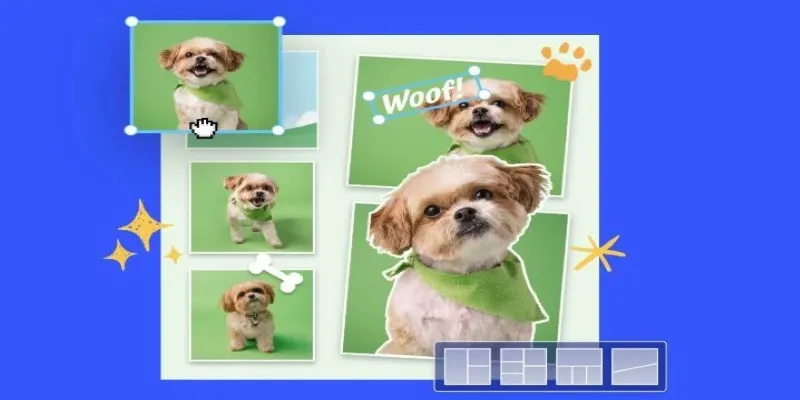
7 Best Online Tools to Create Picture and Video Collages

PowerDirector: A Fast and Accessible Video Editing Tool for Everyone

What is HitFilm Express? A Beginner's Guide for Mac Users

How to Effortlessly Combine MP4 Videos on Your Desktop

How to Edit and Merge GoPro Videos on Your Windows PC
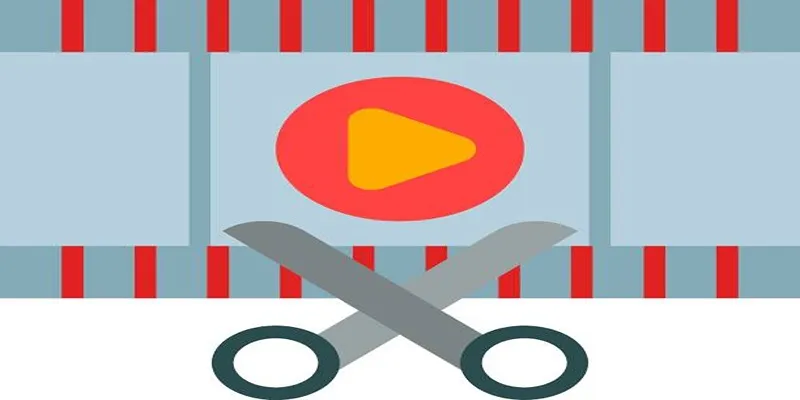
Top 10 Free MP4 Video Trimmers for Effortless Video Customization
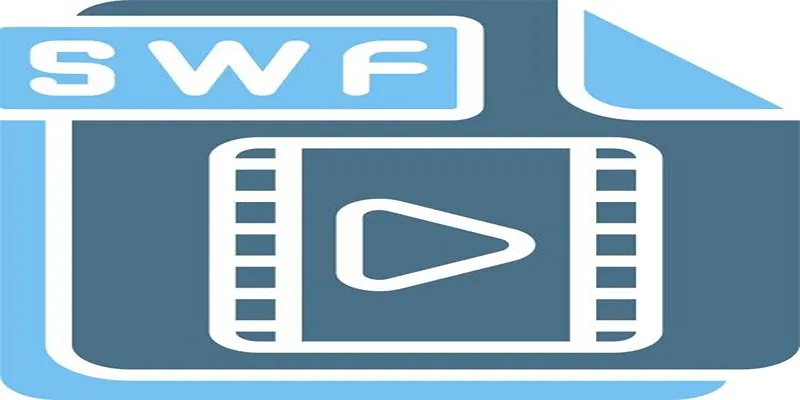
Top 5 Video Joiners for Combining SWF Files Effortlessly
Popular Articles

Discover 7 Free Cloud Storage Services You Can Start Using Right Now

Base64 Encoding and Decoding Made Easy with Free Online Tools
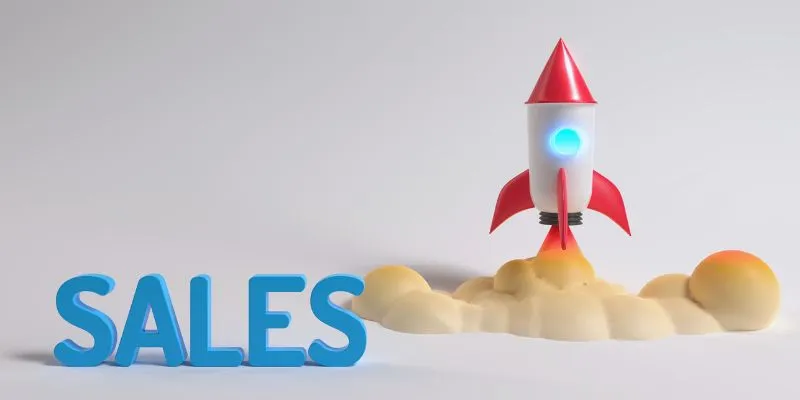
The 24 Best Sales Tools to Supercharge Your Team's Performance
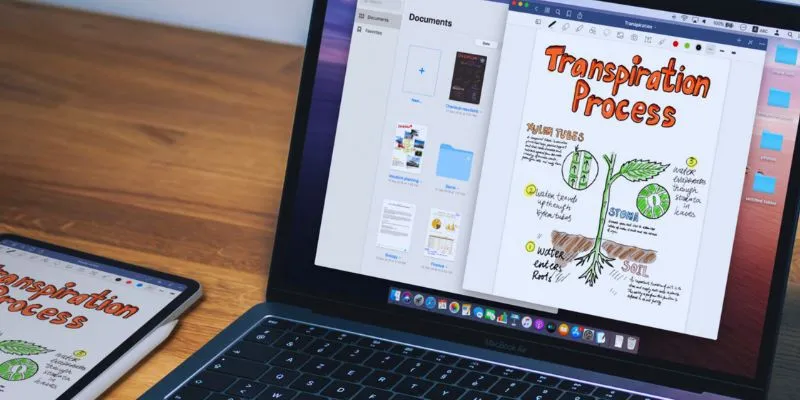
The 5 Best Note-Taking Apps for Mac: Stay Organized and Productive
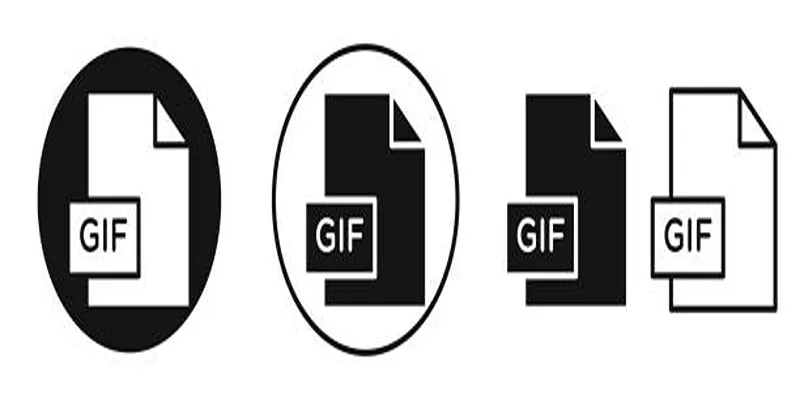
Top Free and Online MP4 to GIF Converters You Should Try

How to Record Your Gameplay on PC Like a Professional: Essential Tools & Tips for 2025
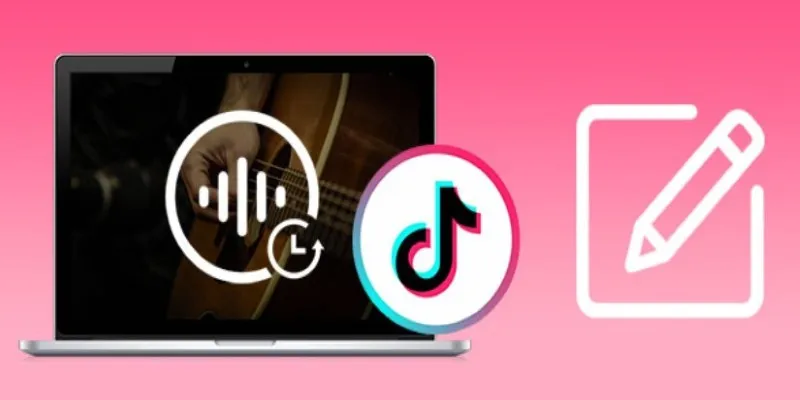
Mastering Sound Editing and Delaying Music on TikTok
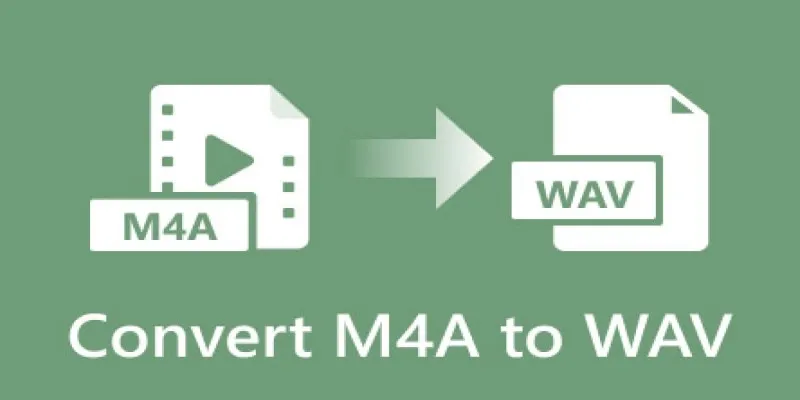
7 Best M4A to WAV Converters for High-Quality Audio Transformation
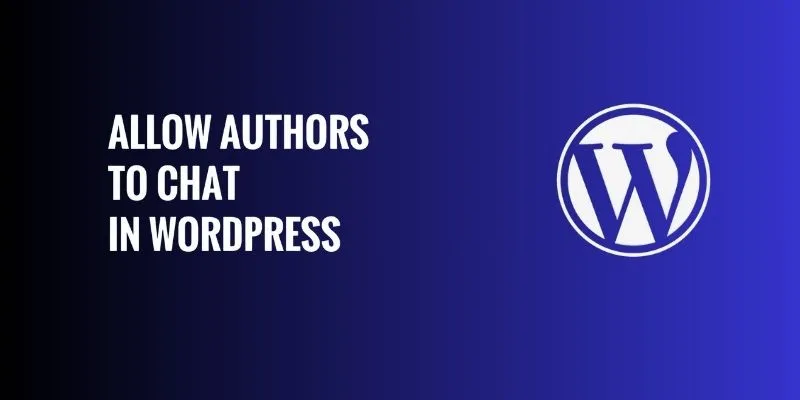
How to Allow Authors to Chat in WordPress: A Step-by-Step Guide

Best Code Editor Apps in 2025 for Fast, Clean Coding
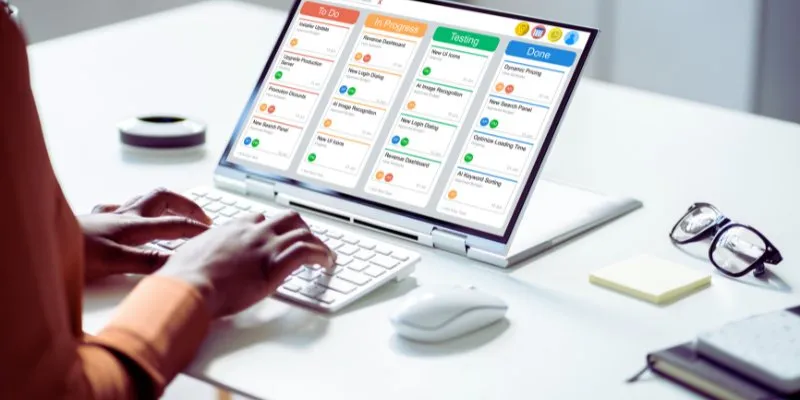
The 8 Best Kanban Tools in 2025: Streamline Your Workflow Like a Pro

 mww2
mww2