Effortless Video Zooming Methods for All Computer Users
Video editing used to be a complex task, but now it’s accessible to everyone, thanks to user-friendly software. Whether you’re working on tutorials, social media content, or cinematic projects, zooming in and out of video footage can draw attention to specific details or provide a broader view. In this blog, we’ll explore the best tools for seamlessly zooming in and out during video editing on your computer.
Why You Need Video Zooming Tools
A subtle zoom can significantly enhance your video’s message by focusing on key points or showing the entire picture at a glance. Here’s how zooming can be beneficial:
- Educational Content: Highlight essential movements or sections in tutorials or presentations.
- Social Media Videos: Add dramatic effects or polished visuals to engage your audience.
- Film Editing: Direct viewers’ focus and enrich storytelling.
Top Video Zooming Tools and How They Work

Adobe Premiere Pro
When it comes to video editing, Adobe Premiere Pro is a top choice for both professionals and beginners. It offers effortless zooming capabilities with precision and control, allowing you to create polished, high-quality content.
Features:
- Keyframe animation for smooth zoom effects.
- Multi-platform compatibility (Windows and macOS).
- Extensive tutorials for newcomers.
How to Zoom:
- Import your video into Premiere Pro.
- Open the “Effects Controls” panel and locate the “Scale” property.
- Adjust the “Scale” slider to zoom in or out.
- Use keyframes for dynamic zoom effects.
Pros:
- Robust features for intricate edits.
- Highly customizable options.
Cons:
- Requires a paid subscription.
Final Cut Pro
For macOS users, Final Cut Pro offers a premier editing experience. Known for its intuitive interface and robust features, it simplifies zooming with its powerful toolset, perfect for professional-grade video production.
Features:
- Built-in “Crop” and “Ken Burns” effects for zooming.
- Optimized rendering speeds for macOS devices.
- Ability to zoom without quality loss.
How to Zoom:
- Drag your video to the timeline.
- Select the “Crop” tool and choose the “Ken Burns” option.
- Set the starting and ending zoom points.
- Preview and adjust the effect as needed.
Pros:
- Intuitive for Apple users.
- Offers professional-grade results.
Cons:
- Only available for macOS users.
Filmora by Wondershare
Filmora by Wondershare is ideal for those seeking an easy-to-use yet powerful video editing tool. It balances simplicity with functionality, perfect for beginners wanting to create professional-looking videos without a steep learning curve.
Features:
- Pre-built zoom effects.
- User-friendly interface for quick edits.
- Drag-and-drop functionality for applying effects.
How to Zoom:
- Open your video project in Filmora.
- Click on “Crop and Zoom.”
- Use the “Pan and Zoom” option to adjust focus areas.
- Preview your edits and export the final video.
Pros:
- Beginner-friendly with a shallow learning curve.
- Affordable pricing.
Cons:
- Limited options for advanced editing.

DaVinci Resolve
DaVinci Resolve is a leading free video editor offering exceptional zooming capabilities. Ideal for creators seeking professional tools without the cost, it combines powerful features with user-friendly functionality for a seamless editing experience.
Features:
- Advanced color grading alongside zoom effects.
- Supports both static and animated zooming.
- Multi-user collaboration.
How to Zoom:
- Drag the video to the timeline.
- Use the “Inspector” panel to adjust the zoom level (scaling).
- For dynamic zooms, use keyframes in the “Transform” section.
Pros:
- Free version with robust features.
- Regular updates ensure versatility.
Cons:
- Steeper learning curve for first-time users.
iMovie
For Mac users new to video editing, iMovie offers an intuitive starting point. With its user-friendly tools, it allows you to create polished videos effortlessly, even as a beginner.
Features:
- Clean, straightforward interface.
- Pan and zoom effects known as the “Ken Burns” effect.
- Essential video editing tools.
How to Zoom:
- Upload your video to the iMovie timeline.
- Select the “Crop to Fill” or “Ken Burns” options.
- Adjust zoom frames as needed.
Pros:
- Free and pre-installed on macOS devices.
- Great for basic edits.
Cons:
- Lacks more advanced editing features.
Camtasia
Camtasia is perfect for creating screen recordings and instructional videos, featuring seamless zooming and annotation capabilities. It’s ideal for educators, trainers, and content creators aiming for engaging, professional-quality visual guides.
Features:
- AI-guided effects for zoom precision.
- Customizable zoom settings.
- Integration of annotations and callouts.
How to Zoom:
- Add your video to Camtasia’s timeline.
- Use the “Animations” menu to add zoom effects.
- Customize your zoom levels and edit transitions.
Pros:
- Perfect for educators and tutorial creators.
- Combines screen recording with zoom.
Cons:
- Higher pricing than some beginner-friendly tools.
Best For:
Creating engaging screen recordings with powerful editing features.
Key Metrics to Consider When Choosing a Tool
When selecting a video zooming tool, consider these factors:
- Ease of Use: Whether you need basic edits or advanced features.
- Cost: Weighing premium software against free options.
- Compatibility: Ensuring the tool works with your operating system.
- Output Quality: Seeking tools that maintain video resolution during edits.
Top Tips for Making the Most of Zoom Edits
- Plan Ahead: Know the changes you want before editing.
- Use Keyboard Shortcuts: Speed up your editing process.
- Be Organized: Keep track of files and edits for easy access.
- Experiment with Effects: Try different effects and transitions.
- Save Multiple Versions: Preserve different versions of your edits for flexibility.
Conclusion
Zooming in and out of videos can add flair and focus to your projects, whether you’re producing a YouTube tutorial, a marketing ad, or a cinematic masterpiece. With tools like Adobe Premiere Pro, Final Cut Pro, and DaVinci Resolve, you’re equipped to edit like a pro. From free software for beginners to premium solutions for experienced editors, there’s something for everyone.
Related Articles

LightCut 2025 Review: The Best Video Editor for Android and iPhone

Free Video Editing Software for Mac OS X: 10 Excellent Choices

Top Video Editing Tools with a Wide Range of Free Sound Effects

PowerDirector: A Fast and Accessible Video Editing Tool for Everyone

Top 8 Free Video Editors Reviewed and Compared in Detail

How to Effortlessly Combine MP4 Videos on Your Desktop

Top Live Video Mixing Software for Creators

10 Best Free Video Editing Tools to Make Social Media Videos Stand Out

Top 4 Vertical Video Editors to Edit Vertical Videos Quickly

What is HitFilm Express? A Beginner's Guide for Mac Users

CapCut, WeVideo & More: Tools That Simplify Video Editing

Top 4 Vertical Video Editors to Edit Vertical Videos Quickly
Popular Articles

Try SystemRescue 12 with Bcachefs and Linux Kernel 6.12 Support
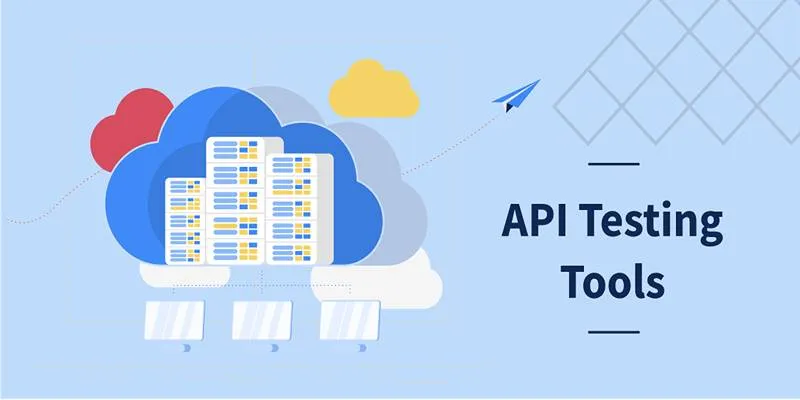
Free API Testing Tools That Help Developers Test and Debug Fast

Top Dictation Software to Try in 2025 for Seamless Speech-to-Text Conversion
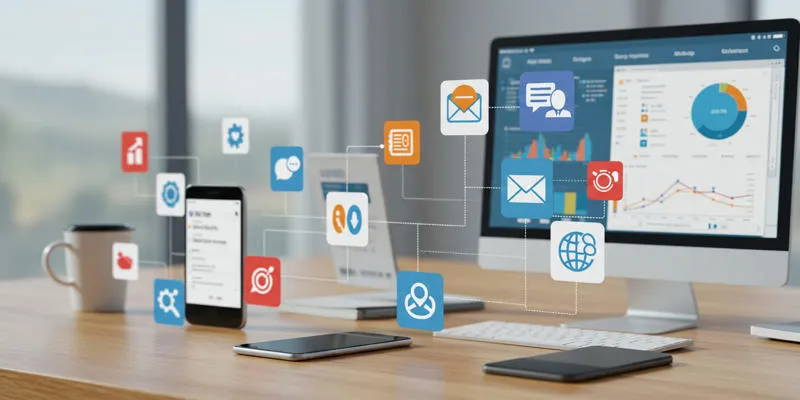
20+ Best Digital Marketing Tools
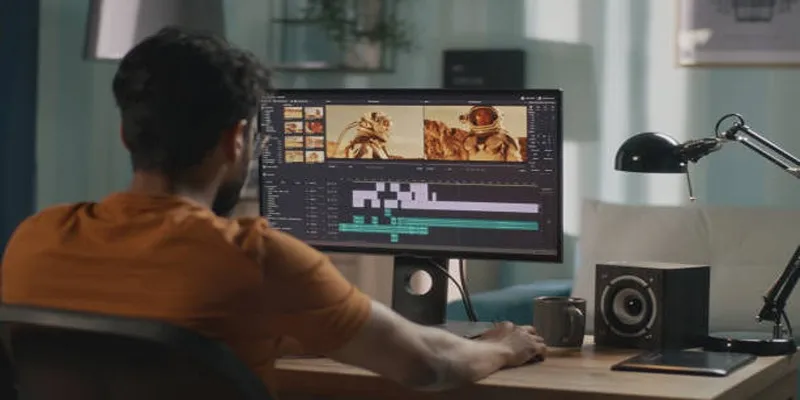
Top 5 Split Screen Video Editors for Windows 10 and Mac Users

Discover AI Chat and Dashboard Features in Home Assistant 2025.3

Find the Right Pomodoro Timer App to Maximize Your Work Sessions
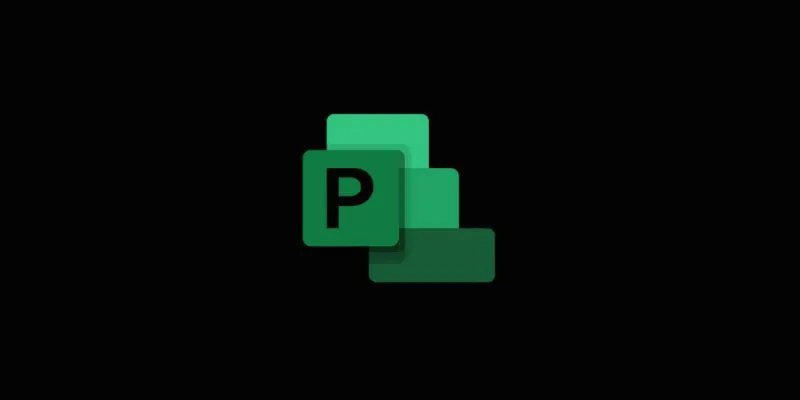
Discover the Best 7 Alternatives To Use Instead of Microsoft Project in 2025

Everything You Need To Know About Google Docs Pageless View
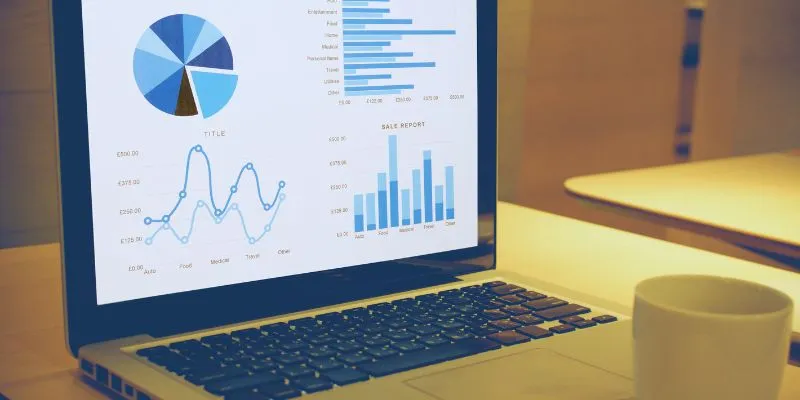
Top HubSpot Alternatives for Small Businesses in 2025
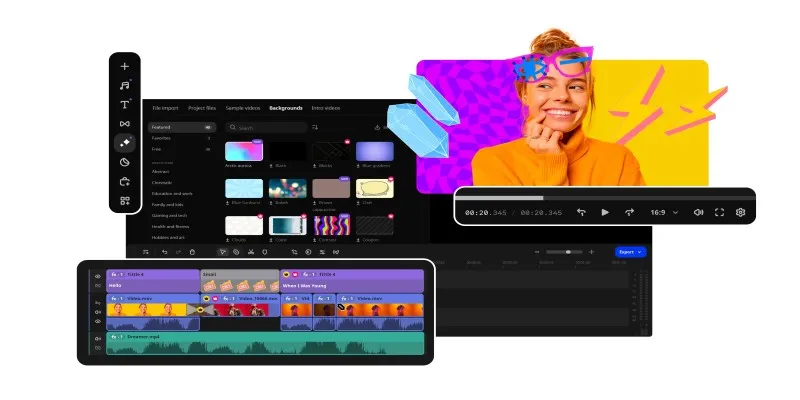
Best Free AVI Video Players for Flawless Media Playback
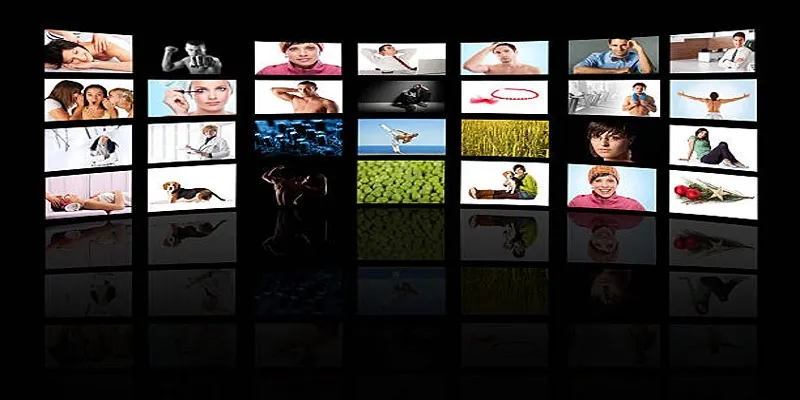
 mww2
mww2