How to Choose the Best Video Editor with Free Sound Effects
Great videos are more than just visuals; sound effects play a crucial role in creating depth, emotion, and polish. The good news is, you don’t have to spend a fortune on expensive sound libraries. Numerous video editing software options provide free sound effects, perfect for YouTubers, small businesses, or filmmakers. These tools not only save time and money but also enhance your content quality.
Why Sound Effects Are Essential in Video Editing

A great soundtrack enhances the storytelling process, keeps your viewers engaged, and elevates the overall production quality.
- Create Atmosphere: Imagine a horror scene without eerie background sounds or footsteps echoing in an empty hallway. Sound sets the mood.
- Add Emotional Impact: Even subtle effects like a whoosh or a light chime can heighten moments of wonder, discovery, or suspense.
- Improve Professionalism: Well-placed audio cues make your project feel polished and complete, giving your audience the impression they’re watching a high-budget production.
With this foundation in mind, you can begin exploring tools that blend video editing with a robust library of free sound effects.
Top Video Editing Tools with Free Sound Effects
1. Adobe Premiere Pro
Adobe Premiere Pro is a powerhouse in video editing, used by professionals across various industries. While known for its robust editing features, Premiere Pro users also have access to Adobe Stock Audio, which includes a wide selection of sound effects.
How to Use Adobe Stock Audio in Premiere Pro:
- Open Premiere Pro and go to the “Essential Sound” panel.
- Click on “Browse” under Adobe Stock Audio to access the library.
- Use filters such as mood, genre, and duration to narrow down your choices.
- Preview audio tracks directly within the panel before selecting.
- Drag and drop your chosen sound effect or track into the timeline for seamless integration.
2. Final Cut Pro
Another favorite among pros, Final Cut Pro, comes equipped with a massive collection of free sound effects. These range from environmental sounds to Foley effects, perfect for enhancing your videos. Plus, it’s easy to find and implement effects directly from within the library.
How to Use Final Cut Pro’s Sound Effects:
- Open your Final Cut Pro project where you want to add sound effects.
- Navigate to the Audio Sidebar by clicking the music note icon in the top-left corner of the interface.
- Use the search bar to find specific sound effects by name or category.
- Preview the sound effects by hovering over them and clicking the play icon.
- Drag and drop your chosen sound effect directly into the timeline.
- Adjust the volume and timing of the sound effect to fit perfectly with your visual elements.
3. DaVinci Resolve
DaVinci Resolve has earned a top spot in the video editing world, especially because the platform’s free version offers features that rival its paid competitors. One of its strengths is the built-in Fairlight audio tools, which include access to sound effects.
How to Use DaVinci Resolve for Sound Effects:
- Navigate to the Fairlight tab within DaVinci Resolve.
- Open the sound library to browse for free sound effects or import your own.
- Drag and drop the selected sound effect onto the timeline.
- Use the audio controls for volume, equalization, and noise reduction to fine-tune the sound.
- Align the audio with visual cues using the snapping tool for precise synchronization.
4. iMovie
Apple’s iMovie is perfect for entry-level creators looking to produce quality content with ease. Many overlook that iMovie also comes with a collection of free sound effects preloaded on your Mac or iOS device.
How to Use iMovie’s Free Sound Effects:
- Open your iMovie project and navigate to the timeline where you want to add a sound effect.
- Click on the Audio tab located in the top media browser.
- Browse through the Sound Effects section to explore the available options.
- Select a sound effect, then drag and drop it directly into the timeline.
- Adjust the timing and volume of the sound effect to suit your project.
5. Shotcut
Shotcut is a free, open-source video editor that punches above its weight. While it doesn’t have hundreds of preloaded sound effects like some other options, it integrates seamlessly with third-party sound libraries and makes adding effects easy.
How to Use Shotcut for Adding Sound Effects:
- Open Shotcut and import your video file by clicking on Open File.
- Locate your desired sound effect file and import it into the project using the same Open File option.
- Drag your video file to the timeline, then drag the sound effect file to an audio track just below.
- Adjust the timing of the sound effect by dragging it along the timeline to synchronize with the video.
- Use the Filters tab to modify the sound effect, such as adjusting volume or adding fades.
- Export your final video by selecting the Export option in the toolbar and choosing a format.
6. Canva Video Editor
Canva, widely recognized for its graphic design tools, has ventured into video editing with equally impressive results. Canva Video Editor houses a simple interface combined with a library of free sound effects to breathe life into short clips, ads, or social posts.
How to Use Canva Video Editor:
- Start by logging into your Canva account or signing up for free if you don’t already have one.
- Click on the “Create a design” button and select the video option.
- Upload your clips or choose from Canva’s vast library of stock videos.
- Drag and drop sound effects or music tracks onto your timeline.
- Adjust the sound levels, trim clips, and refine your edit using intuitive tools.
- Once satisfied, export your video in high quality to share across platforms.
Lightworks

Lightworks has been used to edit blockbuster movies, and fortunately, its free version is also packed with features, including audio editing tools. Though Lightworks doesn’t have an extensive built-in library of sound effects, it supports Royalty-Free Music Libraries, which you can easily incorporate into your workflow.
How to Use Lightworks for Audio Editing:
- Import Your Audio Files: Begin by importing your audio files into Lightworks. Navigate to the ‘Import’ tab and select the audio tracks you want to use.
- Place the Audio on the Timeline: Drag and drop the imported audio files onto the timeline, positioning them where needed.
- Use Audio Editing Tools: Utilize tools like trimming, fading, and adjusting volume levels to refine your audio.
- Sync Audio with Video: Align your audio tracks with video clips for perfect synchronization. Use markers to ensure precise timing.
- Export Your Project: Once satisfied, export your project in your desired format to complete the process.
Final Thoughts
Sound effects can transform good videos into unforgettable ones. By choosing the right video editing tool, you’ll have the ability to craft professional-quality content with minimal costs. Whether you go for the professional prowess of Adobe Premiere Pro or the user-friendly Canva Video Editor, your audience will appreciate the effort you’ve put into making every click, roar, or swish count. If you’re starting your video editing journey, don’t hesitate to try out these tools.
Related Articles

LightCut 2025 Review: The Best Video Editor for Android and iPhone

CapCut, WeVideo & More: Tools That Simplify Video Editing

10 Best Free Video Editing Tools to Make Social Media Videos Stand Out

Free Video Editing Software for Mac OS X: 10 Excellent Choices

PowerDirector: A Fast and Accessible Video Editing Tool for Everyone

What is HitFilm Express? A Beginner's Guide for Mac Users

Top Video Editors for Android – Best Alternatives to iMovie

How to Edit and Merge GoPro Videos on Your Windows PC

Magisto: The Simplified Approach to Video Editing for Quick and Effective Content

KineMaster Video Editing App Review: A Mobile-Friendly Powerhouse
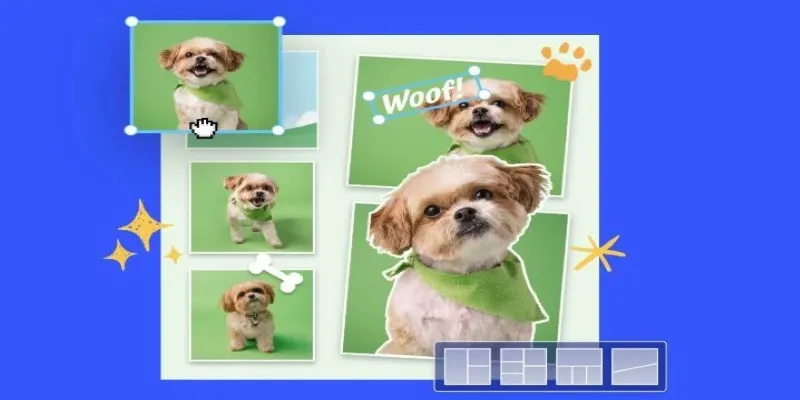
7 Best Online Tools to Create Picture and Video Collages

Effortless Ways to Place Videos Side by Side on Your Computer
Popular Articles

Top 7 Online Tools to Convert MOV to WMV Effortlessly

Rustup 1.28.0 Launches With Visual Changes and Installer Fixes
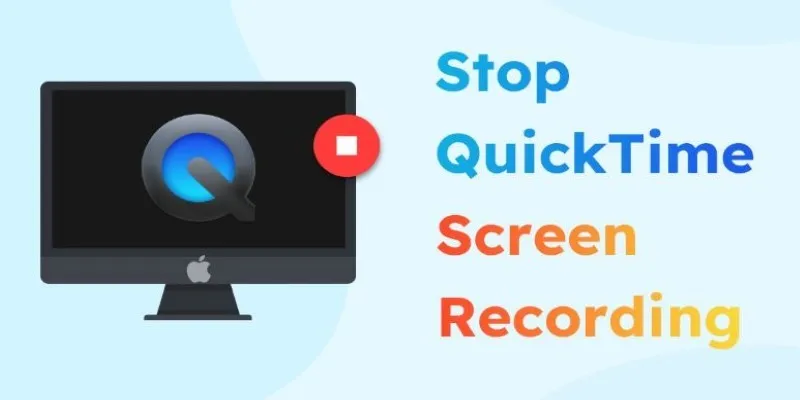
How to Stop QuickTime Screen Recording | Best Screen Recording Alternatives

3 Must-Have Digital Asset Management Mobile Apps for Streamlined Workflow
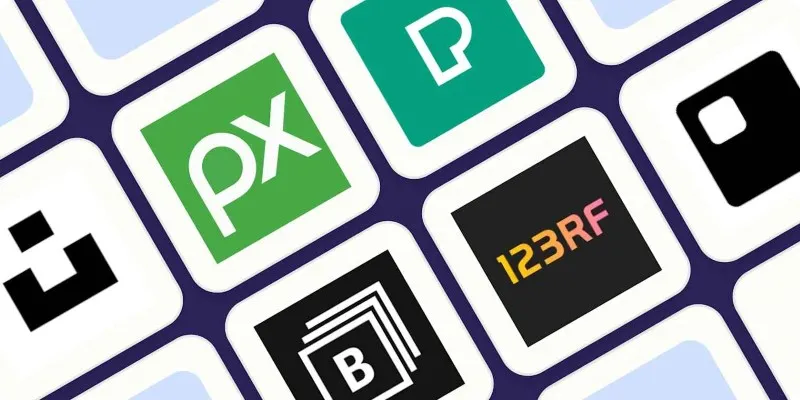
The 6 Best Free Stock Photo Sites in 2025 for Stunning Visuals Without the Price Tag
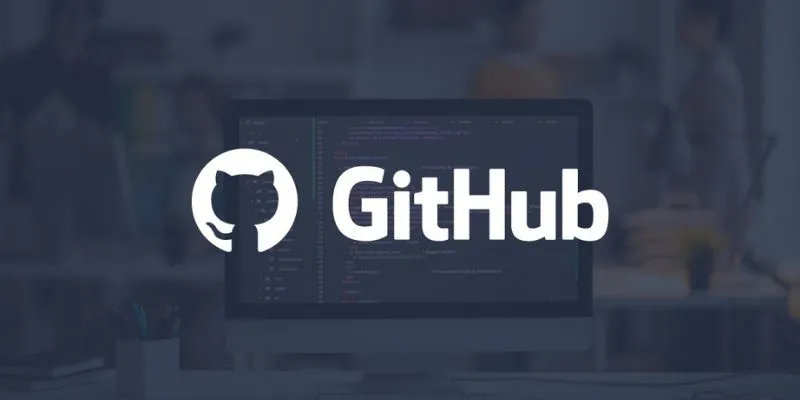
5 Creative GitHub Automation Ideas to Try
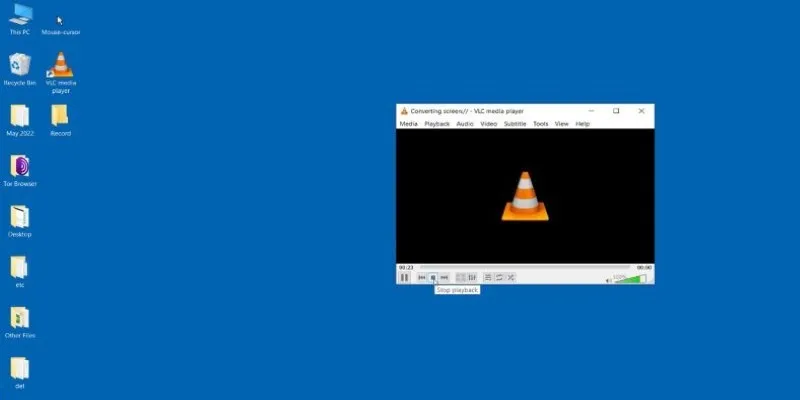
Record Your Computer Screen with VLC on Windows or Mac
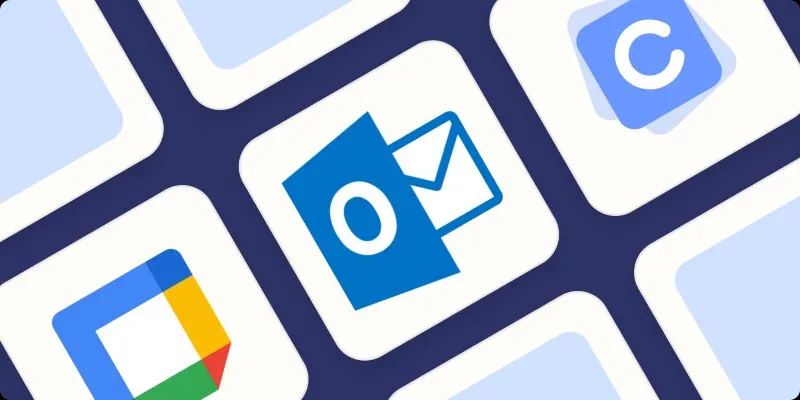
The Best Calendar Apps for Windows in 2025: Stay Organized and On Track
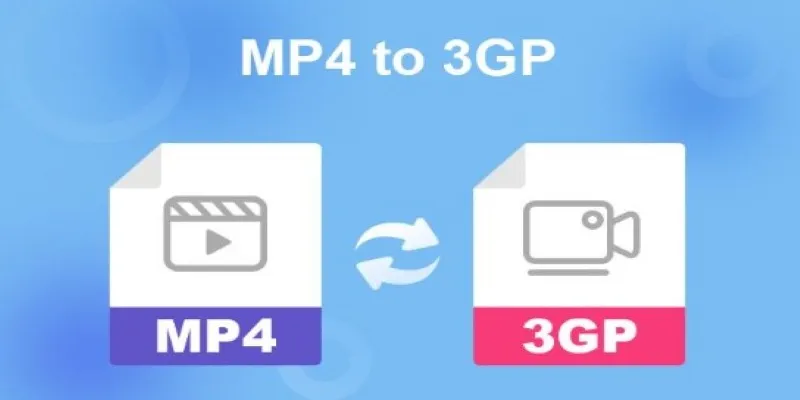
Convert MP4 to 3GP with Ease: 2 Methods You Need to Try

Easiest Way to Put Movies on iPod Without Hassle | Step-by-Step Guide
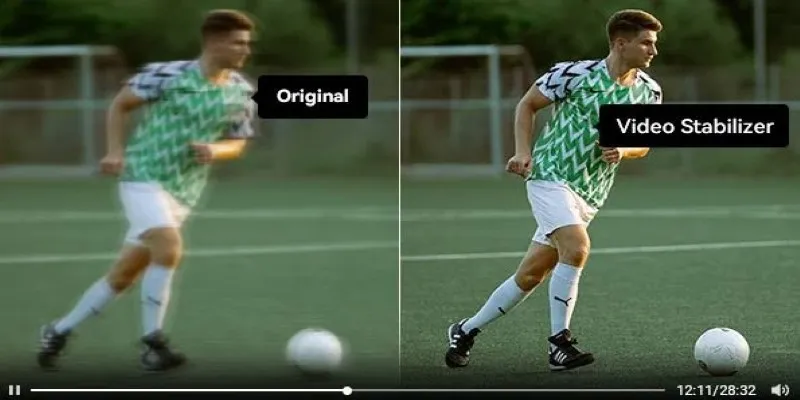
Smooth Your Shaky Videos: 4 Best AI Stabilizers for macOS

 mww2
mww2