How to Add YouTube Video as Fullscreen Background in WordPress
Your WordPress site will stand out and immediately attract attention with a fullscreen video background. Many websites, such as company pages or artist portfolios, use YouTube videos for their visual appeal and engagement. It’s a quick-loading and visually appealing option on all screen sizes. Although it might seem complicated, it’s surprisingly simple to add one without needing extensive coding knowledge. By using a suitable plugin or theme, you can achieve this easily.
Even beginners can follow straightforward instructions to accomplish this. This guide covers the use of page builders or plugins to add a YouTube video background. Additionally, you’ll learn how to implement it using a coding method. Each step is clearly explained, and we provide tips for enhanced mobile usability and speed. Give it a try and create a stunning fullscreen video background to make your website shine.

Easy Methods to Add a YouTube Background Video in WordPress
Discover simple ways to integrate a fullscreen YouTube background video in WordPress without needing programming or coding expertise.
Method 1: Using a WordPress Plugin
This is the most straightforward and beginner-friendly approach. No coding knowledge is required.
Step 1: Install the Plugin
Search for plugins like “mb.YTPlayer for background videos” or “Advanced WordPress Backgrounds (AWB).” Navigate to Plugins > Add New, search, and click Install, then Activate.
Step 2: Add the YouTube Video
Go to the desired page and click Edit. Add the plugin block or shortcode where needed, then paste your YouTube video URL. Choose the fullscreen background option in the plugin settings.
Step 3: Adjust the Settings
You can control:
- Looping the video
- Muting the sound
- Hiding YouTube controls
- Setting a specific start time
Save changes and preview your page to see the result.
Method 2: Use a Page Builder Plugin
Popular builders like Elementor and WPBakery support background videos. Elementor is simple and widely used.
Step 1: Install Elementor
Navigate to Plugins > Add New, search for Elementor Website Builder, then install and activate it.
Step 2: Edit with Elementor
Open the page you wish to edit and click Edit with Elementor. Add a new Section in the design. From Style > Background in the sidebar, choose Video as the background type. This allows you to use a YouTube video as the section’s background.
Step 3: Add Your YouTube Link
Paste your YouTube video URL into the video link box. Ensure the video covers the entire screen by setting the Section Layout to Full Width and changing the Minimum Height to 100 VH.
Step 4: Customize Settings
You can:
- Mute the video
- Set start and end times
- Add an overlay for better readability
Click Update to save your page.
Method 3: Add YouTube Background with Custom Code
This method requires basic HTML and CSS knowledge but offers more flexibility.
Step 1: Get the YouTube Embed Link
- Visit your YouTube video.
- Click Share > Embed.
- Copy the iframe code.
Step 2: Add the Code to Your Theme
Go to Appearance > Theme File Editor on your WordPress dashboard. Open the relevant template file (e.g., front-page.php or header.php) where you want the video background. Paste your YouTube iframe code within a div element to properly display the video background.
Basic Example:
<div class="video-background">
<iframe src="https://www.youtube.com/embed/VIDEO_ID?autoplay=1&mute=1&loop=1&controls=0&playlist=VIDEO_ID"
frameborder="0" allowfullscreen></iframe>
</div>
Step 3: Add Custom CSS
In Appearance > Customize > Additional CSS, paste the following:
.video-background {
position: fixed;
top: 0;
left: 0;
height: 100%;
width: 100%;
z-index: -1;
overflow: hidden;
}
.video-background iframe {
width: 100vw;
height: 100vh;
pointer-events: none;
}
Why Use a Fullscreen YouTube Background?
Fullscreen videos give your website a modern, professional appeal and immediately capture attention. These videos create an emotional connection with visitors, allowing them to understand your story, brand, or product quickly. Videos engage more than static images or simple backgrounds and using YouTube as a video source is advantageous. It reduces server load, keeping your site responsive.
Since the video is hosted on YouTube, it won’t slow down your site. YouTube videos are free to use, readily available, and can be updated instantly. For most website owners, this is a wise, cost-effective choice. Fullscreen YouTube videos can be applied effectively to give your website a vibrant, energetic appearance.
Popular Uses Include:
- Product or service landing pages
- Personal portfolios or CV websites
- Event or conference pages
- Creative agencies or artists

Mobile Optimization Tips
While fullscreen background videos look fantastic on desktops, they might not function similarly on mobile devices. Many mobile browsers restrict or prohibit playback to save battery life. For performance reasons, some devices also disable fullscreen background playback, causing videos to appear blank or fail to autoplay. Mitigate this by using a fallback image or simple background color to ensure a clean, appealing mobile experience. Always test your site on various devices to ensure optimal appearance and functionality.
Tips for Mobile Optimization:
- Use a static fallback image for mobile devices.
- Mute the video to increase autoplay chances across mobile browsers.
- Choose a plugin with mobile fallback capability for better display control.
- Use an overlay or readable text over the video to clarify your message.
Conclusion
Incorporating a fullscreen YouTube video background will make your WordPress website modern and striking. Whether you utilize custom code, a website builder like Elementor, or a plugin, the process is straightforward and adaptable. Each method suits different skill levels, allowing you to choose the best fit. Always optimize for mobile to ensure a seamless experience across devices. A well-placed video background will enhance user engagement and effectively convey your content. Start with the simplest method and use fullscreen YouTube backgrounds to bring your site to life. Your visitors will find it fantastic.
Related Articles

Top Live Video Mixing Software for Creators

How to Automatically Share New YouTube Videos on Discord: A Step-by-Step Guide
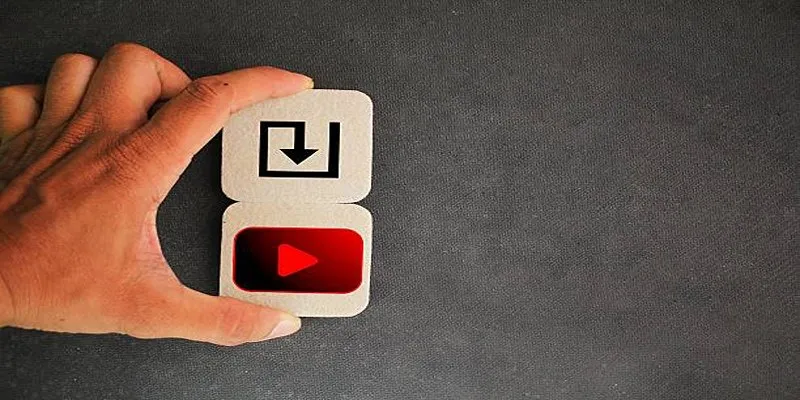
How to Upload iMovie Videos to YouTube in 7 Easy Steps

9 Free Tools to Speed Up a Video Online (No Downloads Needed)

Magisto: The Simplified Approach to Video Editing for Quick and Effective Content

What is HitFilm Express? A Beginner's Guide for Mac Users

Simple Tutorial: How to Convert H.265 to H.264 Easily

LightCut 2025 Review: The Best Video Editor for Android and iPhone
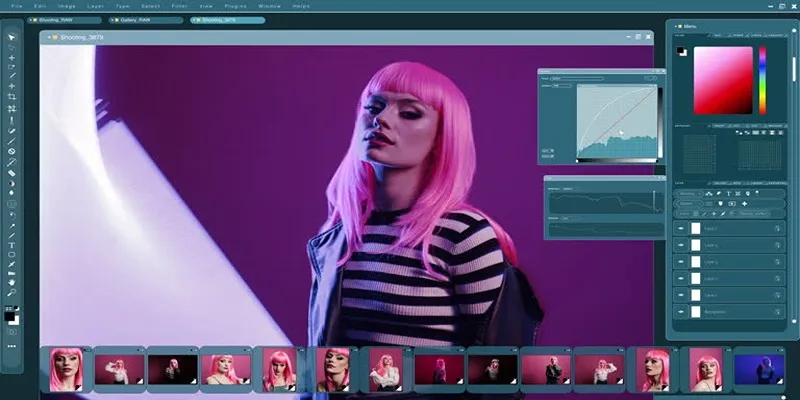
Customize Your iMovie Videos with Stunning Filters

Top 10 Beginner Vlog Cameras Loved by YouTubers
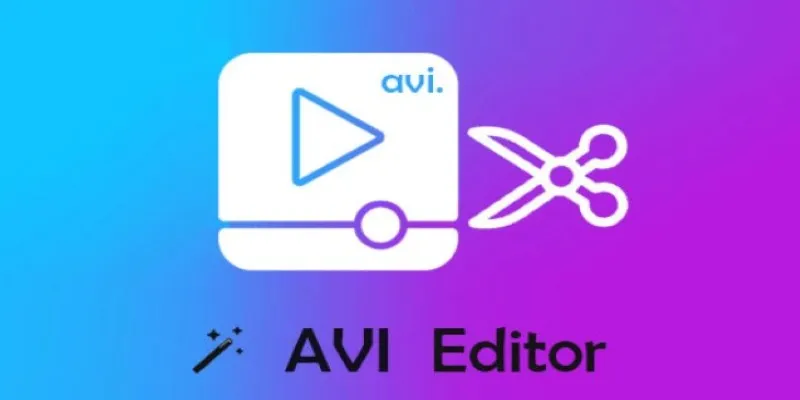
Beginner’s Guide to Editing AVI Videos on Windows and Mac

Easy Ways to Record PowerPoint Slideshows as Videos with Narration
Popular Articles
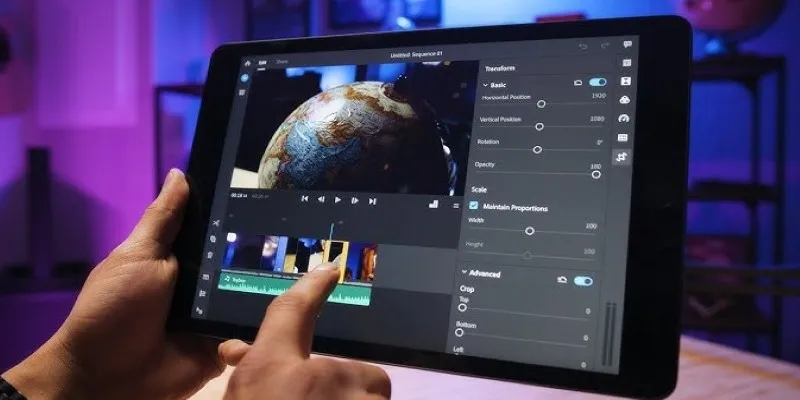
How to Convert Any Video for Your Galaxy Tab Without Hassle

Simple Ways to Convert Your Favorite Videos for Xbox Playback
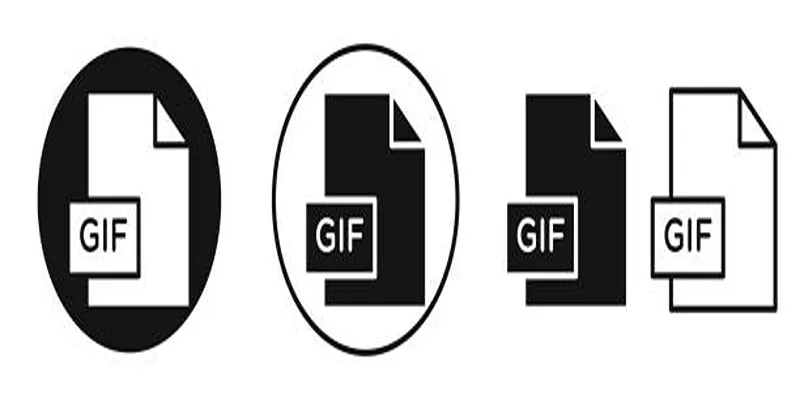
Top Free and Online MP4 to GIF Converters You Should Try

12 Essential Software Solutions for Efficient Issue Tracking
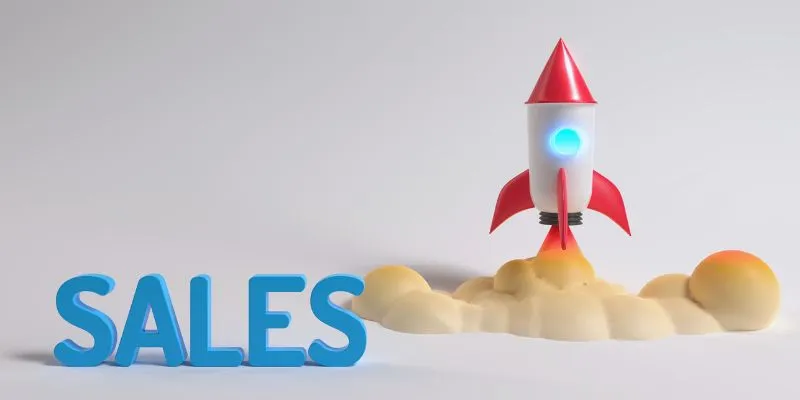
The 24 Best Sales Tools to Supercharge Your Team's Performance
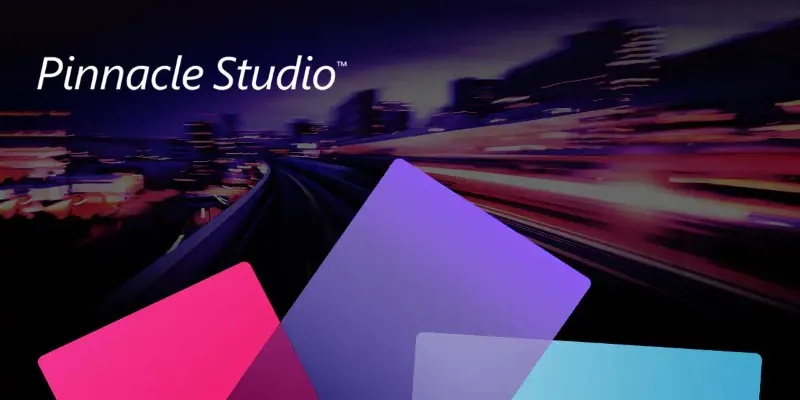
Discover Pinnacle Studio: The Ultimate Video Editor for Windows Users
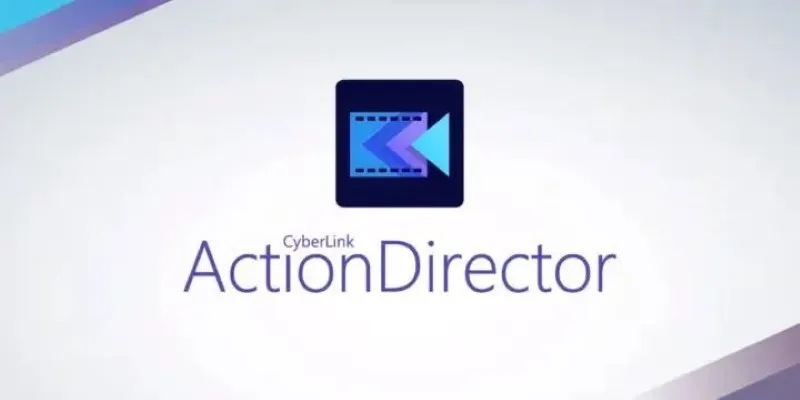
CyberLink ActionDirector: A No-Nonsense Video Editor That Keeps Things Moving

Top 8 Screen Recorder Apps for Effortless Video Recording
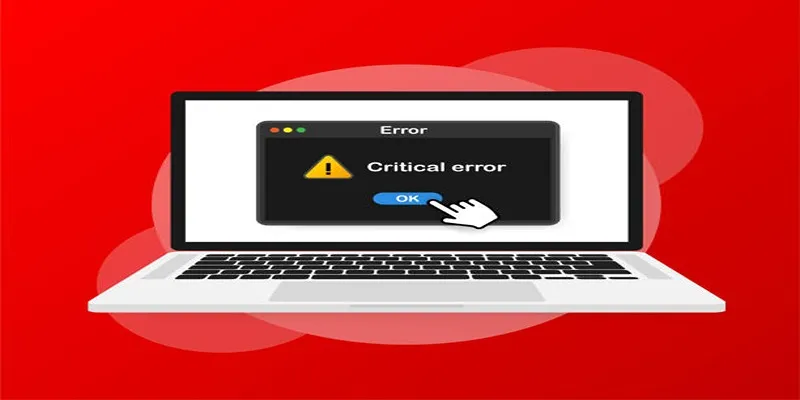
How to Fix Corrupted Videos on Windows: A Step-by-Step Guide
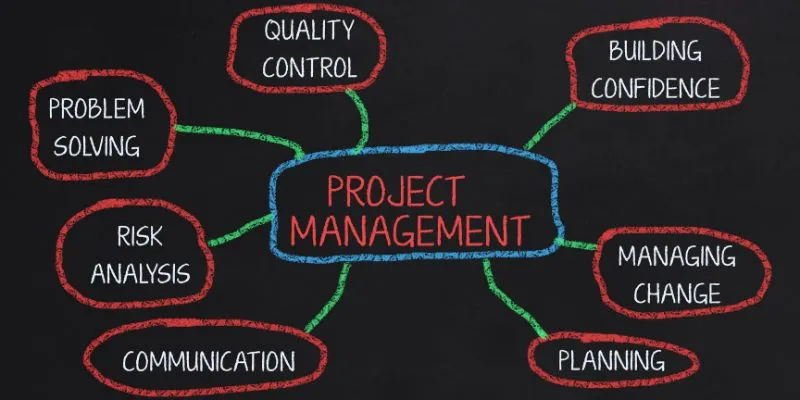
Best Project Management Software for Small Businesses: A Comprehensive Guide
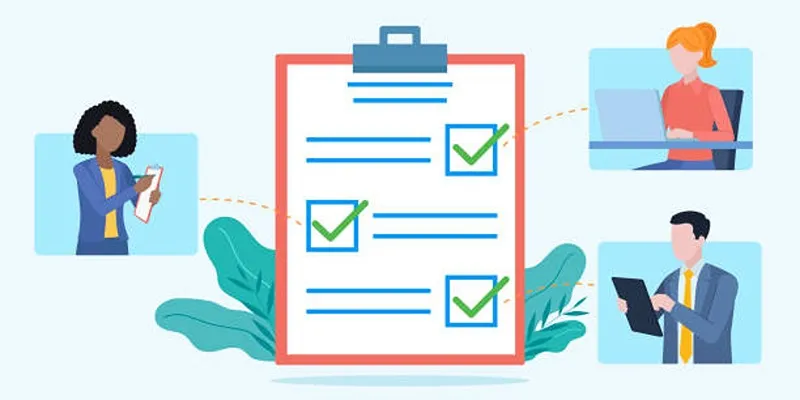
Client Onboarding Checklist: 6 Simple Steps for Success

 mww2
mww2