How to Automatically Share New YouTube Videos on Discord
Automatically sharing new YouTube videos on Discord can significantly boost your viewership and keep your audience engaged. By notifying your Discord community as soon as your latest content is available, you drive more traffic to your channel and help your viewers stay connected. You can achieve this without any coding knowledge through several straightforward techniques. Use bots, webhooks, or external services to make the process seamless.
These methods work effectively for any type of channel, making them ideal for media managers, streamers, and content creators. Setting it up takes just a few minutes, and once set, everything operates autonomously. This enhances your channel’s reach while saving you time. Most Discord servers find these popular tools free and easy to use. Learn how to share YouTube videos on Discord automatically with this guide. Discover the simplest tools and procedures to streamline your content promotion efforts.

Use YouTube Bot for Easy Integration
A highly effective method to automate this process is by using YouTube bots. These bots streamline and promptly share updates on Discord. YouTube bots like ‘YouTube Bot’ or ‘MonitoRSS’ simplify integration by tracking multiple YouTube channels and delivering fresh video URLs to your Discord channels. Visit the bot’s page and grant it access to your server, then modify the command settings. Connect your desired YouTube channel to your Discord channel and select the text channel where updates will appear.
Adjust frequency settings to reduce spam and manage how often updates are posted. Customize the message template as needed. Most bots allow filtering based on video type or title and support multiple channels. Basic commands let you control bot activities. Administrators can edit, pause, or delete feeds at any time. Updates typically appear immediately or within a few minutes after video publication. Using a bot keeps everything within Discord, avoiding the need for additional tools. It’s a reliable, quick-to-set-up approach, especially for first-time users.
Set Up Discord Webhooks for Automation
An efficient way to automatically share YouTube videos on Discord is by using webhooks. This method doesn’t require complex setups or bots. Start by accessing your Discord channel settings and selecting “Webhooks” under “Integrations.” Create a new webhook and save the generated URL for later use. Next, link YouTube with Discord using a service like IFTTT or Zapier. Choose the YouTube trigger ‘New Video Uploaded’ and set the action to ‘Make a Webhook Request.’ Paste your Discord webhook URL.
Customize the message structure to include the video link, title, and description. Test the automation process to ensure correct posting. Once operational, your webhook will automatically send fresh video notifications to Discord, eliminating the need for manual checks. Webhooks are fast and use minimal server resources, making them an efficient automation choice for single-channel announcements. This method is ideal for creators seeking lightweight automation without relying on external bots.
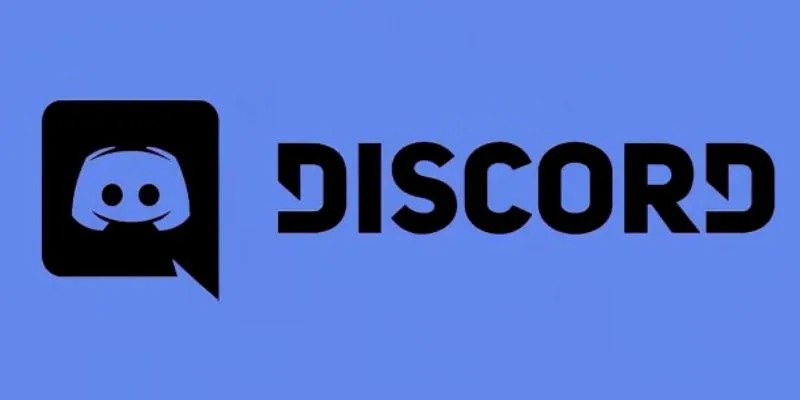
Try IFTTT for Cross-Platform Posting
IFTTT enables seamless integration of Discord and YouTube without any technical expertise. First, register or log into IFTTT. Search for services, then link your Discord and YouTube accounts to IFTTT, granting all necessary permissions. Create a new applet with YouTube’s trigger “New video uploaded by you” and select Discord’s action to send a message. Paste your webhook URL into the designated field.
Here, you can define your message structure, adding the title, video link, and any emojis or mentions. Activate the applet and test it. After a video upload, IFTTT will push notifications to your Discord channel. Timing may vary slightly, generally within ten minutes. While the premium plan offers more options, IFTTT’s free plan suffices for basic use. This platform is perfect for low-frequency uploads or personal channels, providing an easy-to-use interface. It’s especially helpful for those seeking a quick setup without programming skills.
Use Zapier for Advanced Customization
For advanced automation of YouTube video sharing on Discord, Zapier is an excellent choice. Start by signing into Zapier and linking your YouTube account. Use “New Video in Channel” as your trigger. Next, connect to Discord and select “Send Channel Message” as the action. Use direct integration if available, or paste your Discord webhook URL. Customize your message template with dynamic fields, adding the link, thumbnail, description, and video title.
You can even tag roles or include hashtags. Zapier allows you to filter items or delay posts, preventing the posting of unlisted or short videos. You can stop or edit zaps as needed. Test your automation setup before fully activating it to ensure everything works correctly. Once confirmed, Zapier will add videos as they go live. It supports multiple channels and content formats for broader integration. Use filters to target specific keywords. Advanced users can link several actions, making Zapier perfect for large-scale creators and digital marketers. Although Zapier is more reliable than IFTTT, full functionalities may require a premium membership.
Customize Notifications for Better Engagement
Crafting a compelling message increases click-through rates on Discord. Rather than just sharing a link, format your alert with a personal touch. Capture attention with @everyone or a designated role, add a teaser line, and include the video title. Emojis can enhance visual appeal, while sparing use of bold text or highlights ensures clarity. Clear, branded messaging aids recognition and could include a thumbnail link for enhanced visual previews in your Discord message.
If your bot or webhook allows, use embeds to display content with a clickable title and description. Match your server’s theme with customized color schemes and experiment with post timing. Announce immediately or wait for peak server activity. Track responses or use polls for feedback to guide future improvements. Strong alerts promote sharing and help retain viewers. Keep alerts concise yet engaging. Perfecting your messages boosts audience interest and server engagement.
Conclusion
Automatically sharing your YouTube videos on Discord not only saves time but also enhances audience engagement. Whether using bots, webhooks, or platforms like IFTTT or Zapier, the process is straightforward. Each method caters to different needs and provides flexibility. Choose the one that best suits your server setup and channel size. Tailor messaging for maximum viewer appeal and ensure proper permissions to avoid disruptions. Monitor the ongoing performance of your tools. These steps will help grow your online community and increase content visibility, making sharing YouTube videos on Discord both time-efficient and effective for audience engagement.
Related Articles

The 8 Best To-Do List Apps for Android in 2025

12 Best Productivity Apps for Mac in 2025
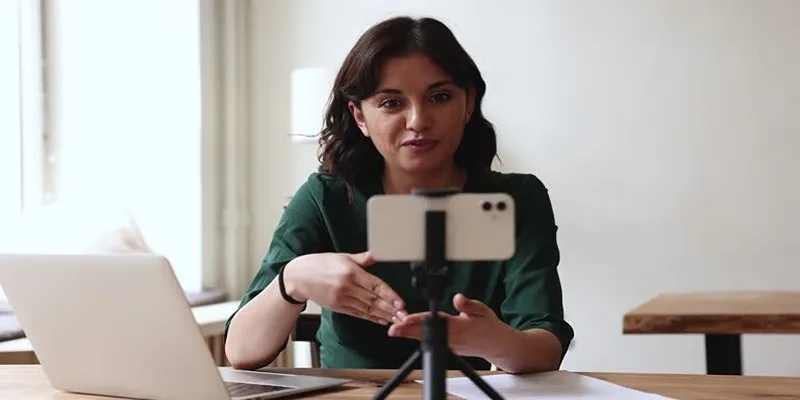
5 Best MP4 Screen Recording Tools for Capturing Videos on Your PC

The 6 Best Construction Management Software Options to Streamline Your Projects

Top 10 Apps to Add Text to Videos on Mobile and Desktop
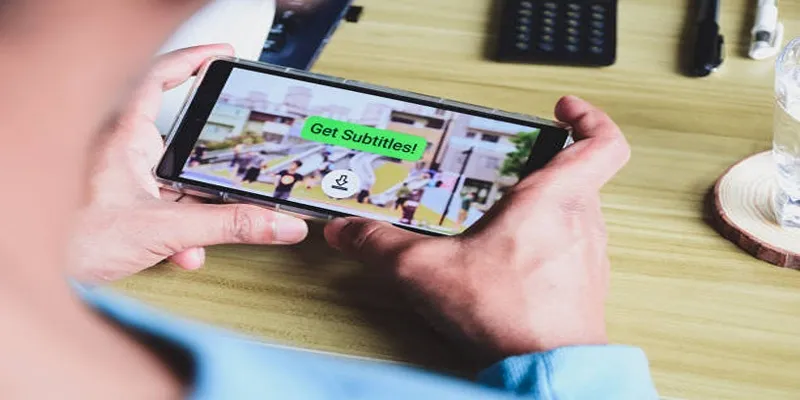
How to Activate Subtitles on Plex for a Better Viewing Experience
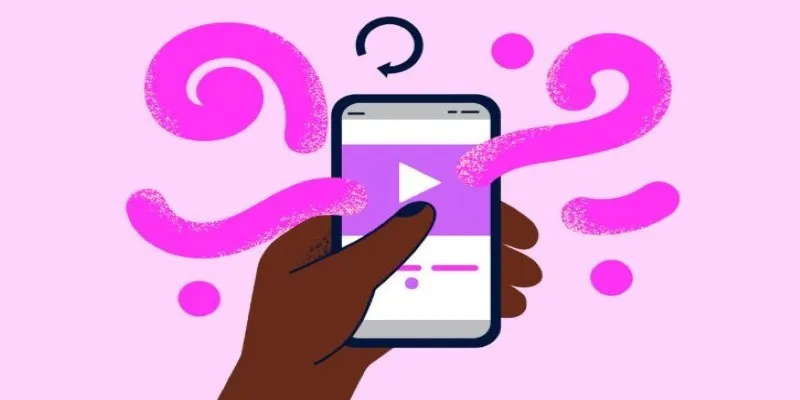
How to Combine Videos on iPhone: 4 Top Apps for Easy Editing

The 8 Best Live Chat Apps for Customer Support in 2025

Best Apps for iPhone: 6 To-Do List Picks in 2025
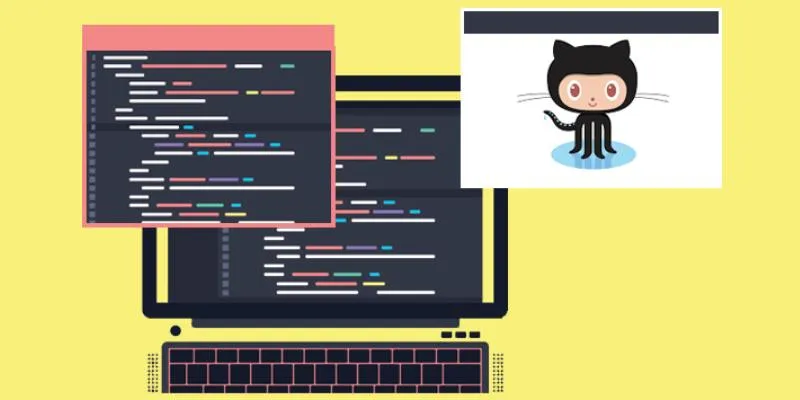
5 Easy Ways to Download from GitHub: A Step-by-Step Guide
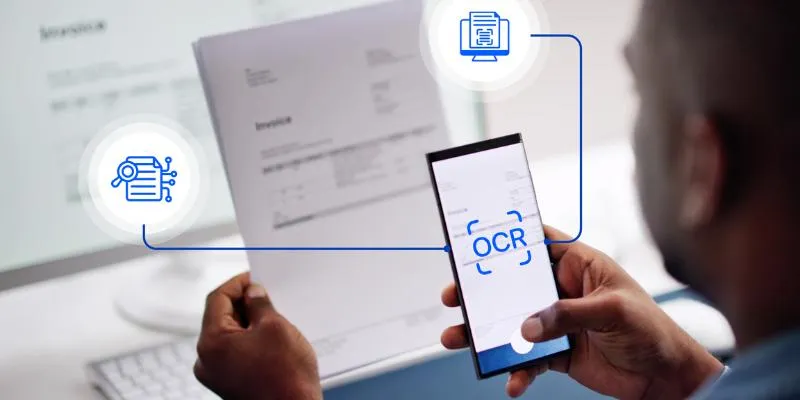
Top 5 Mobile Scanning and OCR Software to Use in 2025
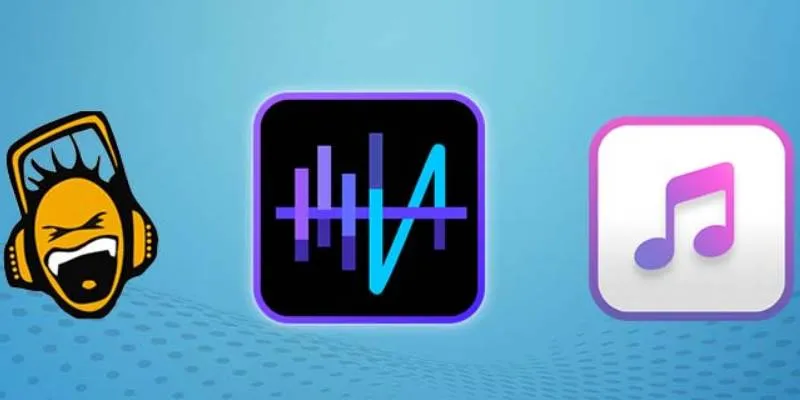
Top 5 Audio Editing Software and Apps for Mac and Windows in 2025
Popular Articles

Base64 Encoding and Decoding Made Easy with Free Online Tools

Bringing Old Footage Back to Life: A Video Remastering Guide

Top 6 Electronic Signature Apps in 2025 to Sign Documents with Ease

How to Build a LinkedIn Marketing Strategy from Scratch: A Step-by-Step Guide

Best Cloud Storage Platforms for Mac in 2025
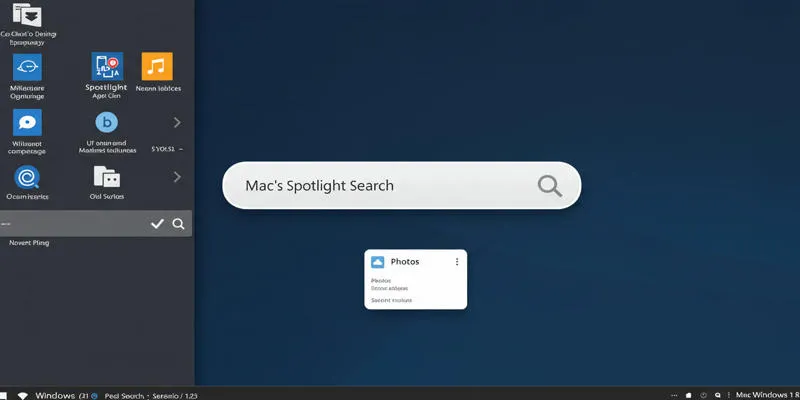
Use PowerToys Run to Mimic Mac's Spotlight in Windows

Free WMV Screen Recorders to Use on Your Computer

Best M4V Conversion Tools for Windows Users in 2025

How to Archive Posts Without Deleting Them in WordPress: A Step-by-Step Guide

Top 5 M3U8 Converters for Seamless Online and Offline Playback

How to Download Stream and Convert M3U8 Playlists Easily

 mww2
mww2