How to Automatically Add New Unbounce Submissions to Google Sheets
Managing submissions can be labor-intensive when gathering leads through Unbounce. Manually entering form data into spreadsheets takes time and often results in errors. Fortunately, you can streamline this process to save work and raise accuracy. Automatically forwarding new Unbounce form entries to Google Sheets gives your team instant access to fresh data. It keeps you orderly, responds to leads faster, and lets you monitor the success of your initiatives.
Automating your data flow simplifies daily tasks regardless of the size of your company—whether you have a small or big marketing team. This guide will teach you basic, methodical approaches to linking Unbounce with Google Sheets. Using technologies like Zapier or Make allows you to create flawless processes without coding knowledge. Let’s start and streamline your lead management.
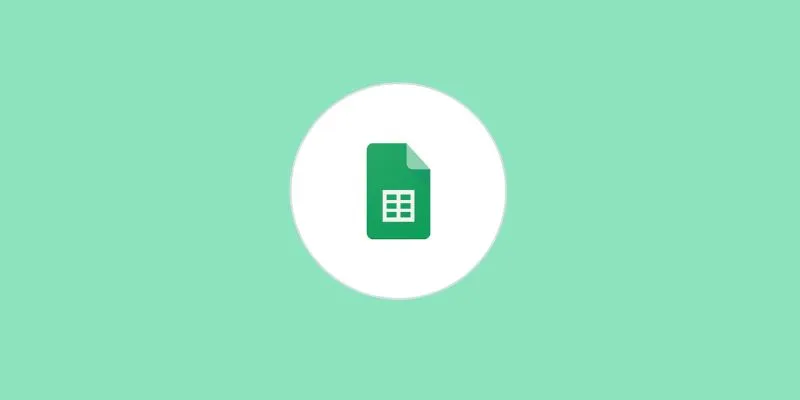
Why Automate Unbounce Submissions?
Manual data entry takes time and usually results in mistakes, especially when handling several form entries. Automating Unbounce ensures that every new lead is sent directly to a Google Sheet without human effort. For your team, this increases accuracy, lowers the risk of mistakes, and saves much-valued time. It also facilitates tracking leads, quicker response times, and better campaign performance evaluation. Teams can remain orderly and concentrate more on company expansion since data flows automatically.
Google Sheets makes simple sharing possible, letting everyone remain updated without exporting files or emails. You can sort and filter data, track daily submissions, and identify your best-performing campaigns. Your form replies’ real-time view enables you to make fast and wise selections. Automation can increase your productivity and offer a more dependable lead management solution. Anyone utilizing Unbounce should start routinely gathering customer data.
What Do You Need Before Starting?
Make sure you have everything you need before configuring the automation. First, you will need an active Unbounce account with at least one published landing page and a working form. The information you wish to forward to Google Sheets will be gathered here. You will also need a Google account to build and view your spreadsheet. Once they are ready, you will need an automation tool to link both.
Popular options include Zapier and Make (formerly Integromat). Both tools offer free plans to get started and are beginner-friendly. These systems automatically transmit form entries from Unbounce straight into Google Sheets, eliminating the need for human copy-and-paste data. Apart from saving time, this increases accuracy.
Methods to Automatically Add New Unbounce Submissions to Google Sheets
Below are the most effective methods to automatically send Unbounce submissions to Google Sheets.
Option 1: Using Zapier
If you use Zapier, follow the steps below:
-
Log In and Create a Zap: Log in or create a free account by visiting zapier.com. Under Create Zap on your dashboard. It launches your automation system.
-
Set Unbounce as the Trigger: Look for Unbounce and choose it as the trigger app. The event launching the automation is “New Form Submission.” Signing in and granting Zapier permission will now link your Unbounce account. Then, choose the landing page with the form you wish to utilize. To make sure it’s functioning, Zapier will grab a test submission.
-
Set Google Sheets as the Action: Select Google Sheets as the acting tool. Choose “Create Spreadsheet Row” for the event. After connecting your Google account, choose the precise worksheet or spreadsheet where you wish the form data to be housed.
-
Match Form Fields to Columns: Zapier will show the form fields from your Unbounce page. Match everyone to the proper column on your sheet. It ensures the correct destination of data. Click “Publish Zap,” then test the Zap to see if it operates as expected. Every fresh Unbounce contribution in the future will directly enter Google Sheets.
Option 2: Using Make (Integromat)
Follow these steps if you are using Make (Integromat):
-
Sign Up and Create a Scenario: Create a free account at make.com. Click “Create a new scenario” once logged in. Where you develop your automation, a blank canvas will show up.
-
Add Unbounce as the First Module: Search for Unbounce after clicking the huge plus icon. Choose it and start “Watch Form Submissions.” Link your Unbounce account and give access. Then, choose the appropriate landing page and form you wish to monitor.
-
Add Google Sheets as the Second Module: Click the next plus symbol to add another module. Search for Google Sheets, then choose “Create a Row.” Link your Google account, then select the worksheet and spreadsheet from which the data will be transmitted.
-
Map Unbounce Fields to Sheet Columns: Make will now display your Unbounce form fields. In Google Sheets, match every field with a suitable column. Match “Email,” for instance, with the “Email” column.
-
Run and Activate the Scenario: Click “Run once” to check your settings. If the test comes up positive, click “Activate.” Your Unbounce leads will now be immediately emailed to Google Sheets.

Extra Tools You Can Use
Once Unbounce is linked to Google Sheets, more tools and functionalities will improve your workflow. For instance, you can program automated email alerts upon each new form submission. This facilitates quick responses for you or your group. Directly posting submission information straight to Slack will also help keep everyone updated in real-time.
You can send leads to your CRM, such as Salesforce, HubSpot, or Zoho. This facilitates more effective follow-up and management of leads. Zapier and Make let you quickly add these extra stages inside the same automation. You do not need to know code to accomplish this. Connecting more tools and developing multi-step procedures helps you save time and reduce mistakes.
Conclusion
Turning Unbounce entries into Google Sheets automatically saves time and lowers mistakes. It enables your team to keep orderly and react to leads more quickly. This simple method requires no coding, using tools like Zapier or Make. Including alerts or linking to other apps like Slack or your CRM will also help you improve your processes. This automation helps lead management and frees you to concentrate more on expanding your company. Anybody utilizing Unbounce should start by setting up these integrations. For superior outcomes, it simplifies form data handling via speed and dependability.
Related Articles
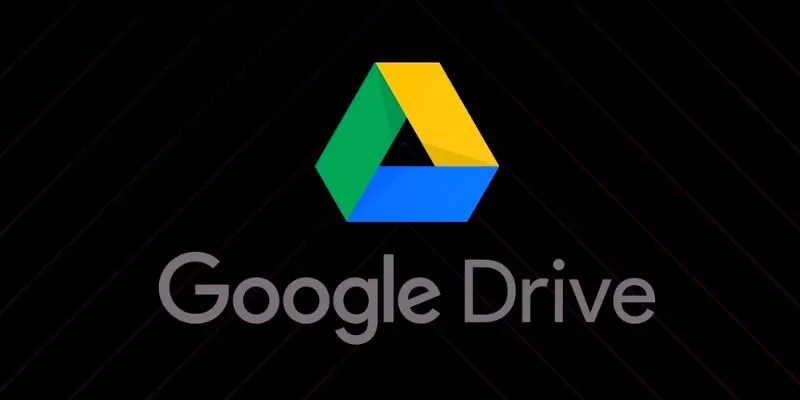
How to Automatically Organize and Save Client Files in Google Drive Folders
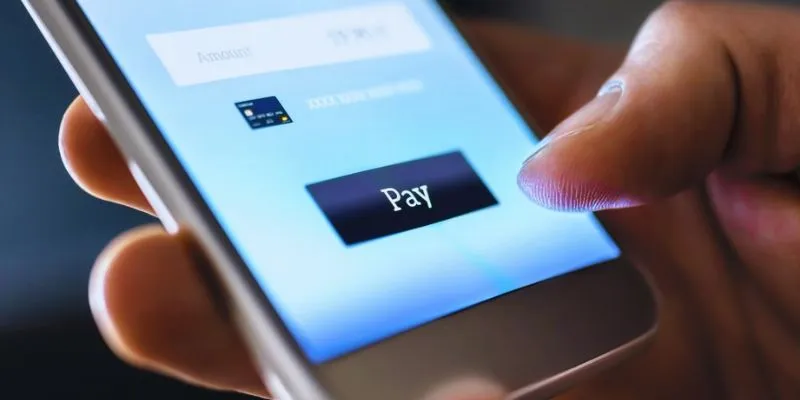
Speed Up Your Payments: Top Billing and Invoicing Android Apps
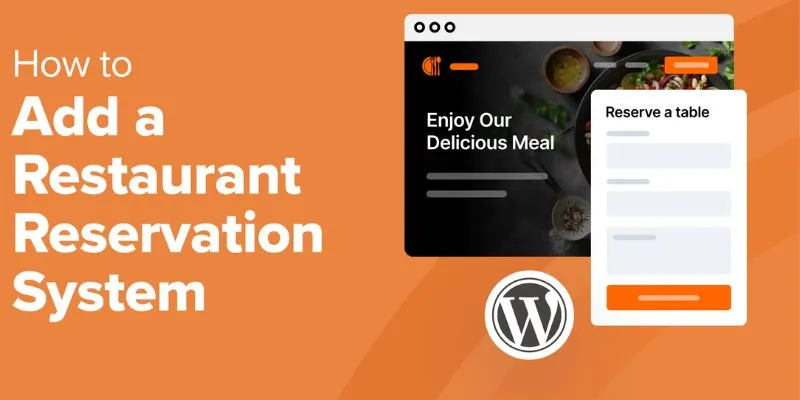
How to Add a Restaurant Reservation System in WordPress: A Step-by-Step Guide
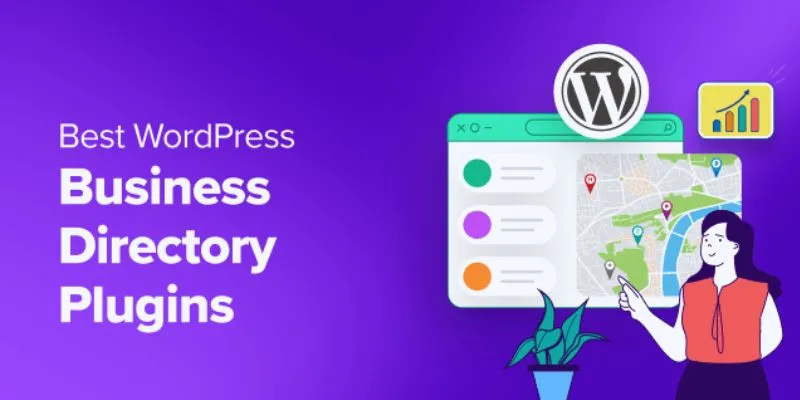
Exploring the Top 5 WordPress Business Directory Plugins for 2025: Free & Premium Choices
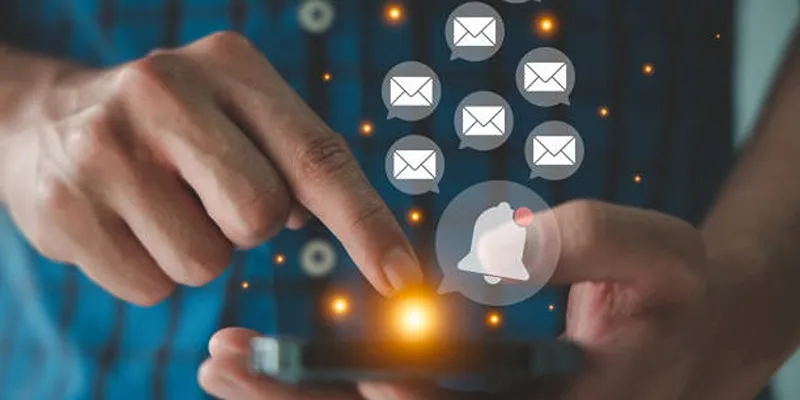
Master the Art of Custom Notifications for Emails and Form Submissions

How Can You Merge Google Accounts? 3 Easy Ways to Combine Gmail, Calendar, and Contacts
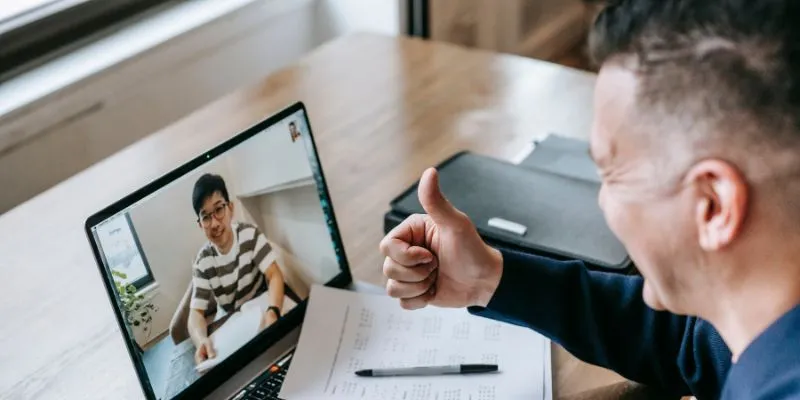
Easy Ways to Automatically Upload Zoom Recordings to Google Drive

How Can You Automatically Capture Leads from Facebook Lead Ads in RD Station?

How Can You Automatically Send Emails for New Airtable Records?

How to Use Feathery for Better No-Code Forms and Workflows: A Complete Guide
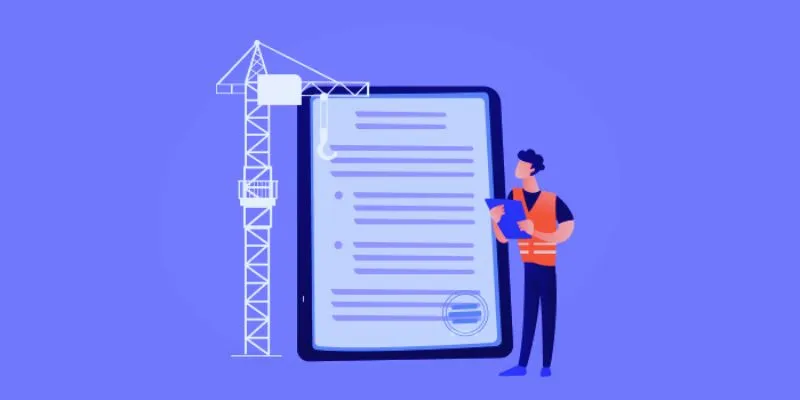
The 10 Best Online Form Builder Apps You Need to Try in 2025

How to Use Feathery for Better No-Code Forms and Workflows: A Complete Guide
Popular Articles

Free Dxtory Alternatives to Record High-Quality Videos
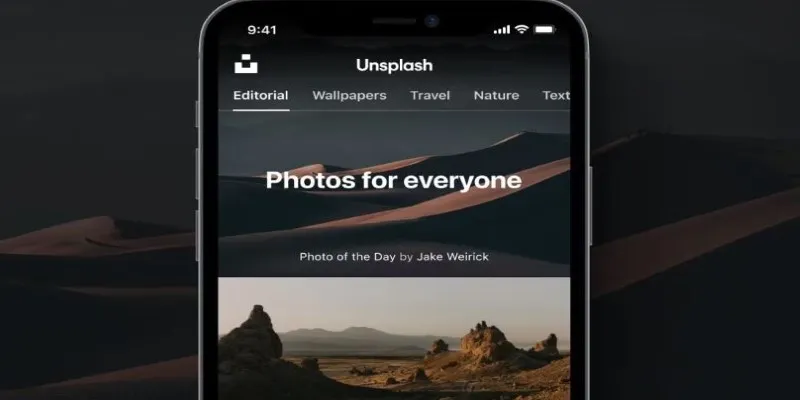
Where to Find Free Media Resources: 3 Best Websites

How to Easily Create Smooth Slow-Motion Videos in Adobe Premiere
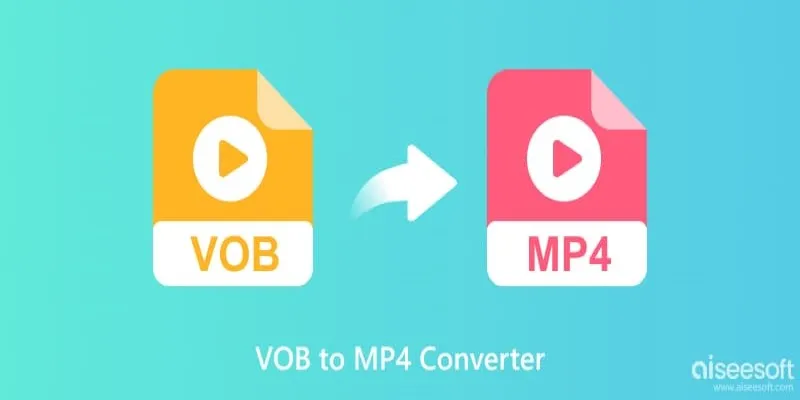
Top 5 VOB to MP4 Converters to Make Your DVDs Digital
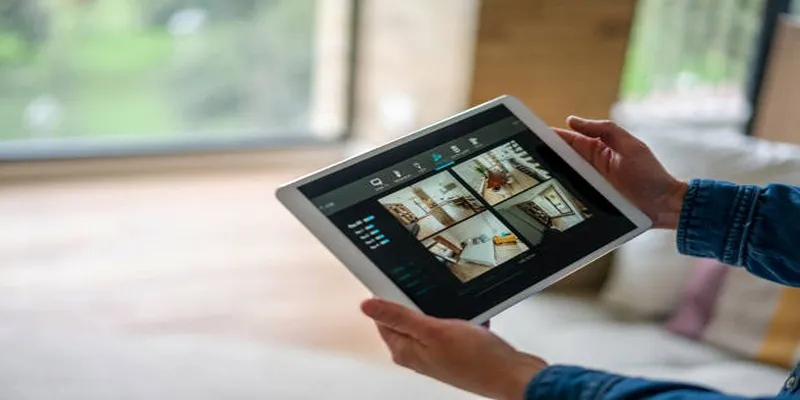
2025's Top Screen Recording App Review: iTop Screen Recorder
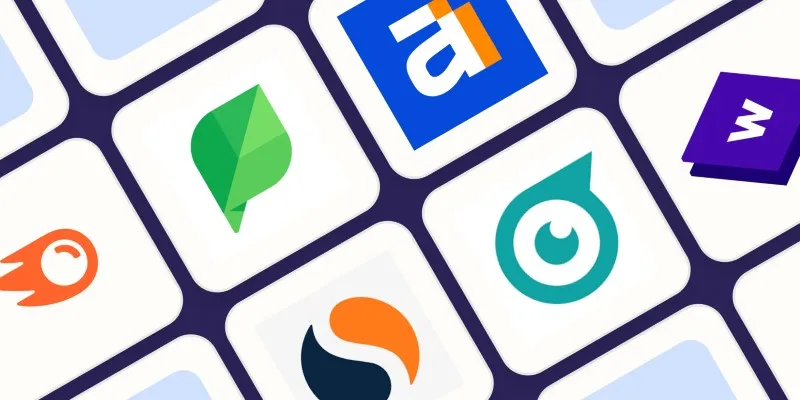
The 10 Best Competitor Analysis Tools in 2025 to Level Up Your Strategy

Dark Web Monitoring Tools: Common Failures and Smarter Solutions
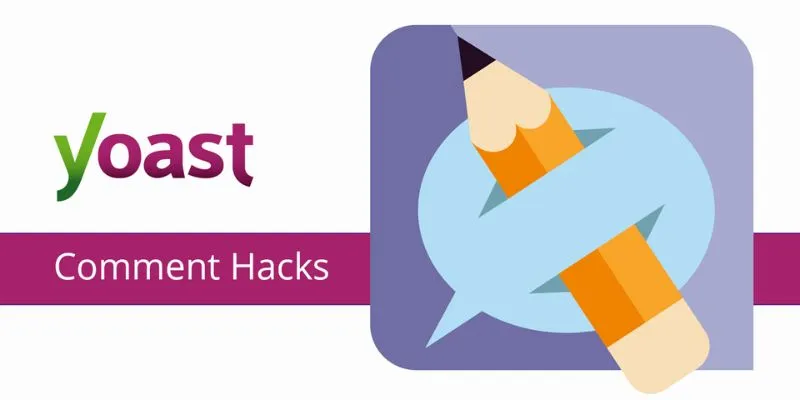
A Beginner’s Guide: How to Install and Setup Yoast Comment Hacks for WordPress
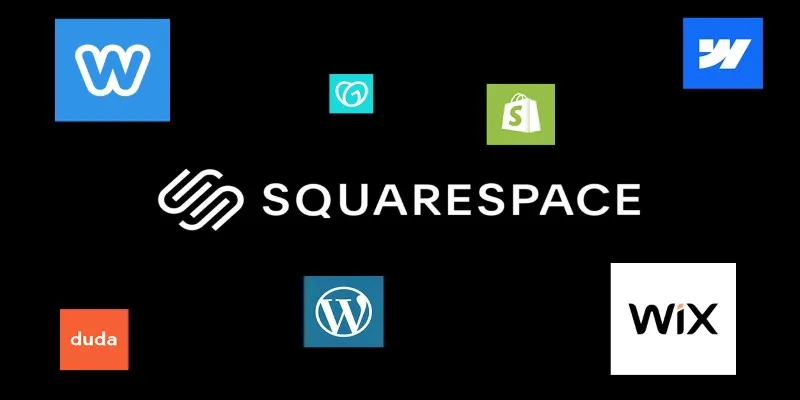
The 6 Best Squarespace Alternatives in 2025 for Custom, Creative Web Design

How to Easily Convert AVI to MOV Using 4 Reliable Tools

Ivory v2.3 Brings Key Improvements to Mac, iPhone, and iPad Apps

 mww2
mww2