How to Create Google Calendar Events from Microsoft To Do Tasks
Without the right tools, managing your time and tasks can be challenging. Microsoft To Do helps you list and check off daily tasks, while Google Calendar sets reminders and lets you schedule your day. Many people use both to stay organized, but they don’t connect directly. So, how do you get them to work together?
Syncing these tools keeps you on track and saves time, ensuring you never miss an important task or event. In this guide, we’ll show you the best and simplest ways to create Google Calendar events from Microsoft To Do tasks. Let’s dive in and keep your day worry-free and well-organized.
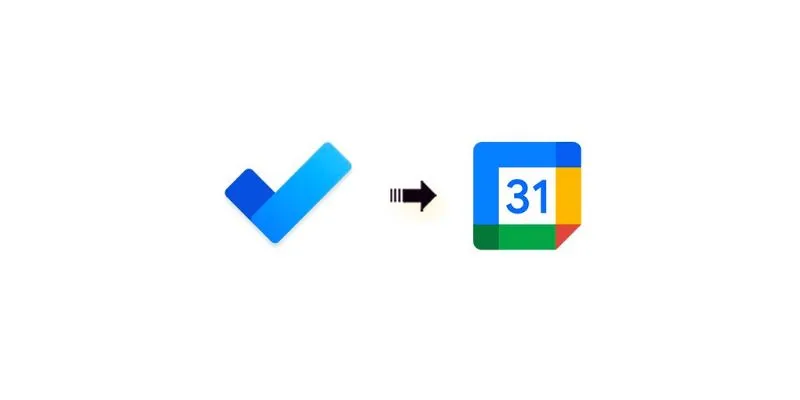
Why Syncing Microsoft To Do with Google Calendar Helps
When your calendar and tasks work together, managing your day becomes much simpler. Instead of switching between two apps, you can view everything in one place. Google Calendar helps you schedule your time, while Microsoft To Do lets you manage your tasks. Linking them prevents overbooking and shows you your available time for each task.
You can set deadlines and reminders for tasks that need to be completed on time, creating notifications on Google Calendar. This keeps you focused and ensures nothing vital is missed. With tasks and events in one location, you stay organized and reduce stress. Managing your time becomes easier, allowing you to schedule your day better and complete projects on time. Combining these tools helps align your life and reduce busyness.
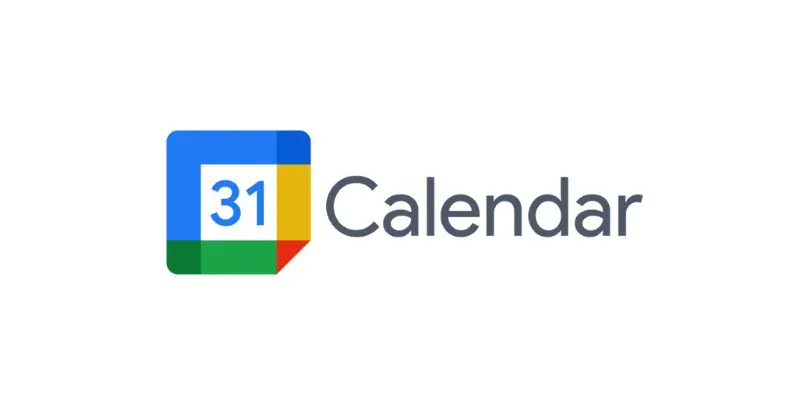
Best Methods to Sync Microsoft To Do with Google Calendar
Here are the best ways to sync Microsoft To Do with Google Calendar, keeping tasks and schedules perfectly aligned.
Method 1: Use Microsoft Outlook to Bridge the Gap
Microsoft To Do connects with Outlook by default, making this method straightforward if you use Outlook.
Step 1: Link Microsoft To Do with Outlook
If you use the same Microsoft account, your tasks will appear in Outlook automatically. Open Outlook and check the “Tasks” pane for your To Do list.
Step 2: Sync Outlook Calendar with Google Calendar
- Open your Outlook Calendar in a browser.
- Click the gear icon, then select “View all Outlook settings.”
- Go to Calendar > Shared calendars.
- Under “Publish a calendar,” choose your calendar and click “Publish.”
- Copy the iCal link.
Now open Google Calendar:
- Find “Other calendars” and click the + button beside it.
- Select “From URL” and paste the iCal link.
- Your Outlook events will now appear in Google Calendar.
You won’t see Microsoft To Do tasks directly, but converting tasks into Outlook events will sync them over.
Method 2: Use Zapier for Automation
The Zapier automation tool is popular for integrating Google Calendar and Microsoft To Do via Zaps.
Step 1: Create a Zapier Account
Visit zapier.com and sign up. The free plan works for simple tasks.
Step 2: Set Microsoft To Do as the Trigger
- Click “Create a Zap.”
- Choose Microsoft To Do as the trigger app.
- Select the trigger event: New Task.
You may need to connect your Microsoft account.
Step 3: Set Google Calendar as the Action
- Choose Google Calendar as the action app.
- Pick “Create Detailed Event” as the action.
Now match fields like this:
- Use the task name as the event title.
- Set the due date as the event date.
- Add notes or details if needed.
Step 4: Test and Turn On
Run a test to ensure it works. Then, switch on the Zap. Now, every time you add a new Microsoft To Do task, it will show up in Google Calendar.
Method 3: Use Power Automate by Microsoft
Power Automate Microsoft is another tool that links Microsoft apps and more.
Step 1: Go to Power Automate
Visit flow.microsoft.com and log in.
Step 2: Search for Templates
Use the search bar to type “Microsoft To Do to Google Calendar.” Look for a suitable template or design your own.
Step 3: Build a Flow
If there’s no ready-made template, click “Create” and choose “Automated Cloud Flow.”
- Choose Microsoft To Do as the trigger.
- Use “When a new task is added.”
- Add an action for Google Calendar: “Create an event.”
You’ll need to link your Google account and match fields according to the due date and task name.
Step 4: Save and Run
Save your flow. A new task entered into To Do will show up on Google Calendar.
Method 4: Manually Add Tasks to Google Calendar
This method is time-consuming but works without additional tools.
Step 1: Open Your Task in Microsoft To Do
- View the task you want to add.
Step 2: Open Google Calendar
- Click “Create” and add a new event.
Step 3: Copy Task Details
- Copy the task name to the event title.
- Add notes to the event description.
- Set the event date and time.
- Add alerts if needed.
This method is suitable for a few tasks but not ideal for larger lists.
Tips to Stay Organized While Syncing
Here’s how to stay organized while syncing tasks with your calendar for better time management:
- Use Microsoft To Do’s categories to sort tasks by school, home, or personal work.
- Set up reminders to ensure you remember deadlines, meetings, or tasks.
- Color-code tasks in Google Calendar for easy identification.
- Use repeating tasks for activities you do regularly, like homework or housework.
- Review your calendar every morning to stay focused and prepared.
- Organize tasks to make planning around them easier.
Conclusion
Syncing Microsoft To Do with Google Calendar allows you to manage your tasks and calendar in one place. These methods help you maintain an orderly and efficient day, whether you prefer Outlook, Zapier, Power Automate, or manual entry. Automated syncing ensures tasks and events are updated across platforms, saving time and reducing missed deadlines. By following these tips and procedures, you’ll boost productivity and keep a clear, current view of your responsibilities. Choose the approach that best fits your workflow and experience seamless integration every day.
Related Articles
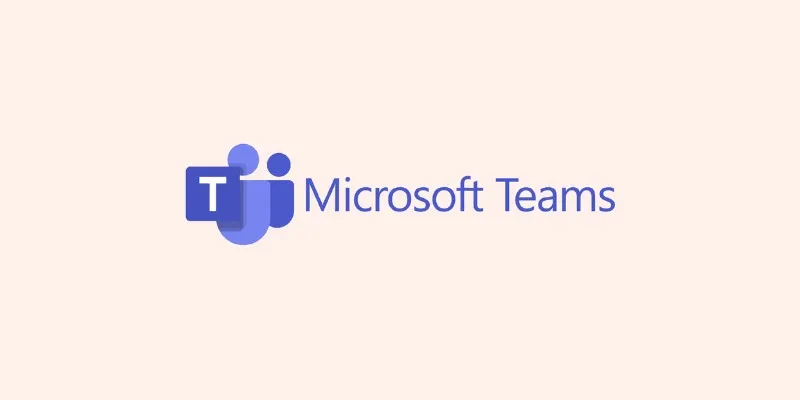
Discover the Best Microsoft Teams Alternatives for Your Team's Needs

Microsoft To Do automation can simplify your daily planning
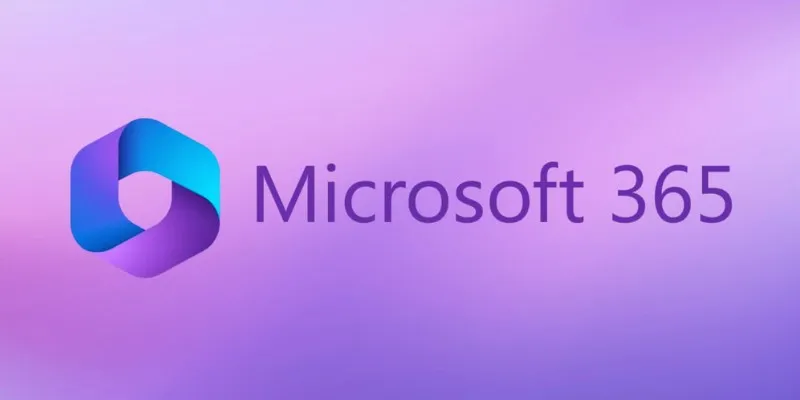
6 Ways to Automate Microsoft Office 365 and Boost Productivity

Unlock the Power of Automation: 6 Ways to Automate Microsoft Excel

Best Workflow Automation Tools for Business Efficiency
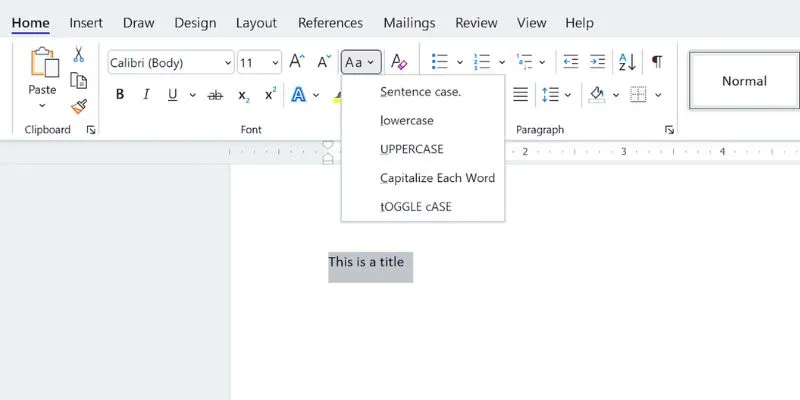
How to Capitalize All Letters in Word, Excel, and Other Apps: A Complete Guide
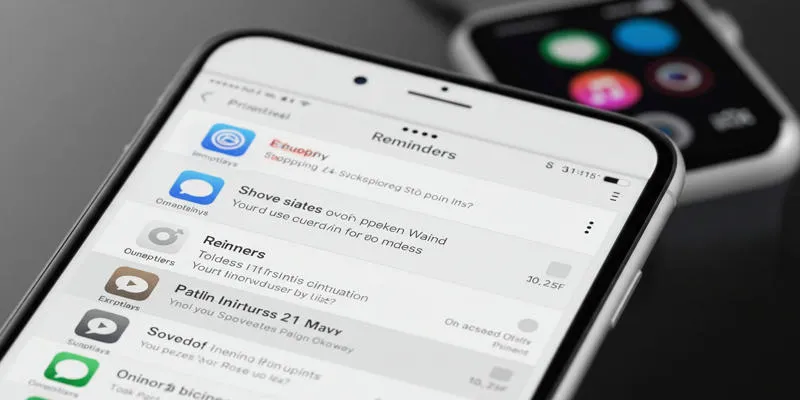
Syncing Apple Reminders with Microsoft To Do
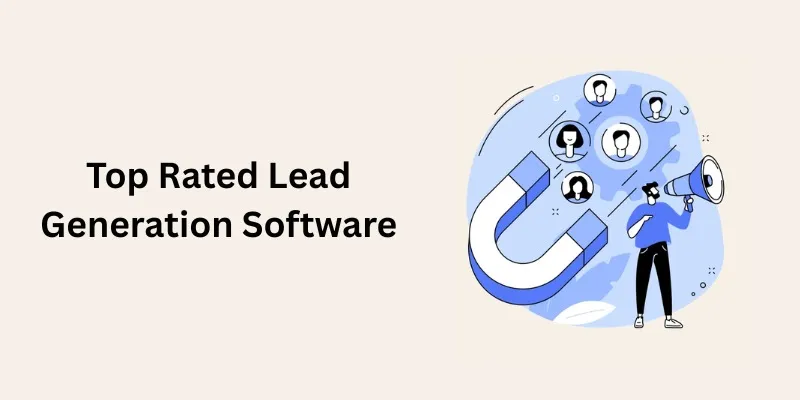
Discover the Best Lead Generation Software to Boost Your Sales Funnel
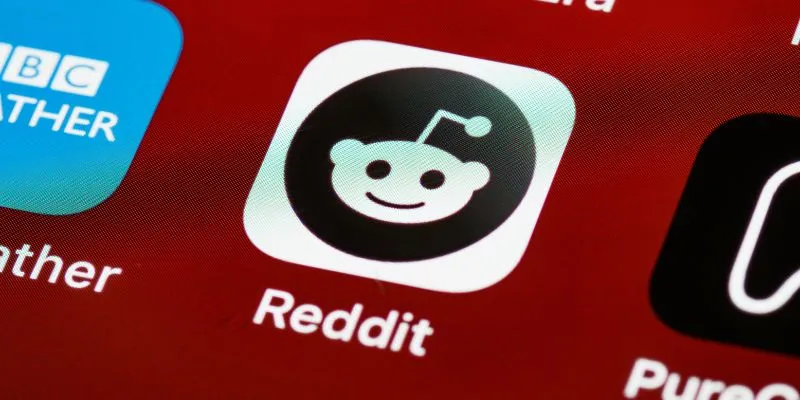
10 Reddit Automation Ideas You Need to Try in 2025
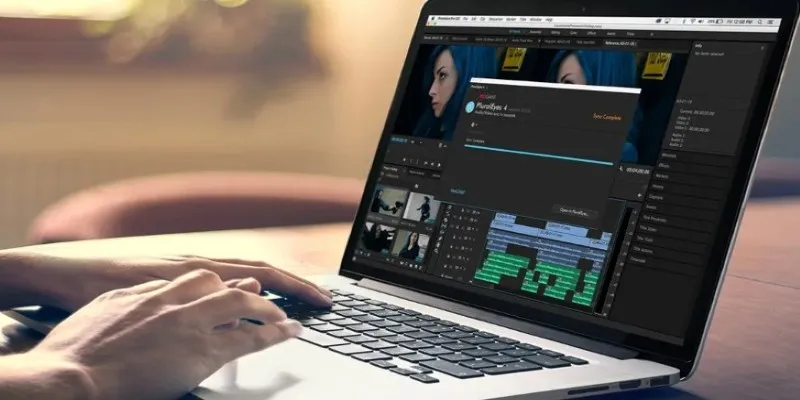
Simple Ways to Resolve Audio Video Delay: A Beginner’s Guide
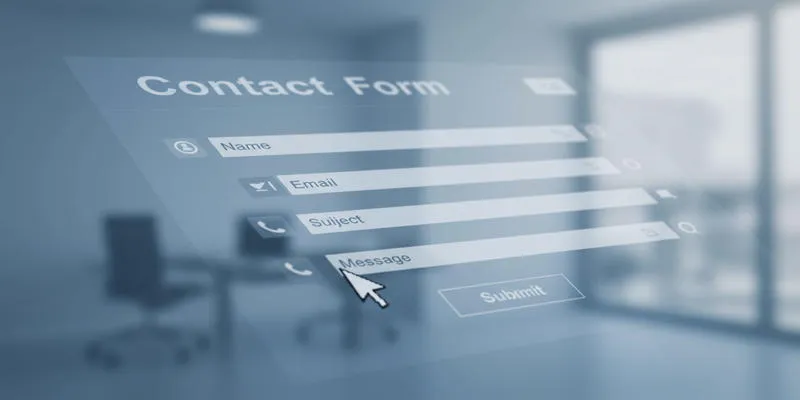
Speed Up Contact Form Follow-Ups with Automation

Microsoft Teams Update: AI Recaps, Chat Agents, and Scheduling
Popular Articles

Step-by-Step Guide to Convert MTS/M2TS to MP4 for Kindle Fire
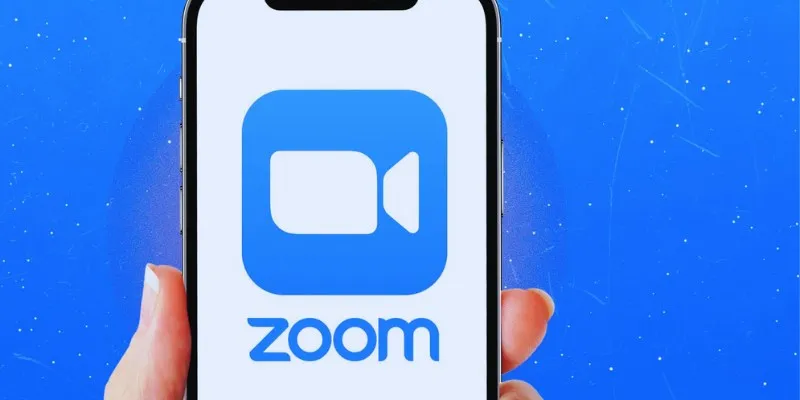
19 Zoom Tips and Tricks for Better Video Meetings: Master Virtual Communication
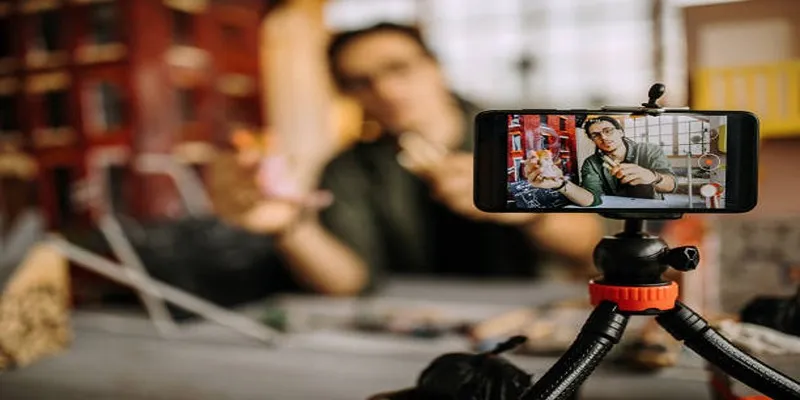
Discover the Best Free and Paid 3D Video Makers for Windows

Convert MXF Files Without Quality Loss: 5 Tools for Mac
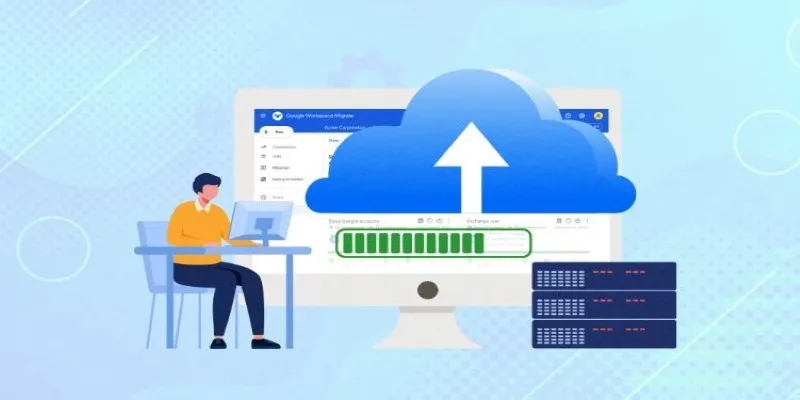
Top Backup Solutions for Google Workspace You Can Rely On

A Comprehensive Guide to E-Commerce Platforms: Shopify, WooCommerce, and More

Fast and Free AI-Powered Tools to Cleanly Cut Photo Backgrounds
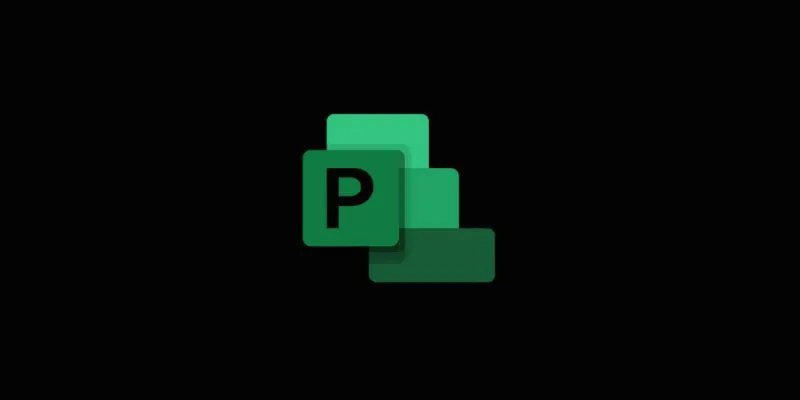
Discover the Best 7 Alternatives To Use Instead of Microsoft Project in 2025

Top Apps and Tools to Record Clash Royale Gameplay Like a Pro

Simple Ways to Record a Teams Meeting: Built-in and Other Options

Apps That Truly Save Your Phone’s Battery Life
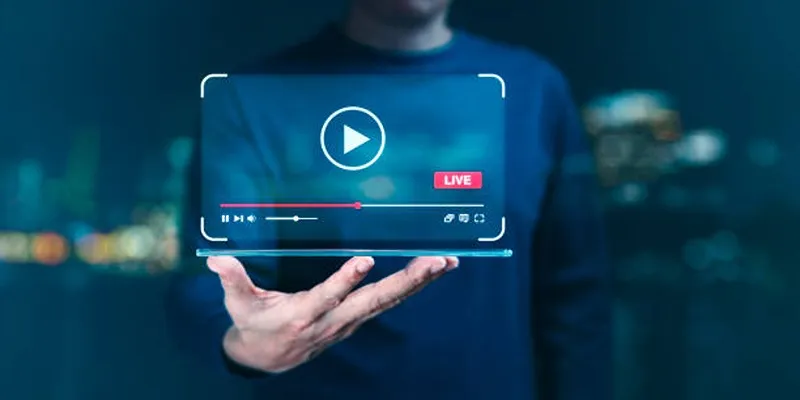
 mww2
mww2