6 Ways to Automate Microsoft Excel
Microsoft Excel is a powerful tool for data analysis, budgeting, charting, financial modeling, and project management. However, handling these tasks manually can be tiresome and time-consuming. Fortunately, you can automate many of these processes and make your life a lot easier.
Wondering how to achieve this? You can use macros and VBA scripts, Excel add- ins to customize spreadsheets, pivot tables and charts, data validation rules, webhooks to integrate Excel with other apps, and robotic process automation tools to speed up your workflows. Read on to explore these methods in detail!
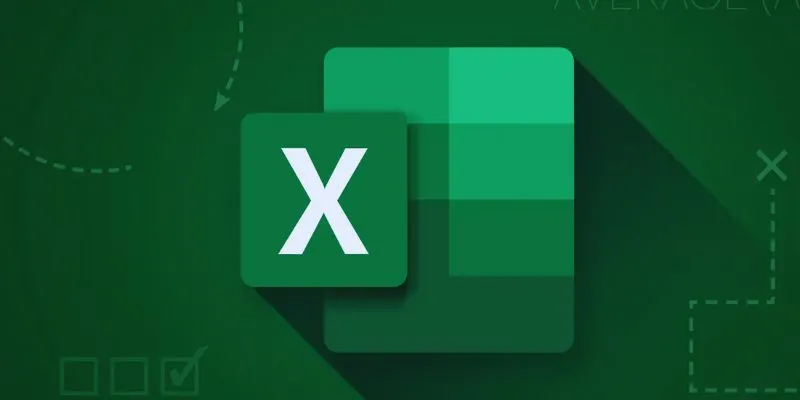
The Six Ways to Automate Microsoft Excel
Do you feel overwhelmed by repetitive data entry and calculations? You can create personalized workflows and automate tasks without any coding expertise. Here are some effective Microsoft Excel automation methods to complete tasks accurately and swiftly:
Using Macros and VBA Scripts for Excel Tasks
Macros and Visual Basic for Applications (VBA) are robust tools that streamline workflows in Microsoft Excel. They handle tasks like reporting, data entry, and other operations, saving you significant time. Macros allow you to execute complex sequences of functions with simple shortcuts. If you frequently input data in the same manner, automate it with a Macro. VBA scripts, an advanced version of macros, are Excel’s programming language. They automate complex tasks, generate better reports, and reduce repetitive data entries.
Using Excel Add-ins to Customize Spreadsheets
Excel add-ins offer an effective way to automate tiresome Excel tasks. They enhance Excel’s built-in features and tools. For instance, Excel Power Tools consolidate multiple datasets into one report and analyze data across tables, eliminating the need to switch between sheets. Useful add-ins include the ASAP utility, which assists with data formatting and cleanup, and the Unito add-in, which manages workflows like data filtration. The AbleBits Ultimate Suite can automate up to 300 Excel tasks, including removing duplicates and merging tables.
Automation with Pivot Tables and Charts
Pivot tables and charts significantly automate Excel reports by summarizing data from various sources. They not only organize data but also help analyze trends for informed decision-making. With over 30 formatting styles available, you can customize charts with color palettes, labels, and axes titles. The drill-down option provides detailed information about specific data points, enhancing readability and comprehension.
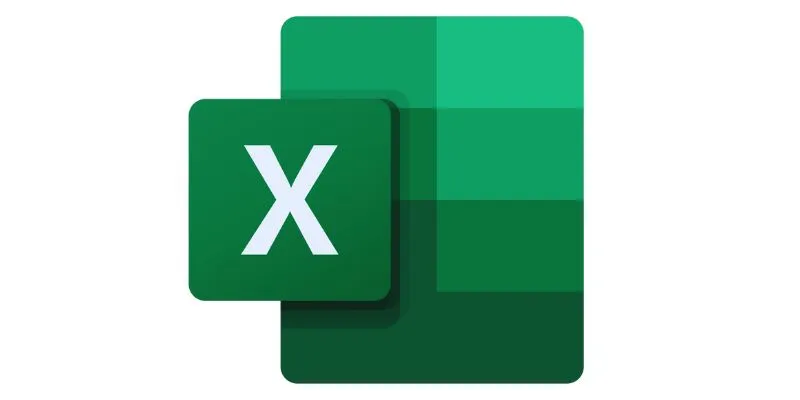
Setting up Data Validation Rules
Data validation rules in Excel automate data entry and improve accuracy by ensuring only specific formats and values are entered. They maintain consistency across databases and spreadsheets, enhancing data appearance and readability. For example, set validation rules to accept only contact numbers and email addresses in customer information cells.
Using Webhooks to Connect Excel to Other Apps
To transfer data from Excel to other apps, use webhooks. These automated notifications trigger actions like adding new rows to a spreadsheet. Apps like Zapier support webhook usage by catching payloads and automatically entering data into new rows. Identify an app with strong webhook capabilities, set up triggers in Excel, configure the webhook, and test the integration for smooth operation.
Robotic Process Automation Tools
Robotic Process Automation (RPA) tools help automate rule-based, repetitive tasks, enhancing efficiency and reducing errors. They integrate seamlessly with existing systems without disrupting legacy infrastructure. Popular RPA tools include UiPath, Automation Anywhere, Blue Prism, Microsoft Power Automate, and WorkFusion, which automate processes like data entry and invoice processing.
Conclusion:
If you’re seeking effective ways to automate Microsoft Excel for accurate, quick data entry, formatting, and calculations, you’re in the right place. The six methods to automate Excel include robotic process automation, data validation rules, pivot tables and charts, Excel add-ins, macros and VBA, and webhooks. So, why wait? Start automating your Excel tasks today!
Related Articles

Boost Engagement: 8 Ways to Automate Your Email Newsletters and Drip Campaigns
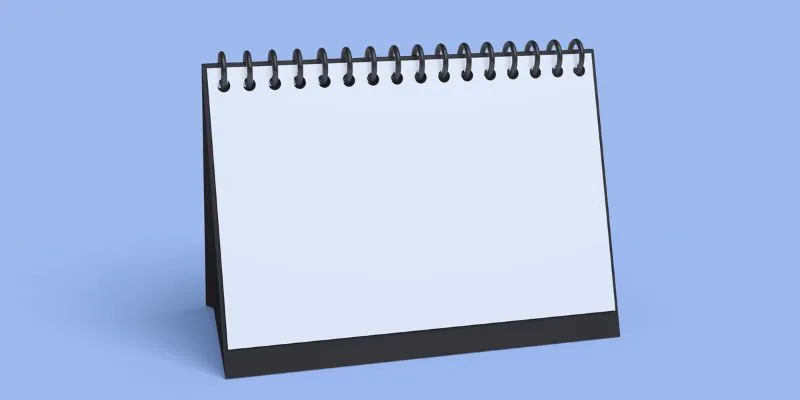
5 Ways to Automate Your Calendar and Never Miss an Appointment Again
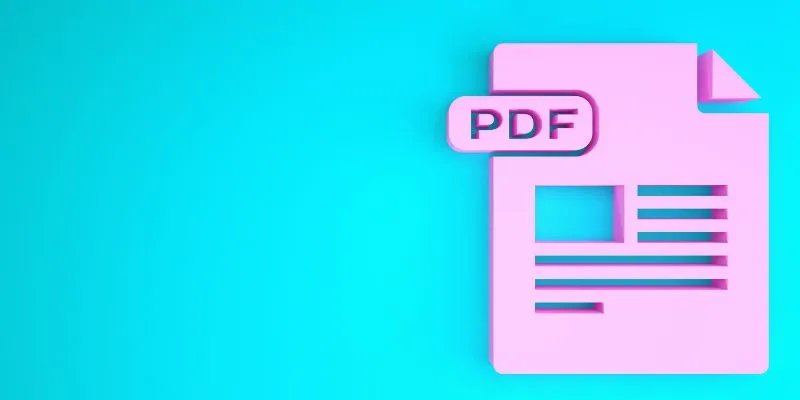
How to Edit a PDF on Windows Like a Pro: The Ultimate Step-by-Step Guide
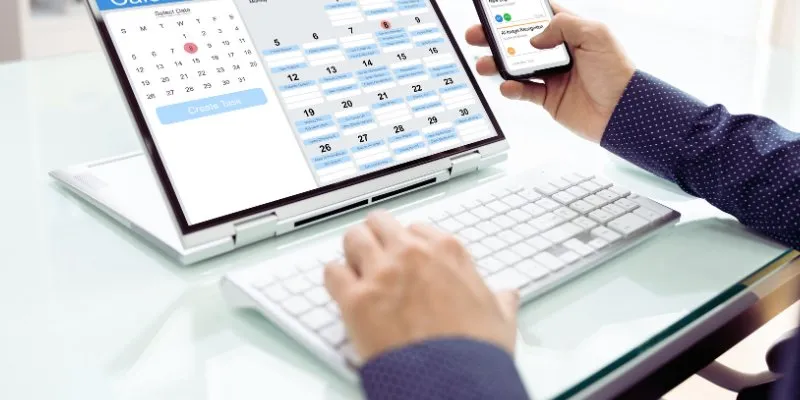
How to Create Trello Cards from Google Calendar Events: A Step-by-Step Guide
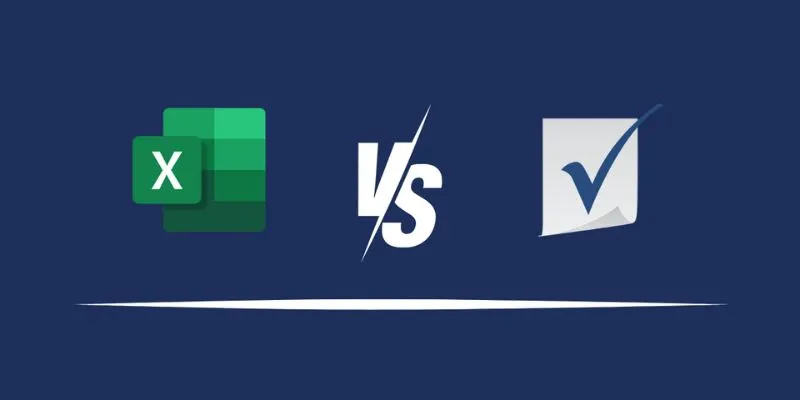
Excel or Smartsheet: Which is the Better Option for Project Management?
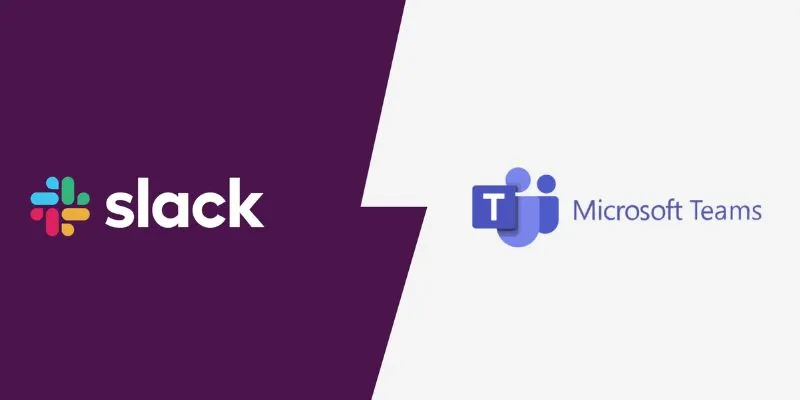
Slack vs. Teams: Which Should Your Business Use for Enhanced Collaboration
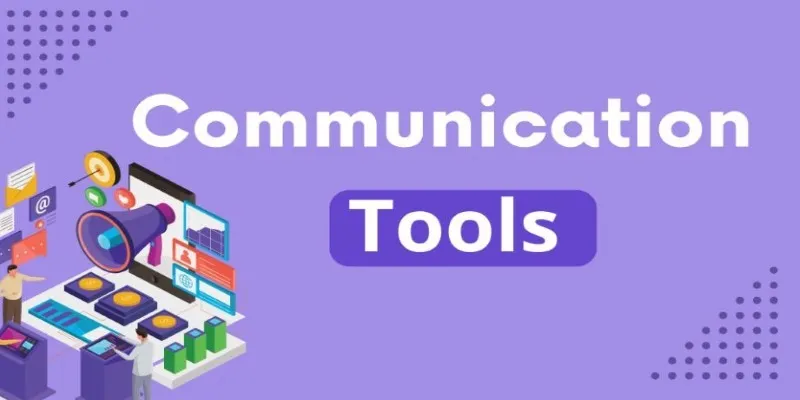
Mastering the Modern Workspace with Communication Tools

Transform Your HR Department with These 6 Automation Strategies

Enhance Your Customer Support with These 6 Automation Strategies
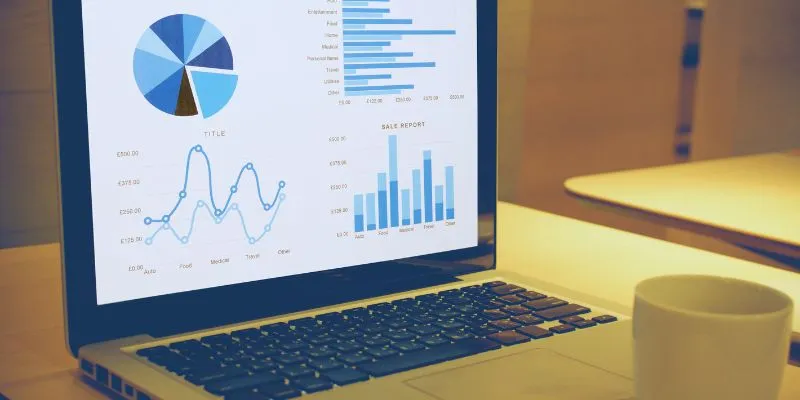
Top HubSpot Alternatives for Small Businesses in 2025

Best Calendar Apps for Windows to Boost Productivity: Stay Organized in 2025
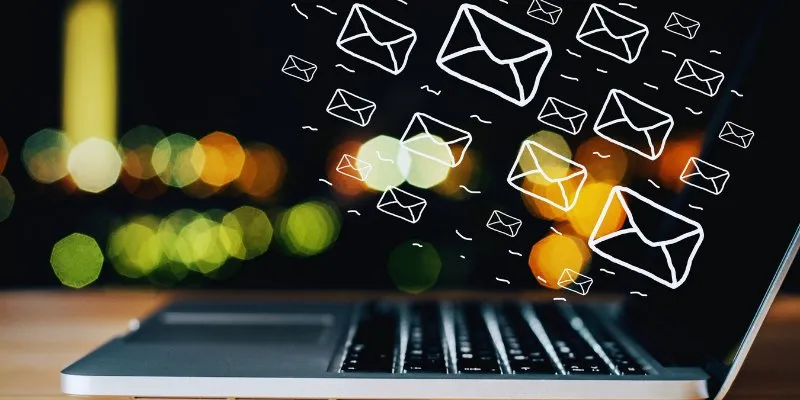
The Best Email Drip Campaign Software: Top Picks for Seamless Automation
Popular Articles
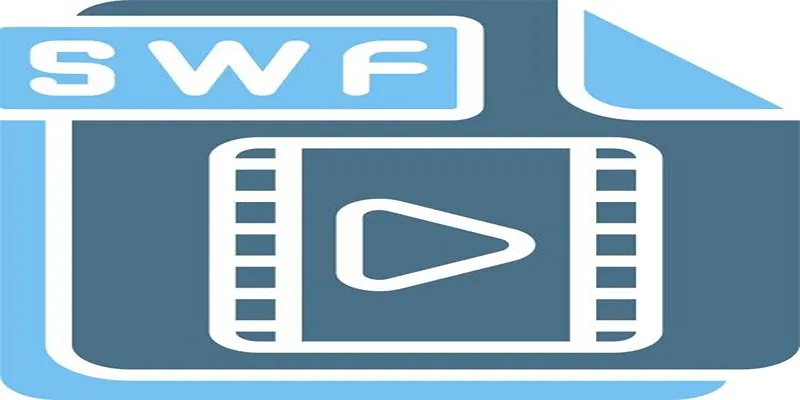
Top 5 Video Joiners for Combining SWF Files Effortlessly

Bringing Old Footage Back to Life: A Video Remastering Guide

Best Animation Software for Creative Work in 2025

Discover TikTok’s New Accessibility Features: What You Need to Know
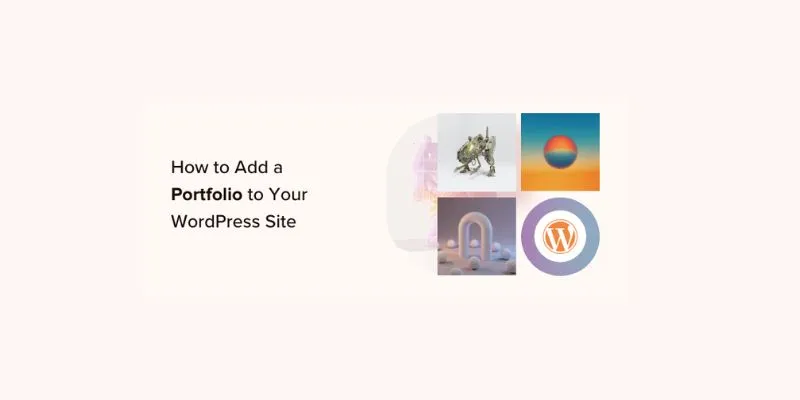
A Step-by-Step Guide to Adding a Portfolio to Your WordPress Site

The Art of Editing: Building Engaging Video Montages

The Beginner’s Guide to Changing WAV Files into MP3 Format

Step-by-Step Guide to Making a Video Essay That Inspires
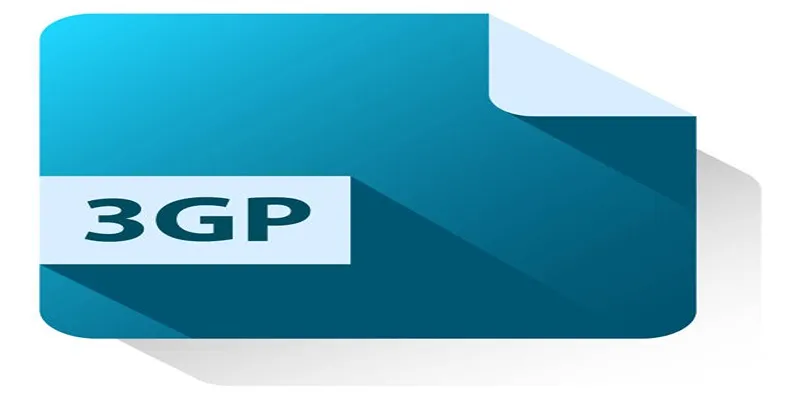
Best Free Tools to Convert DAT Files to 3GP Format
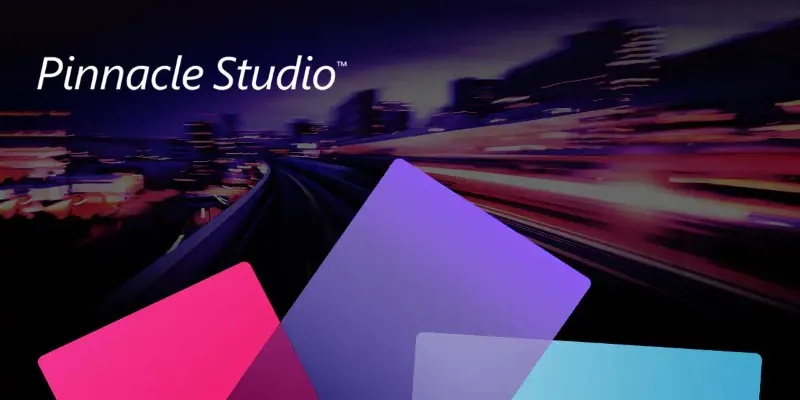
Discover Pinnacle Studio: The Ultimate Video Editor for Windows Users

How to Set Maximum Number of Tags for WordPress Posts in Simple Steps
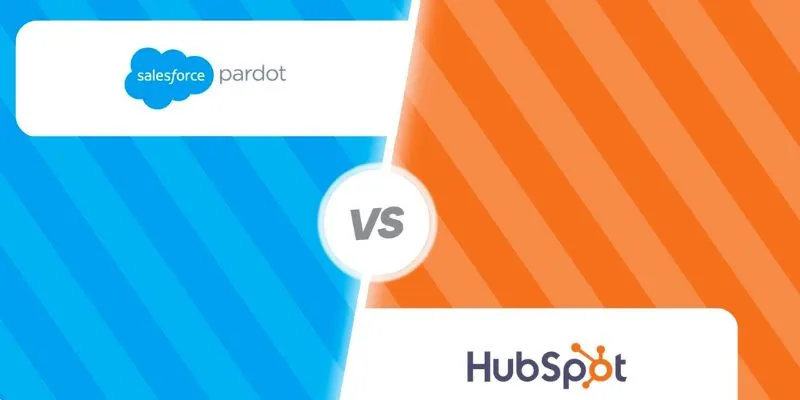
 mww2
mww2