Microsoft To Do Automation: 5 Ways to Streamline Your Task Management
Are you juggling multiple tasks and feeling overwhelmed by the constant app- switching just to keep everything on track? We’ve all been there.
I used to rely on sticky notes, calendar apps, and random reminders to manage everything. Then I discovered how Microsoft To Do automation could transform all that chaos into a streamlined system I enjoy using.
If you appreciate clean design and practical features without a steep learning curve, this tool might be just what you need. Let me show you how I use it to organize my day (and clear my mind).
Morning Reset with the “My Day" Tab

Each morning, I open Microsoft To Do and head straight to the “My Day” tab. It’s like starting with a clean slate. Instead of stressing over every task I’ve created, I select a few that feel doable for today.
This approach helps me stay focused—no pressure to “do it all,” just enough to maintain productivity without burning out.
Marking Important Tasks Keeps Me on Track
Some days, everything seems urgent. But realistically, not every task is equally important. That’s where the Important star comes in.
Whenever I add a new task, I click the star if it’s something I must complete or if it’s tied to a deadline. Then, all my crucial tasks are in one easy-to-spot list. No more forgetting invoices or overlooking critical tasks.
This simple step has been a game-changer for my focus.
Planning Reduces Mental Load
I used to keep too much in my head. Now, I schedule tasks with future due dates and trust that Microsoft To Do will remind me when the time comes.
Every Sunday night, I do a “brain dump”—adding all the random tasks I need to handle during the week. I assign dates to them and let it go.
This shift has helped me stop obsessing over to-dos at night and made my weeks more manageable.
Sharing Tasks Made Easy
Whether working with a virtual assistant or needing my partner to pick something up, assigning tasks in Microsoft To Do has been a lifesaver.
You can share entire lists, assign tasks to others, and even attach files or links. It’s perfect for collaboration or avoiding endless “Did you do this yet?” texts.
Utilizing Hashtags & Recurring Tasks
Here’s a handy trick: I add hashtags like #writing or #admin to tasks. When I search by tag, all related tasks appear—regardless of their list.
This method is excellent for batching similar tasks and maintaining focus.
Also, don’t overlook recurring tasks. They’re perfect for everything from monthly bills to checking analytics. Set it once, and Microsoft To Do handles the rest.
Bonus Tip: Automate Like a Pro
If you’re feeling adventurous, connect Microsoft To Do with other apps using tools like Zapier. I’ve set it up so tasks added to my Trello board automatically appear in Microsoft To Do. It’s incredibly convenient, and you can link it with time trackers, email services, and more. It might sound a bit nerdy, but it saves me a lot of time and effort.
Why I Ditched Other Planning Apps for Microsoft To Do
I used to bounce between apps—one for daily tasks, another for grocery lists, and yet another for big-picture goals. It became too chaotic. What I love about Microsoft To Do is that it keeps everything organized in one simple place. I can plan my week, track personal tasks, and manage small team projects without juggling multiple platforms. It’s lightweight yet powerful enough to adapt to my workflow.

Perfect for Personal and Professional Use
I was surprised by how well Microsoft To Do balances personal and professional tasks. I use it to manage work deadlines, book doctor appointments, and set weekly meal prep reminders. Switching between work and personal tasks is seamless, and everything is synchronized across my devices. It helps me maintain balance, which is crucial when life gets hectic.
It’s Free, and That’s a Big Deal
One more reason I stuck with Microsoft To Do? It’s free. No hidden upgrade fees, no limits on task creation, and it works beautifully across all my devices. I’ve used paid apps that didn’t offer half of what this one does. If you’re aiming to organize your life without spending on productivity tools, this is a no-brainer. Plus, it integrates with other Microsoft products seamlessly.
Final Thoughts: You Don’t Need a Complicated System
If you’ve ever felt like planning your day takes more time than doing the work, you’re not alone.
I’ve tried various systems—Notion, paper planners, and bullet journals. But Microsoft To Do hits the sweet spot between simplicity and power. You can keep things basic or enhance them with tags, files, and automation.
It’s not about using more tools—it’s about finding one that fits how you work.
For me, that tool is Microsoft To Do.
-–
On this page
Morning Reset with the “My Day" Tab Marking Important Tasks Keeps Me on Track Planning Reduces Mental Load Sharing Tasks Made Easy Utilizing Hashtags & Recurring Tasks Bonus Tip: Automate Like a Pro Why I Ditched Other Planning Apps for Microsoft To Do Perfect for Personal and Professional Use It’s Free, and That’s a Big Deal Final Thoughts: You Don’t Need a Complicated SystemRelated Articles

Unlock the Power of Automation: 6 Ways to Automate Microsoft Excel
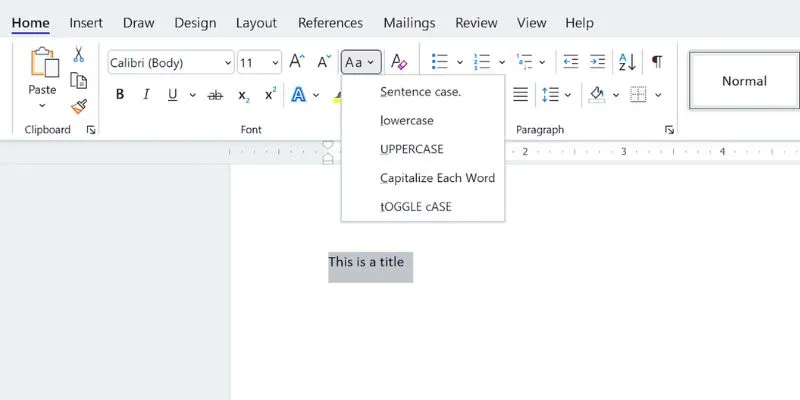
How to Capitalize All Letters in Word, Excel, and Other Apps: A Complete Guide
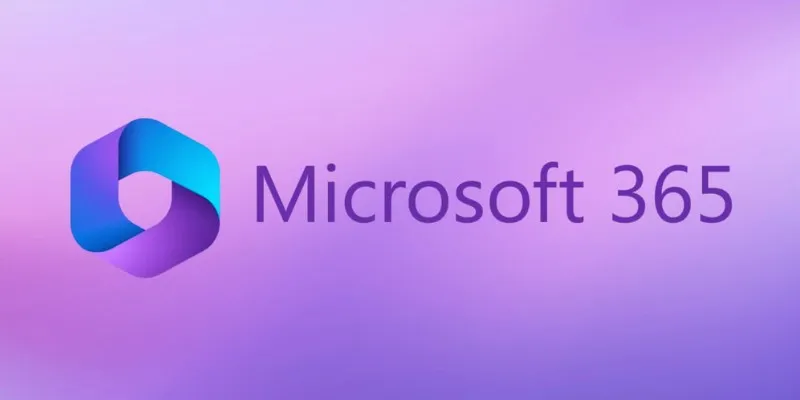
6 Ways to Automate Microsoft Office 365 and Boost Productivity

Streamline Your Workflow: 6 Effective Ways to Automate Project Management
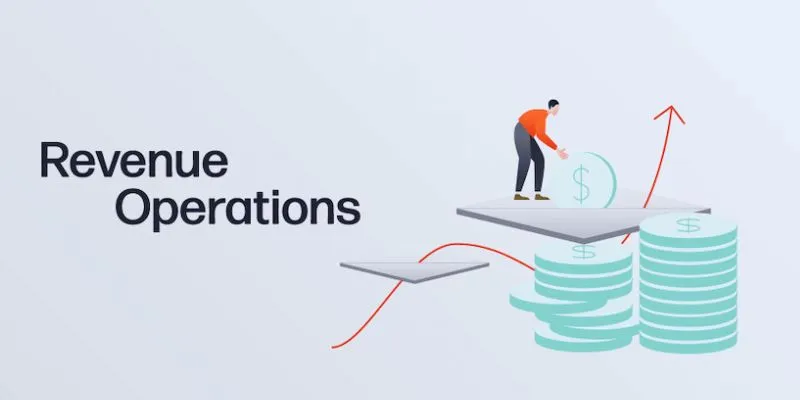
Smartsheet vs. Asana: Which Project Management App is Right for You?
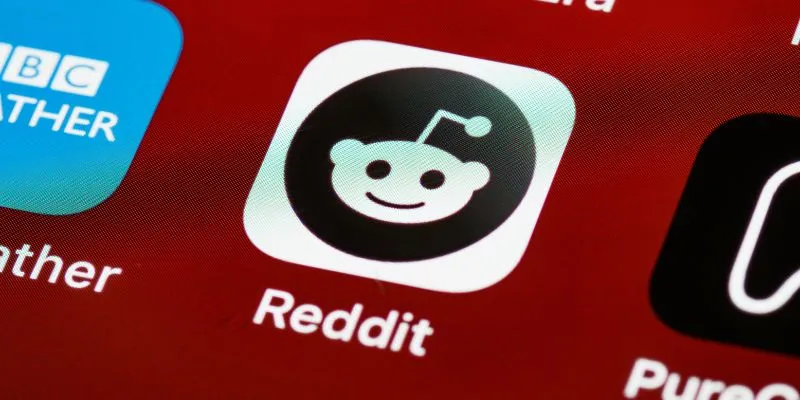
10 Reddit Automation Ideas You Need to Try in 2025

Discover the 6 Best Employee Management Software and Apps for 2025

The 9 Best Gantt Chart Software Tools to Streamline Your Projects
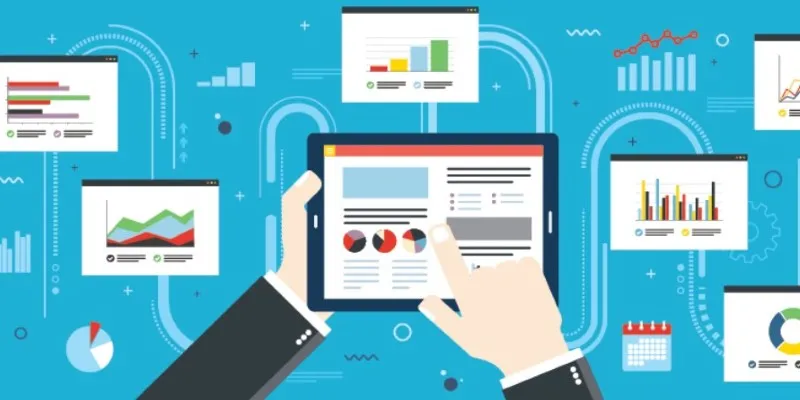
The Best Project Management Tools for 2025: Trello, Asana, and More

Top Free Tools That Help Automate Repetitive Workflows with Ease
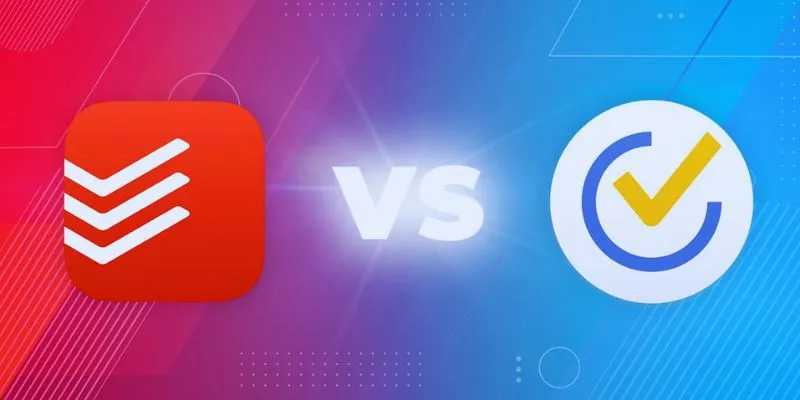
TickTick vs. Todoist: Which To-Do List App Should You Choose
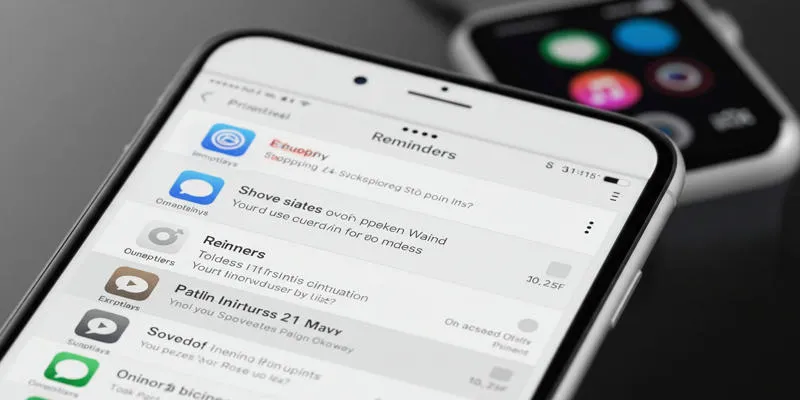
Syncing Apple Reminders with Microsoft To Do
Popular Articles

How to Edit and Merge GoPro Videos on Your Windows PC
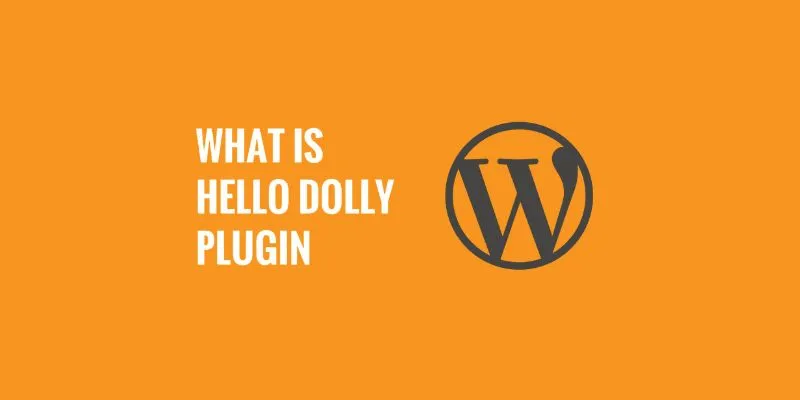
What is the Hello Dolly WordPress Plugin: A Guide for Beginners

Choosing the Right Tool: The 6 Best Predictive Analytics Software Options
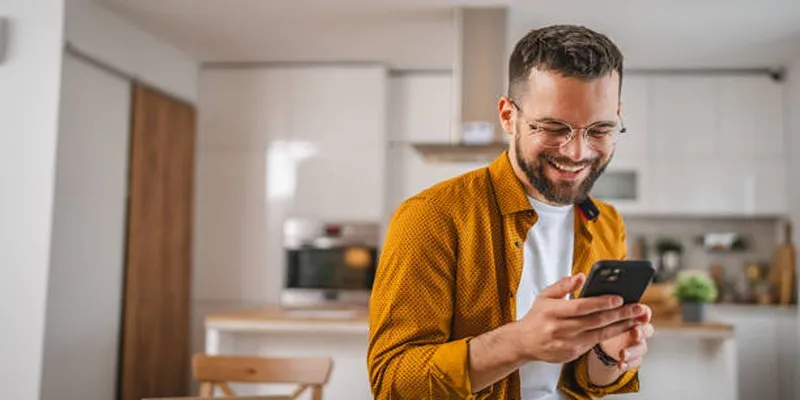
Top 4K Phones and Tablets for Stunning Video Playback and Recording in 2025

See You Skype: Upgrade Your Experience with These 10 Alternatives
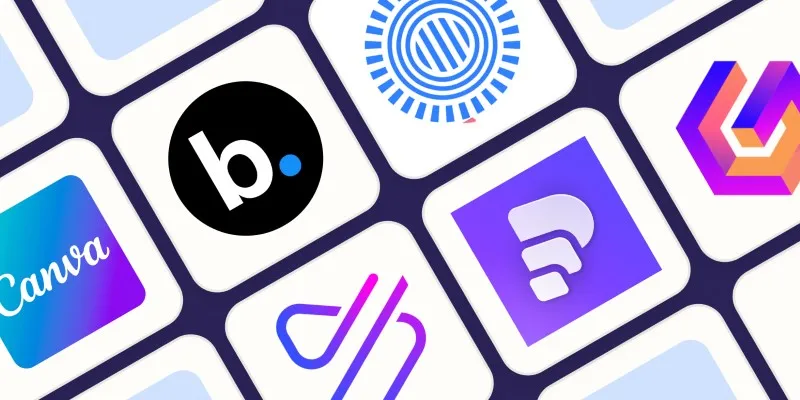
Create Engaging Video Presentations Without Using PowerPoint
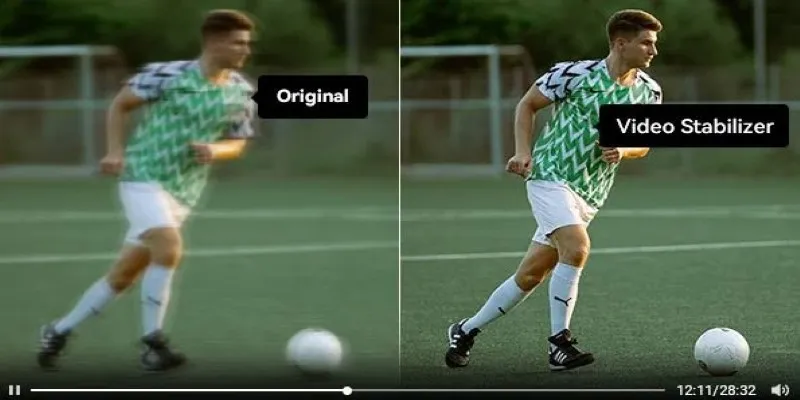
Smooth Your Shaky Videos: 4 Best AI Stabilizers for macOS

A Beginner’s Guide to Wondershare DVD Slideshow Builder Deluxe

The Benefits of A/B Testing: Top 5 Tools to Boost Your eCommerce Strategy

A Step-by-Step Guide to Creating a Photo Gallery with Albums in WordPress

Top 5 M3U8 Converters for Seamless Online and Offline Playback

 mww2
mww2