How to Decide Between MKV and MP4 for Your Media Files
Choosing the right video format can be challenging, especially when users struggle to understand the fundamental distinctions between formats like MKV and MP4. It’s crucial to know the advantages and disadvantages of each format, as different users have varying needs. This blog provides a comprehensive overview of both MKV and MP4 formats, discussing their main characteristics and suitable applications.
What is MKV?

MKV (Matroska Multimedia Container) is an open-source and flexible video format that supports multiple audio tracks, subtitles, and metadata. Originally developed in 2002, MKV is known for its versatility and ability to house different types of codecs while maintaining high-quality video and audio.
Key Features of MKV:
- Multiple Tracks: MKV allows multiple audio, subtitle, and video tracks within a single container.
- High-Quality Support: It can handle high-definition (HD) and Ultra-HD (4K) content without any loss in quality.
- Future-Friendly: Developers continuously update MKV to support emerging technologies, such as 3D video and HEVC (H.265).
What is MP4?
MP4 (MPEG-4 Part 14) is one of the most widely used video formats, especially for online streaming and mobile devices. Developed by the Moving Picture Experts Group (MPEG), MP4 is a highly compressed yet high-quality container format optimized for compatibility and storage efficiency.
Key Features of MP4:
- Universal Compatibility: MP4 works seamlessly across almost all devices, players, and platforms.
- Smaller File Sizes: Thanks to its efficient compression, MP4 files take up less storage space compared to other formats.
- Streaming-Friendly: Most online streaming platforms like YouTube and Facebook use MP4 due to its efficiency.
Key Differences Between MKV and MP4
1. Compatibility
- MP4: This is the universal file format that functions on almost every current device, including smartphones, tablets, gaming consoles, and streaming platforms.
- MKV: Less universally compatible, MKV works well with advanced media players like VLC or Plex but often requires additional codecs or software for use on certain devices.
If compatibility across a wide range of devices is your priority, choose MP4.
2. File Size
- MP4 files are smaller, benefiting from advanced compression that maintains decent quality while reducing storage requirements.
- MKV files are typically larger because they retain higher-quality video and support multiple audio and subtitle tracks.
For limited storage space, MP4 is better. For maximum quality, go with MKV.
3. Quality and Features
- MKV excels in quality. It supports lossless compression, multiple subtitles, various audio tracks, and advanced codecs like HEVC.
- MP4 focuses more on balancing quality with compatibility and efficiency, which means some of these advanced features may not be supported.
If you’re a quality-first user (such as a videophile), MKV might be your ideal choice.
4. Use Cases
- MKV: Commonly used for archiving movies, TV shows, and Blu-ray rips, thanks to its support for multiple audio and subtitle tracks.
- MP4: Preferred for streaming on platforms like YouTube, website embeds, and mobile playback because of its smaller size and universal compatibility.
MP4 is perfect for sharing and streaming; MKV is better for personal use and archiving.
5. Support for Subtitles
- MKV provides robust support for subtitles, including multiple languages, soft subtitles (turning subtitles on/off), and advanced subtitle formats like ASS/SSA.
- MP4 supports subtitles but is more limited in functionality and typically relies on external subtitle files.
For multi-language subtitle support, MKV is the better option.
6. Editing and Conversion
- MP4’s widespread support makes it the format of choice for video editing and easy conversion using software like Adobe Premiere or Final Cut Pro.
- MKV can be trickier to edit or convert unless you’re using specialized tools.
For quick and simple editing workflows, MP4 is more practical.
When to Choose MKV or MP4
To decide which format is right for you, consider your specific needs:
Choose MKV if:
- You’re watching high-quality content like Blu-ray rips or HD movies.
- You want to keep multiple audio tracks or subtitle options within a single file.
- File size isn’t a concern, and additional software isn’t a barrier for playback.
Choose MP4 if:
- You need a format that works on almost any platform or device.
- You’re looking for smaller file sizes without a noticeable drop in quality.
- You’re planning to edit or share videos online.
Tools for Working with MKV and MP4

1. Media Players
- Use VLC Media Player or KMPlayer for playing MKV files.
- For MP4, most built-in players on Windows, macOS, iOS, and Android work effortlessly.
2. Conversion Tools
Use software like HandBrake or FFmpeg to convert between MKV and MP4 without losing quality.
How to Use HandBrake for File Conversion
- Open HandBrake and load your MKV file by clicking on the “Open Source” button.
- Select a preset suitable for your needs, such as “Fast 1080p30” for quick conversion.
- Choose MP4 as the format under the “Summary” tab.
- Adjust any additional settings, such as resolution or subtitles, if needed.
- Click on “Start Encode” to begin the conversion process.
- Once complete, your new MP4 file will be saved in the specified location.
How to Use FFmpeg for File Conversion
- Open a terminal or command prompt on your computer.
- Ensure FFmpeg is installed and added to your system’s PATH. You can check by typing
ffmpeg -version. - Navigate to the folder containing your MKV file using the
cdcommand. - Use the following basic command to convert your MKV file to MP4 format:
ffmpeg -i inputfile.mkv outputfile.mp4
Replace inputfile.mkv with the name of your MKV file and outputfile.mp4
with the desired output name.
- Press Enter to execute the command. The conversion process will begin.
- Once complete, the MP4 file will be saved in the same directory as the original MKV file unless specified otherwise.
3. Subtitle Tools
- Tools like Subtitle Edit can help you manage subtitles for both MKV and MP4.
Final Thoughts
Ultimately, the decision between MKV and MP4 depends on your priorities. For widespread compatibility, simpler workflows, and smaller file sizes, MP4 is the go-to choice. But if quality, advanced features, and archivability matter most, MKV is worth the extra effort. Whichever format you choose, remember that great video quality starts with the right tools. Ensure your media player, editing software, and playback devices are optimized to work seamlessly with the format of your choice.
Related Articles

Effortless AVCHD to MP4 Conversion Without Losing Quality

LightCut 2025 Review: The Best Video Editor for Android and iPhone

TIFF File Format Explained: Uses, Benefits, and When to Avoid It

Top 5 Free Video Enhancers to Instantly Boost Video Quality
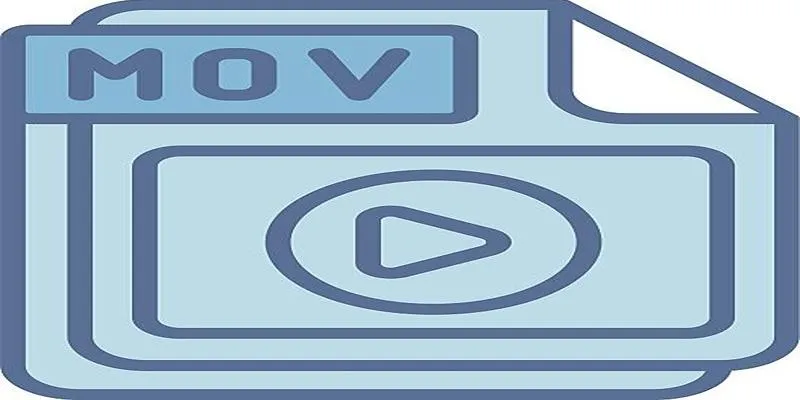
Should You Use MOV or MP4? Key Differences You Should Know

The Easiest Way to Convert Video to Apple TV: Free, Paid, and Online Options

Effortless Ways to Place Videos Side by Side on Your Computer
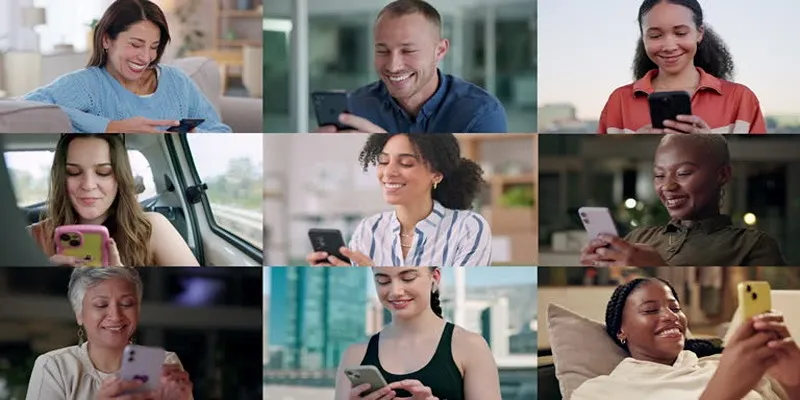
How to Effortlessly Create a Video Collage on Your iPhone

Top 4 Vertical Video Editors to Edit Vertical Videos Quickly

Top 8 Free Video Editors Reviewed and Compared in Detail

GitHub vs GitLab vs BitBucket: A Comprehensive Breakdown

How to Effortlessly Convert WebM to MOV with Simple Tools
Popular Articles

How to Set Up an Automatic Out-of-Office Notification Bot: A Step-by-Step Guide
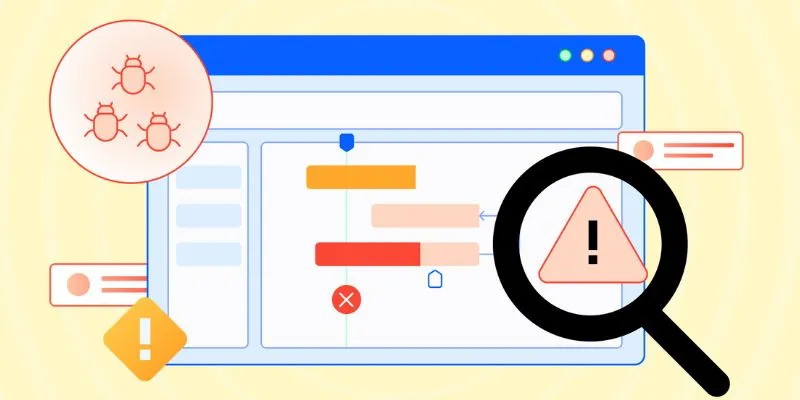
10 Best Issue and Bug Tracking Apps to Streamline Your Workflow

Discover the 7 Best Gmail Alternatives in 2025 to Boost Your Email Game
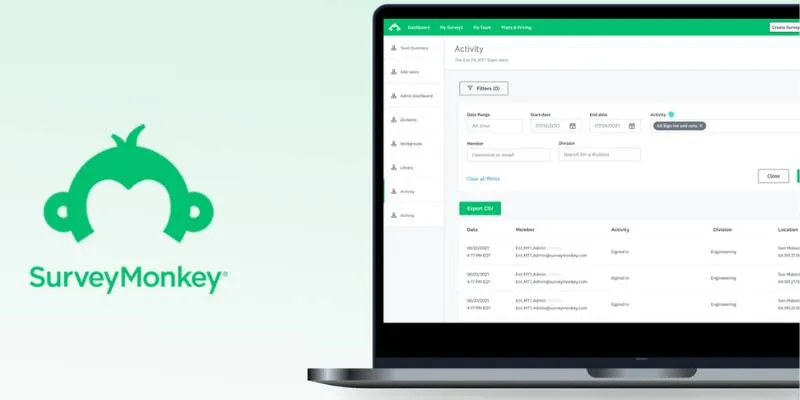
Discover 8 SurveyMonkey Automation Ideas to Boost Efficiency
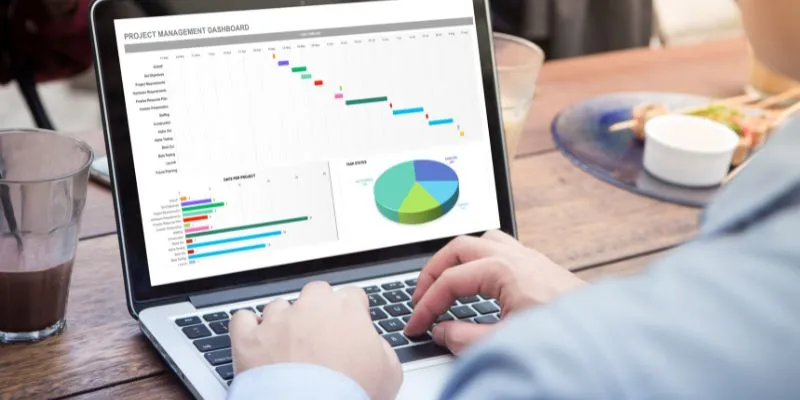
How Can You Connect Firebase to Google Sheets for Real-Time Data Syncing?

8+ Cool jQuery Plugins for WordPress to Supercharge Your Website
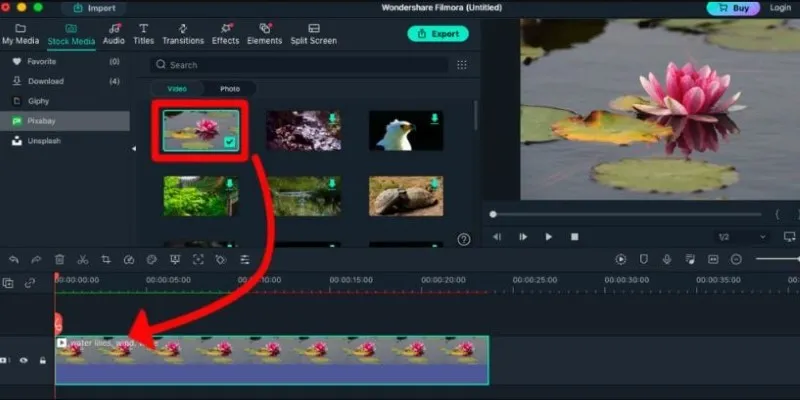
Perfect Your Video Framing: A Guide to Cropping in Filmora

The 8 Best Live Chat Apps for Customer Support in 2025

Fast and Free AI-Powered Tools to Cleanly Cut Photo Backgrounds

Top 5 M3U8 Converters for Seamless Online and Offline Playback
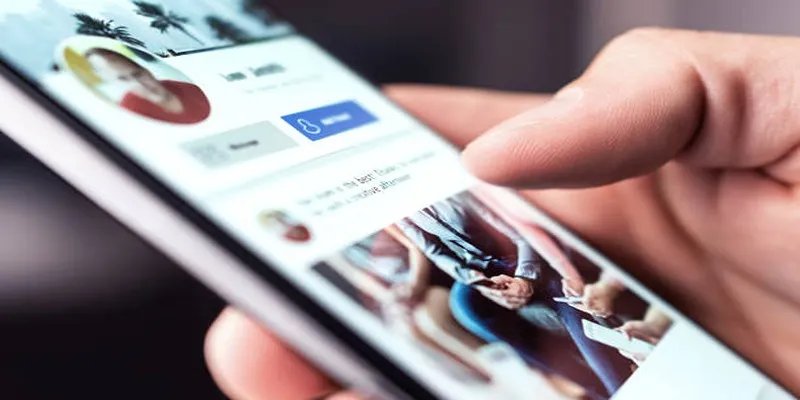
Elevate Your Facebook Presence with These Cover Photo and Video Tips

 mww2
mww2