How to Add McAfee SECURE Seal to Your WordPress Site for Free
Want to quickly gain trust from your website visitors? Including the McAfee SECURE seal is a smart move. In today’s digital world, users must feel safe before exploring your content or making purchases. A small security credential like the McAfee seal can make a tremendous difference. It assures visitors that your website is secure and scanned daily for viruses, fostering trust, reducing bounce rates, and even enhancing SEO.
Best of all, for small websites, it’s free! No coding is involved, and setup takes just a few minutes. Whether you operate a blog, online store, or service page, this article will guide you through each easy step. Ready to build your reputation and safeguard your visitors? Let’s dive into how you can apply the McAfee SECURE seal to your WordPress website quickly.

Why Add McAfee’s SECURE Seal to Your Site?
Displaying the McAfee SECURE seal shows your site is inspected daily for malware, viruses, and phishing risks, instilling confidence in new visitors. McAfee is a well-known name, and its badge provides instant reassurance, encouraging visitors to browse your site safely. People who trust your site are more likely to stay longer, interact with your content, and make purchases. This is particularly beneficial if you own a blog, online store, or service-based website. First impressions online are crucial.
Furthermore, the seal can help reduce bounce rates by encouraging users to explore more pages. It can also boost your search engine rankings since Google favors dependable and secure websites. The basic McAfee SECURE package is free for websites with fewer than 500 monthly visits, making it perfect for startups or personal sites with limited resources. It includes daily scans, a visible trust badge, and basic reports.
Steps to Add McAfee SECURE Seal to Your WordPress Site
Here are the simple steps to adding the McAfee SECURE seal to your WordPress site.
Step 1: Sign Up for a Free McAfee SECURE Account
To get started, visit the McAfee SECURE website at www.mcafeesecure.com. You will need to create a free account.
- Click on “Get Started Free.”
- Enter your website URL.
- Sign up with your email and set a password.
Once you sign up, McAfee will scan your site. This initial scan checks for malware or harmful code. If your site passes the scan, you qualify for the free seal. The free plan is ideal for sites with fewer than 500 visitors per month. If you have more visitors, a paid plan is necessary. But for most new WordPress sites, the free plan is perfect. You’ll also gain access to a dashboard.
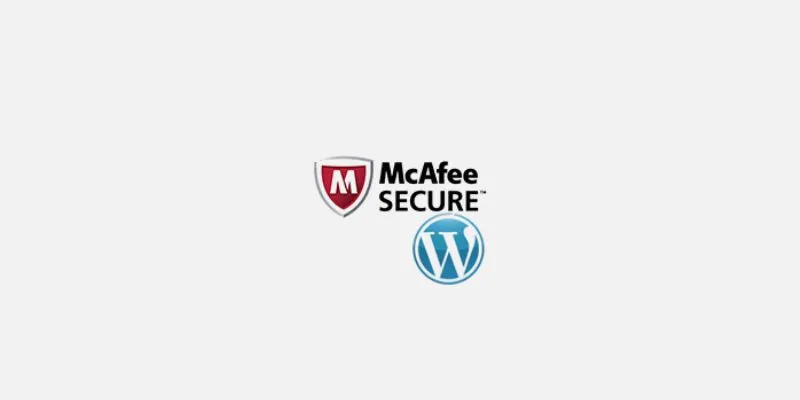
Step 2: Customize Your McAfee SECURE Seal
Once your account is approved, head to your McAfee SECURE dashboard. Here, you can customize the seal’s appearance on your site.
You can:
- Choose the seal size (small, medium, large)
- Pick the badge position (bottom left or bottom right)
- Select light or dark themes to fit your website design
Ensure the seal complements your page layout. You want it visible but not distracting. A small badge in the footer usually works best. McAfee provides you with a code snippet to add to your site, which you’ll need in the next step.
Step 3: Add the Seal Code to Your WordPress Site
Now it’s time to add the McAfee SECURE code to your WordPress site. You have two easy options:
Option 1: Use a Plugin
If you’re not comfortable with code, use a plugin.
- Go to your WordPress dashboard.
- Click Plugins > Add New.
- Search for “Insert Headers and Footers.”
- Install and activate the plugin.
- Go to Settings > Insert Headers and Footers.
- Paste the McAfee seal code in the Footer section.
- Click Save.
The seal will now appear on every page of your site.
Option 2: Manually Add the Code
If you know how to edit basic code, you can add the script manually.
- Go to Appearance > Theme File Editor.
- Open
footer.php. - Paste the seal code just before the closing
</body>tag. - Save the changes.
That’s it! The seal should now appear on your site.
Step 4: Verify the Seal is Working
After adding the code, visit your website to check if the McAfee SECURE seal appears in the footer.
If the seal does not appear:
- Clear your browser cache.
- Ensure the code was pasted correctly.
- Verify that McAfee completed the scan.
You can also log in to your McAfee dashboard to view scan results and site status. The seal will only show if your site passes the scan. If malware is detected, you’ll receive alerts to fix it.
Step 5: Keep Your Site Secure
Adding the seal is just one step. You must also maintain your WordPress site’s security. Here are some basic tips:
- Use strong passwords for your WordPress login.
- Keep all plugins and themes updated.
- Install a security plugin like Wordfence or Sucuri.
- Backup your site regularly.
McAfee performs daily scans, but your actions also play a vital role. A secure site keeps the seal active. If your site fails a scan, the badge won’t appear. Always follow best practices to stay safe online.
What’s Included in the Free McAfee SECURE Plan?
The free plan includes:
- Daily security scans
- Malware and virus checks
- Display of the McAfee SECURE trust seal
- Monthly security reports
It’s ideal for personal blogs, portfolios, and small business websites. If your traffic increases later, you can upgrade to the Pro plan.
Pro features include:
- Full site certification
- Business verification
- Shopper trust reports
- Custom positioning of the seal
Conclusion
Adding the McAfee SECURE certification to your WordPress site is a smart way to establish confidence. It shows visitors your site is free from harmful elements, regularly scanned, and safe. This small action can lead to more user engagement, reduced bounce rates, and improved SEO. It’s free for modest websites, easy to set up, and requires no coding. Whether you run a blog, retail, or corporate website, this seal lends immediate legitimacy. Follow the guidelines, keep your site secure, and let the badge work for you. Loyal readers of a reputable blog are always worth it.
Related Articles

The 4 Best AI Website Builders for Effortless Website Creation
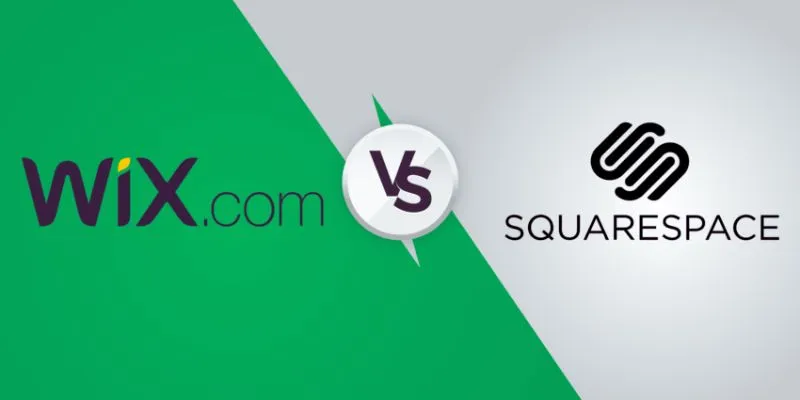
Wix vs. Squarespace: A Comprehensive Comparison to Find the Best Website Builder
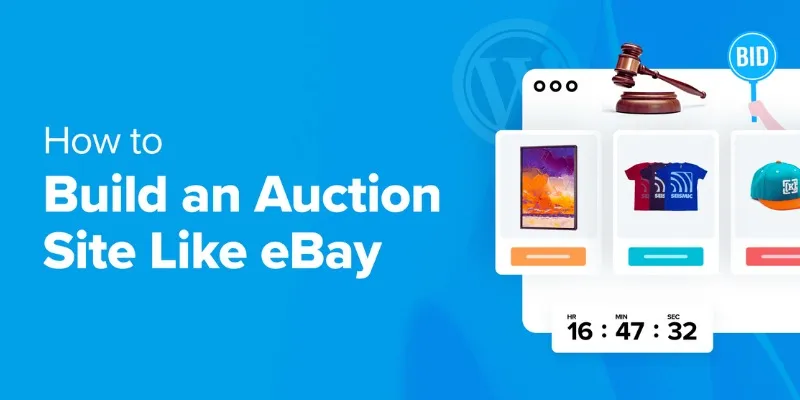
How to Build an Auction Site Like eBay Using WordPress: A Step-by-Step Guide

Top Reasons to Add a Floating Share Box to Your WordPress Site

Top SEO Crawler Tools to Improve Website Performance

Top Static Site Generators That Require No Coding Knowledge

How Can You Easily Stay Data Privacy Compliant Using Iubenda? (5 Practical Steps for Website Owners)
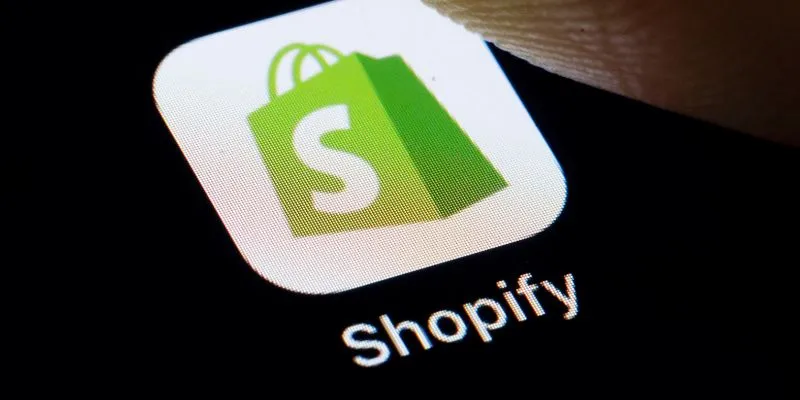
The 6 Best eCommerce Website Builders for a Successful Online Store in 2025
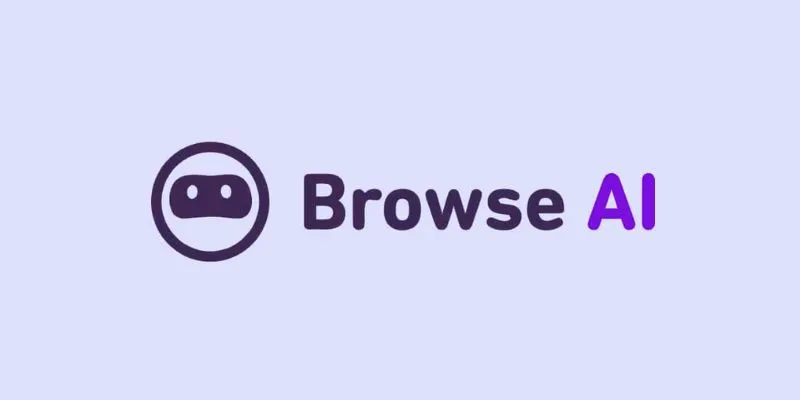
How to Use Browse AI to Scrape Data from Any Website: A Step-by-Step Guide

What is Google Sites And How to Use It Effectively: A Beginner's Guide
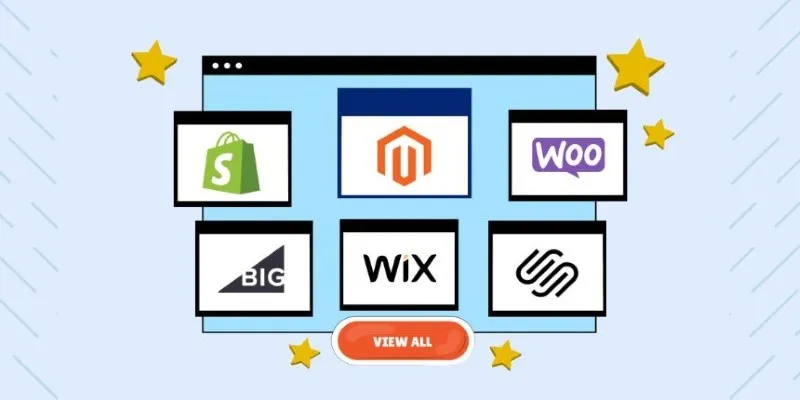
The Ultimate Guide to Website Builders: Wix, Squarespace, Shopify, and Beyond
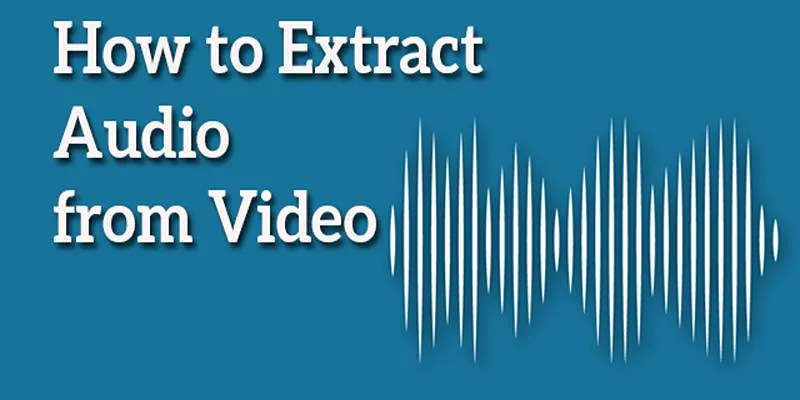
Best Free Online Tools to Extract Audio from Any Video
Popular Articles

AI in Customer Service: 11 Ways to Automate Support and Boost Efficiency
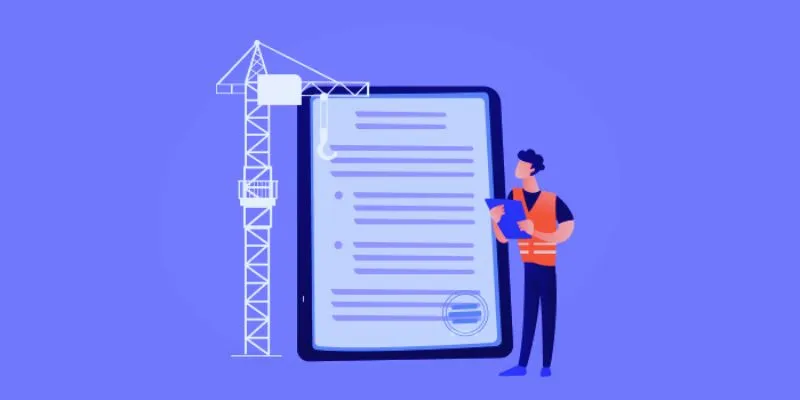
The 10 Best Online Form Builder Apps You Need to Try in 2025

Top Video Croppers to Resize Your Videos on Any Device
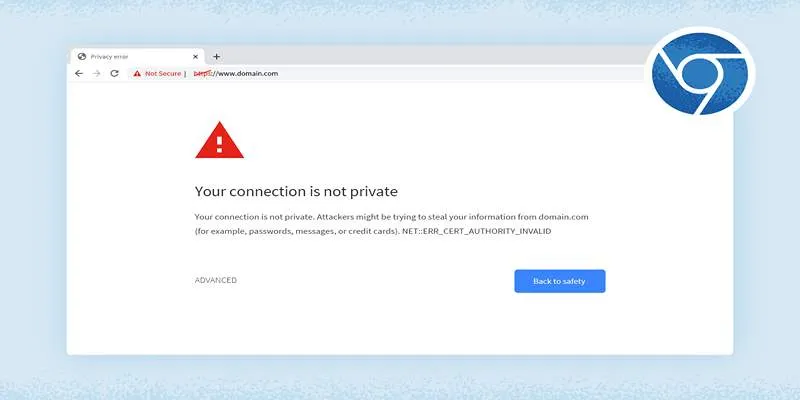
How to Resolve 'Your Connection Is Not Private' Errors Securely

Secure Your WordPress Site Against Password Sharing

Step-by-Step Guide to Playing and Converting M2TS Videos
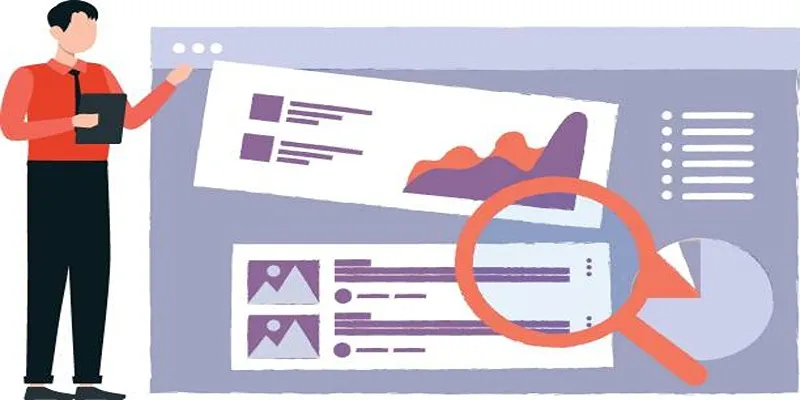
Adding a Featured Image Column in WordPress Admin
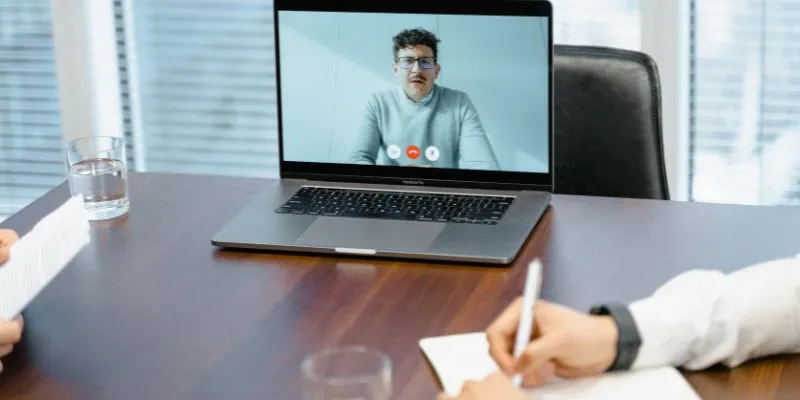
10 Best Meeting Scheduler Apps to Try in 2025

Streamline Your Workflow: 6 Effective Ways to Automate Project Management

Discover the Best Large Language Models in 2025 Transforming Work Processes
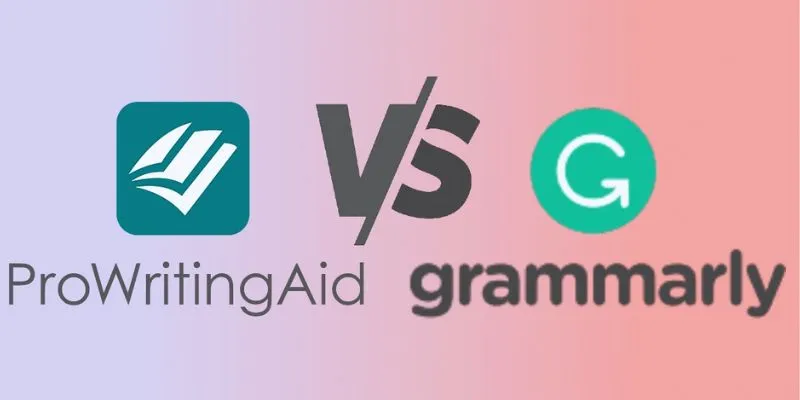
ProWritingAid vs. Grammarly: A Comprehensive Guide to Choosing the Best Tool
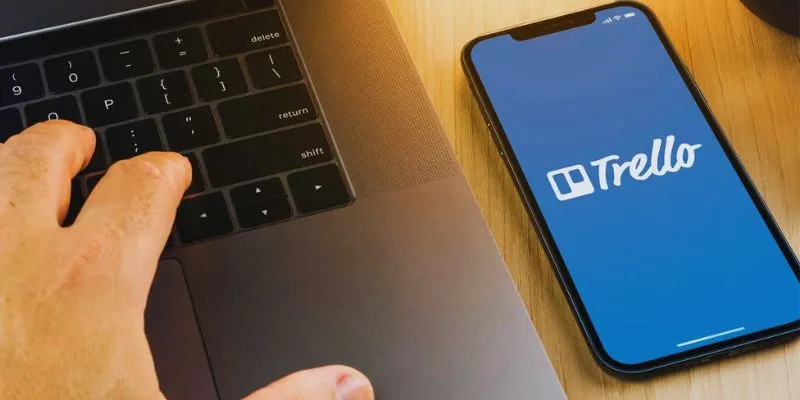
 mww2
mww2