How to Import and Edit MTS Files in iMovie on Mac
If you’ve recorded video on a camcorder or certain digital cameras, chances are the files came out in MTS format. These high-definition clips often look great on the device, but trying to edit them on a Mac, especially using iMovie, can leave you stuck. iMovie doesn’t handle MTS files directly unless they’re part of the full camera folder setup. That might sound like a headache, but the process to work around it is easier than you think. Whether you still have the camera or just the raw files, you can get your footage into iMovie and start editing with a few simple steps.
Understanding MTS Files and iMovie Compatibility
MTS files are a product of the AVCHD recording format, which groups your video footage with supporting data into a structured set of folders. These folders store not just the clips but also metadata that helps devices and software identify, organize, and play them properly. This system works great on the camera, but less so once the files are removed from their original structure.

On macOS, iMovie relies on this structure when importing video. If you pull out only the .MTS files and place them on your desktop, iMovie won’t recognize them as usable video. That’s because iMovie looks for the full AVCHD folder, complete with all its subfolders and files, to find and play the actual content. If the structure is broken or missing, the files might as well be invisible to iMovie.
This can be confusing if you’re used to working with MP4 or MOV files, which are far more flexible. With MTS files, the setup matters — and that’s often what trips people up.
Importing MTS Files Directly from the Camera or Card
If you haven’t moved or altered anything yet, and the footage still sits on the original device or SD card, importing into iMovie is simple. Connect the camera to your Mac using USB, or plug in the memory card using the SD card slot or an external reader. After a moment, the device should appear in Finder, and iMovie will usually detect it automatically.
Open iMovie and click on “Import Media.” You’ll see a list of drives and devices on the left. Locate your camera or card, and iMovie should show a grid of your available video clips, complete with thumbnails and clip lengths. From here, choose the clips you want and click “Import Selected.” iMovie will copy the videos into your project’s media library, where you can start editing.
This works smoothly because the camera’s original folder layout is still intact. If you’d like to store a backup of the raw footage, you can copy the entire AVCHD folder to your Mac before unplugging the device. Keep the folder exactly as it is—don’t rename or move files around inside it—and iMovie will continue to read it just fine in the future.
Handling Separated MTS Files
Sometimes the footage has already been separated from the original camera. You might have backed up the raw MTS files to an external drive, received them from someone else, or moved them without knowing the AVCHD structure matters. When that’s the case, iMovie won’t be able to open the files directly.

Instead, the best approach is to convert the MTS files into a more iMovie-friendly format, such as MP4 or MOV. These formats are widely supported and work without issue in iMovie. You’ll need a video converter tool for this step. HandBrake is a free and reliable option that works well on macOS.
Once installed, open HandBrake and drag your MTS file into the window. Choose a preset like “Fast 1080p30” — it balances quality and file size. Make sure the format is set to MP4 (not MKV or another unsupported type). Then, click “Start” to begin the conversion.
The speed of conversion depends on your Mac and the length of the clip. When it finishes, you’ll have a clean MP4 version of your video that’s ready to use in iMovie.
Other tools, such as VLC or paid apps like Wondershare UniConverter, can also handle MTS files, but HandBrake is a good starting point for most users.
Importing Converted Files into iMovie
Once your videos are converted, open iMovie and click “Import Media” like before. This time, browse to the folder where the converted MP4 or MOV file is saved. Select it, click “Import Selected,” and the video will be added to your iMovie project.
From there, it behaves just like any other video. You can trim it, split it, add titles, transitions, music, or apply filters. If you converted a batch of MTS files, you can import them all at once by selecting them together during the import process.
It’s worth checking the playback quality after importing to ensure the conversion maintains the resolution and audio sync. Most modern converters do a good job, but it’s always a good idea to double-check before spending time editing.
If you’re planning a longer project, organizing your converted files into folders can help you stay on top of what has been imported, what has already been edited, and what still needs trimming or adjustment.
Conclusion
Editing MTS files in iMovie takes a little preparation, but it’s not complicated once you know what’s going on. iMovie doesn’t read MTS files unless they’re still part of the camera’s original folder structure. If you still have the camera or SD card, importing is straightforward. If not, converting the files into MP4 or MOV format using a tool like HandBrake is the best workaround. Once your files are in the right format, iMovie can handle them easily, and you can focus on editing instead of troubleshooting. Whether it’s old family footage or recent clips, your videos don’t have to stay stuck in a format you can’t use.
For more tips on video editing and media management, check out our guide on optimizing video files for iMovie.
Related Articles

Simple and Effective Ways to Convert MTS Files for Your iPad

Top Tools to Convert MTS Files Quickly and Easily

How to Easily Convert MTS to MP4, WMV, or AVI on Any Device
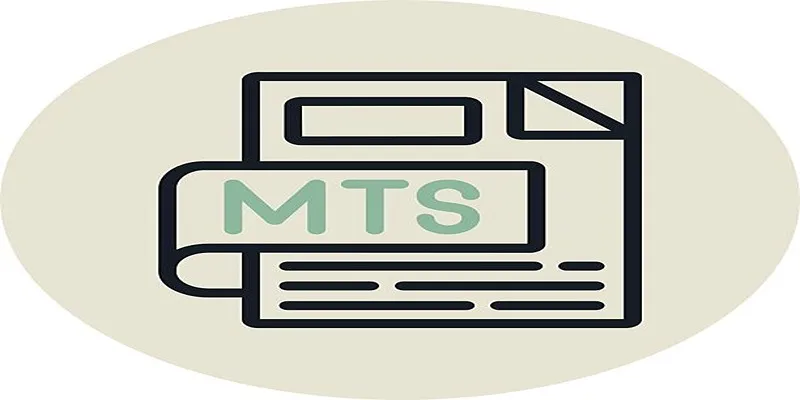
Simple Steps to Play MTS/M2TS/TS Files on iPhone 5 or Mac

Best Methods to Convert MTS Files for TV Compatibility

Easy Ways to Change 4K MTS Footage into MPEG Formats

The 8 Best To-Do List Apps for Android in 2025

8 Best To-Do List Apps for Mac in 2025
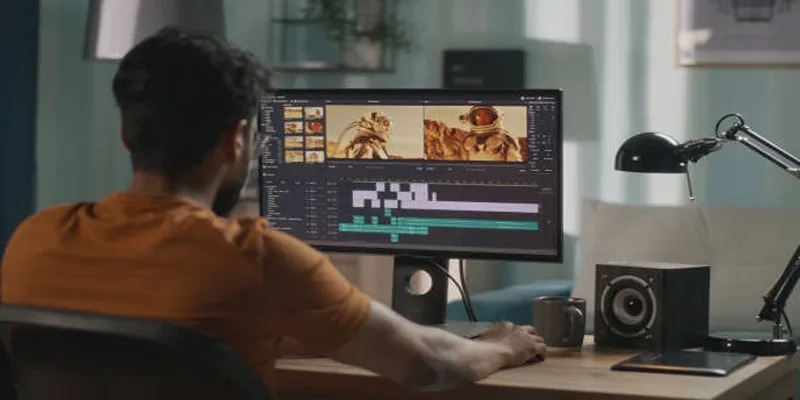
A Step-by-Step Guide to Quickly Combine Video Clips in iMovie
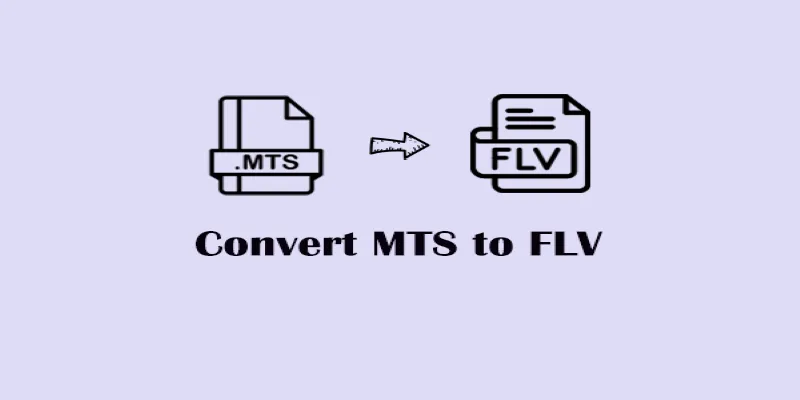
Convert MTS to FLV Easily with These 8 Desktop Tools

How to Convert MTS to MP4 Easily: A Complete Guide

How to Use iMovie for Mac to Add Picture-in-Picture Effects Easily
Popular Articles

10 Best IT Management Software to Streamline Your Business Operations

Top 4 Typeform Alternatives to Create Online Forms and Surveys: A Comparison
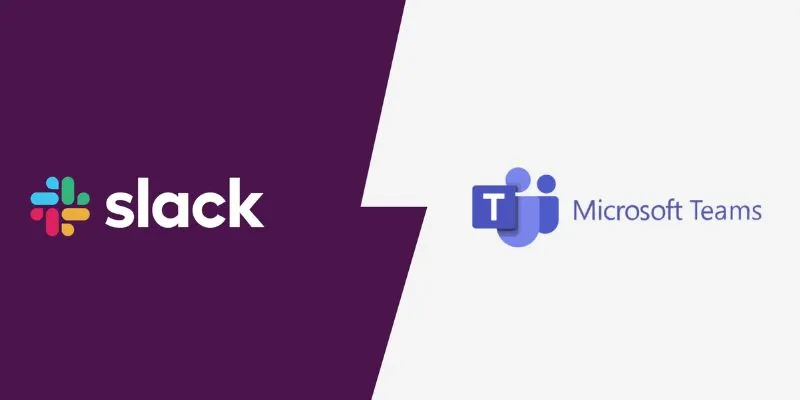
Slack vs. Teams: Which Should Your Business Use for Better Collaboration

3 Quick Methods to Enjoy DVDs on Android Phones and Tablets

Understanding the M4V File Format: Features, Compatibility, and Conversion Methods

Affordable eCommerce Software: Top 6 Solutions for Your Online Store

A Step-by-Step Guide to Creating a Photo Gallery with Albums in WordPress
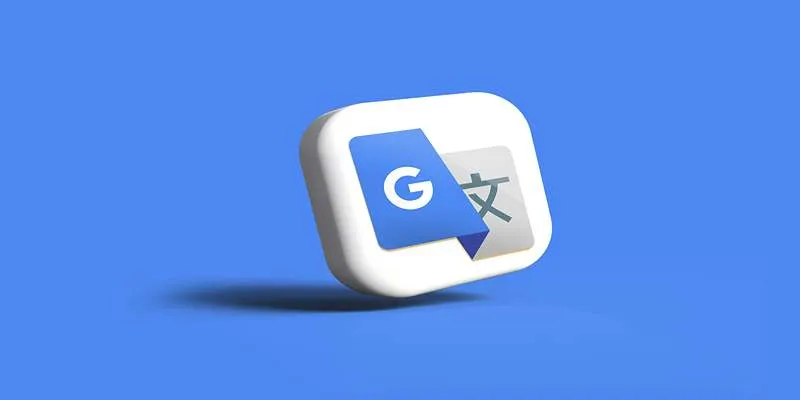
Best macOS Language Translation Tools Available in 2025

Simple Ways to Record a Teams Meeting: Built-in and Other Options

How to Effortlessly Convert MOV to MPEG and Vice Versa

How to Save Snapchat Stories Without Triggering Notifications

 mww2
mww2