Simple Steps to Convert AVCHD to MP4 Without Quality Loss
Switching AVCHD files to MP4 often requires careful attention to avoid quality loss during conversion. Whether for memory preservation or professional work, converting AVCHD to MP4 provides a broad format support compatible with most devices. This guide offers a simple method to convert AVCHD files into MP4 while maintaining video quality.
What is AVCHD, and Why Convert it to MP4?

AVCHD (Advanced Video Coding High Definition) was developed by Sony and Panasonic for camcorder video recording and playback. It compresses video efficiently while maintaining exceptional quality, making it a preferred choice for high-definition footage.
However, AVCHD files often come in large sizes and are stored in a complex folder structure, which can limit compatibility with operating systems, media players, and editing software. This is where MP4 comes into play.
Why is MP4 the Preferred Option?
MP4 (MPEG-4 Part 14) is one of the most widely used video file formats due to its smaller file size, flexibility, and compatibility with virtually all devices and platforms. Whether you’re sharing videos on social media, storing files on your hard drive, or editing in your favorite software, converting AVCHD to MP4 ensures your content is accessible and portable.
Essential Factors to Consider Before Converting
Before jumping into conversions, ensure that you leverage the right tools and settings to retain the original video quality. Here are some critical aspects to keep in mind:
1. Choose the Right Conversion Tool
Not all converters are created equal. Many tools prioritize speed over quality, leading to poor video output. Look for software that supports high- quality codecs and advanced customization options, such as bitrate control and resolution adjustments.
2. Focus on Preserving Bitrate
The video bitrate largely determines a video’s quality. Ensure that your chosen converter allows you to match or even customize the bitrate of your original AVCHD file. Lowering the bitrate too much will impact your output quality.
3. Use the Correct Codec
MP4 files often use the H.264 or H.265 codecs, both of which offer high- quality compression. H.265 (HEVC) can deliver superior quality at smaller file sizes compared to H.264.
4. Adjust Frame Rate and Resolution Carefully
Maintaining the same frame rate and resolution during conversion is essential to achieving an output file that mirrors the quality of your original footage.
Step-by-Step Guide to Converting AVCHD to MP4
Now that we’ve covered the basics, here’s how you can convert AVCHD to MP4 effectively.
Step 1: Select a Reliable Converter
Choose software known for high-quality video conversions. Here are a few excellent options:
- HandBrake (Free): An open-source video converter offering customizable settings to optimize file quality during conversion.
- VLC Media Player (Free): A widely-used media player that doubles as a basic conversion tool for those with less complex needs.
- Wondershare UniConverter (Paid): A user-friendly tool featuring advanced customization options like resolution adjustments and batch conversions.
- Freemake Video Converter (Free/Paid): A versatile option with a clear interface and multiple output presets.
Step 2: Transfer AVCHD Files to Your Computer
AVCHD files are typically stored on camcorders or external devices. Use a USB cable or memory card reader to transfer the video files to your computer. Keep in mind that AVCHD files often come with additional folder structures, so locate the actual .mts or .m2ts video files for conversion.
Step 3: Load the Videos into the Converter
Open your chosen converter and import the AVCHD files. Most tools allow you to drag and drop files into the interface for convenience.
Step 4: Configure Output Settings
Set the output file format to MP4, then customize the settings to match the original video quality. Key settings include:
- Codec : Choose H.264 or H.265 for compression efficiency.
- Bitrate : Retain or set a bitrate close to the original.
- Resolution : Match the original resolution (e.g., 1920x1080 for Full HD videos).
- Frame Rate : Ensure the frame rate aligns with the original video (e.g., 24 fps, 30 fps, or 60 fps).
Step 5: Preview and Start the Conversion
Most converters, especially premium ones, allow you to preview the output before converting. Once satisfied with the settings, click the “Start” or “Convert” button to begin. Depending on your file size and system performance, this process may take several minutes.
Step 6: Verify the Final MP4 File
After the conversion is complete, check the MP4 file’s quality. Play back the video using a reliable media player and ensure the resolution, audio sync, and overall quality meet your expectations.
Tips for Optimal Conversion Results
- Batch Conversion : Use tools like Wondershare UniConverter to convert multiple files at once, saving time for bulk projects.
- Hardware Acceleration : If you have a capable GPU, enable hardware acceleration for faster conversions without compromising quality.
- Cloud-Based Conversions : Tools like CloudConvert allow you to upload and convert files online, perfect for those working on devices with limited storage.
When Should You NOT Convert AVCHD to MP4?

While MP4 is ideal for most purposes, there are situations where retaining AVCHD may be beneficial:
- Professional Editing : For projects requiring advanced editing in apps like Adobe Premiere Pro, using the original AVCHD files can provide more detailed and pristine footage.
- Archival Footage : If video quality is paramount (e.g., wedding footage or events), retaining AVCHD ensures no quality degradation over time.
Conclusion
Converting AVCHD to MP4 is the best option for creating a versatile and high- quality video file. However, there are situations where retaining the original AVCHD format may be more desirable. It’s important to consider your specific needs and preferences when deciding whether or not to convert your AVCHD files. Regardless of your choice, both formats offer excellent quality and compatibility for your video needs. Choose wisely based on your specific requirements and enjoy creating and sharing your videos in the format that suits you best!
Related Articles

LightCut 2025 Review: The Best Video Editor for Android and iPhone

Top 7 Methods for Effortless MP4 to MOV Conversion

HEVC to MOV Conversion Made Simple for Windows Users

Top 6 Methods to Convert AVI to MP4 on Windows Easily

Convert AVCHD to MOV on Windows Without Losing Quality

How to Effortlessly Convert MOV to MPEG and Vice Versa

Choosing Between MP3 and MP4: A Guide to Quality and File Size

Everything You Need to Know About Converting to MP4

How to Effortlessly Convert WebM to MOV with Simple Tools

Effortless Steps to Convert and Upscale Video to 4K Resolution

Top 4 Vertical Video Editors to Edit Vertical Videos Quickly

Simple Tutorial: How to Convert H.265 to H.264 Easily
Popular Articles

Boost Your Writing: 5 AI Tools to Improve Your Content

ECommerce Platform Comparison: Find the Best Fit for Your Business

How to Add Login with Facebook in WordPress: A Step-by-Step Guide

Perplexity Introduces Voice Mode for Seamless AI Interaction on macOS

Step-by-Step Guide to Making a Boomerang Video on Snapchat
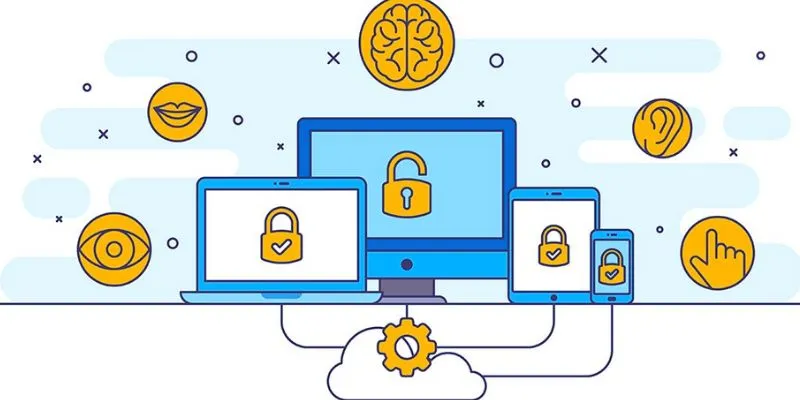
3 Essential Accessibility Tech Tools That Make Work More Manageable
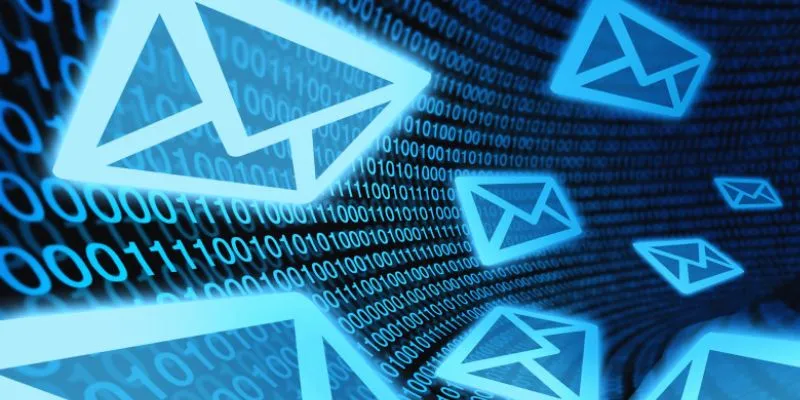
How to Add an 'Email This' Option to Your WordPress Posts: A Step-by-Step Guide
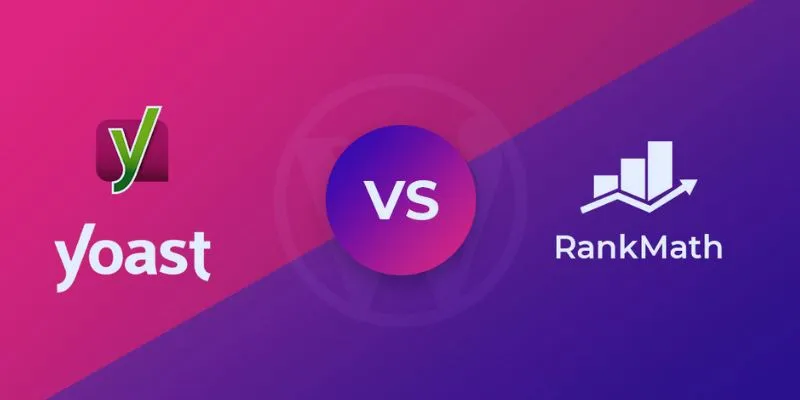
Rank Math vs. Yoast: A Detailed Comparison to Choose the Best SEO Plugin
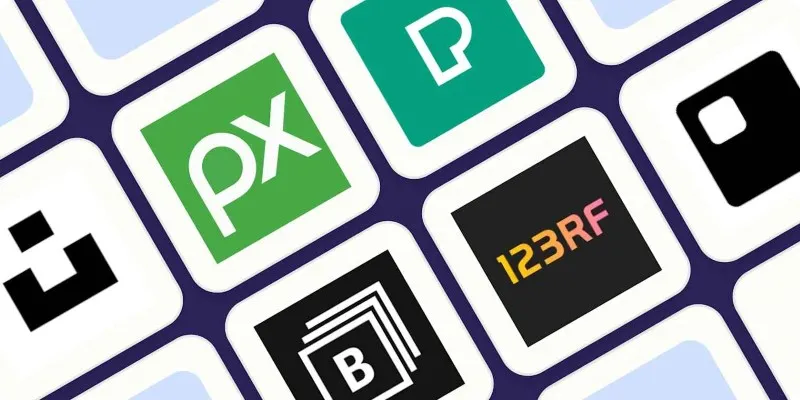
The 6 Best Free Stock Photo Sites in 2025 for Stunning Visuals Without the Price Tag
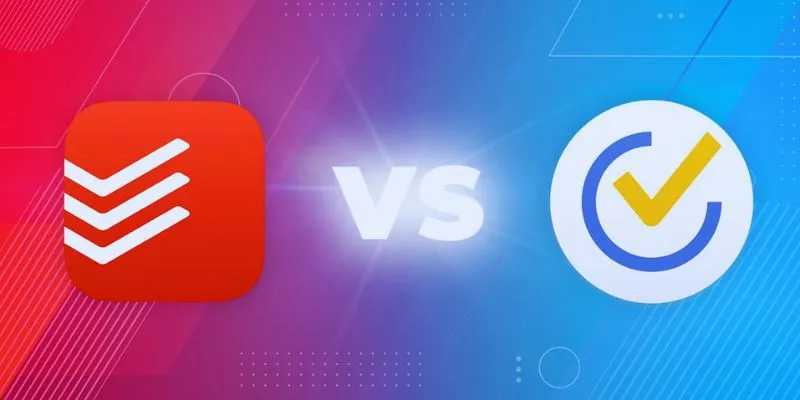
TickTick vs. Todoist: Which To-Do List App Should You Choose

The Ultimate Guide to the 10 Best WordPress Admin Dashboard Plugins
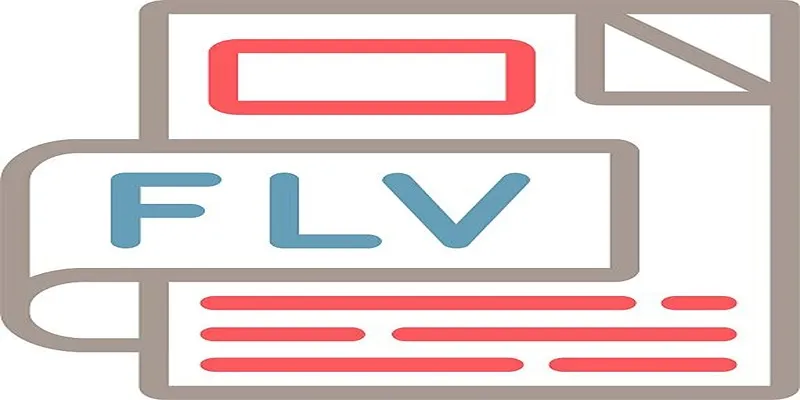
 mww2
mww2