How to Create and Customize Airtable Views
Effective data organization in Airtable begins with understanding how to use views effectively. Airtable provides flexible view types to display and manage your data efficiently. Whether you’re managing a content calendar or tracking inventory, views streamline your work. You can easily switch between grids, calendars, kanban boards, and more to find what works best for you. Filtering, organizing, and grouping allow you to focus on what matters most. Knowing how to build Airtable table view structures enhances clarity.
Customizing Airtable views cleans up your workspace and enhances efficiency. Views are also invaluable for sharing focused information with team members. Each view acts as a smart lens, filtering out irrelevant data. Learn how to personalize Airtable views to keep your team and projects aligned. Better organization leads to fewer mistakes and faster progress. Start today to maximize your data for an improved working environment.
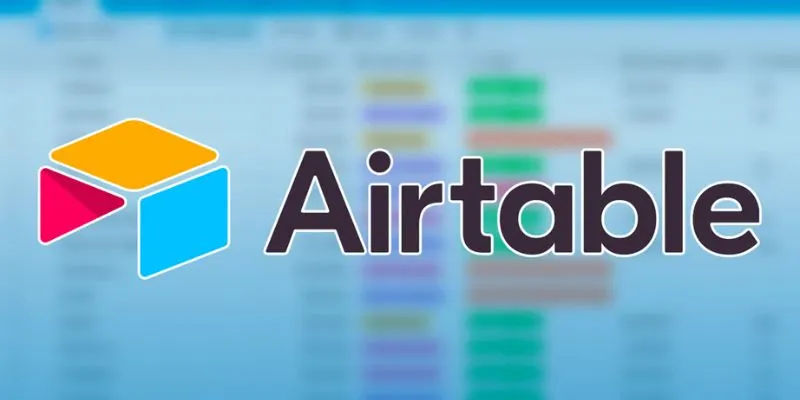
Understanding Different View Types in Airtable
Airtable offers multiple view types to suit various needs. The simplest and most commonly used layout is the grid view, displaying data in a familiar spreadsheet format. Calendar view presents data visually based on date fields, ideal for project planning or event scheduling. Kanban view organizes records in columns using single-select fields, perfect for process workflows and status tracking. Gallery view showcases records as large cards, beneficial when visuals are important.
Form view helps you collect data from others by entering new records through a clean form structure. Each view serves a unique function, and choosing the right one depends on your objectives and data. You can switch between views at any time. Customize Airtable views to highlight what’s important. Changing perspectives affects how records are displayed but does not delete them. Make strategic decisions to enhance team collaboration and task clarity.
How to Create a New View in Airtable
Creating a new view in Airtable is straightforward. Open your base and select the table you want. Click ‘+ Add a view’ in the left panel to get started. Browse through the available view options and give your new view a clear, descriptive name. This helps others understand its purpose, like “Weekly Calendar” or “Pending Tasks.” Once created, customize it to meet your needs.
Use filters, sort options, or groups to create a view without altering your original data. It only changes how data is displayed. Each view offers a tailored way to view your data, and every team member can develop shared or personal views. This allows individuals to focus solely on their tasks. Save time by duplicating existing views and modifying them instead of starting from scratch. Make Airtable table view choices that streamline your workflow. Good view design enhances work management and concentration.
Customizing Fields and Column Visibility
Customizing fields streamlines your workspace. Not every field is relevant to every task. You can hide unnecessary columns in a view by selecting the “Hidden fields” option in the toolbar. Choose exactly what you want to see to keep your layout clean and focused. You can also rearrange columns by dragging them, prioritizing essential fields. Field customization applies specifically to views. Hidden fields remain in the database but won’t clutter your interface. For better readability, color-code single-select fields.
Changing field types is flexible and easy, allowing you to switch from text to dropdown or checkbox styles. Match your workflow with field customization. For to-do lists, for instance, use checkboxes to mark items. Tailor every field in Airtable to suit your needs, keeping the essentials in focus. Your team will appreciate a simpler, clearer interface. Configure fields to sort data in Airtable efficiently.
Using Filters to Focus on Key Data
Filters help you focus on what matters. Apply filters to hide records unrelated to your task. Click “Filter” to set conditions, such as filtering by status or assigned person. Your filter will display only records that match the criteria. You can add multiple filter conditions and combine them for better results using “AND” or “OR” logic. Remember, filters hide records, not delete them. Use filters in Airtable Views to minimize distractions. Save and share filtered views with your team.
When working with large datasets, filters are crucial. They enable quick searches for key data. Filters can be modified or removed later. Experiment with different filter combinations to find the best perspective. Filtering lets teams focus on tasks without clutter. Create purpose-driven perspectives with filters. Good decisions stem from effective filters. Sort data in Airtable with smart and powerful filters.
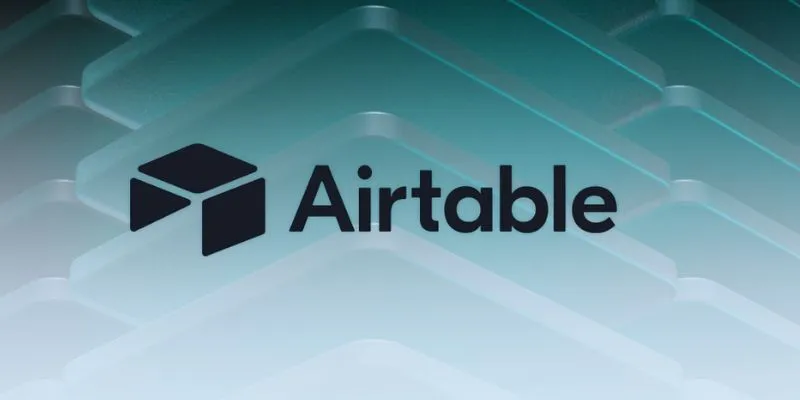
Grouping and Sorting Records for Clarity
Grouping organizes related records for better clarity. For example, group by fields like category or status to spot patterns easily. Click “Group” and select the desired field. Each group takes center stage in the view, creating visually appealing data organization. You can collapse or expand groups as needed. Arrange records based on specific fields, such as sorting tasks by urgency or deadline.
Grouping and sorting enhance data comprehension. Together, they provide a clear framework for your view. Group records by one field and sort them within each group for added clarity. Customizing Airtable views with grouping and sorting offers improved control. Rearrange sort orders and groups effortlessly with drag and drop. Use grouping to track progress across different categories and sort tasks to prioritize. Your team works more efficiently when records are organized and grouped. This structure increases accuracy and saves time.
Conclusion:
Creating and configuring Airtable views is crucial for maintaining an effective workspace. Each view presents a different method of Airtable data organization. Use fields, sorting, and filters to emphasize relevant data. Sharing views keeps your team aligned and focused. Purpose-built views save time and reduce clutter. Customize Airtable views to increase clarity for specific tasks. Whether you’re managing projects or tracking inventory, the right perspective enhances results. Start building better workflows using effective view strategies today. Well-structured views support teamwork and lead to better outcomes.
Related Articles

PowerPoint Image Compression: Reduce File Size Without Sacrificing Clarity
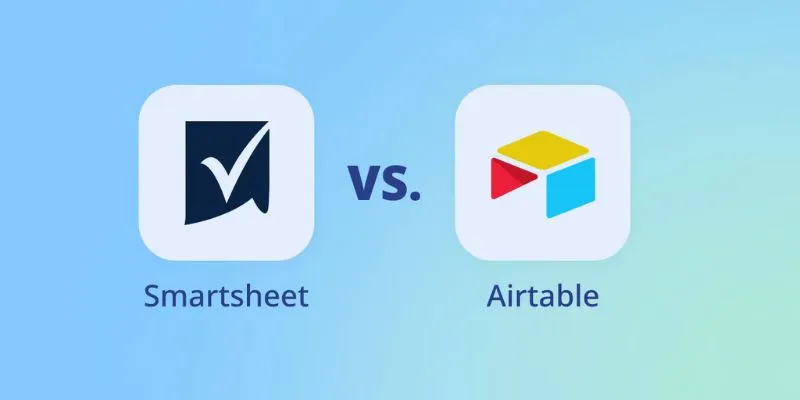
Smartsheet vs. Airtable: Which Should You Use for Project Management
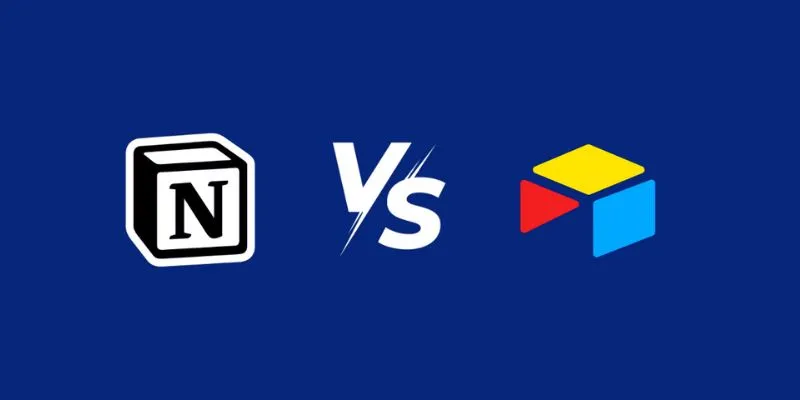
Airtable vs. Notion: Which App Should You Choose for Your Workflow
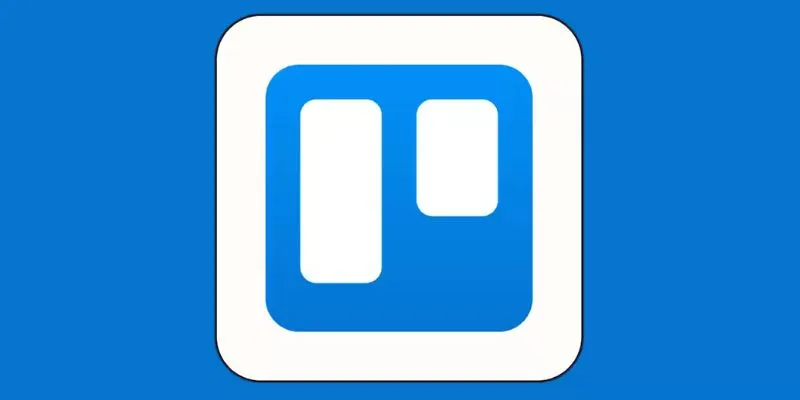
4 Trello Calendar Views to Help Visualize Your Projects Effectively

Which Are The 5 Best Data Collection Tools to Streamline Your Research Process
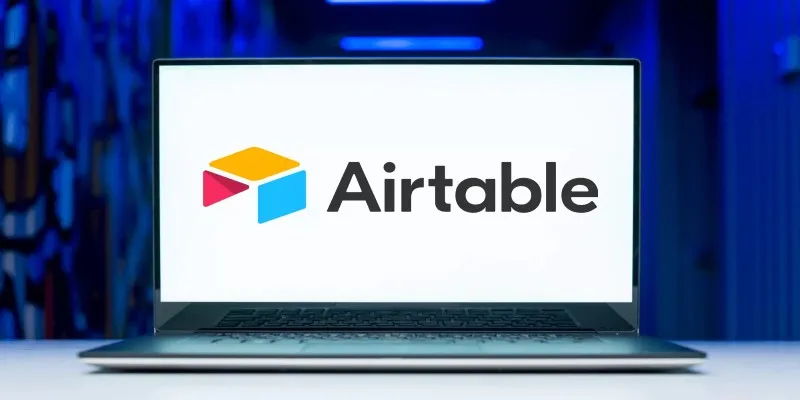
The 6 Best Airtable Alternatives in 2025 to Organize, Track, and Collaborate Better
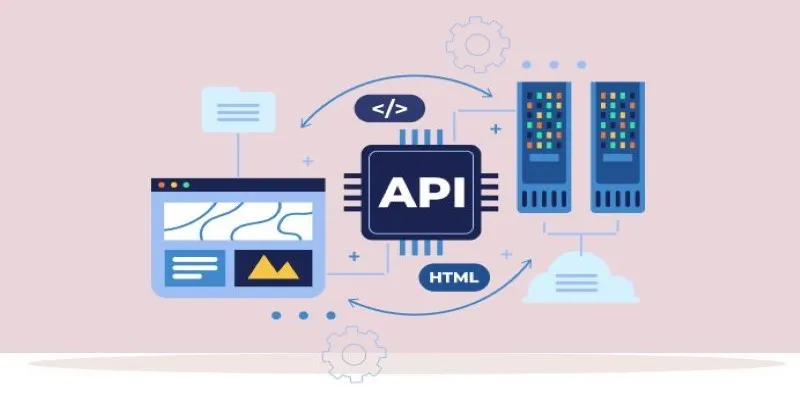
Why API Integration Is the Secret Behind Powerful Web Tools
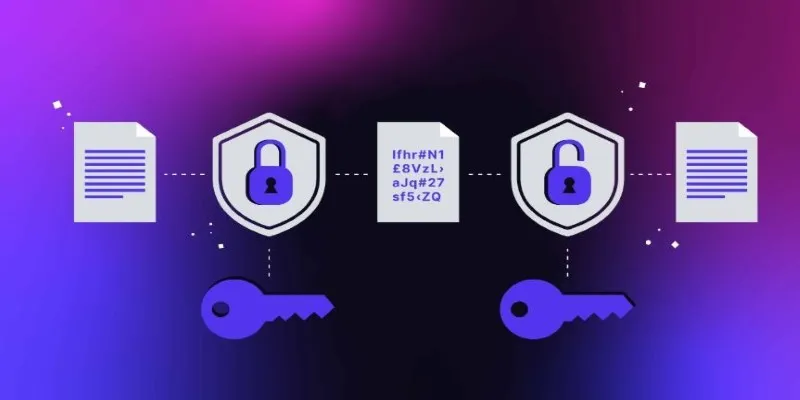
What Encryption Really Does in Modern Online Tools
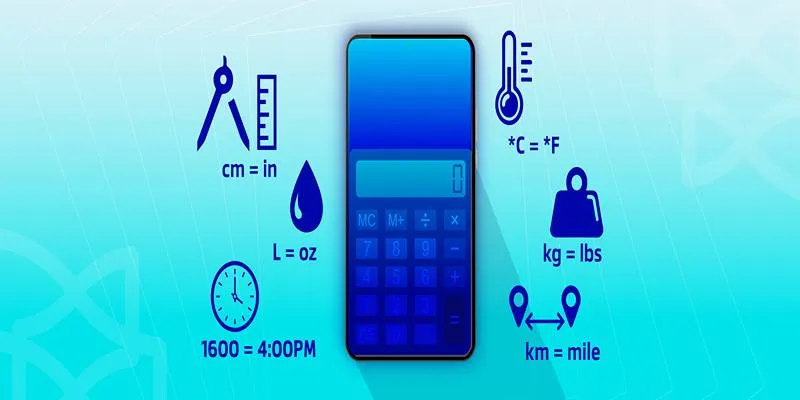
Online Engineering Tools: Free Converters for Every Measurement

How to Use Variables in Google Docs for Smarter Document Automation: A Guide

Master AI Automation: 5 Ways to Automate Brain Pod AI Effectively
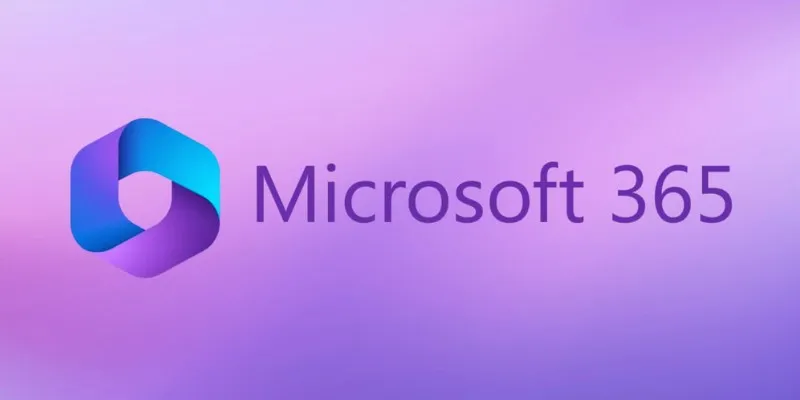
6 Ways to Automate Microsoft Office 365 and Boost Productivity
Popular Articles

A Comprehensive Guide to E-Commerce Platforms: Shopify, WooCommerce, and More

Download TikTok Videos on Android: Top 11 Apps That Get It Right

Step-by-Step Guide to Fading Out Videos in Windows Movie Maker

Common iMovie Errors and How to Fix 50, 10008, and 108

Choosing the Best Accounting Software for Small Business: A Complete Guide

2 Quick and Easy Methods to Crop Your Screen Recordings
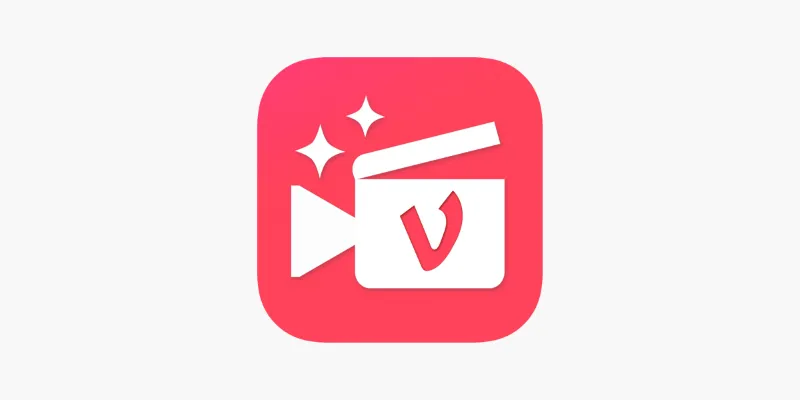
Vizmato 2025 Review: Video Editing That Feels Like Play

MPEG to MP3 Conversion Made Easy: A Complete Guide

Building a Winning Facebook Ad Strategy

Simple Ways to Combine WMV Videos Without Losing Quality
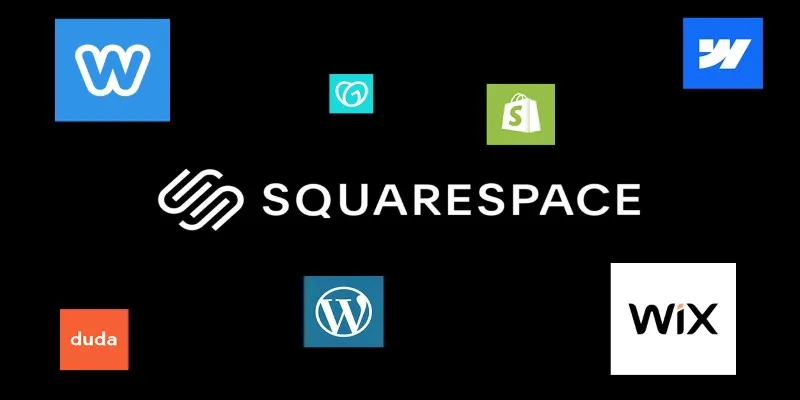
The 6 Best Squarespace Alternatives in 2025 for Custom, Creative Web Design
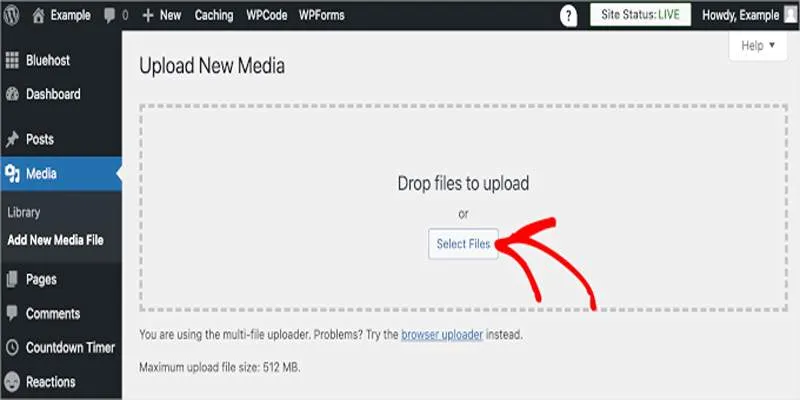
 mww2
mww2