Maximize Efficiency with Post Admin Shortcuts in WordPress
Managing featured posts efficiently is essential for maintaining a polished and user-friendly website. The Post Admin Shortcuts plugin simplifies this process, allowing quick access to essential features. With this tool, you can easily organize, edit, and highlight key content, ensuring your posts remain relevant and engaging for your audience while saving valuable time.
What Are Featured Posts?
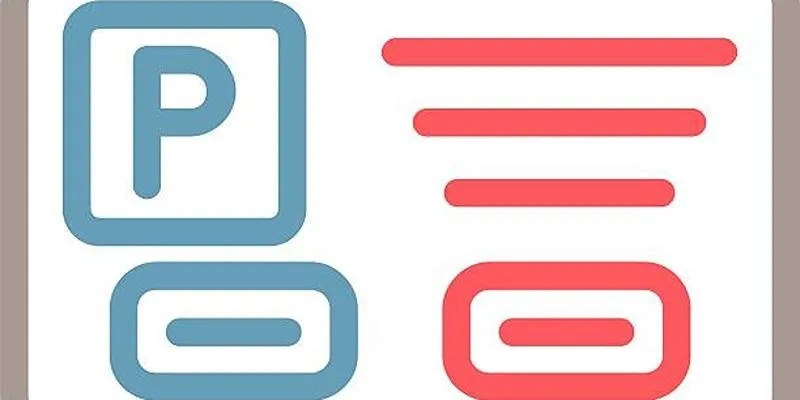
Featured posts are selected pieces of content given prominent placement on your website. They might appear on the homepage, in sliders, sticky spots, or within specific category highlights. Their goal is to draw extra attention to content that serves strategic objectives — be it announcements, promotions, evergreen content, or editor’s picks.
Why Manage Featured Posts Efficiently?
Properly managing featured posts ensures:
- Timely promotion of important content.
- Balanced visibility across different categories or types.
- Strong editorial direction and content rotation.
- Better user engagement and lower bounce rates.
However, manually managing featured posts — especially on high-volume blogs or news platforms — can be tedious. That’s where the Post Admin Shortcuts plugin comes into play.
What is the Post Admin Shortcuts Plugin?
The Post Admin Shortcuts plugin is a lightweight yet powerful tool designed to enhance navigation and boost efficiency within the WordPress admin dashboard. It simplifies workflow by adding shortcut links to commonly used post actions like “Edit,” “Quick Edit,” “Trash,” “View,” and more — all conveniently located directly within the post title area or post list view.
This plugin allows administrators to manage posts faster and more effectively by reducing the time spent searching for options or navigating through multiple menus. Whether you’re editing post content, managing drafts, or keeping your content organized, this plugin streamlines the process with just a few clicks.
Installing and Setting Up the Plugin
Step-by-Step Installation
- Log in to WordPress Admin Panel.
- Go to Plugins > Add New.
- Search for “Post Admin Shortcuts.”
- Click Install Now, then Activate.
Once activated, the plugin starts working right away. You’ll notice small shortcut icons next to each post on the admin post list screen.
Configuration Tips
While the plugin works out-of-the-box, you can fine-tune your setup:
- Adjust visibility of shortcuts under Settings if available.
- Use CSS styling or admin themes to visually distinguish featured posts.
- If needed, pair it with a custom field plugin to tag featured content more explicitly.
Creating a System for Featured Posts
Before you start using shortcuts to manage featured posts, define a system. Consistency helps streamline the editorial process and ensures your team is on the same page.
What Qualifies as a Featured Post
Not every good post needs to be featured. Set internal guidelines:
- Posts with high value to new visitors.
- Content related to current campaigns.
- Evergreen guides or pillar articles.
- Time-sensitive announcements or updates.
Use Categories or Custom Fields
To identify featured posts in WordPress:
- Create a “Featured” category and assign posts accordingly.
- Use a custom field (e.g., _is_featured) and set it to true for relevant posts.
- Some themes offer a native toggle for “Feature this post” — utilize that if available.
Using the Plugin for Fast Editorial Changes
Add or Remove Featured Status Quickly
Using shortcut icons:
- Hover over a post in the post list view.
- Use the “Quick Edit” shortcut to instantly change categories, tags, or featured status.
- Combine this with your featured category or custom field logic.
This avoids opening the full post editor, cutting the time to feature or unfeature posts significantly.
Schedule and Rotate Featured Content
For editorial teams that rotate featured content regularly (e.g., weekly top stories):
- Use the plugin’s shortcuts to reassign featured posts quickly.
- Label previously featured posts with tags like “archive-featured” to track past highlights.
- Combine with the “Sticky Post” option when appropriate, using quick edit shortcuts.
Tips for Scaling Management on Large Sites
Managing featured posts becomes more complex as content volume increases. Here are some tips to maintain control and efficiency using the Post Admin Shortcuts plugin.
Use Bulk Actions Wisely
While the plugin does not change native bulk functionality, it complements it:
- Select multiple posts and bulk-assign categories (like “Featured”).
- Use “Quick Edit” for multiple entries if custom fields are required.
- Save time by creating saved filters or views in the admin area.
Pair with Admin Columns Plugin
For more visibility and sorting capabilities:
- Use Admin Columns to display custom fields or categories in the post list.
- This allows filtering by “Featured” status directly.
- Combine with Post Admin Shortcuts for streamlined access and editing.
Editorial Workflows That Benefit from Shortcuts
Daily or Weekly Featured Content Review
Assign a team member to review featured content weekly:
- Use shortcut icons for quick access and evaluation.
- Unfeature stale content.
- Replace it with newer, relevant posts from the queue.
Seasonal Campaigns or Event Highlights
For websites running seasonal promotions or themed content:
- Tag campaign posts and group them using shortcuts.
- Feature them quickly during the campaign period.
- Unfeature or archive once the event concludes.
Guest Author or Sponsored Content Rotation
If your platform features guest or external contributors:
- Use the plugin shortcuts to rotate visibility regularly.
- Highlight high-performing content temporarily for added value.
Theme Compatibility and Display Considerations
While the Post Admin Shortcuts plugin improves backend management, the front-end display of featured posts depends on your theme.
Verify Theme Support
Most modern themes support featured post display via:
- Category filters (e.g., display only posts from the “Featured” category).
- Sticky post display (for single or limited featured content).
- Page builder widgets or shortcodes with category inputs.
Ensure your theme’s front-end aligns with your back-end logic.
Customize the Featured Post Section
Use widgets, shortcodes, or custom code to:
- Create dynamic “Featured Posts” blocks.
- Display based on custom field or taxonomy.
- Control layout and positioning for higher engagement.
If necessary, work with a developer to match your display goals with your shortcut-based management.
Avoiding Common Mistakes
- Overusing the Featured Label: Featuring too many posts dilutes their impact. Limit to 3–5 at a time, depending on your layout.
- Failing to Rotate Content: Outdated featured content can hurt credibility. Set a calendar reminder or assign editorial roles to maintain freshness.
- Ignoring Metrics: Use analytics to track how featured posts perform:
- Which get the most clicks or engagement?
- Which ones convert or keep users on-site longer?
This feedback should inform future choices about what to feature.
Enhancing Plugin Efficiency with Add-ons and Automation

While Post Admin Shortcuts is powerful on its own, consider pairing it with these enhancements:
Admin Filters or Custom Views
Use the Admin Menu Editor or similar plugins to create filtered views like:
- All featured posts.
- Unfeatured but high-performing posts.
- Archived featured posts.
This reduces noise and keeps teams focused.
Custom Dashboards
Build a custom admin dashboard panel (using tools like WP Admin UI Customize) that:
- Lists current featured posts.
- Shows quick stats.
- Provides shortcut buttons for immediate changes.
Automate Based on Rules
Advanced users can write simple functions:
- Auto-feature posts that meet criteria (e.g., views or engagement).
- Unfeature posts after a time threshold.
This automation saves time while keeping the site fresh and engaging.
Conclusion
Managing featured posts effectively is essential for content strategy success. With the Post Admin Shortcuts plugin, administrators gain quick, efficient control without diving deep into each post. It supports faster decisions, easier rotation, and better visibility management — all within the native WordPress environment. Whether you’re running a content-heavy blog, a news portal, or a business site, implementing these tips ensures your featured content works hard for your goals without burdening your team. Paired with a clear editorial plan and proper display integration, the Post Admin Shortcuts plugin becomes a must-have tool in your WordPress workflow.
On this page
What Are Featured Posts? What is the Post Admin Shortcuts Plugin? Installing and Setting Up the Plugin Creating a System for Featured Posts Using the Plugin for Fast Editorial Changes Tips for Scaling Management on Large Sites Editorial Workflows That Benefit from Shortcuts Theme Compatibility and Display Considerations Avoiding Common Mistakes Enhancing Plugin Efficiency with Add-ons and Automation ConclusionRelated Articles

The Ultimate Guide to the 10 Best WordPress Admin Dashboard Plugins

A Step-by-Step Guide to Adding Google Authenticator 2FA to WordPress

7 Best WordPress Help Desk Plugins for Superior Customer Support

The Ultimate Guide: 16 Best Plugins to Improve WordPress Comments (2025)

How to Add Facebook Recommendation Bar in WordPress: A Step-by-Step Guide
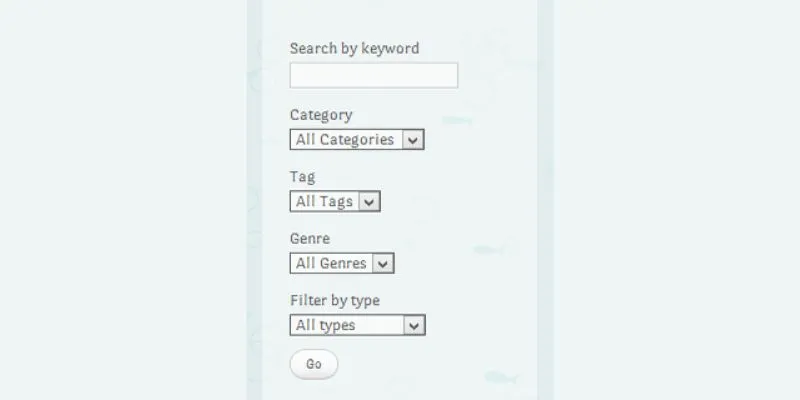
How To Add An Advanced Search Box In WordPress Using Facetious: A Guide

Best Free Slideshow Plugins for WordPress in 2025

A Comprehensive Guide to Better Manage WordPress Pages with Nested Pages Plugin

How to Move Comments Between WordPress Posts: A Quick and Easy Guide
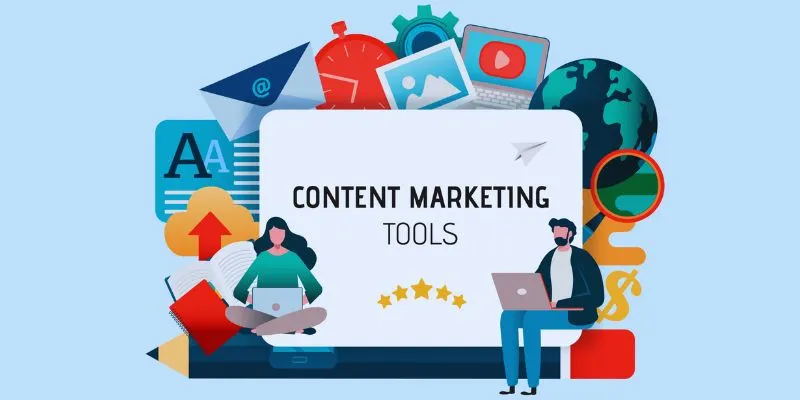
Elevate Your Strategy with the Best Content Marketing Tools of 2025
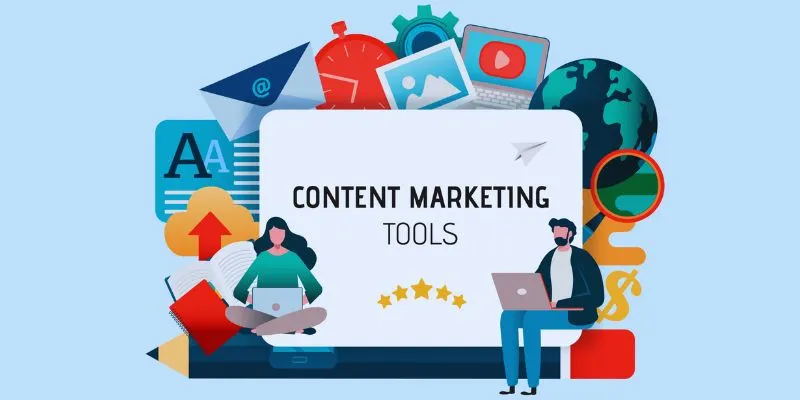
The 8 Best Content Marketing Tools in 2025 to Elevate Your Strategy

Restoring Your WordPress Database to Default State
Popular Articles
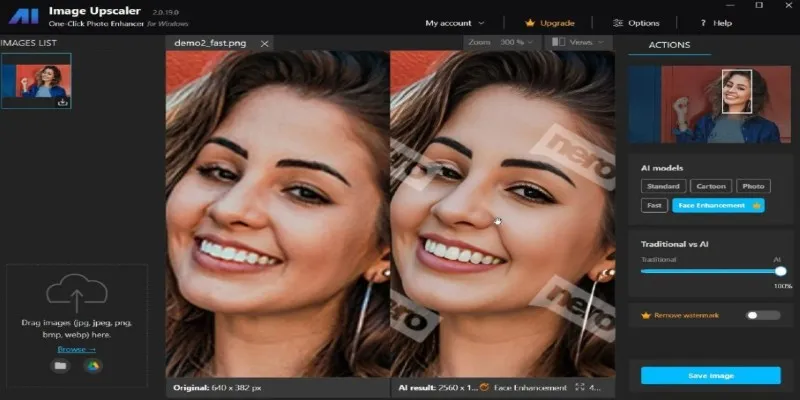
Nero AI Image Upscaler Review 2025: The Future of Image Enhancement

The 9 Best AI Recruiting Tools

Top 5 Side-by-Side Video Editing Apps for iOS and Android
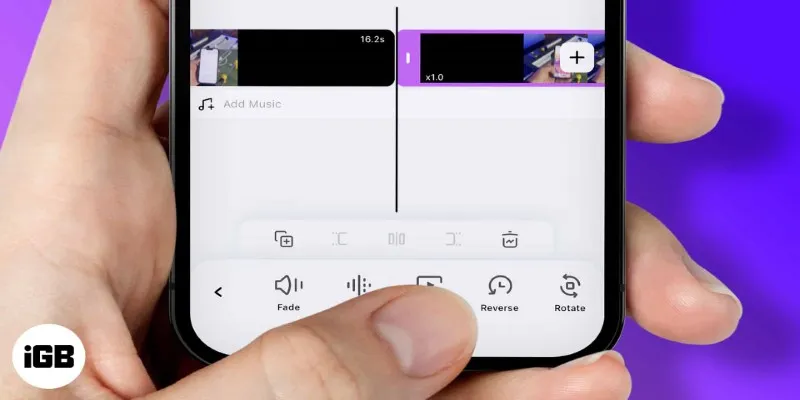
How to Play a Video Backwards: 6 Easy Methods Anyone Can Use
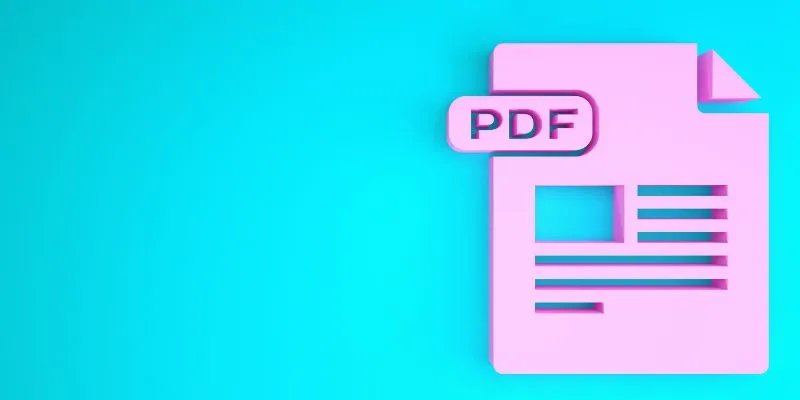
How to Edit a PDF on Windows Like a Pro: The Ultimate Step-by-Step Guide

Best Free Tools to Convert MPG to MPEG Effortlessly
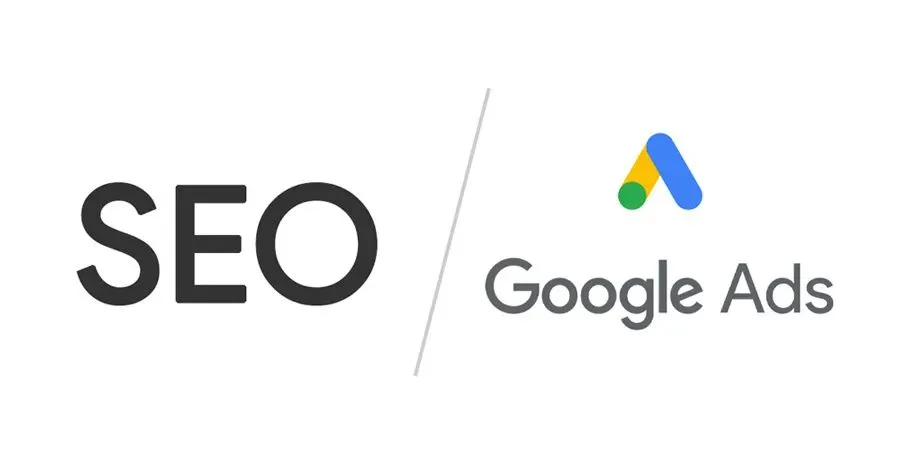
Master the art of strategic link building to dominate Google rankings
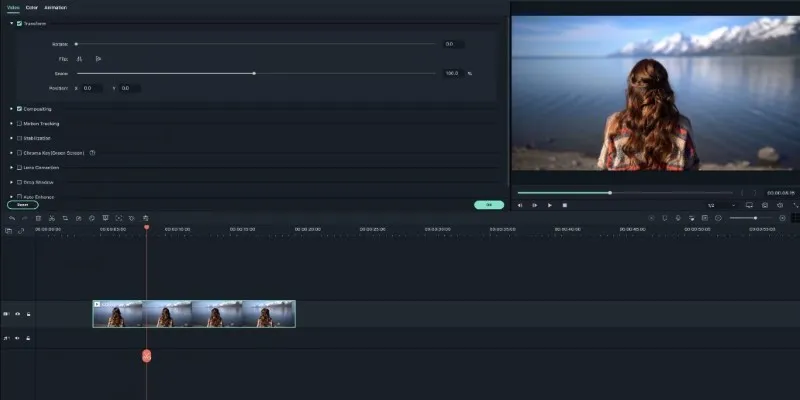
Creating Smooth Slow-Motion Videos in iMovie: A Simple Guide

Best Methods to Convert M4P Files to MP3 Format
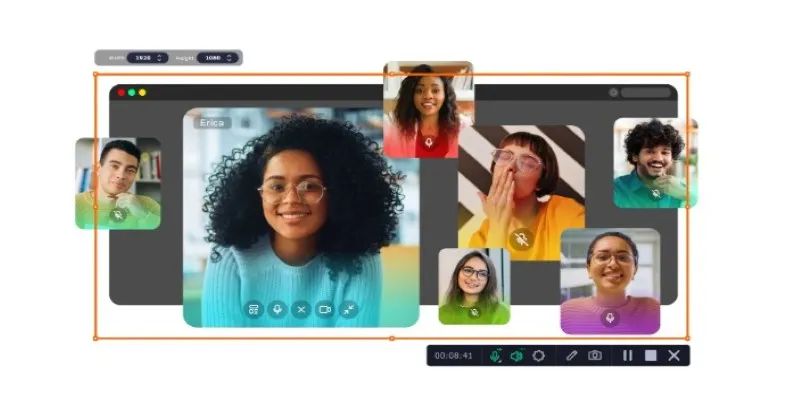
Top Ways to Record Skype Video Calls on Windows and Mac
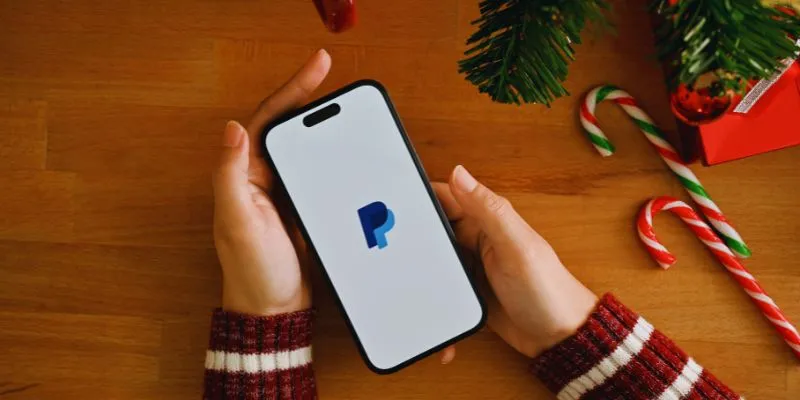
Exploring Payment Options: The 5 Best Alternatives to PayPal for Businesses
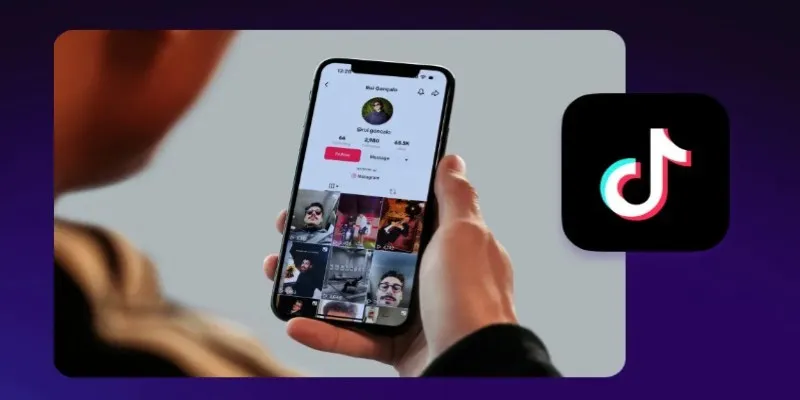
 mww2
mww2