How to Reset WordPress Database to Factory Settings
Resetting your WordPress database to its default settings can solve problems, clear unwanted data, or give your website a fresh start. In this guide, we’ll walk you through the steps to reset your database safely and efficiently using simple techniques.
Why You Might Need to Reset Your WordPress Database
There are several reasons to reset your WordPress database. You might need a reset when testing new themes or plugins, if your website has been hacked, or if you’re repurposing your site for a new project. Resetting is also beneficial for developers building demo sites or troubleshooting recurring issues.
Advantages of Resetting
Resetting your WordPress database offers numerous benefits that can streamline site management and functionality. Whether starting anew or solving problems, this procedure can save time and simplify complex site issues. Here are the main advantages:
- Clean Slate for Development: Begin fresh to experiment with themes and plugins without leftover data.
- Improved Site Security: Remove malware-infected files or corrupted content after a security breach.
- Enhanced Performance: Clear unnecessary data that might slow down your website.
- Simplified Redesigns: Easier to repurpose your site for new projects or ideas.
Risks of Resetting
While resetting has its perks, it’s important to proceed with caution. This process can resolve issues and provide a clean slate, but be aware of potential implications and ensure you back up your data beforehand.
- Loss of Data: Resetting erases all existing data, including posts, pages, and settings. Always create backups.
- Impact on SEO: Your site’s SEO rankings may be affected as content and structure will be lost.
- Effort to Recreate Content: Rebuilding your site involves significant effort to restore design and resources.
- Ideal for Fresh Starts: Best for experimenting or recycling sites from scratch.
Preparing for the Reset
Before you begin resetting your website, it’s crucial to prepare properly to ensure a smooth process and prevent irreversible data loss.
Importance of Creating a Backup

Creating a complete backup of your website is essential to preserve all your valuable data, including content, settings, and design elements. A backup acts as a safety net, allowing you to restore your site if anything goes wrong during the reset process.
Tools or Plugins Recommended for Database Backup
To simplify the backup process, consider using reliable tools or plugins such as UpdraftPlus, BackupBuddy, or Duplicator. These tools offer user-friendly interfaces and automated backup options, ensuring your data is securely stored.
Ensuring You Have Administrator Access
Before proceeding with the reset, verify that you have full administrator access to your website. This privilege is necessary to perform the reset, manage plugins, and restore backups effectively. Without proper permissions, critical actions may be restricted, potentially halting the process.
Methods to Restore WordPress Database to Default
There are two primary methods to restore your WordPress database to its default state: using a plugin and performing a manual reset. Let’s explore each method in detail.
Using a Plugin
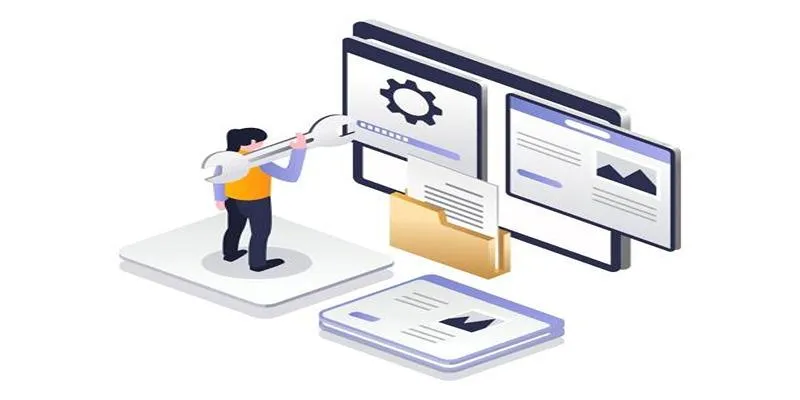
One of the easiest ways to reset your WordPress database is by using a dedicated plugin. These plugins streamline the process, making it accessible even for beginners.
Steps to Install and Use a Reset Plugin
- Log in to your WordPress dashboard and navigate to the Plugins section.
- Click on Add New and search for a database reset plugin, such as “WP Reset.”
- Install and activate the plugin by clicking Install Now and then Activate.
- Once activated, go to the plugin’s settings page from the admin menu.
- Follow the plugin’s guided instructions to reset your database. Most plugins will provide a confirmation step to proceed with the reset.
- After resetting, your WordPress site will return to its default settings while preserving backups, if stored.
Recommended Plugins for Resetting
- WP Reset: Offers a straightforward, user-friendly interface with advanced features like snapshot creation for safety.
- Advanced Database Cleaner: Ideal for cleaning up and resetting unnecessary data while retaining customization options.
Manual Reset
Resetting your WordPress site manually involves a few straightforward steps. Follow the process below to ensure a smooth reset:
Accessing Your Hosting Account or cPanel
- Log in to your web hosting account and access the cPanel dashboard.
- Locate the phpMyAdmin tool under the Databases section.
Using phpMyAdmin to Manually Reset the Database
- Open phpMyAdmin and select the database linked to your WordPress installation.
- Click on the Check All option and choose Drop to delete all tables.
- Reconfirm the action, ensuring all data is cleared.
- Once completed, reinstall WordPress through the setup process using the same database credentials.
Post-Reset Setup
After resetting your WordPress site, you’ll need to reconfigure it to ensure it functions correctly and aligns with your original vision. Follow these steps to restore and optimize your site:
1. Restoring Themes and Plugins
Start by reinstalling and activating your preferred theme. Then, add and configure the essential plugins for your site’s functionality.
- Go to Appearance > Themes in the WordPress dashboard to reinstall your theme. Upload the theme files if needed or search for it in the WordPress repository.
- Restore plugins by navigating to Plugins > Add New. Reinstall or upload any necessary plugins and activate them.
- Reapply your previous theme and plugin settings.
2. Restoring Content (Optional)
To restore your website content, you can manually import files or use a backup tool.
- If you have backups, use the WordPress Import Tool under Tools > Import to upload posts, pages, and media.
- Ensure imported content is assigned to the correct users and categories.
3. Reinforcing Security
To protect your website, implement security measures and monitor for vulnerabilities.
- Install a security plugin like Wordfence or Sucuri to guard against threats.
- Keep WordPress, themes, and plugins updated to their latest versions.
- Update all passwords, including WordPress admin and database credentials.
- Set up automated backups using plugins like UpdraftPlus for easy recovery.
4. Final Updates and Testing
Ensure your site is ready to launch by completing these final steps:
- Update site settings under Settings > General, such as the title, tagline, and permalink structure.
- Check your site on desktop and mobile to confirm it works properly.
- Test all features, like forms or media embeds, to ensure they function correctly.
Conclusion
Resetting your WordPress database offers a fresh start, whether for development, cleanup, or resolving issues. With proper preparation, backups, and security measures, you can safely restore your site to default. Use plugins for convenience or go manual for control—just ensure everything is tested before going live.
Related Articles

7 Best WordPress Help Desk Plugins for Superior Customer Support

The Ultimate Guide: 16 Best Plugins to Improve WordPress Comments (2025)

The Ultimate Guide to the 10 Best WordPress Admin Dashboard Plugins

Best Free Slideshow Plugins for WordPress in 2025

How to Move Comments Between WordPress Posts: A Quick and Easy Guide

How to Set Maximum Number of Tags for WordPress Posts in Simple Steps

How to Add Login with Facebook in WordPress: A Step-by-Step Guide

How to Create a Video Slider in WordPress (Easy Tutorial for Beginners)
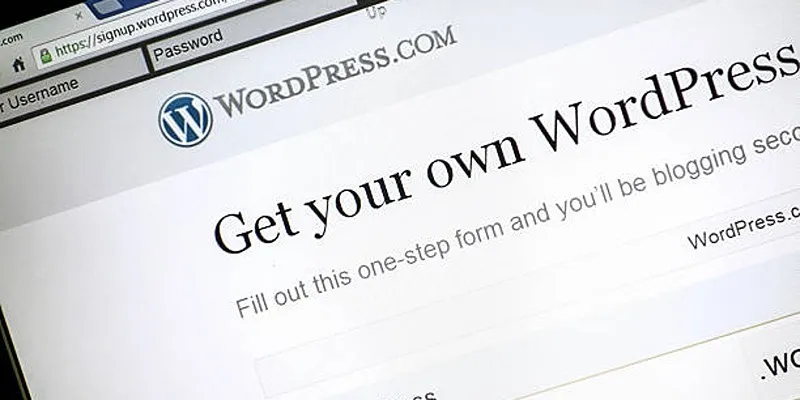
A Step-by-Step Guide to Limiting File Upload Types in WordPress
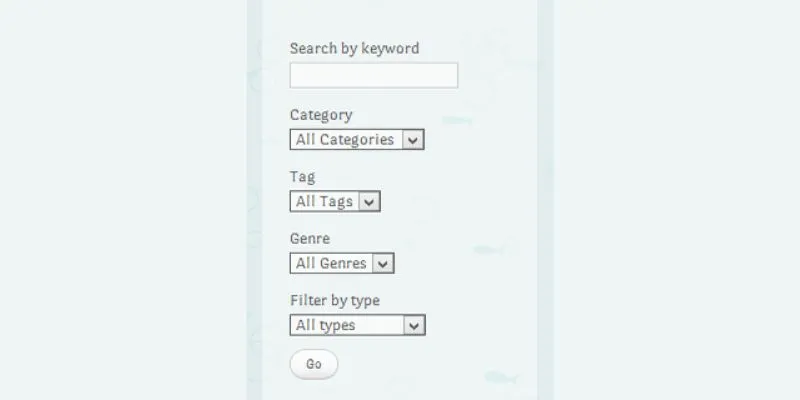
How To Add An Advanced Search Box In WordPress Using Facetious: A Guide
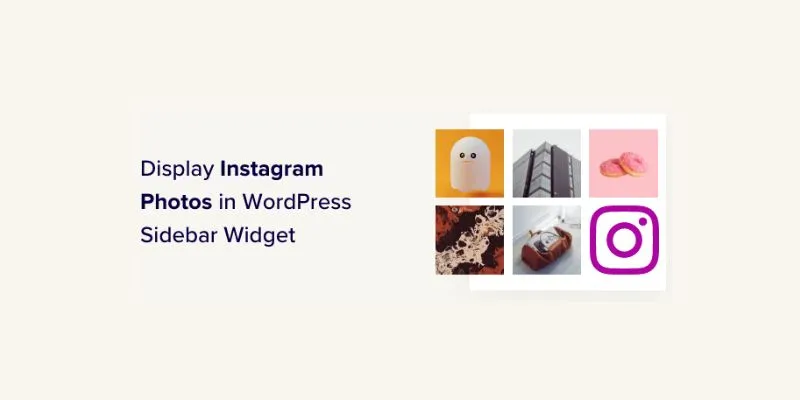
How to Display Instagram Photos in WordPress Sidebar Widget: A Guide

A Comprehensive Guide to Better Manage WordPress Pages with Nested Pages Plugin
Popular Articles
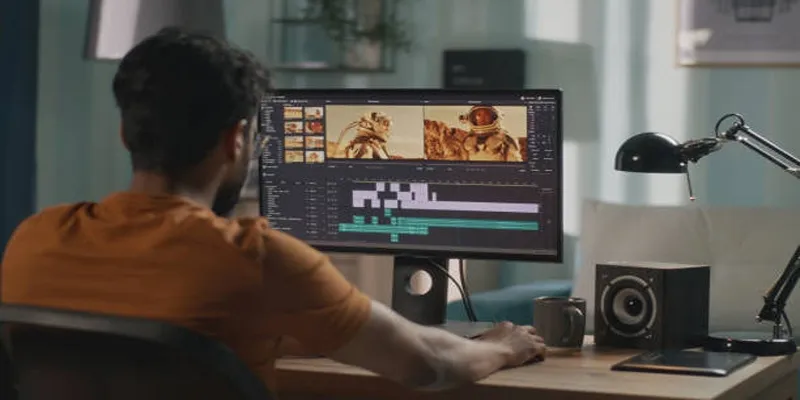
Top Online Tools to Easily Convert OGG to MP4

Best Free and Paid AVI Splitters for Splitting AVI Videos

Top Reasons to Add a Floating Share Box to Your WordPress Site

Step-by-Step Guide to Recording TeamViewer Meetings

The Ultimate Guide to the 10 Best WordPress Admin Dashboard Plugins
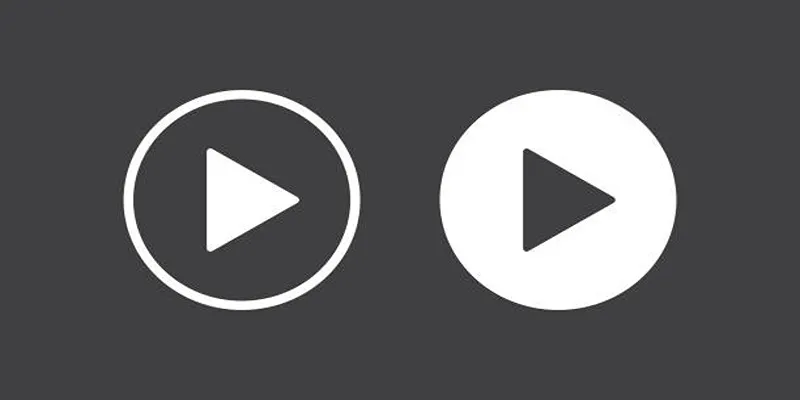
Explore the Best Torrent Players for Smooth Video Streaming
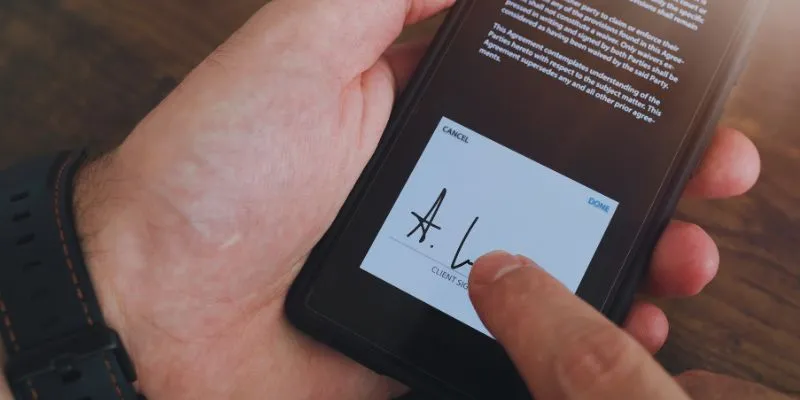
Which Are The 6 Best Electronic Signature Apps to Sign Documents Online in 2025
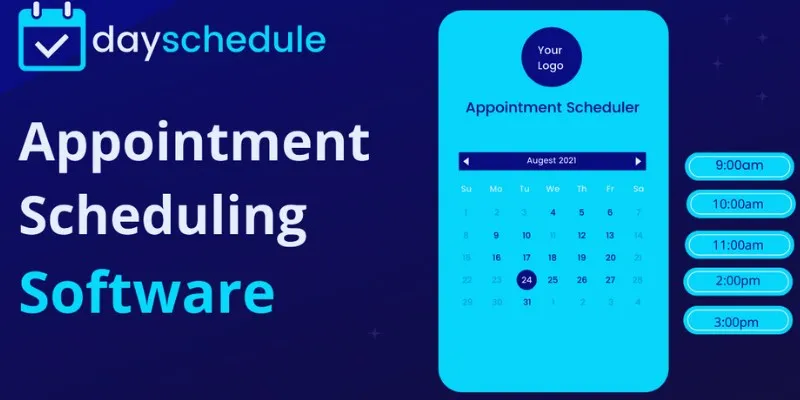
Simplify Appointment Scheduling with DaySchedule: The Ultimate Time-Saving Tool
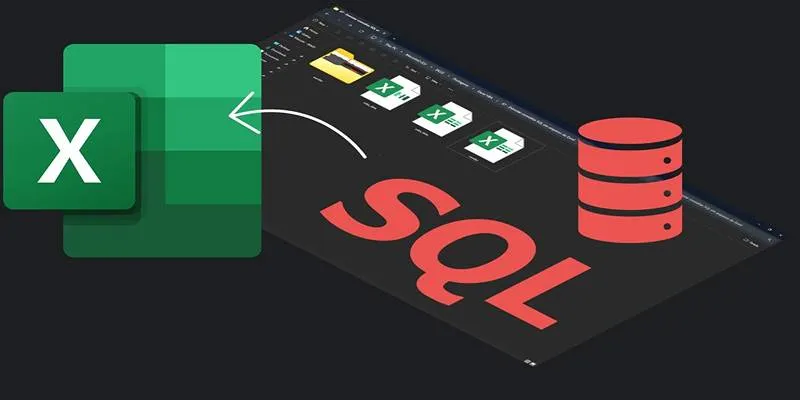
Export SQL Query Results to Excel with These Free Online Tools
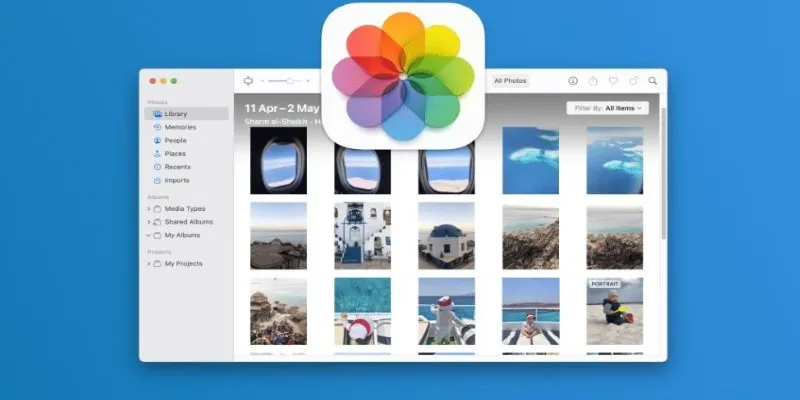
Merging iPhoto Libraries on Mac: Easy Methods to Keep Your Photos Safe
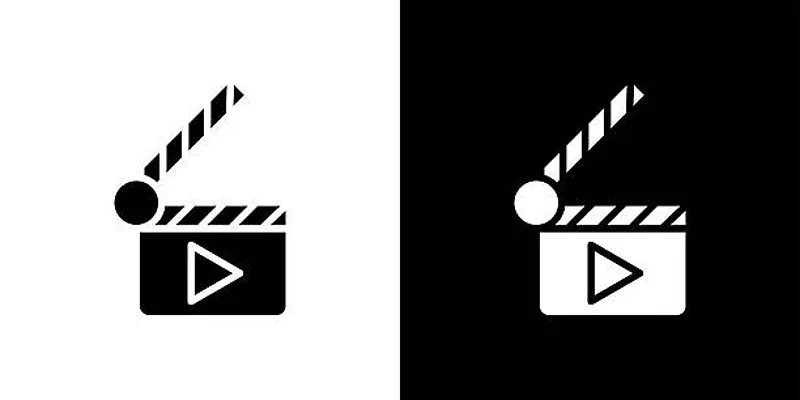
Top 7 Must-Have Plugins for Windows Movie Maker

 mww2
mww2