How to Recover Corrupted PDF Files Online Without Using Paid Tools
PDF files are one of the most popular formats for sharing documents. They’re user-friendly, secure, and maintain their layout across different devices. But what if a PDF file won’t open, displays an error, or appears scrambled? Typically, this means the file is corrupted.
Dealing with corrupted PDFs can be frustrating, especially when they contain crucial information like business reports, e-books, contracts, or school papers. Fortunately, you don’t always need complex tools or technical expertise to fix them. Often, you can repair a PDF directly on your computer using free online tools.
In this article, we’ll guide you through the best and easiest ways to fix damaged PDF files online for free. We’ll also provide tips on preventing future file corruption.
Common Causes of PDF File Corruption
Understanding why PDF files get corrupted can help in preventing future issues. Here are some common causes:
- Incomplete Downloads: Interrupting a download can result in a damaged file.
- Faulty Storage Devices: Storing PDFs on malfunctioning hard drives or USBs can lead to corruption.
- Software Crashes: Editing or saving a PDF with software that crashes can corrupt the file.
- Virus or Malware: Certain viruses can damage PDF files on your device.
- Unexpected Shutdowns: Turning off your device while a file is being saved or transferred can cause corruption.
When a PDF is corrupted, you might encounter errors such as:
- “File format is not supported.”
- “There was an error opening this document.”
- Blank pages or unreadable content.
Method 1: Use Online PDF Repair Tools
Several websites offer free PDF repair services. These tools are user- friendly—simply upload the damaged file, and the platform attempts to fix it automatically.
Popular Online PDF Repair Tools (Free to Use):
- PDF2Go (pdf2go.com/repair-pdf)
- Upload your damaged PDF.
- The system attempts to restore the file.
- Download the fixed version if successful.
- iLovePDF (ilovepdf.com/repair-pdf)
- Simple drag-and-drop interface.
- Works best on slightly damaged PDFs.
- Sejda PDF Repair (sejda.com/repair-pdf)
- Offers limited daily usage for free users.
- No software installation needed.
- PDFRescue (pdfrescue.com)
- Dedicated tool for PDF recovery.
- Ideal for recovering metadata and simple content.
How to Use an Online PDF Repair Tool:
- Go to the repair tool’s website.
- Upload your corrupted PDF file.
- Wait for the platform to process and repair it.
- Download the recovered file.
Note: Some online tools work better on lightly corrupted files. Severely damaged PDFs may not be fully recoverable through online services.
Method 2: Try Opening the PDF in a Different PDF Reader

Sometimes, a file appears corrupted only because the app you’re using can’t open it properly. PDF readers vary in how they handle file errors. Try using:
- Adobe Acrobat Reader – the most reliable and widely used PDF reader.
- Foxit Reader – known for handling non-standard PDFs better than some tools.
- Google Chrome / Microsoft Edge – drag the file into a browser window; browsers can sometimes display corrupted content when PDF apps fail.
If the file opens in a different reader, try printing it to PDF or saving a new copy, which might correct the damage.
Method 3: Recover PDF from Cloud Backups
If your file is stored in the cloud (Google Drive, Dropbox, OneDrive, iCloud), check if there’s a previous version or backup available. Many cloud services automatically save older versions of files or allow recovery after a sync issue.
How to Restore:
- Right-click on the PDF file in your cloud storage.
- Choose “Version history” or “Manage versions” (varies by platform).
- Restore or download an earlier, uncorrupted version.
Method 4: Use PDF Converters to Extract Content
If your PDF won’t open but isn’t completely unreadable, try converting it to another format using an online tool. This might let you recover text or images from the damaged file.
Convert PDF to Word, JPG, or Text using:
- Smallpdf (smallpdf.com/pdf-to-word)
- Zamzar (zamzar.com)
- PDFCandy (pdfcandy.com)
Once converted, check if the content is readable. If so, you can copy, paste, and recreate the original document.
Method 5: Extract Content Using Google Drive
Google Drive can open and display many PDFs—even some that your desktop tools can’t. Upload the corrupted PDF to Google Drive and try opening it with Google Docs.
Steps:
- Upload the PDF to your Drive.
- Right-click > Open with > Google Docs.
- If successful, it will extract the content into an editable Google Doc.
- Save the text and copy-paste it into a new PDF or document.
Extra Tip: Repair PDFs Using Desktop Software (Optional)

While this post focuses on free online options, tools like Stellar Repair for PDF , Kernel PDF Repair , or PDF Repair Toolbox are available for more complex repair tasks. Some offer free trials but may have limitations unless you upgrade. Use them if online tools fail and the document is critical.
How to Prevent PDF Corruption in the Future
Now that you’ve fixed your file (hopefully!), let’s talk about keeping it safe moving forward.
Best Practices:
- Avoid sudden shutdowns while working on PDFs.
- Safely eject USB drives before unplugging.
- Use reliable antivirus software to protect against file corruption caused by malware.
- Save backups of important PDFs in cloud storage or external drives.
- Don’t use unstable or beta software to edit or save PDFs.
Conclusion
Dealing with a corrupted PDF file doesn’t have to be overwhelming. In many cases, a quick online repair tool, a different reader, or a file conversion method is all it takes to restore your document. Whether you’re using Google Drive, iLovePDF, or PDF2Go, you have access to free, effective ways to bring damaged files back to life.
Just remember: not every corrupted file is recoverable, especially if key parts of the file structure are missing. But with these tips, you’ll have the best chance at saving your important documents—and keeping them safe in the future.
On this page
Common Causes of PDF File Corruption Method 1: Use Online PDF Repair Tools Method 2: Try Opening the PDF in a Different PDF Reader Method 3: Recover PDF from Cloud Backups Method 4: Use PDF Converters to Extract Content Method 5: Extract Content Using Google Drive Extra Tip: Repair PDFs Using Desktop Software (Optional) How to Prevent PDF Corruption in the Future ConclusionRelated Articles
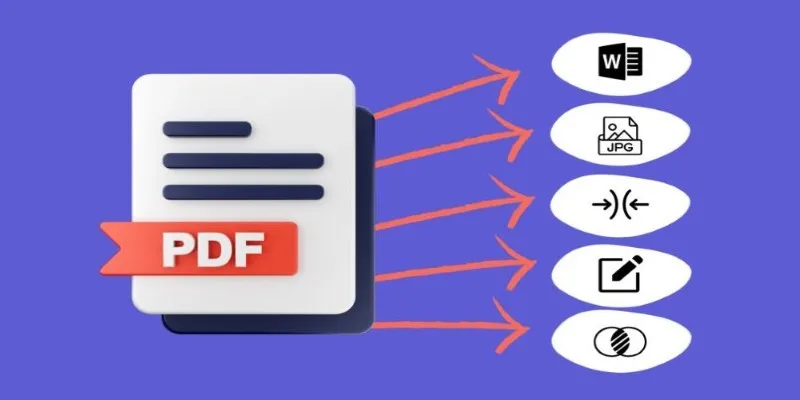
Best Free PDF to Image Tools for Quick and Easy Conversion

How to Automatically Save Gmail Attachments to a Google Drive Folder: A Complete Guide
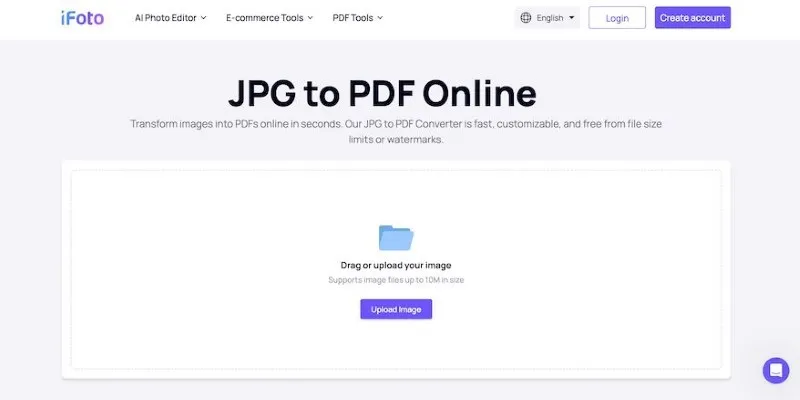
Best Image to PDF Converters for Desktop: 6 Top Picks
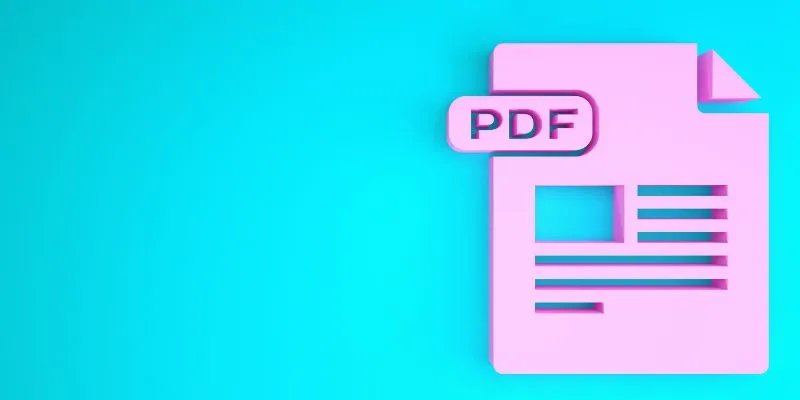
How to Edit a PDF on Windows Like a Pro: The Ultimate Step-by-Step Guide
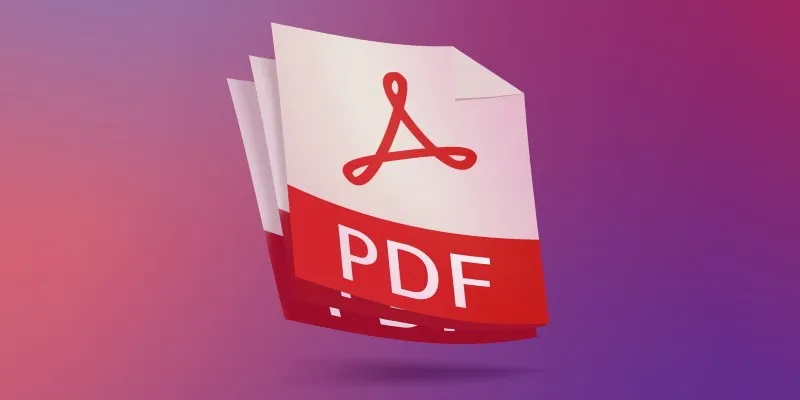
The 7 Best PDF Editor Apps in 2025 for Clean, Hassle-Free Document Control

How to Convert MPEG to WAV: A Step-By-Step Guide

Which Are The 6 Best PDF Editor Apps To Simplify Your Workflow: A Guide

How to Easily Convert AVI to MOV Using 4 Reliable Tools

Boost Your Productivity: The 10 Best Google Docs Add-Ons You Need

How to Integrate Google Sheets with Mailchimp: A Step-by-Step Guide
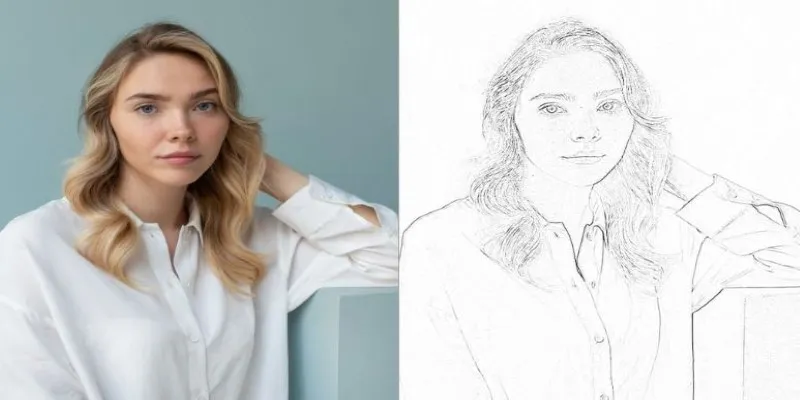
Transform Your Photos into Artistic Sketches with the Best Sketch Editor

From Excel to JPG: Best Tools for Converting Charts into Images
Popular Articles

Discover the Best Tools for Crafting Stunning Video Intros

Explore What's New in KeePassXC 2.7.10: Import Support and Font Options
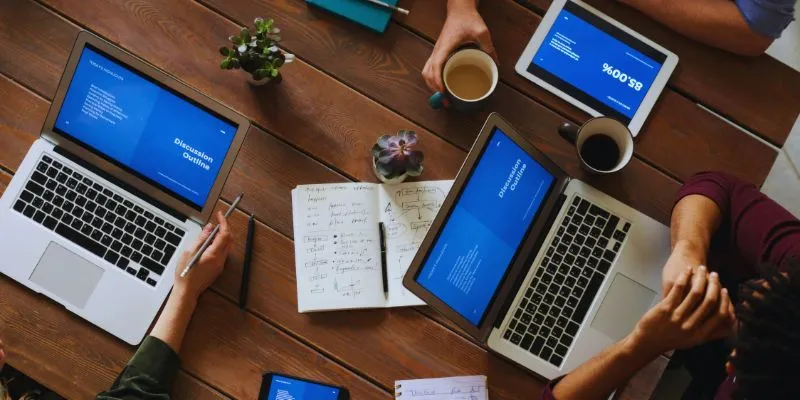
The Best Team Collaboration Tools in 2025: Revolutionize Your Workflow
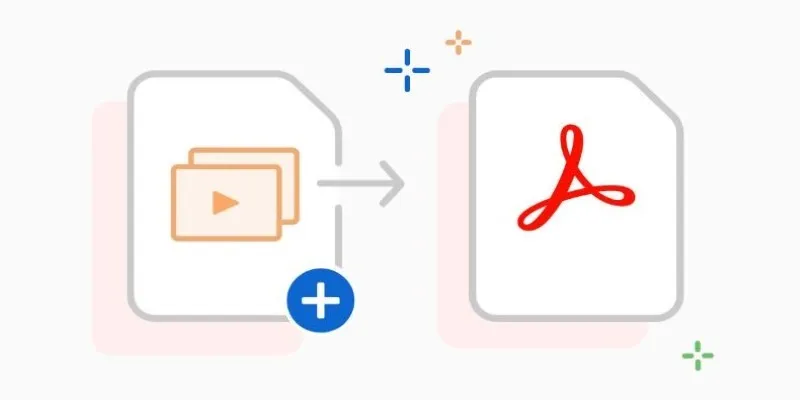
Convert PPT into Documents for Free: 5 Top Tools to Try

The 10 Best Email Apps for iPhone: Streamline Your Inbox Today
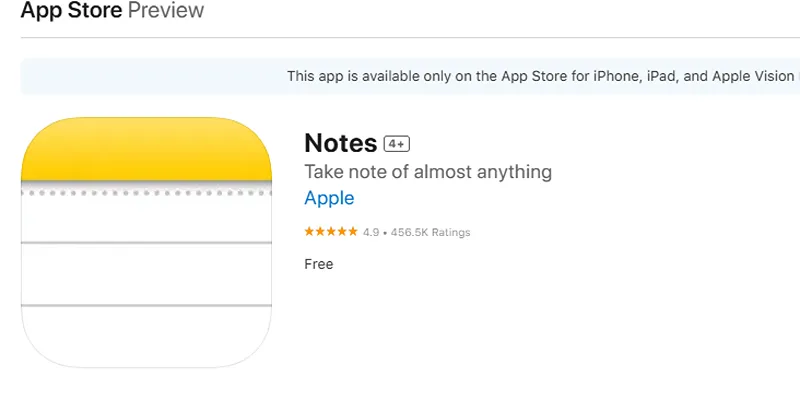
Apple Notes Review: How It Stacks Up Against Rivals

How to Play RMVB with RMVB Player or Convert RMVB to MP4 for Playback on Mac
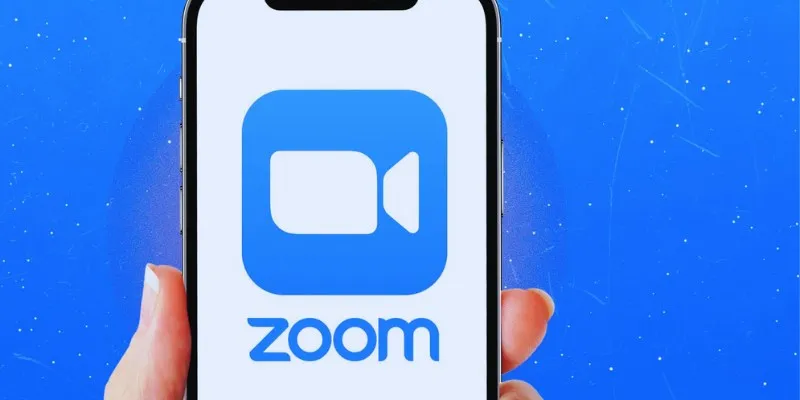
19 Zoom Tips and Tricks for Better Video Meetings: Master Virtual Communication
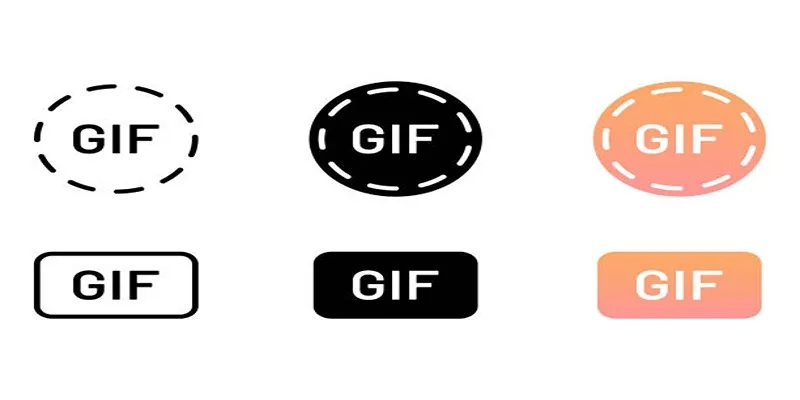
Top 5 GIF-Making Apps for Android to Create Hilarious GIFs

Best Free Tools for MPG to MOV Conversion on Mac
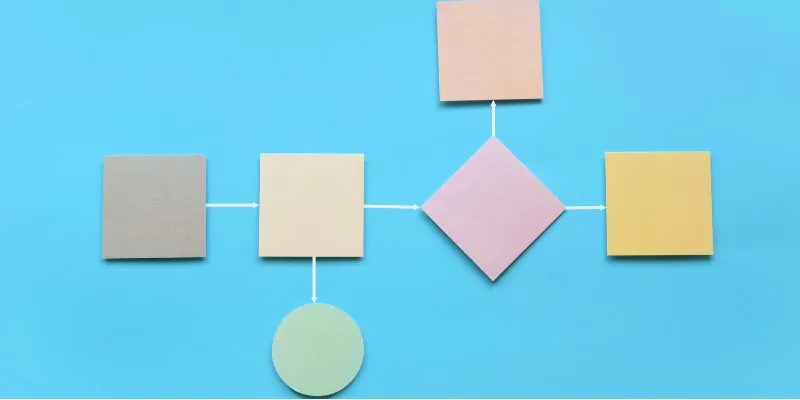
The Best Flowchart Software and Diagram Tools in 2025: A Comprehensive Guide

 mww2
mww2