Step-by-Step Tutorial on Combining TS Files Online at No Cost
Working with video files often involves dealing with TS files, especially in video streaming. These files are divided into multiple segments that need to be combined for seamless playback. Fortunately, you don’t need expensive software to join TS files, as there are free online tools available that make the process simple and efficient. This guide will walk you through how to combine TS files online without any cost.
What Are TS Files?

TS, or Transport Stream, is a video format commonly used for storing video on DVDs and streaming. These files are favored for their error-handling capabilities in data transmission, making them a popular choice for broadcasts. If you’ve recorded a live stream, downloaded videos from certain sites, or ripped a DVD, you’ve likely encountered TS files.
Typically, TS files come in segments rather than a single file, requiring you to join them to create a smooth, uninterrupted video. Thankfully, combining TS files isn’t as daunting as it might seem.
Why Combine TS Files?
Here are a few compelling reasons to combine TS files:
- Seamless Playback : Watching multiple files consecutively can be inconvenient and unprofessional. Joining TS files ensures smooth playback without interruptions.
- Efficient Editing : Combining segments into one file makes it easier to edit, process, or add effects using video editing software.
- Streamlined Storage : Managing a single video file is far more convenient than handling multiple segments.
How to Combine TS Files with Clideo
Clideo is an online video editing tool that allows you to merge multiple videos into one without any hassle. Here’s how you can use it:
Step 1: Visit the Clideo website
Go to the Clideo website on your browser. This platform is accessible on both desktop and mobile devices.
Step 2: Upload your TS files
Click on the “Choose file” button and select the TS files you want to merge. You can also drag and drop the files into the designated area.
Step 3: Rearrange the videos (optional)
To change the order of your videos, simply click and drag them to rearrange their sequence.
Step 4: Merge your TS files
Once you’re satisfied with the order, click on the “Merge” button. This will combine all your selected TS files into one video.
Step 5: Download your merged video
After a few seconds, your newly merged video will be ready for download. Click on the “Download” button to save it to your computer.
How to Combine TS Files with Zamzar
Zamzar is another online tool that allows you to combine multiple TS files into one video. Here’s how you can use it:
Step 1: Go to the Zamzar website
Open your web browser and go to the Zamzar website (https://www.zamzar.com/). This site offers a variety of file conversion services, including video merging.
Step 2: Select your TS files
Click on the “Add Files” button or drag and drop your TS files onto the designated area. You can select up to 10 files at once.
Step 3: Choose an output format
Under the “Convert To” dropdown menu, select your desired output format. MP4 is recommended as it is widely supported.
Step 4: Merge your files
Scroll down and click on the “Convert Now” button. Zamzar will begin converting and merging your TS files into one video file.
Step 5: Download your merged video
Once the conversion is complete, you’ll be prompted to download your merged video. Click on the “Download” button to save it to your preferred location.
How to Merge Videos Using Aiseesoft Video Merger Online
Aiseesoft Video Merger Online is another popular tool for merging videos. Follow these steps to merge your videos:
Step 1: Visit the Aiseesoft Video Merger Online website
Go to https://www.aiseesoft.com/online-video-merger/ on your browser.
Step 2: Upload your videos
Click on the “Add Files” button and select all the TS files you want to merge. You can also drag and drop the files.
Step 3: Rearrange video order (optional)
To change the order of your videos, click and drag them to rearrange.
Step 4: Choose output format
Select your desired output format from the drop-down menu. Aiseesoft supports formats like MP4, MOV, AVI, and MKV.
Step 5: Adjust settings (optional)
Adjust video resolution, frame rate, bitrate, and other settings as needed.
Step 6: Merge videos
Click on the “Merge” button to start merging your videos. The process may take some time depending on the size and number of your videos.
Step 7: Download merged video or save to cloud storage
Once the merging is complete, you can download the merged video to your computer or save it to cloud storage platforms like Dropbox or Google Drive.
Things to Keep in Mind

While free online tools are convenient, consider the following:
- File Size Limits : Some tools limit the size or number of files you can upload. Larger files may require a paid plan.
- Processing Time : Merging times depend on file sizes and internet speed.
- Data Privacy : Use trusted platforms with HTTPS security to ensure file safety.
Conclusion
Managing multiple TS segments doesn’t have to be challenging. With the free and easy steps outlined above, you can combine TS files online and create a smooth, cohesive video in minutes. Whether you’re a video enthusiast or organizing personal content, these tools can save you time and effort. Try one of the recommended online tools today and see the convenience for yourself.
Related Articles

Top Free Software to Convert MKV to AVI for Windows Users
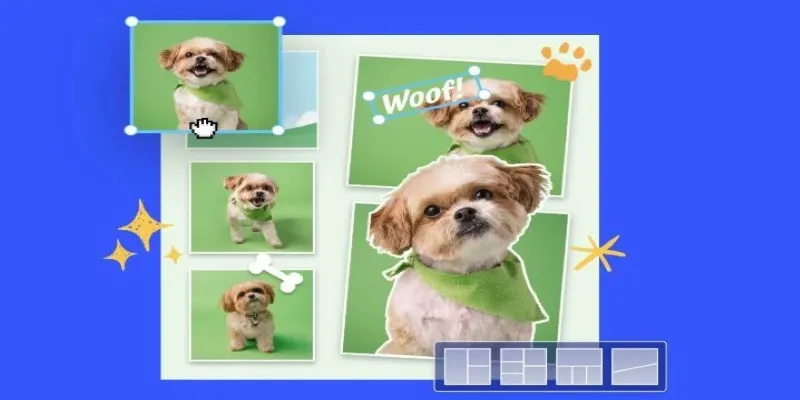
7 Best Online Tools to Create Picture and Video Collages

9 Free Tools to Speed Up a Video Online (No Downloads Needed)

Magisto: The Simplified Approach to Video Editing for Quick and Effective Content

LightCut 2025 Review: The Best Video Editor for Android and iPhone

CapCut, WeVideo & More: Tools That Simplify Video Editing

The Easiest Way to Convert Video to Apple TV: Free, Paid, and Online Options

Top 5 Free Video Enhancers to Instantly Boost Video Quality

What is HitFilm Express? A Beginner's Guide for Mac Users

How to Edit and Merge GoPro Videos on Your Windows PC
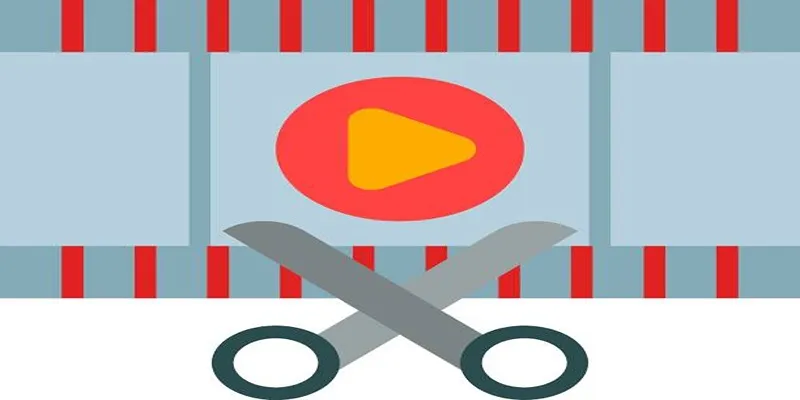
Top 10 Free MP4 Video Trimmers for Effortless Video Customization

Convert MXF Files Without Quality Loss: 5 Tools for Mac
Popular Articles

Top Free Online Tools to Convert WEBP Images to JPG Format Easily

Learning Management System Comparison Made Easier: Top 5 Picks for 2025

The 5 Best Hootsuite Alternatives in 2025 for Easier Social Media Management
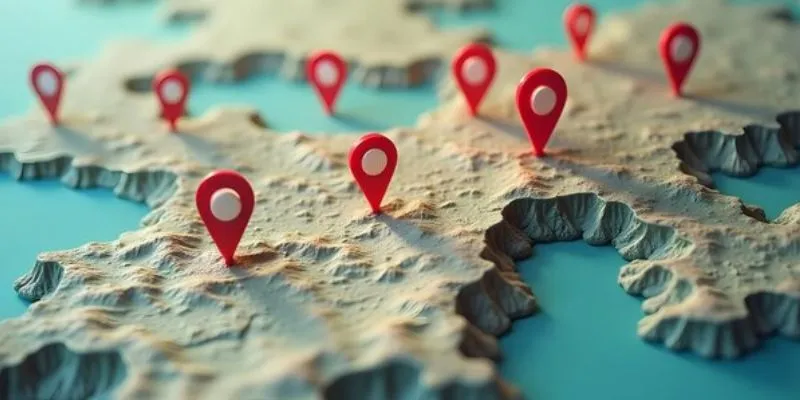
Unlocking Efficiency: Your Ultimate Guide for GIS Mapping in Asset Management

Top 8 Screen Recorder Apps for Effortless Video Recording
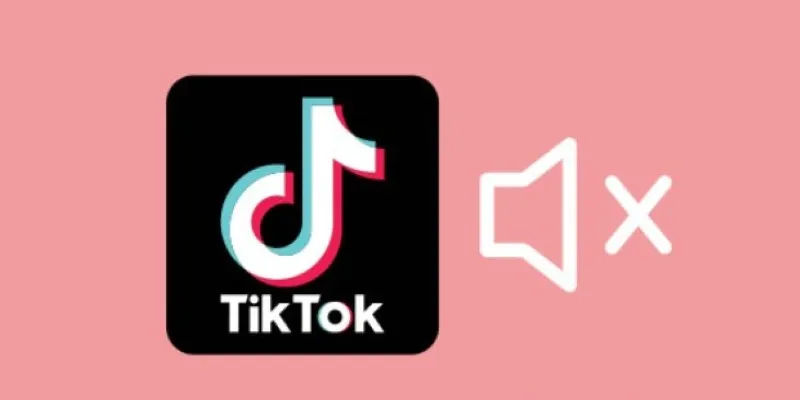
Making Mute TikToks That Actually Keep People Watching Without Sound
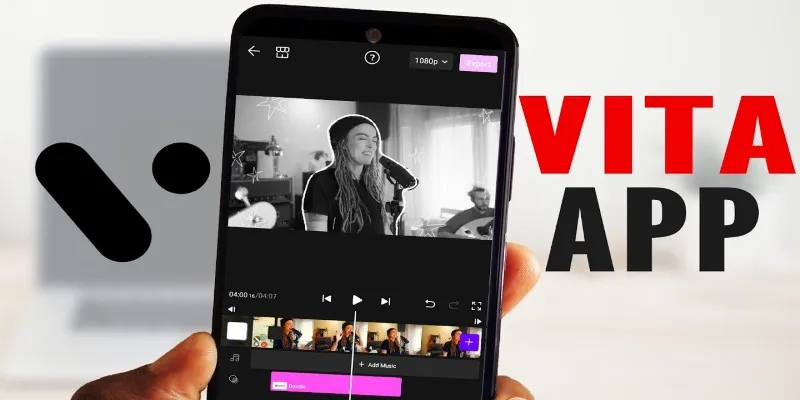
VITA App: A Clean, Capable Video Editor for Quick and Stylish Content

Explore the Latest Upgrades in Ubuntu Touch OTA-8

Notion Launches Page Verification Feature with Blue Checkmarks

How to Save PowerPoint Slides as JPEG/JPG: A Step-by-Step Tutorial

Step-by-Step Guide to Adding Music in iMovie
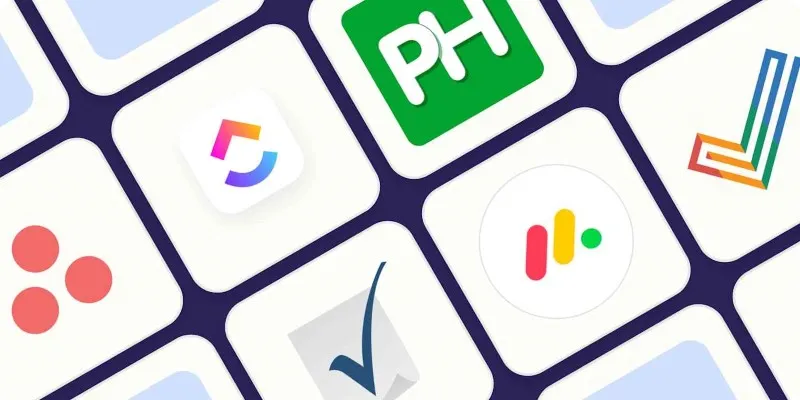
 mww2
mww2