Your Guide to MPG Files: How to Play or Convert Them on Any Device
You might have an MPG file sitting on your computer or phone and have no idea what to do with it. Maybe it’s a video from years ago or something you downloaded recently. Either way, you’re probably wondering: what is an MPG file, why is it different, and how do I open or convert it without jumping through hoops? These files have been around for a long time, and knowing how they work makes things a lot easier. Let’s break it down in plain terms.
What is an MPG File?
An MPG file is a type of video file that uses MPEG (Moving Picture Experts Group) compression. The extension .mpg usually refers to MPEG-1 or MPEG-2 formats. MPEG-1 was used mainly for video CDs and early online video clips, while MPEG-2 became common with DVDs and TV broadcasts.
These formats were developed to make large video files smaller without losing too much quality. That’s why MPG files often strike a good balance between file size and visual clarity. They aren’t as common today as MP4 or MKV, but they’re still widely compatible with many media players and devices. If you’ve come across old home recordings, educational videos, or archival footage, there’s a decent chance it’s in MPG format.
How to Play an MPG File
On Windows
The simplest way to open an MPG file on Windows is by using the built-in Windows Media Player. Right-click the file, select “Open with,” then choose Windows Media Player. In most cases, the file will play without needing extra software. If it doesn’t, your system might be missing a codec, though that’s less common on newer versions of Windows.
On Mac
Mac users can try QuickTime, but it may struggle with MPEG-2 files. If that’s the case, VLC Media Player is a better option. It’s free, open-source, and supports most video formats, including MPG. After installing VLC, open the file from the app or drag and drop it in.
Best Cross-Platform Option: VLC Media Player

VLC works on Windows, Mac, and Linux. It handles MPEG-1 and MPEG-2 without needing any extra codecs or tweaks. Simply launch the app, select your file, and press Play. It’s often the easiest way to avoid compatibility issues.
Other Desktop Players
If you want more advanced playback settings or a different interface, KMPlayer and PotPlayer (Windows only) are both strong alternatives. They support MPG files and offer additional features, although VLC tends to be the most reliable and straightforward option for most users.
On Android Devices
Android phones typically come with a built-in video player that supports MPG. Suppose yours doesn’t. Install VLC for Android from the Play Store. Open the app, locate your file, and it should play without a problem.
On iPhone or iPad
Apple devices don’t always support MPG natively. VLC for iOS solves that. Download it from the App Store, open the app, and add your MPG file via Files, iTunes, or a cloud service like Dropbox. Once added, the file plays like any other video.
Converting MPG Files to Other Formats
HandBrake (Windows, macOS, Linux)
HandBrake is a free and open-source video converter that’s well-known for reliability and ease of use. You can convert MPG files to MP4, MKV, or WebM formats. Open your MPG file in HandBrake, select a preset or customize the settings, and click “Start Encode.” It’s especially useful if you’re converting multiple files in a batch.
VLC Media Player (Windows, macOS, Linux)
Most people know VLC as a video player, but it also includes a built-in conversion tool. To convert an MPG file, open VLC, go to Media > Convert/Save, add your file, and follow the prompts to select the output format, like MP4. It’s not as flexible as dedicated converters, but it’s good for quick conversions without installing extra software.
FFmpeg (Windows, macOS, Linux)

FFmpeg is a command-line tool that handles nearly every video format and conversion task. It’s extremely fast and efficient, especially for large files or batch processing. To convert an MPG file to MP4, a simple command looks like this:
ffmpeg -i input.mpg output.mp4
It’s best for users who are comfortable using the terminal or want full control over encoding settings.
CloudConvert (Web-Based)
CloudConvert is a web-based service that supports converting MPG files to MP4, AVI, MOV, and others. Upload your MPG file, select the output format, adjust the settings as needed, and then download the converted file. It works in your browser and doesn’t require installation, which is helpful for one-off conversions or when you’re using a public/shared computer.
Convertio (Web-Based)
Convertio is another online tool that supports many formats, including MPG to MP4. It works entirely through your browser and offers options to save files directly to Google Drive or Dropbox. Free users are limited by file size and the number of daily conversions, but it’s a good option for basic needs.
Any Video Converter (Windows, macOS)
Any Video Converter (AVC) has a free version that makes converting MPG files straightforward. It supports a wide range of formats and devices, and includes features like clipping, cropping, and merging files. The interface is simple, and it can handle batch conversion efficiently.
Conclusion
MPG files may not be the first format that comes to mind anymore, but they still hold up in terms of compatibility and function. They’ve been around since the early days of digital video and remain usable thanks to their efficiency and decent quality. Playing these files is simple with the right player, and VLC remains the top choice across devices. If you’d rather convert them to a more modern format, you have plenty of solid tools to choose from, both online and on your desktop. Whether you’re preserving memories or organizing your video library, knowing how to handle MPG files makes the job easier.
Related Articles

The Best MPG Player to Watch Your MPG Videos Seamlessly

Best Free Tools for MPG to MOV Conversion on Mac

Best Free Tools to Convert MPG to MPEG Effortlessly
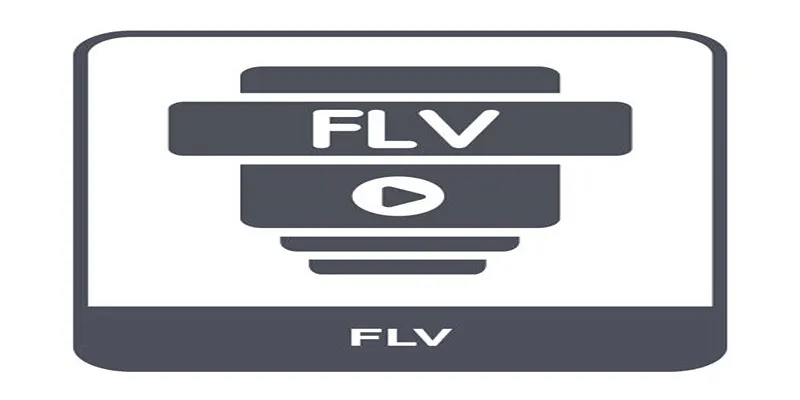
Top Methods to Convert FLV to MPG Without Cost

Quick Guide: How to Convert MPG Files into VOB Format
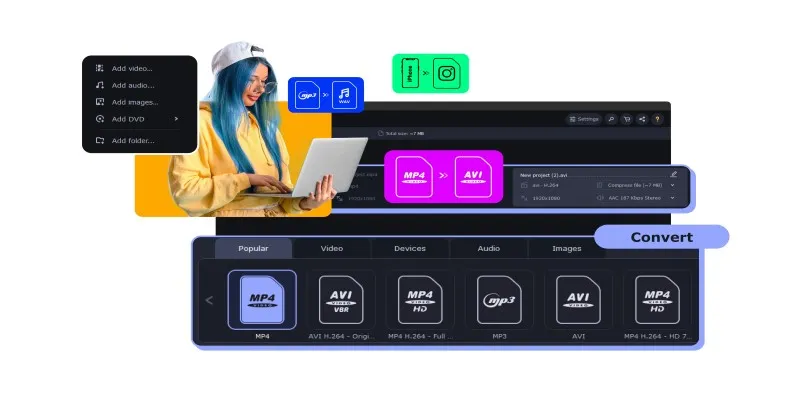
The Easiest Way to Make Any Video Work with iTunes
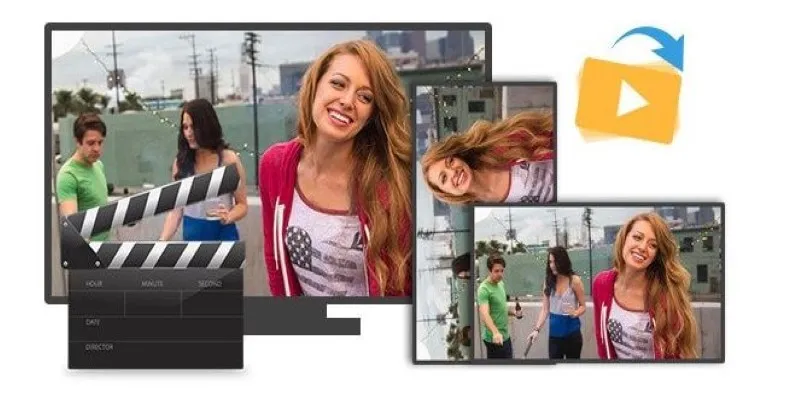
Step-by-Step Guide to Rotating a Video File on Your Computer

TIFF File Format Explained: Uses, Benefits, and When to Avoid It
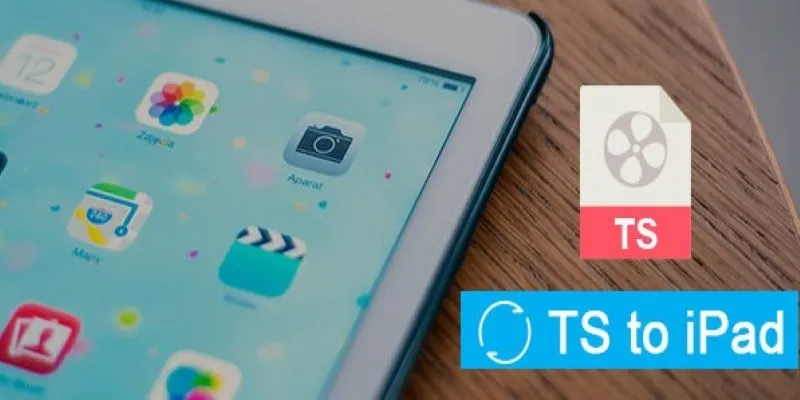
How to Convert TS to iPad Video Without Quality Loss

9 Free Tools to Speed Up a Video Online (No Downloads Needed)
Popular Articles
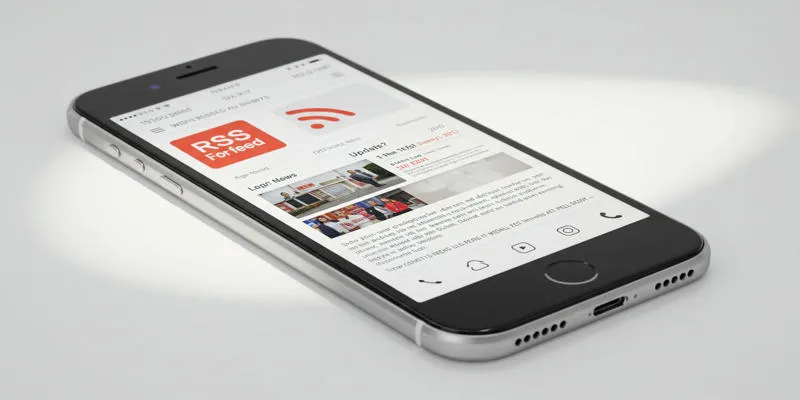
How Can I Find the RSS Feed of a Website?

9 Reliable Ways to Make Videos Play on Motorola Xoom

How to Easily Add SEO-Friendly Recipe Schema in WordPress
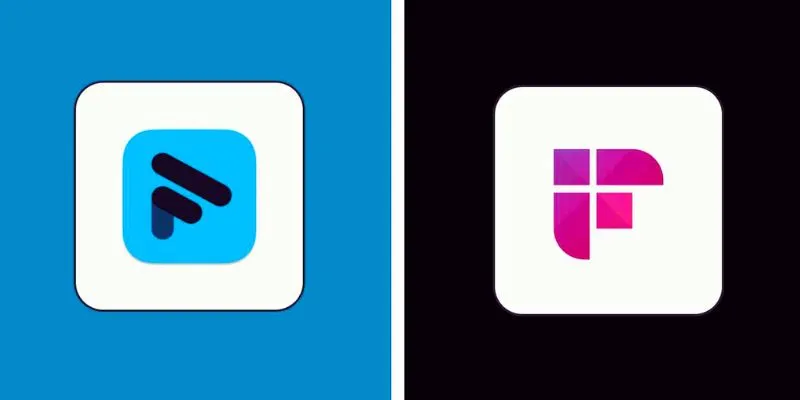
Fathom vs. Fireflies: A Comprehensive Comparison of the Best AI Note Takers

Top 10 WordPress Plugins for Collecting User Feedback

Top 3 Screen to GIF Recorders for Effortless GIF Creation
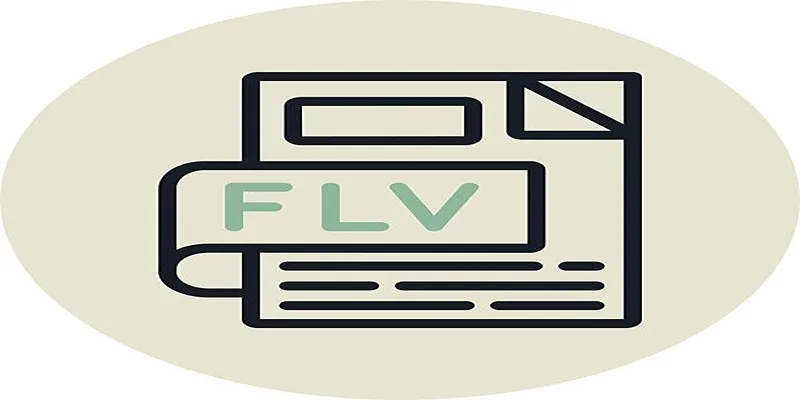
Step-by-Step Guide to Converting FLV to 3G2 for Your Mobile Phone

Top 8 Screen Recorder Apps for Effortless Video Recording

How to Make Your Videos Look Stunning: 3 Simple Ways to Optimize Video Quality
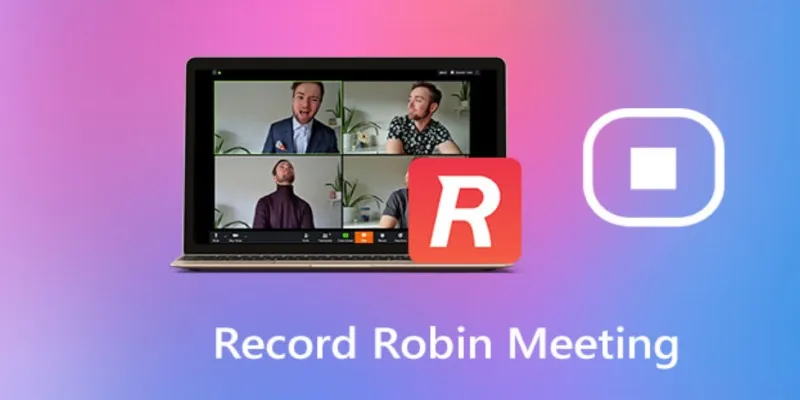
How to Effectively Document Your Robin Meeting Room Sessions

PowerDirector: A Fast and Accessible Video Editing Tool for Everyone

 mww2
mww2