How to Quickly and Free Convert FLV Files to MPG Format
Struggling to play an .FLV video file on your device or software? You’re not alone! FLV files are common for online streaming but can be tricky to use elsewhere. Converting them to the more versatile MPG format is the perfect solution—and it’s free. This guide will show you the best free methods to convert FLV to MPG quickly and easily.
Understanding FLV and MPG File Formats
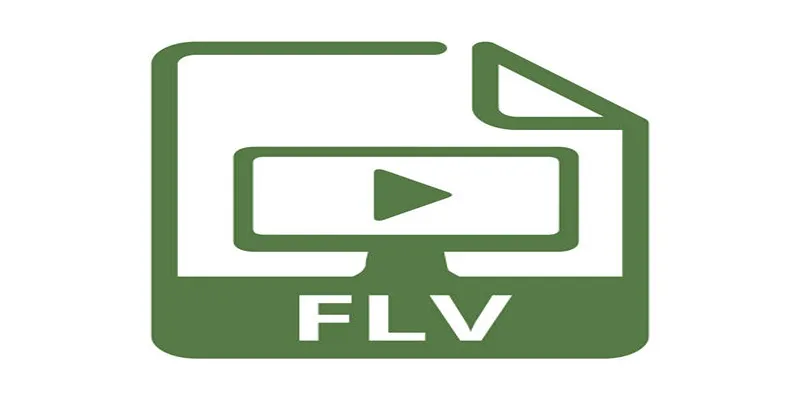
- FLV (Flash Video) is a file format designed for delivering videos over the internet. It’s popular on streaming platforms like YouTube (in its early years) due to its small file size, which ensures faster loading times.
- MPG (or MPEG) files, on the other hand, are commonly used for video applications since they are compatible with most devices, media players, and editing tools. The file’s compression ensures high-quality videos with manageable file sizes.
If you’re looking to make FLV files more shareable, editable, or playable, converting them to MPG is an excellent choice.
Why Convert FLV to MPG?
While FLV files perform well online, their usability outside of a web browser is limited. Here’s why MPG might serve you better:
- Compatibility: MPG files work on nearly all media players and across operating systems.
- Ease of editing: MPG videos are supported by almost all video editing tools, allowing for seamless adjustments.
- Streaming capability: MPG videos maintain a good balance between video quality and file size, making them suitable for offline distribution and playback.
How to Convert FLV to MPG for Free
Explore the best free methods you can use to convert FLV to MPG without breaking the bank.
1. Online Video Converters
Online converters are among the easiest and fastest ways to convert FLV files to MPG. They don’t require you to install any software, which is a great advantage for people with limited storage space. Here are some popular options:
CloudConvert
CloudConvert is a widely acclaimed online tool that supports an extensive range of file formats, such as FLV and MPG, offering seamless file conversions for users across various needs.
Steps to Use CloudConvert:
- Visit the CloudConvert website.
- Choose FLV as your input format and MPG as your output format.
- Upload your FLV file.
- Click Convert and wait a few seconds for the process to finish.
- Download the converted MPG file to your device.
Convertio
Convertio is a highly effective, user-friendly online tool perfect for beginners. It combines simplicity with efficiency, making it an excellent choice for quick and hassle-free file conversions.
How To Use Convertio:
- Go to the Convertio website.
- Upload your FLV file.
- Select MPG as your desired output format.
- Hit Convert and download your file once it’s ready.
2. Free Desktop Software
Desktop software can offer more control over file quality and settings. Here are some reliable programs:
HandBrake
HandBrake is a powerful, free, and open-source video transcoder that supports various file formats like FLV and MPG, making it an excellent choice for efficient and flexible video conversion.
Steps to Convert Using HandBrake:
- Download and install HandBrake from its official site.
- Open the program and select your FLV file as the source.
- Choose MPG as the output format under the “Video Codec” settings.
- Click Start Encode to begin the conversion.
Freemake Video Converter
Freemake Video Converter is a versatile, user-friendly tool for free video file conversion. It offers a seamless experience, making it easy to convert videos quickly and efficiently without hassle.
Steps to Use Freemake Video Converter:
- Download Freemake.
- Select your FLV file and choose MPG as the desired output format.
- Start the conversion process by clicking Convert.
3. Multimedia Players with Built-in Converters
Some multimedia players offer video conversion features. These tools are ideal for users who already have them installed.
VLC Media Player
VLC Media Player is more than just a free media player—it’s a powerful, versatile tool that also functions as an efficient video converter, making it a must-have for any user.
How to Convert FLV to MPG Using VLC:
- Open VLC Media Player.
- Click Media > Convert/Save.
- Add your FLV file and hit Convert/Save again.
- Choose MPG as the output format.
- Select the destination folder and start the conversion.
4. Mobile Apps
For those who want to convert videos on the go, mobile apps can be a lifesaver.
VidCompact (Android)
VidCompact is a simple, user-friendly mobile app designed to seamlessly convert FLV files to MPG format, making video file management easier and more efficient for users on the go.
How to Use VidCompact:
- Download the app from the Google Play Store.
- Load your FLV file.
- Select MPG as the output format and tap Convert.
The Video Converter (iOS)
iPhone users can effortlessly convert videos on the go with The Video Converter app. Fast, reliable, and easy to use, it’s the perfect tool for all your conversion needs.
How to Use:
- Install the app from the App Store.
- Upload your FLV video.
- Choose MPG as the output format and start the process.
Tips for Successful FLV to MPG Conversion
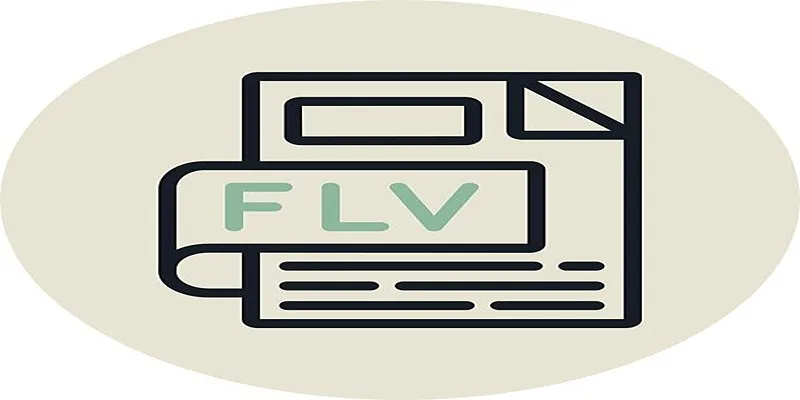
- File Quality: Choose a method that maintains the original video quality during conversion.
- Batch Processing: If you’re converting multiple files, select a tool that handles batch conversions to save time.
- Internet Speed: For online tools, ensure a stable internet connection for faster upload and download.
Conclusion
Converting FLV to MPG doesn’t have to be complicated or expensive. Whether you prefer online tools, desktop software, or mobile apps, there are plenty of free options to get the job done efficiently and professionally. Experiment with the methods listed, and choose the one that best fits your workflow. Don’t forget to share this guide with fellow creators who might need help converting their files.
Related Articles

How to Convert FLV to MP4 for Free: Top Tools and Easy Methods
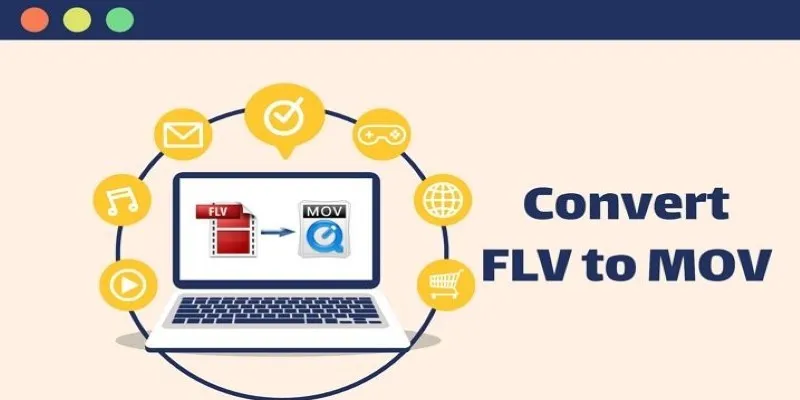
5 Simple Ways to Convert FLV Files to MOV Format on Windows

Top Tools to Convert MXF Files for Seamless Sony Vegas Compatibility

The 8 Best To-Do List Apps for Android in 2025

8 Best To-Do List Apps for Mac in 2025

Free Ways to Convert HEVC to MP4 Without Losing Quality

Best Way to Convert MKV to MP4 for Smooth Playback and Streaming

How to Convert MPEG to WAV: A Step-By-Step Guide

Simplest Methods to Convert AVI Files into XviD, SWF, or FLV Formats
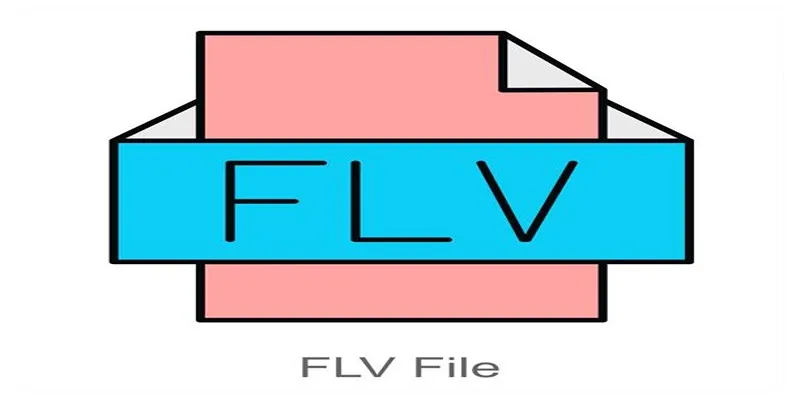
Simple Steps to Combine FLV Files into One Seamless Video

How to Quickly Convert 4K UHD to 1080p HD Without Losing Quality

How to Easily Convert AVI to MOV Using 4 Reliable Tools
Popular Articles
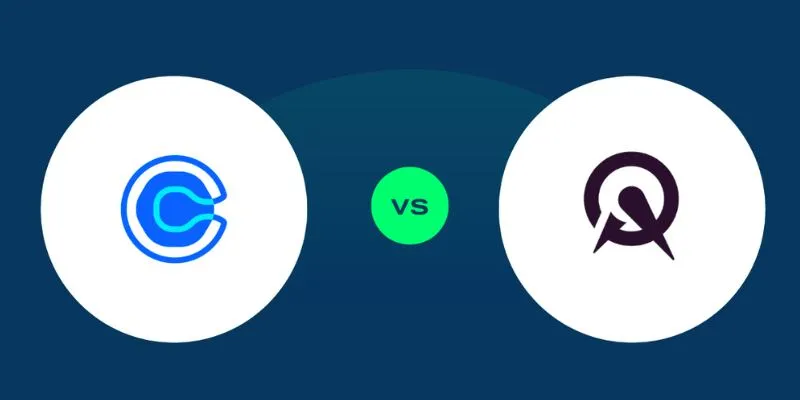
Calendly vs. Acuity: Which Scheduling App Should You Use in 2025
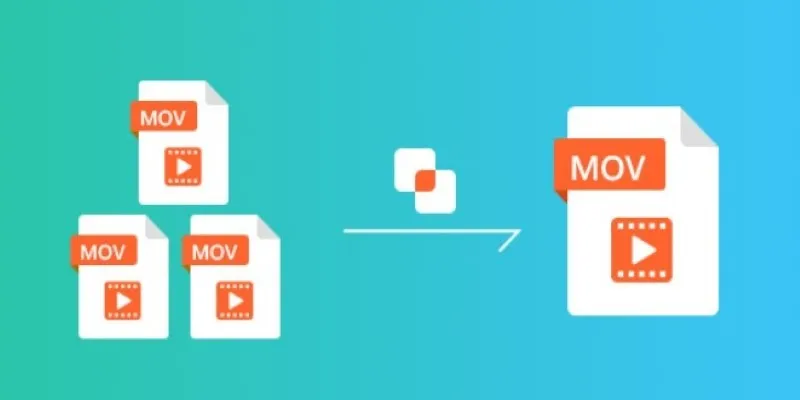
Simple Guide to Merging MOV Clips Together on a Computer

Quick Guide: Convert Any Video to iPad Format
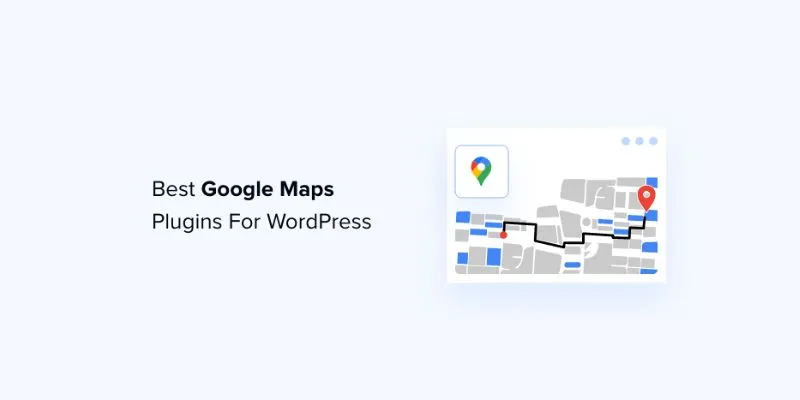
7 Mostly Free Google Maps Plugins for WordPress You Shouldn't Miss
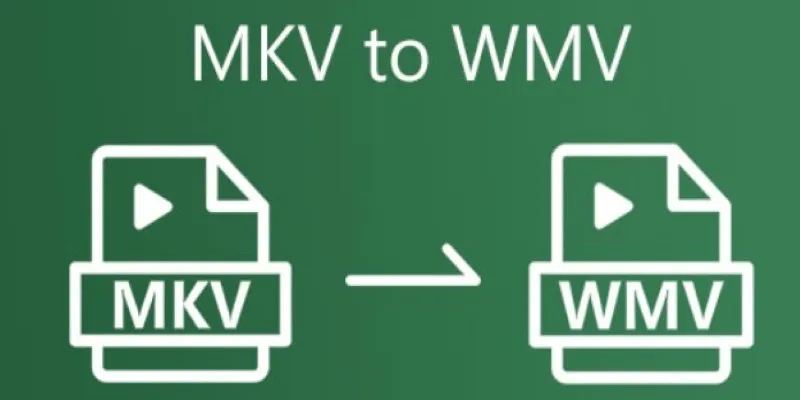
How to Convert MKV to WMV Quickly and for Free
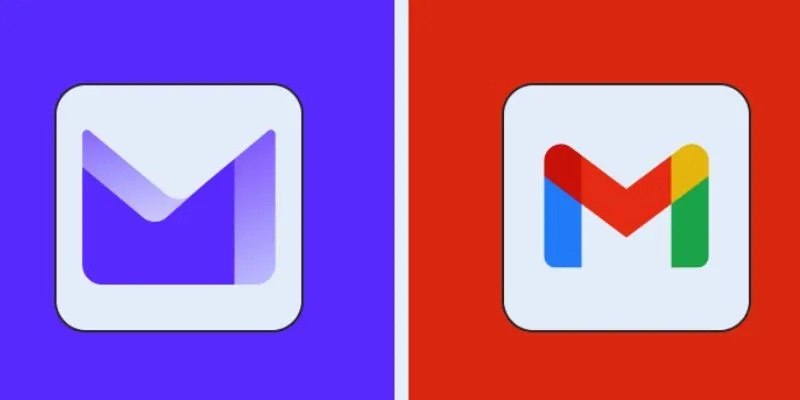
Proton Mail vs. Gmail: Which is the Best Email Service for You?

Explore the Best Marketing Podcasts to Improve Your Strategy

The Ultimate Guide to Converting iPhone Videos to MP4
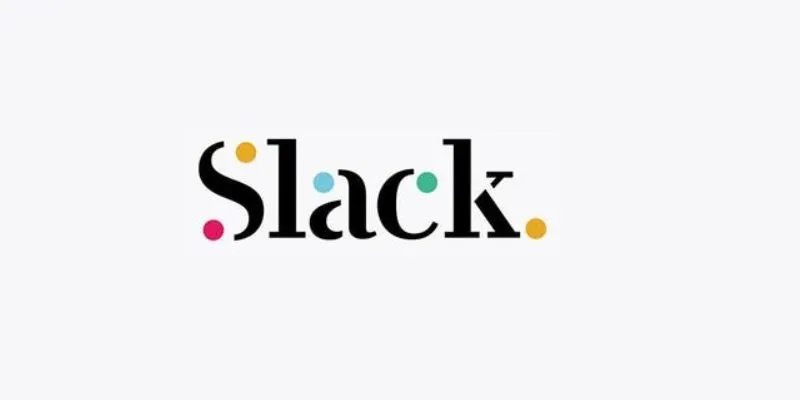
Unlock Productivity: 5 Advanced Features for Slack Power Users

Immich 1.129 Update: Better Memories, QR Sharing, and Bug Fixes
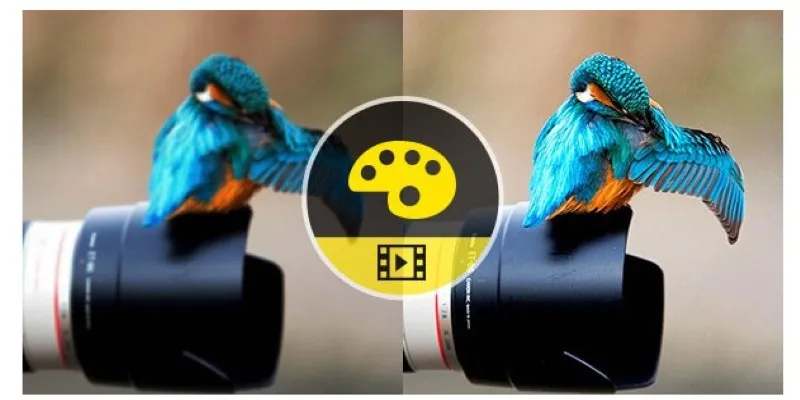
Quick Guide: Convert M4V to MPEG-2/4 in 2 Easy Ways
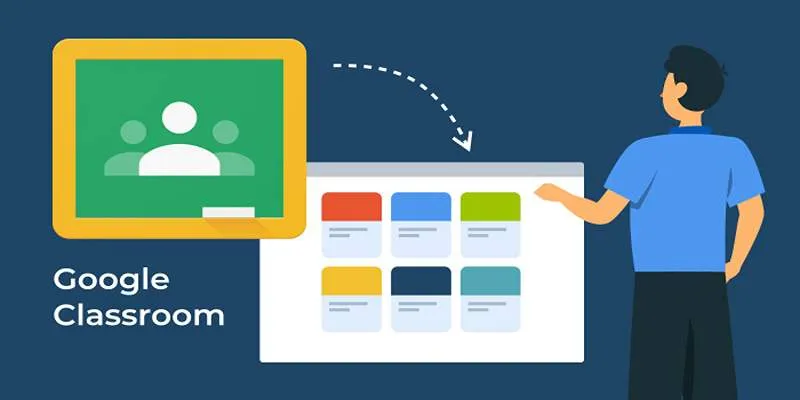
 mww2
mww2