FLV to 3G2 Conversion Made Simple for Mobile Devices
Converting FLV to 3G2: A Simple Guide for Mobile Users
Are you struggling to watch an FLV video on your mobile device because it’s unsupported? Don’t worry—converting FLV to 3G2 is straightforward! This guide will help you transform FLV files into the mobile-friendly 3G2 format, so you can enjoy your videos anytime, anywhere. We’ll also explore what FLV and 3G2 are, why conversion is essential, and the best tools for the job.
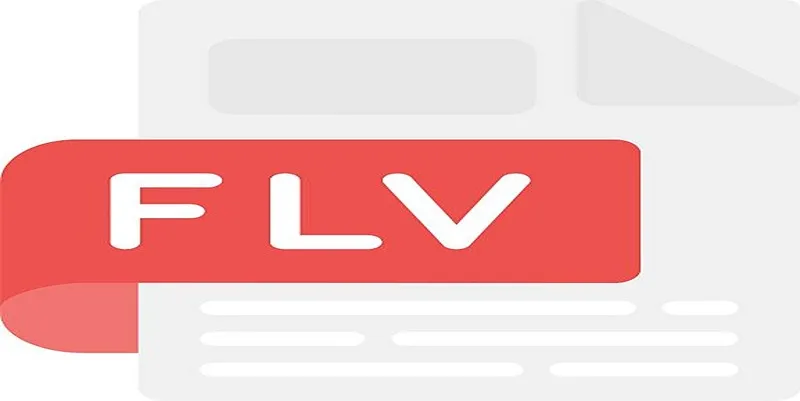
Understanding FLV and 3G2 Files
Knowing the difference between FLV and 3G2 file formats can be quite useful.
FLV (Flash Video Format)
FLV files are popular for streaming video over the internet. You might have encountered FLV on platforms like YouTube (before they switched to newer formats). While great for online use, FLV isn’t widely supported by mobile devices or standard media players.
3G2 (3rd Generation Partnership Project)
3G2 is a video file format specifically developed for mobile phones, especially those on 3G networks. Although it’s an older format, 3G2 is lightweight and commonly used on phones that support multimedia playback. It works seamlessly with most mobile devices and is ideal for reducing file sizes without sacrificing quality.
Why Convert FLV to 3G2?
Here are some compelling reasons to convert FLV to 3G2:
- Device Compatibility: Most mobile phones don’t support FLV but do support 3G2, ensuring your videos play smoothly.
- File Size Reduction: 3G2 files are designed for smaller storage capacities, allowing you to save space on your device.
- Faster Playback: FLV files might stutter on phones with older hardware. By converting to 3G2, playback becomes faster and more seamless.
Tools for Converting FLV to 3G2
To start converting, you’ll need a reliable FLV to 3G2 converter. Both desktop-based and online tools are available:
Online Converters (No Software Required)
CloudConvert
- Visit the CloudConvert Website: Navigate to CloudConvert’s website using your preferred browser.
- Upload Your FLV File: Click “Select File” and choose the FLV file from your device. You can also upload from cloud storage platforms like Google Drive or Dropbox.
- Choose the Output Format: Select “3G2” from the format dropdown.
- Customize Your Settings (Optional): Adjust video settings such as resolution, bitrate, and codec if needed.
- Start the Conversion: Click “Convert” to begin the process.
- Download the Converted File: A download link will appear once the conversion is complete.
Zamzar
- Visit the Zamzar Website: Go to www.zamzar.com.
- Upload Your File: Click “Add Files” or drag and drop your file.
- Choose an Output Format: Select “3G2” from the list of options.
- Start the Conversion: Press “Convert Now.”
- Download the Converted File: Use the download link to save your file.
Software-Based Converters (For Offline Use)
HandBrake
- Download and Install HandBrake: Download HandBrake from its official website and install it.
- Open HandBrake: Launch the software.
- Select a Source File: Click “Open Source” and choose the video file.
- Choose a Preset: Pick a preset like “Fast 1080p30” or one optimized for your device.
- Select Output Destination: Choose where to save the converted file.
- Start the Conversion: Click “Start Encode.”
Any Video Converter (AVC)
- Download and Install AVC: Download from the official website and install.
- Add Files for Conversion: Open AVC and click “Add Video(s).”
- Choose Output Format: Select “3G2.”
- Set Output Preferences: Adjust settings like resolution or bitrate.
- Start the Conversion: Click “Convert Now!”
- Access the Converted File: Open the output folder.
Mobile Apps (For On-the-Go Conversion)
Video Converter - VidSoftLab
- Install the App: Download Video Converter - VidSoftLab from your app store.
- Import Your Video: Open the app and select the video file.
- Choose Output Format: Select “3G2.”
- Customize Settings: Adjust resolution, quality, or bitrate.
- Start Conversion: Tap “Convert.”
- Save and Share: Save the file or share it directly.
Pro Tips for a Smooth Conversion
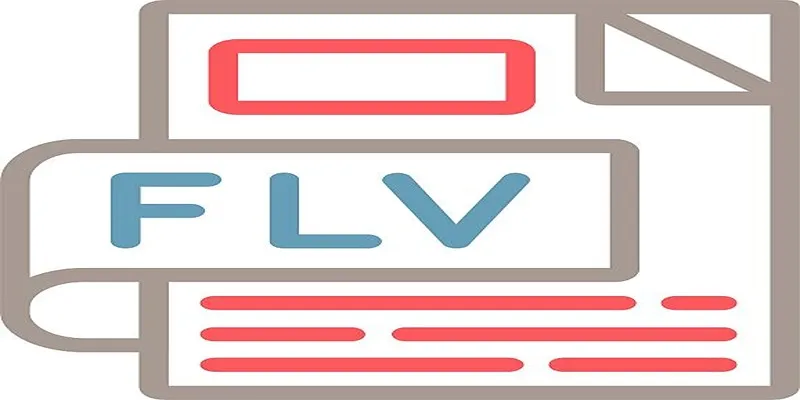
- Maintain Quality: Adjust bitrate settings to prevent quality loss.
- Batch Conversion: Convert multiple FLV files to 3G2 at once with tools like Any Video Converter.
- Test Before Deleting: Ensure the converted 3G2 file works before deleting the original FLV version.
Final Thoughts
Now that you know how easy it is to convert FLV to 3G2, you can enjoy your favorite videos on your mobile device anytime, anywhere. Whether you choose an online converter or prefer the robust features of desktop software, the process is hassle-free and beginner-friendly. Plus, these tools also support converting other popular video formats like MP4, AVI, and WMV. Give it a try, and never worry about incompatible videos again!
Related Articles

Top Tools to Convert MXF Files for Seamless Sony Vegas Compatibility

The 8 Best To-Do List Apps for Android in 2025

How to Convert FLV to MP4 for Free: Top Tools and Easy Methods

Top Tools and Methods to Convert FLV to WMV Format

How to Easily Convert MTS to MP4, WMV, or AVI on Any Device

Top 5 Effective Methods to Convert M4V to FLV Easily

Top DAT to DIVX Converters for Windows and Mac Users
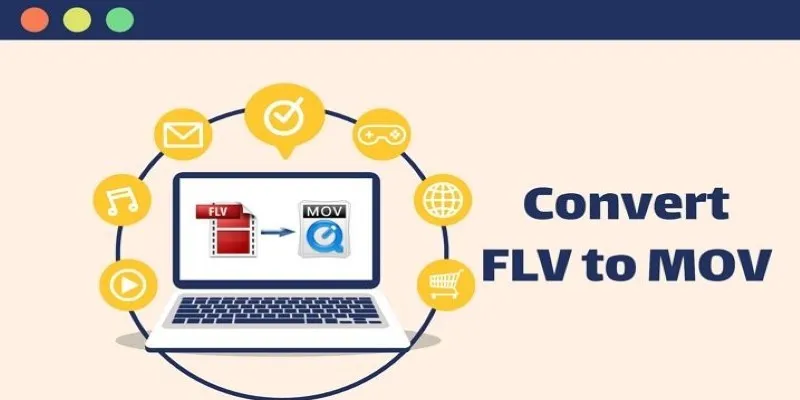
5 Simple Ways to Convert FLV Files to MOV Format on Windows

TIFF File Format Explained: Uses, Benefits, and When to Avoid It

5 Ways to Convert Videos to MP4 on Mac OS X Effortlessly
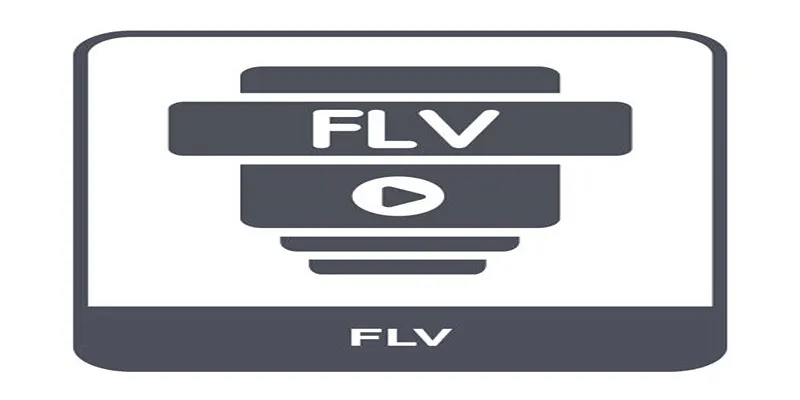
Top Methods to Convert FLV to MPG Without Cost

Top Tools to Easily Convert FLV to DivX H.264/H.265
Popular Articles
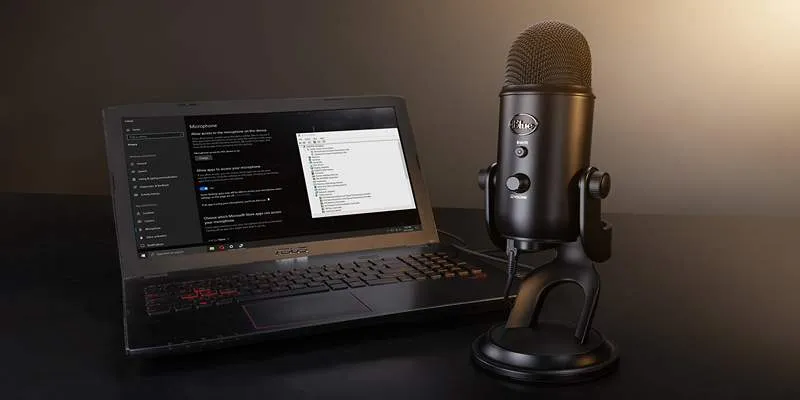
Microphone Not Working in Online Learning Platforms? Try These Fixes

KDE Plasma 6.4 Introduces New UI Tweaks, Wayland Boosts and More
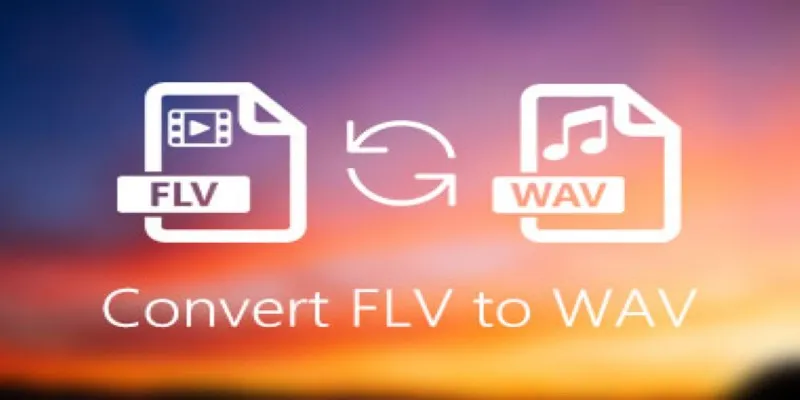
How to Convert FLV Files to WAV Format in Minutes

Apps That Truly Save Your Phone’s Battery Life

9 Leading Review and Approval Software to Boost Your Productivity

Why Wondershare RepairIt Stands Out as the Best Video Repair Tool

How to Use Cisdem Video Converter: A Simple Step-by-Step Guide
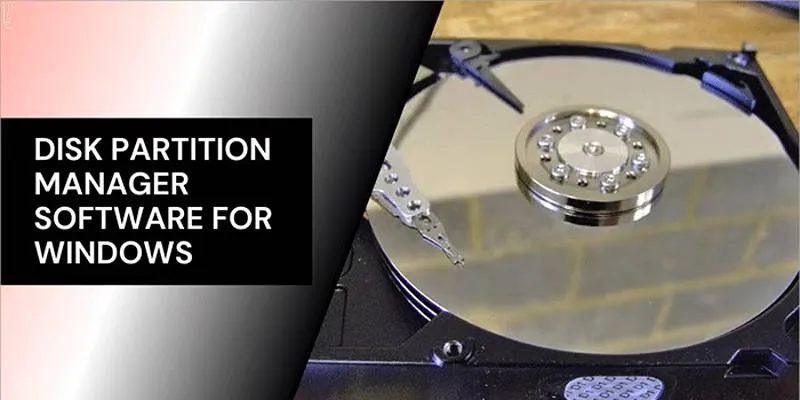
Organize Your Drives with These Best Disk Partition Apps for Windows
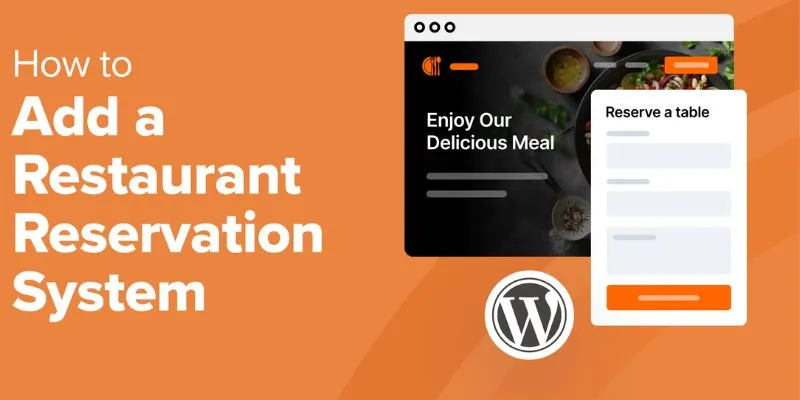
Top 5 Scheduling Software for the Healthcare Industry You Need to Know

Top 5 4K Recorders You Should Try for Stunning Videos

Best Way to Convert MKV to MP4 for Smooth Playback and Streaming
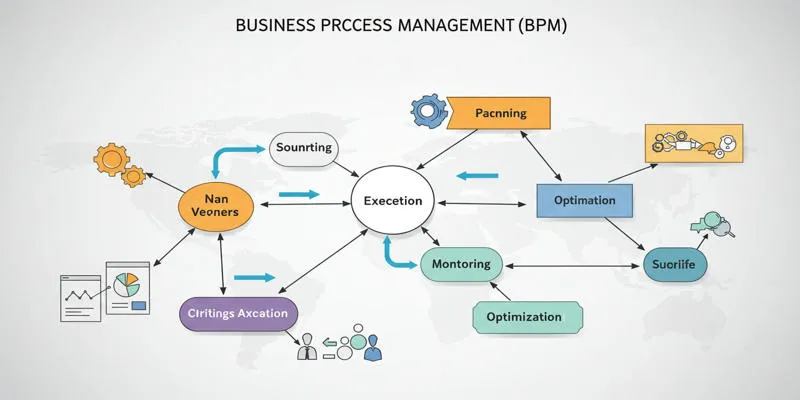
 mww2
mww2