5 Best 4K Recorders for High-Quality Video Capture
Recording videos in 4K means you’re capturing super clear and detailed footage — the kind you see in movies and high-end YouTube videos. Whether you want to record your screen, gameplay, online classes, or personal projects, using a good 4K recorder makes a big difference. Some tools are free, some are paid, and some even work inside your browser without downloading. This article will discuss five popular 4K recording tools worth checking out. We’ll cover what makes them good, how they work, and whether they cost anything. Let’s make choosing the right 4K recorder easy!
Top 5 4K Recorders You Should Know
OBS Studio – Free and Open-Source 4K Recorder
OBS Studio is one of the most popular choices for anyone looking to record in 4K without paying anything. It’s a free, open-source program that works on Windows, Mac, and Linux. People use it to record gameplay, create tutorials, and even live-stream events.

The great thing about OBS is that it does not cap your video quality. You can set it to record in 4K resolution, and it picks up everything. Although installing at first may look like a bit of a hassle, there are several simple online guides. Once you get the hang of the settings, it runs smoothly. OBS allows you to select what areas of your screen to capture, include your webcam, and even blend in other soundtracks.
Another cool thing about OBS is that you can customize it. You can add effects, overlays, or logos without needing extra software. It’s lightweight but very strong when it comes to 4K recording. If you don’t mind spending a few minutes learning how to set it up, OBS gives you professional results for free.
Bandicam – Paid but Easy-to-Use 4K Recorder
Bandicam is a paid screen recorder, but many people like it because it’s easy to use and works well for recording 4K videos. It’s made for Windows users and is often used for recording games, tutorials, and webcam videos.
Bandicam shines when you need high-quality recording without huge file sizes. Thanks to its built-in compression feature, the 4K videos you record don’t take up tons of space, but they still look clear. That makes it a smart pick for people who don’t have a lot of hard drive space or fast internet for uploading.
Another thing that makes Bandicam a favorite is how simple it is to use. After installing it, you can start recording with just a few clicks. You can choose whether to record your full screen, a specific window, or a custom part of your screen. It even supports recording external devices like gaming consoles and webcams.
Clipchamp – Online 4K Recorder for Quick Projects
If you don’t want to download anything and prefer working online, Clipchamp is a good pick. It’s an online video editor and recorder that Microsoft owns. You can use it to record your screen, webcam, or both simultaneously, and you can save videos in 4K quality.
Clipchamp is easy because everything runs inside your web browser. Sign in, pick what you want to record, and start. After recording, you can trim your video and add text, music, or simple effects without extra apps. This makes it perfect for quick projects like class presentations, short tutorials, or reaction videos.
While Clipchamp offers a free version, saving your videos in 4K requires a paid plan. However, if you only need short 4K clips or occasional high-quality videos, the free version might be good enough. Being an online tool means it works on almost any computer, whether a Chromebook, Mac, or PC.
Movavi Screen Recorder – Paid Tool for 4K and More
Movavi Screen Recorder is another popular choice for high-quality 4K videos without complicated settings. It’s a paid tool but offers a free trial, so you can try it out first. It works on both Windows and Mac computers.

Movavi is known for being user-friendly. When you open the program, everything is clear and simple: you pick the area of your screen to record, hit the record button, and you’re set. It can capture system sounds, microphone audio, and even webcam footage simultaneously.
Regarding the 4K recording, Movavi does a great job keeping the videos smooth and sharp. It doesn’t lag; if you want more control, you can adjust frame rates and file formats. After recording, you can use Movavi’s built-in editing tools to cut, trim, or add simple effects.
Screencast-O-Matic – Free and Paid 4K Recorder for Everyday Use
Screencast-O-Matic is a screen recording tool with free and paid options. It’s very simple to use and great for people who don’t want to get too technical. You can record your screen, webcam, or both, and you can easily add voice narrations.
The free version lets you record up to 15 minutes per video, but you can only save up to 720p quality. You want to record longer videos in 4K, you’ll need the paid Deluxe or Premier plans. Luckily, these plans are pretty affordable compared to many other paid recorders.
Screencast-O-Matic works online and offline. You can use their web launcher or install their desktop app. It’s good for recording tutorials, meetings, online classes, or personal vlogs. The tool even offers simple editing features like trimming, adding captions, and drawing on the screen while recording.
Conclusion
Choosing the right 4K recorder depends on what you need and how you plan to use it. OBS Studio is a great start if you want something free and powerful. If you prefer something easier with less setup, Bandicam or Movavi might suit you better. If you don’t want to install anything, Clipchamp offers quick online recording. For simple and affordable recording, Screencast-O-Matic is another good choice. Whether you’re recording your screen, games, or video lessons, these tools help you create amazing-looking 4K videos without complicating them. Pick the one that fits your style and start recording like a pro!
Related Articles

Top 5 4K Monitors You’ll Love for Gaming, Work, and Beyond

Effortless Steps to Convert and Upscale Video to 4K Resolution

Top 8 Screen Recorder Apps for Effortless Video Recording

Free WMV Screen Recorders to Use on Your Computer
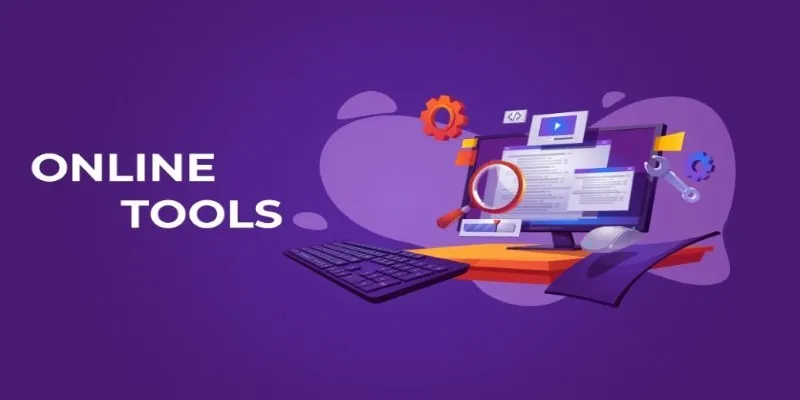
The Power of Online Tools: Definition, Purpose, and Impact
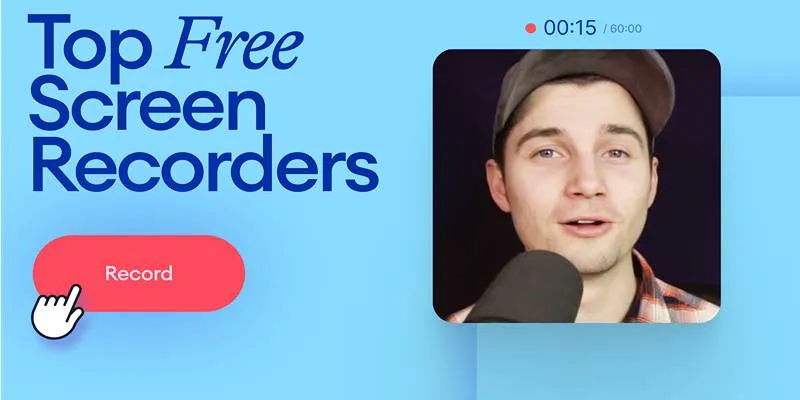
Free Online Screen Recorders with Simple and Fast Export Options
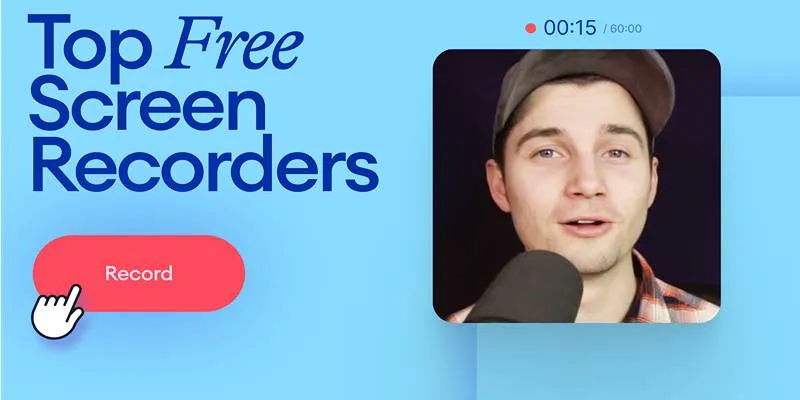
Free Online Screen Recorders with Simple and Fast Export Options
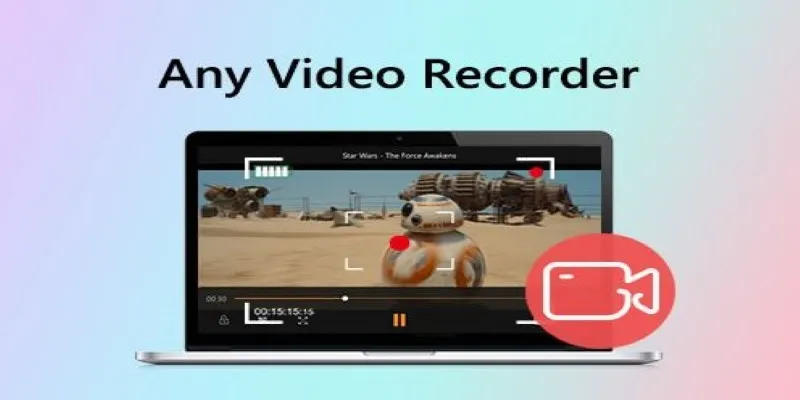
Top Screen Recording Tools You Should Try Instead of Any Video Recorder
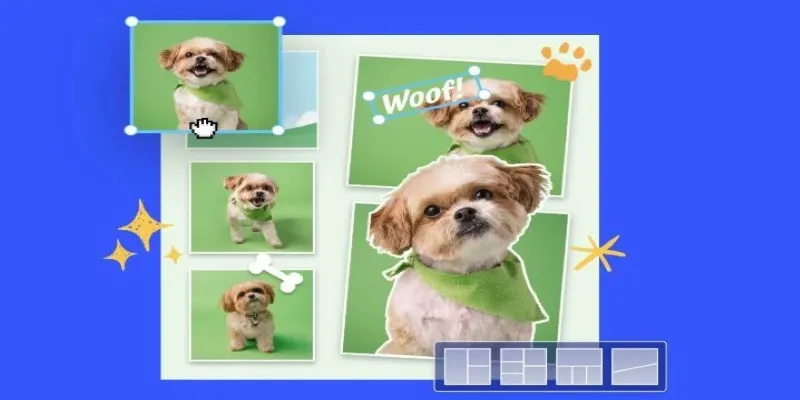
7 Best Online Tools to Create Picture and Video Collages
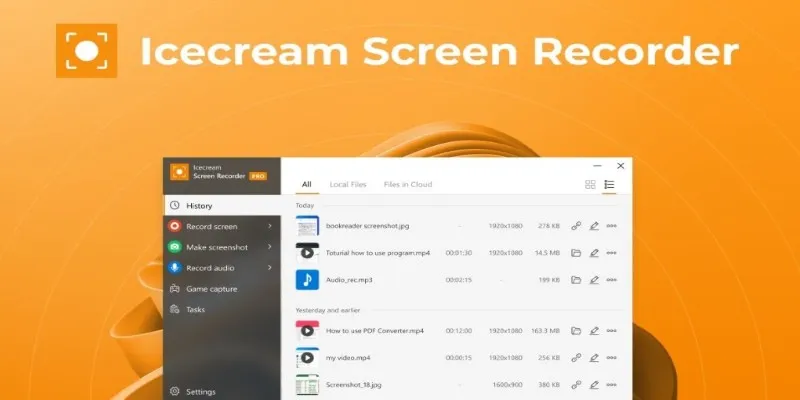
Icecream Screen Recorder Review: Features, Pricing & Alternatives
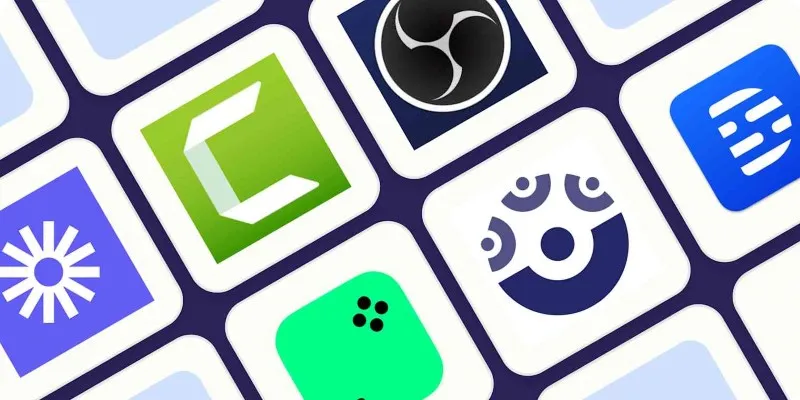
8 Easy-to-Use WebM Recorders for Windows PC Users
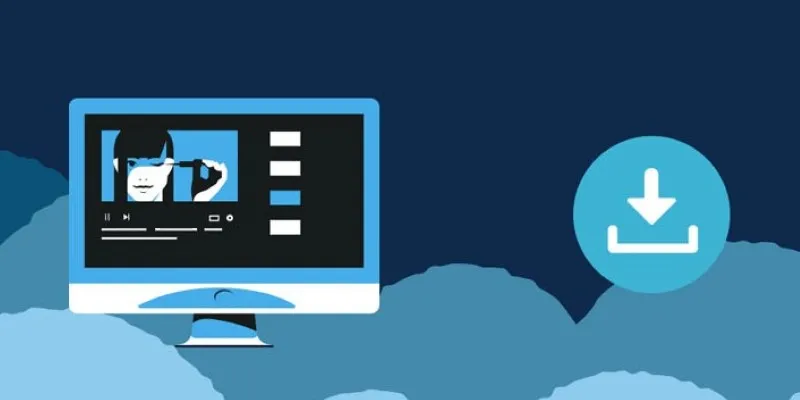
8 FLV Recorders That Help You Save Streaming Videos
Popular Articles
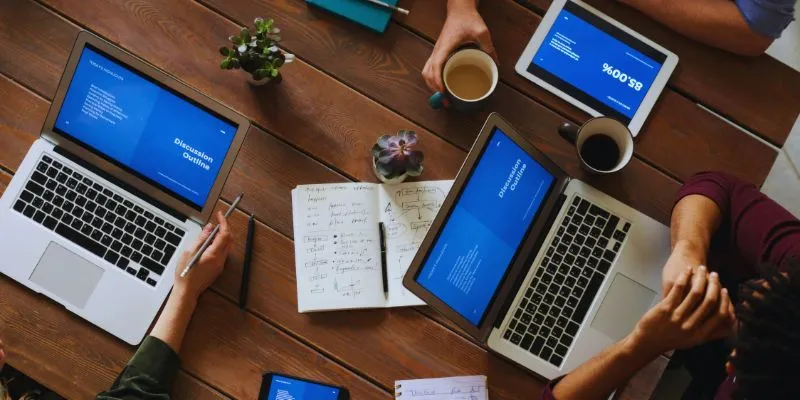
The Best Team Collaboration Tools in 2025: Revolutionize Your Workflow
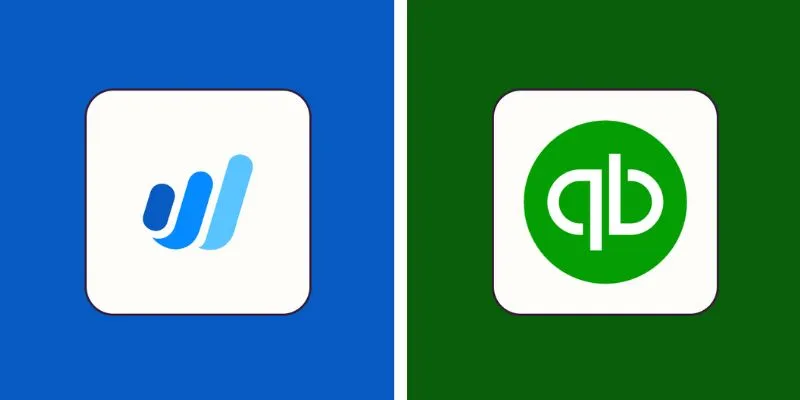
Wave vs. QuickBooks: Which Accounting Software Should You Choose?
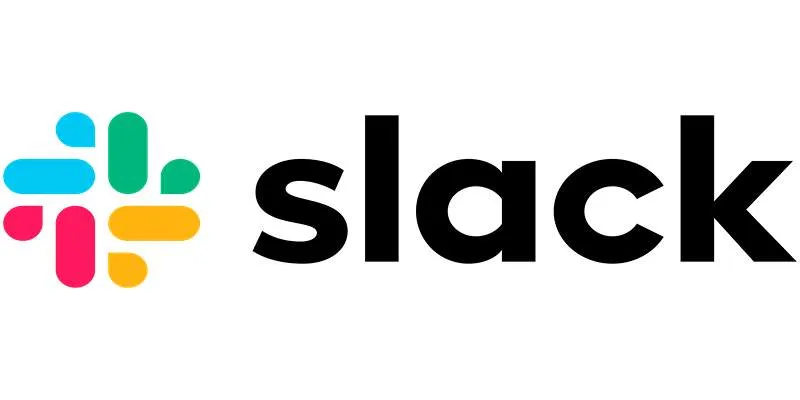
How to Fix Slack Lag and Speed Up Notifications Effectively
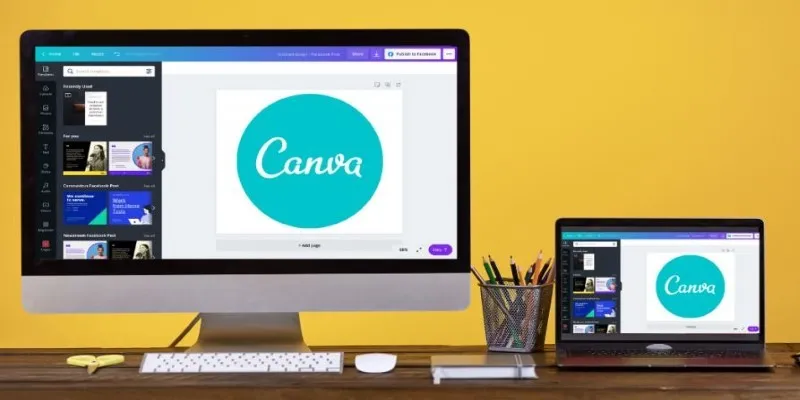
Transform Your Presentations with These Free PPT Template Tools
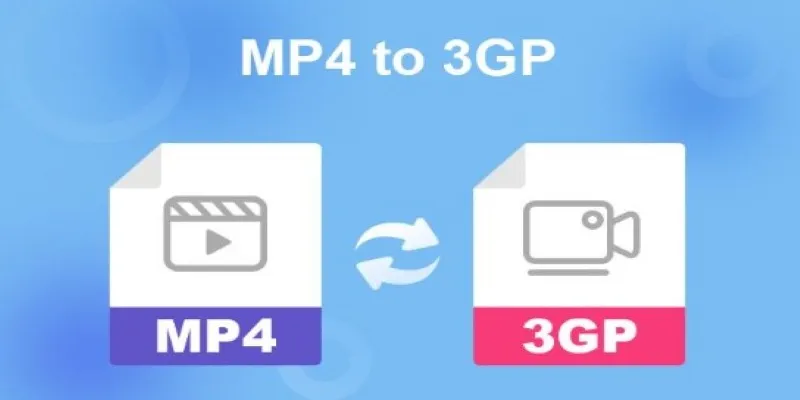
Convert MP4 to 3GP with Ease: 2 Methods You Need to Try

Prep Camcorder MTS/M2TS Footage for Smooth Final Cut Pro Editing

Funimate: The Video Editor That Turns Effects into Play

Step-by-Step Guide to Playing and Converting M2TS Videos

How to Make a DVD Photo Slideshow on Windows and Mac

The 13 Best Campaign Management Software Tools to Streamline Your Marketing
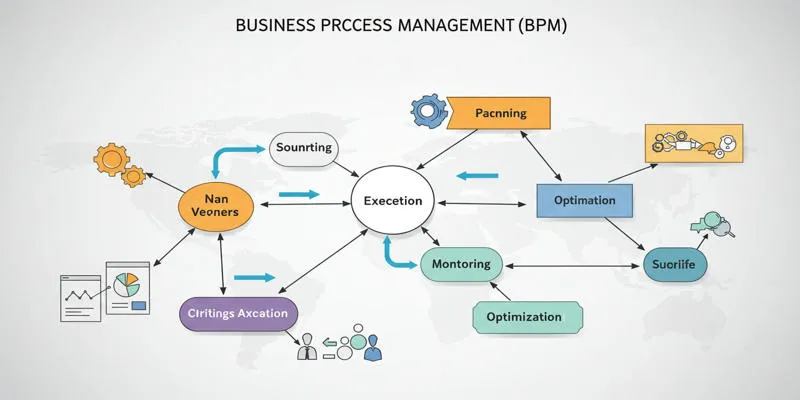
What is Business Process Management? A Comprehensive Guide to BPM

 mww2
mww2