Top Free WMV Video Recorders for Windows Computers
Video recording has evolved significantly, especially on desktops. Whether you’re recording a tutorial, saving a livestream, or capturing gameplay footage, there’s an abundance of screen recording tools available. If you specifically need a tool that records in WMV format—or at least offers the option to export in WMV—you’ll want a recorder free of unnecessary limitations. WMV files are lightweight, easy to share, and compatible with many older systems. Let’s explore eight free screen recorders that won’t cost you a dime and, more importantly, won’t waste your time.
Top Picks for Free WMV Recorders on Windows PC
OBS Studio
OBS Studio is a renowned name, and for good reason. It’s open-source, free from feature limitations, and gives you control over nearly every aspect of the recording process. By adjusting the output settings, you can record in WMV. It supports multiple video and audio sources, allowing you to record either the full screen or specific windows.
While OBS might initially seem technical, a quick tutorial can help you navigate it smoothly. The software is compatible with Windows, macOS, and Linux, which is not something every screen recorder can claim.
ShareX
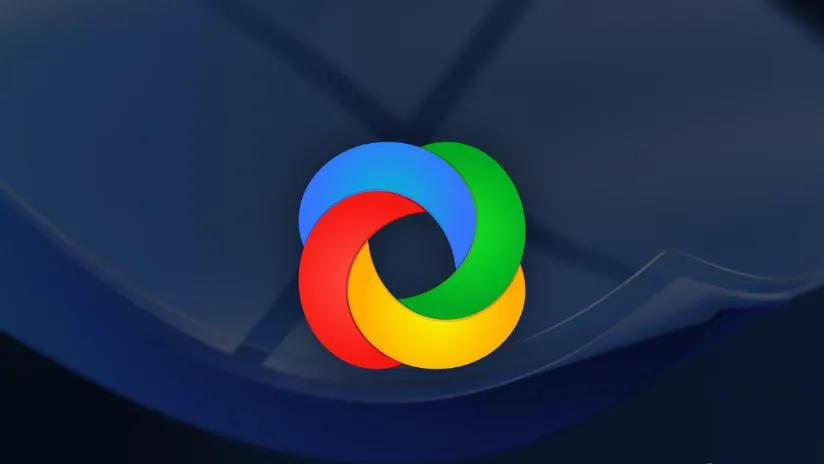
If you prefer a streamlined interface without flashy add-ons, ShareX is worth considering. It’s lightweight yet packed with features that many paid tools can’t match. WMV isn’t the default output, but you can configure it through custom FFmpeg settings. While this might seem hidden, once set up, it’s very hands-off.
ShareX is also known for fast screenshots, scrolling capture, and OCR tools. It’s like the Swiss Army knife for screen-related tasks. However, the interface may not be beginner-friendly as it caters to those who like customization.
Screencast-O-Matic (Free Version)
For users seeking an out-of-the-box solution, Screencast-O-Matic is ideal. Its free version offers basic screen and webcam recording features. While WMV isn’t its native export format, you can save your recording and convert it afterward using tools like Windows Movie Maker or Format Factory.
The free version includes a watermark, which might be a drawback for some. However, if you’re testing or using it for personal projects, it’s functional enough to meet your needs.
Free Cam
Free Cam offers simplicity. With a clean interface, no ads, and no watermarks—even in the free version—it records in WMV by default, a rare feature these days. It also includes a basic audio/video editor, saving you an extra step.
Free Cam is perfect for creating educational content or quick walkthroughs. It provides solid recording quality without overwhelming you with too many options.
Bandicam (Free Version)
Bandicam has been a staple in the screen recording scene for years. Although the free version adds a watermark and limits recordings to 10 minutes, it still allows WMV export. It’s more known for its AVI and MP4 support, but WMV is still an option.
It’s especially useful for gaming or software tutorials, with built-in compression options to prevent large file sizes. However, the free version is more of a trial, suitable for testing but not ideal for long-term projects unless you upgrade.
CamStudio

CamStudio is a classic tool. It records in AVI by default but includes a built-in SWF converter. With a quick codec tweak, you can output directly to WMV. While it hasn’t been updated much recently, it still functions on most Windows machines.
CamStudio stands out for its simplicity. No fancy dashboards, pop-ups, or sign-ins—it just works. If you prefer a lightweight recorder that runs quietly in the background, it’s a reliable choice.
FlashBack Express
FlashBack Express offers a comprehensive set of tools for free. While direct WMV export isn’t available in the free version, you can record in MP4 and use their free converter to switch to WMV, or load the recording into another editor for WMV export.
FlashBack Express is a solid choice, offering flexibility to record from both screen and webcam without watermarks. The clean interface ensures you don’t feel pressured to upgrade with every click.
Ezvid
Ezvid targets casual users. While not packed with every feature, it handles quick screen captures efficiently. It doesn’t support WMV directly, but exporting recordings and converting them with a tool like Any Video Converter is straightforward.
Ezvid includes a basic editor, allowing you to trim clips or add text without needing an additional app. Note that it uploads videos to YouTube by default, which might not suit everyone. If you’re fine with local saving and a quick conversion step, it’s worth trying.
Conclusion
Choosing a WMV screen recorder doesn’t have to be complicated. The eight options here are all free and each offers something unique—some prioritize simplicity, others offer detailed customization, and a few include editing tools. If you know what matters most to you, the decision becomes easier. Whether it’s ease of use or comprehensive output control, there’s a tool here that fits your needs. No hidden fees, no unnecessary extras—just effective tools to get the job done. Pick one, test it, and start recording.
Related Articles
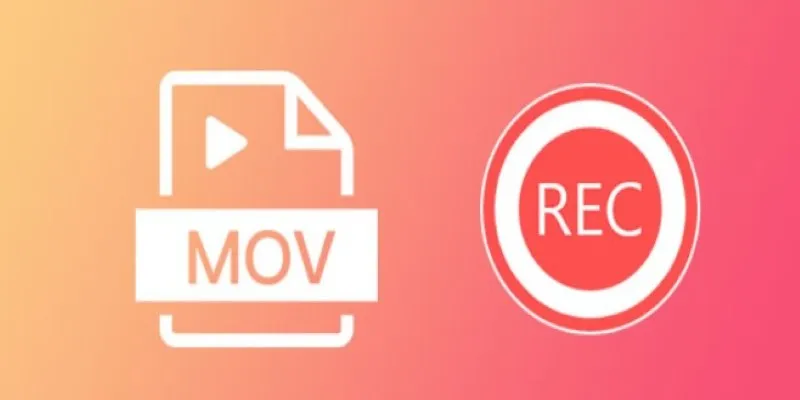
8 Best MOV Recording Software for Windows Users

Top 5 Online Services to Convert WMV to MP4 Without Hassle
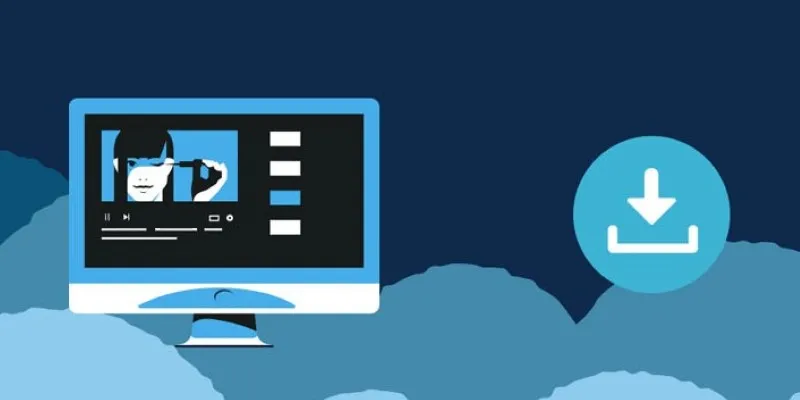
8 FLV Recorders That Help You Save Streaming Videos

Top 5 Free Video Enhancers to Instantly Boost Video Quality
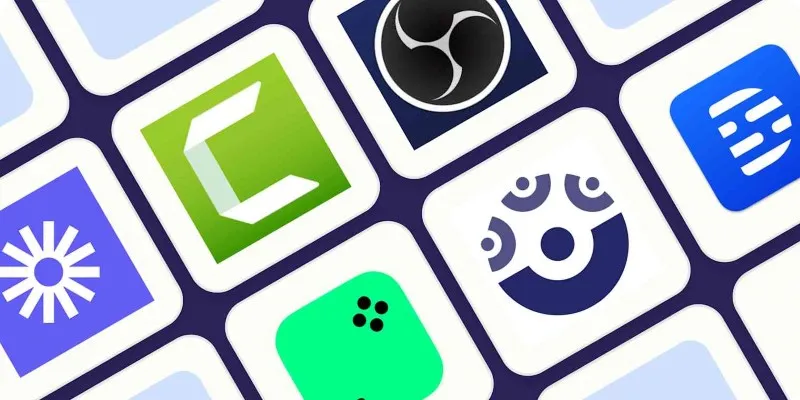
8 Easy-to-Use WebM Recorders for Windows PC Users

9 Free Tools to Speed Up a Video Online (No Downloads Needed)

Magisto: The Simplified Approach to Video Editing for Quick and Effective Content

PowerDirector: A Fast and Accessible Video Editing Tool for Everyone

What is HitFilm Express? A Beginner's Guide for Mac Users

Top Feasible WMV to MP4 Converters for Windows in 2025
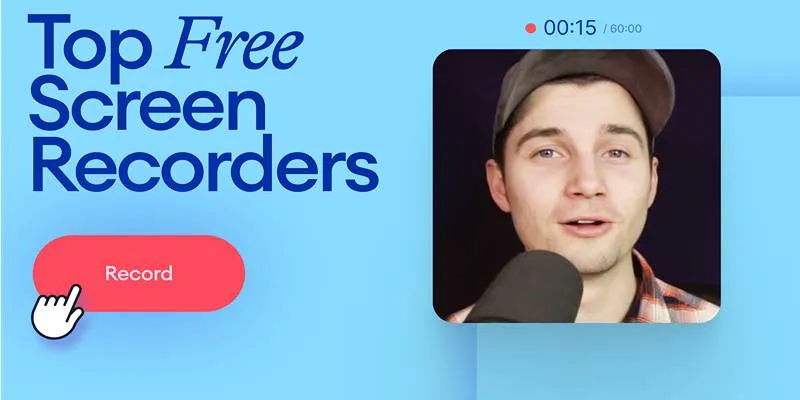
Free Online Screen Recorders with Simple and Fast Export Options
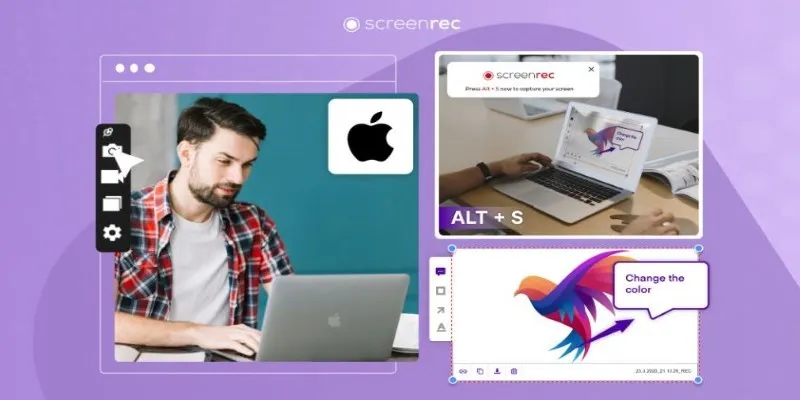
Lag-Free Screen Recording on Mac: 5 Tools You Need
Popular Articles
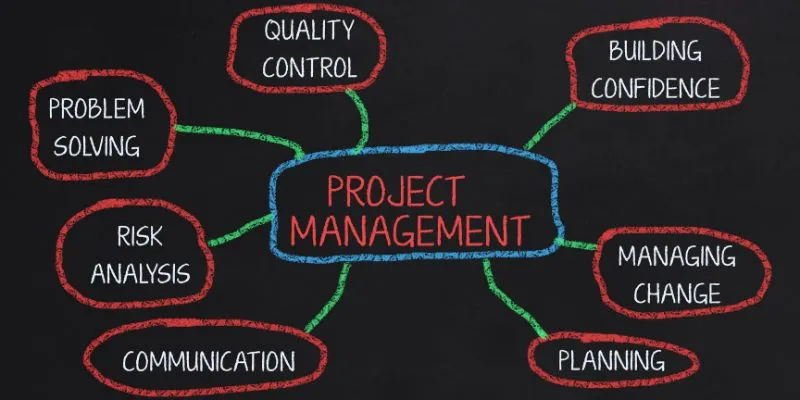
Best Project Management Software for Small Businesses: A Comprehensive Guide
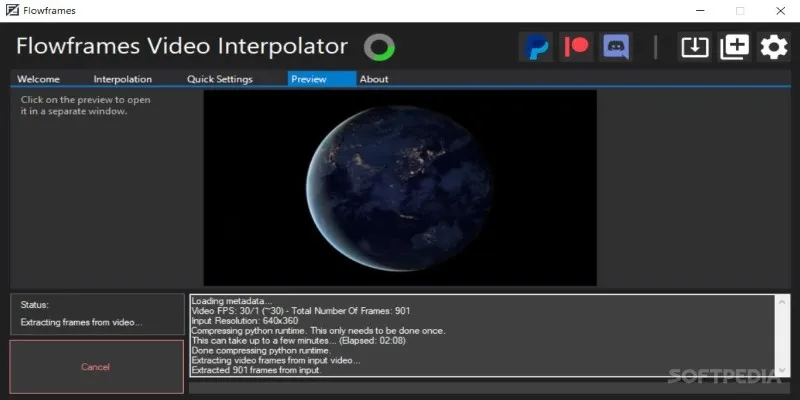
Flowframes Review: Revolutionizing AI Frame Interpolation for Videos
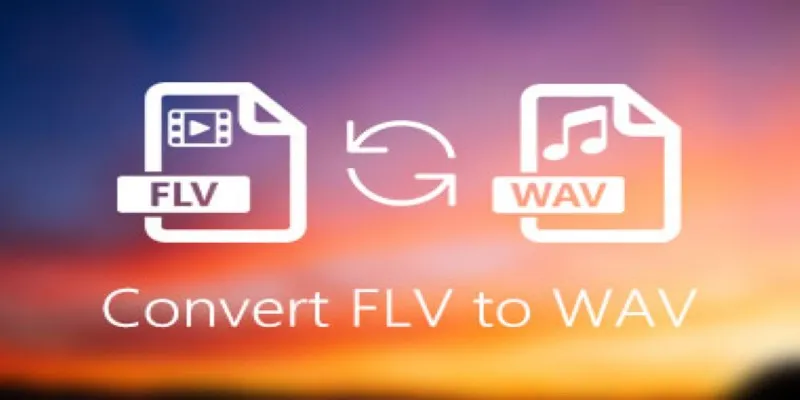
How to Convert FLV Files to WAV Format in Minutes

Master Google Tasks: Organize Your Day Step-by-Step
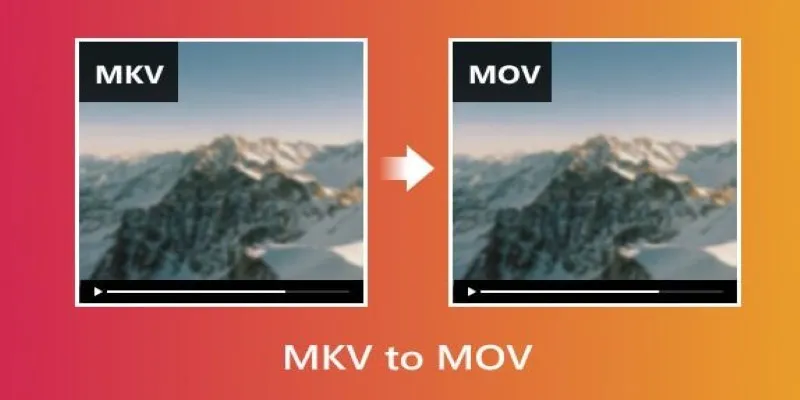
Convert MKV to MOV with These 2025 Online Tools

Dark Web Monitoring Tools: Common Failures and Smarter Solutions

Convert Video to Audio in Seconds: 8 Fast and Simple Methods
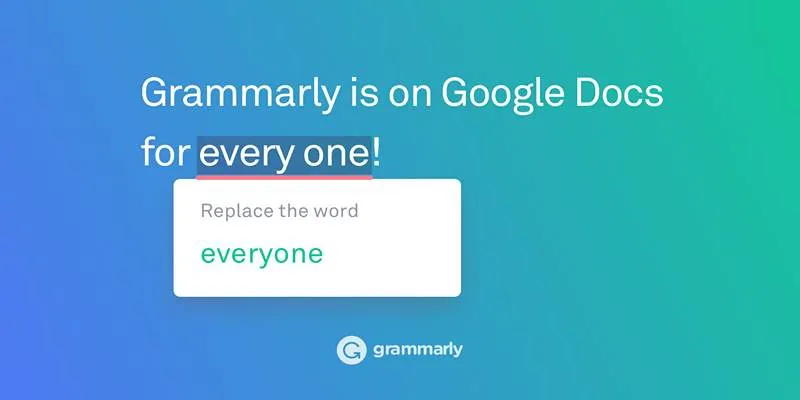
Solving Grammarly Issues in Google Docs: Quick and Simple Fixes

5 Simple Methods to Convert MP4 to MPEG on Your Mac
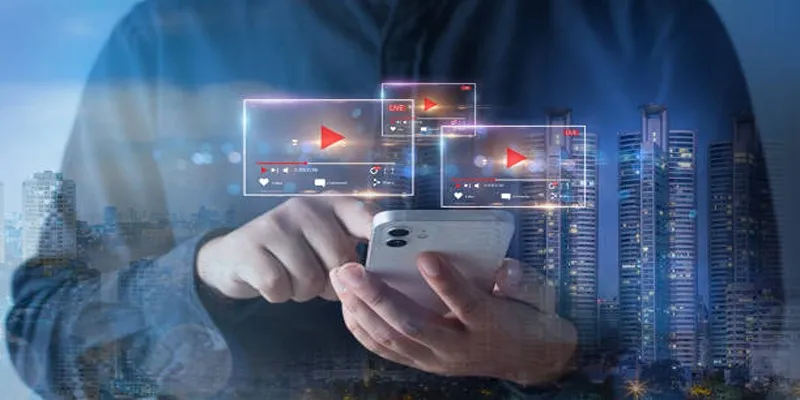
Step-by-Step Guide to Creating Canva Slideshows with Audio

Top 6 Screen Recorders for Firefox to Simplify Your Workflow

 mww2
mww2