Discover the Best Screen & Audio Recorder with Timer for Automatic Recording
Are you tired of manually starting your screen recordings every time you have a webinar or live stream? Enter the world of screen and audio recorders with timer functions. These nifty tools allow you to automate your recordings, ensuring you never miss a moment, whether you’re focused on work or enjoying some downtime.
Why Use a Screen & Audio Recorder with Timer?
These recorders aren’t just for tech enthusiasts. Teachers, remote workers, and gamers find them indispensable. Imagine setting a schedule for your recordings and letting the software handle the rest. No more watching the clock or hovering over the record button.
Key Features of a Great Timer-Enabled Recorder
A good recorder with a timer should:
- Seamlessly integrate with your schedule, starting and stopping recordings at set times.
- Support clear audio capture from both system and microphone.
- Be lightweight, ensuring minimal impact on your computer’s performance.
- Offer compatibility across different operating systems like Windows, Mac, and Linux.
- Provide standard file formats like MP4, MP3, and WAV.
These features make it easy for anyone to use, from educators to gamers.
Top Tools for Screen and Audio Recording with a Timer
Bandicam (Windows)
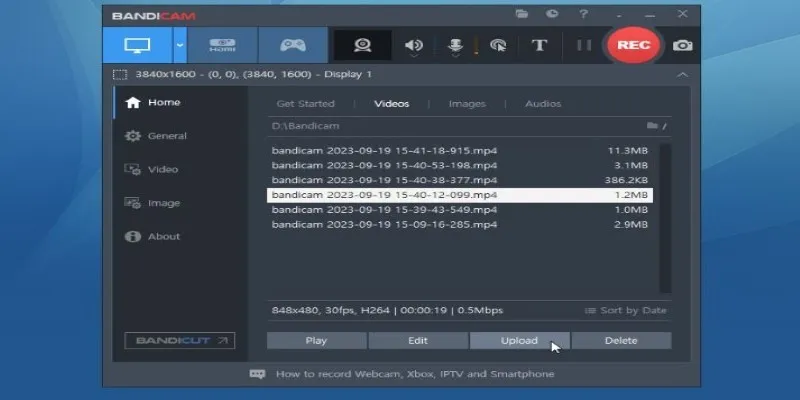
Bandicam is a straightforward choice, especially for Windows users. It’s known for its scheduler feature that allows automatic start and stop times, capturing both mic and system audio.
OBS Studio (Windows, Mac, Linux)
OBS Studio is a powerhouse for those willing to set up third-party plugins or scripts. It’s open-source, free, and has no watermark or time limits, making it a favorite for professional-grade recordings.
ApowerREC (Windows, Mac)
ApowerREC shines with its built-in scheduling feature. It’s user-friendly and supports various recording options, including screen regions and audio sources, with cloud sync capabilities.
EaseUS RecExperts (Windows, Mac)
EaseUS RecExperts caters to both novices and advanced users. It offers a full scheduler and an intuitive interface, allowing for specific recording tasks like screen, audio, or webcam.

Movavi Screen Recorder (Windows, Mac)
Movavi’s recorder is perfect for those who want simplicity. It offers easy scheduling and multiple file format options, with the ability to auto-upload recordings to Google Drive or YouTube.
How to Use ApowerREC for Automatic Screen and Audio Recording
Let’s walk through a practical example using ApowerREC:
- Open ApowerREC and navigate to the “Task Scheduler.”
- Create a new task by giving it a name, like “Lecture Recording.”
- Set the start time, date, and recurrence (daily or weekly).
- Select the recording area (full screen, custom area, or window) and the audio input (mic, system, or both).
- Include a webcam overlay if needed.
- Click “Create” and let ApowerREC handle the rest.
When the recording concludes, the file is saved in your chosen format, ready for viewing or editing.
Conclusion
Utilizing a screen and audio recorder with a timer can revolutionize how you capture content. Whether you’re away from your desk or multitasking, these tools ensure you never miss important moments. ApowerREC offers a balanced solution for effortless recording, while Bandicam and OBS cater to different user needs. For those seeking versatility and ease, Movavi and EaseUS RecExperts are excellent choices.
Embrace automation and enhance your recording experience today!
For more in-depth guides on how to optimize your digital tools, explore our Tools category.
Related Articles

5 Best Mac Screen Recording Tools to Elevate Your Recording Game

Best Tools to Record Streaming Content on Chrome Browser

Top 6 Screen Recorders for Firefox to Simplify Your Workflow
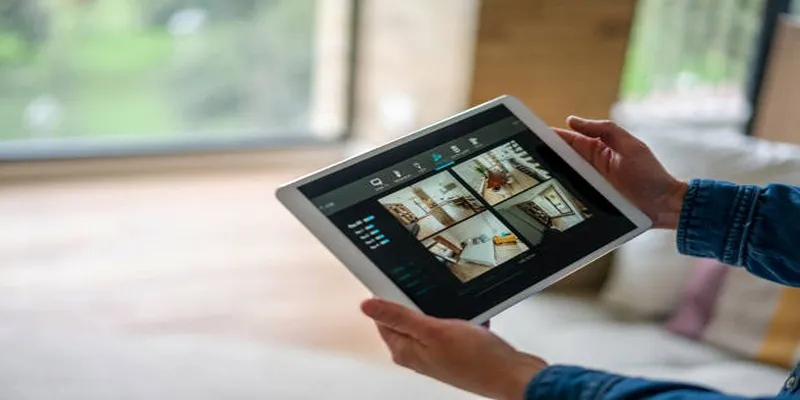
2025's Top Screen Recording App Review: iTop Screen Recorder
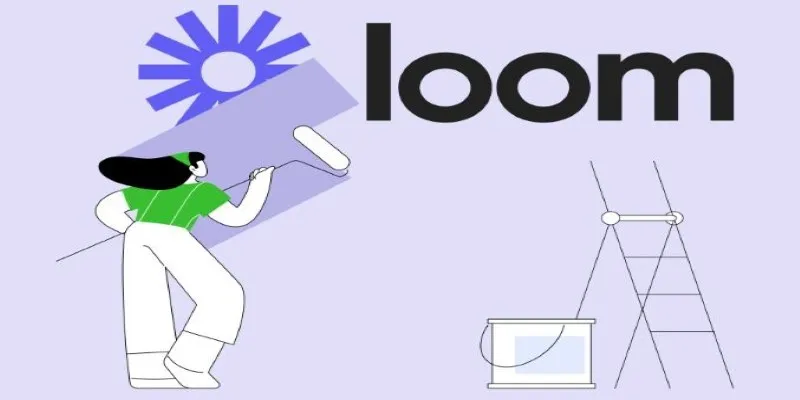
Offline Loom Alternatives: The Best 5 Tools for Screen Recording
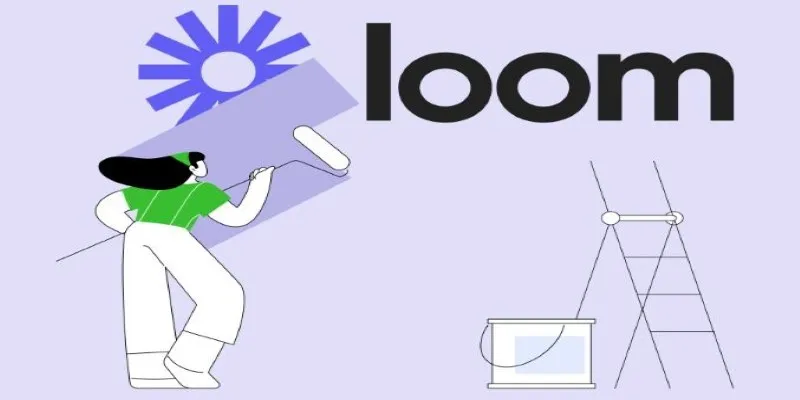
Offline Loom Alternatives: The Best 5 Tools for Screen Recording
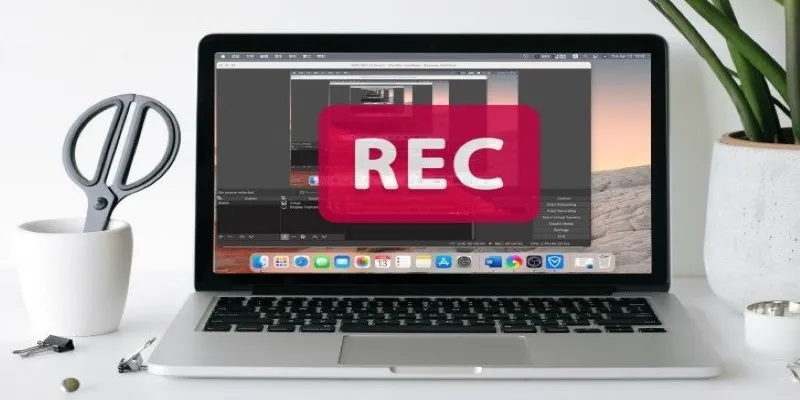
11 Best Free Screen Recorders Without Watermark

Top 8 Screen Recorder Apps for Effortless Video Recording
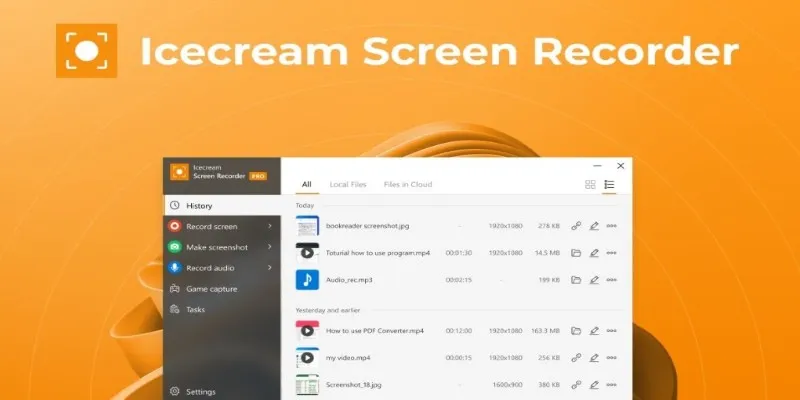
Icecream Screen Recorder Review: Features, Pricing & Alternatives
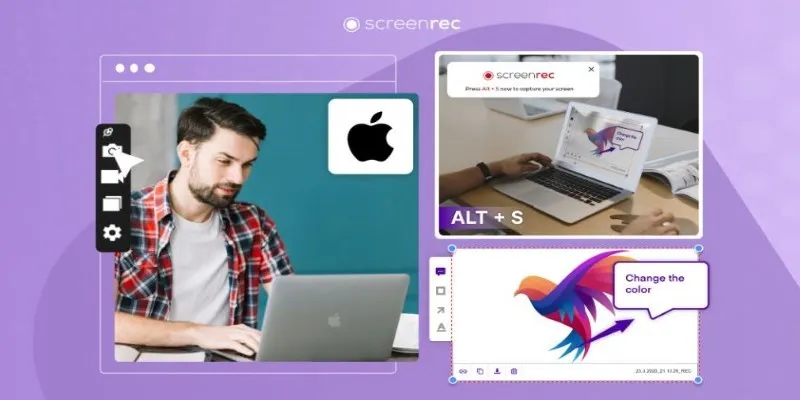
Lag-Free Screen Recording on Mac: 5 Tools You Need

Mastering Green Screen Effects with Windows Movie Maker
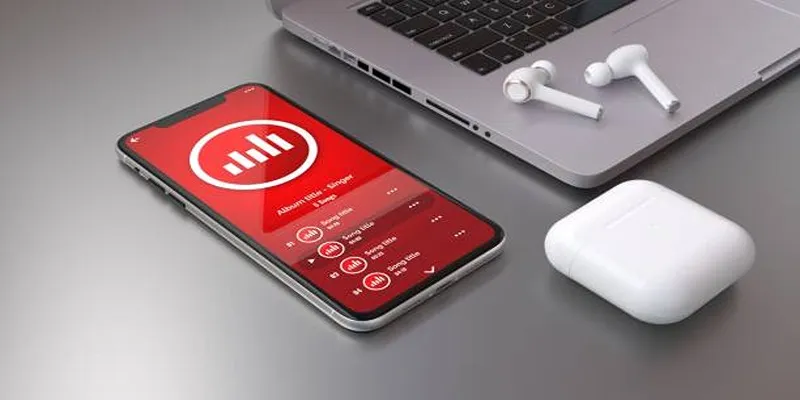
How to Use Media Player Classic for Effortless Video and Audio Recording
Popular Articles
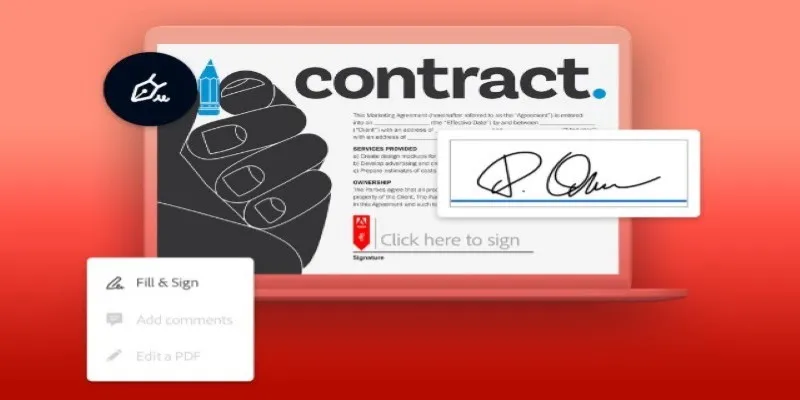
Signing Documents Made Simple: Create a Digital Signature with Adobe

Top Batch File Renamers for Linux Users in 2025

Free Tools for Effortless FLV to 3GP Conversion

Top Desktop Video Editors for Background Removal
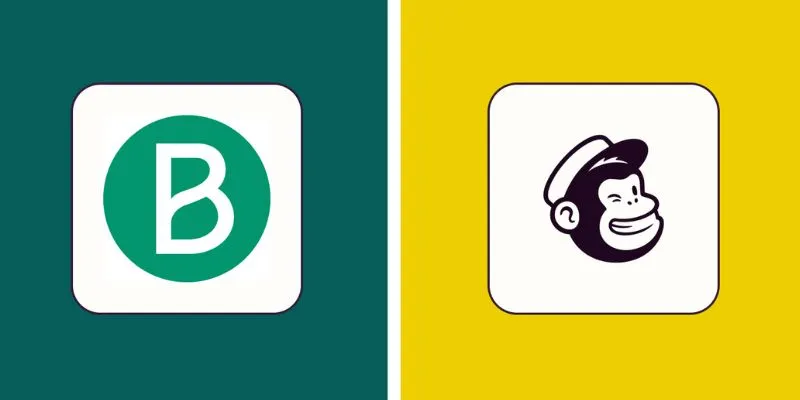
Brevo vs. Mailchimp: Choosing the Right Email Marketing Tool

Compress PDF Files Under 1MB While Maintaining High Visual Quality

The 4 Best AI Website Builders for Effortless Website Creation
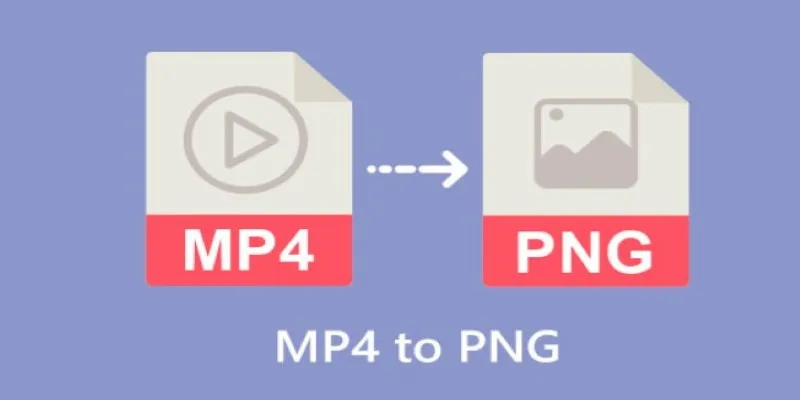
CapCut: The No-Nonsense Video Editor That Speeds Up Your Content Game
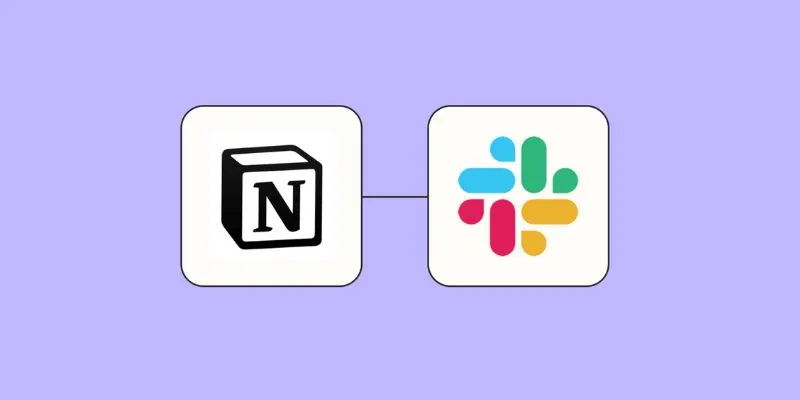
How to Integrate Notion with Slack for Seamless Team Collaboration

The 6 Best Construction Management Software Options to Streamline Your Projects

How Can You Automatically Send Emails for New Airtable Records?
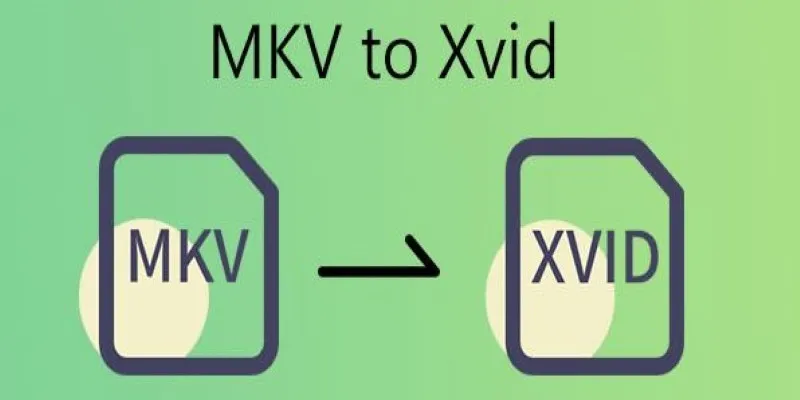
 mww2
mww2