11 Best Free Screen Recorders Without Watermark
Looking for a free screen recorder that doesn’t plaster watermarks all over your videos? Whether you’re crafting a tutorial, recording a meeting, or capturing gameplay, you want a hassle-free experience. Fortunately, there are plenty of options that don’t require you to sign up or pay. Let’s dive into 11 solid, watermark-free screen recording tools that are free to use, and I’ll walk you through one of them.
Top 11 Best Free Screen Recorders Without Watermark
OBS Studio
OBS Studio is the go-to choice for many users, especially if you wish to do more than just recording. It’s free, open-source, and free of watermarks and time restrictions. You can record your entire screen, a specific window, or even connect multiple sources like a webcam and microphone. Though there’s a learning curve, once set up, it runs smoothly in the background.
ShareX
ShareX is a feature-rich, open-source app that often flies under the radar. It’s lightweight and allows you to record a screen portion, window, or display. It supports custom workflows, hotkeys, and direct uploads to cloud storage. With no watermark and no time limit, it’s ideal if you’re into automation or need quick post-recording edits.
FlashBack Express

FlashBack Express offers a robust free version without watermarks. Its simple interface lets you record from your screen and webcam. While it lacks advanced editing tools, the core recording features are solid, and you can export videos in formats like MP4 and AVI.
VSDC Free Screen Recorder
The VSDC screen recorder is a strong companion to its video editor. It records desktop activity, webcam feeds, and audio from multiple sources without adding watermarks. It’s a great choice if you’re already using the VSDC video editor and want to stay within one ecosystem.
Screencast-O-Matic (Free Plan)
The free version of Screencast-O-Matic allows for 15-minute recordings without a watermark, perfect for quick tutorials or demos. You can record your screen, webcam, or both. Though advanced editing requires a paid version, the free tools are excellent for simple tasks.
Bandicam (Free Version)
Bandicam’s free version does include a watermark, but it’s often so subtle that users overlook it. It’s lightweight, excellent for gaming, and supports hardware acceleration. If you can tolerate the small branding, it’s a reliable option.
Apowersoft Online Screen Recorder
As a web-based tool, Apowersoft requires no installation and records without a watermark. Capture the full screen or specific areas, add audio, and even incorporate webcam overlays. A browser plugin is required, but once set up, it works well for a free online solution.
CamStudio
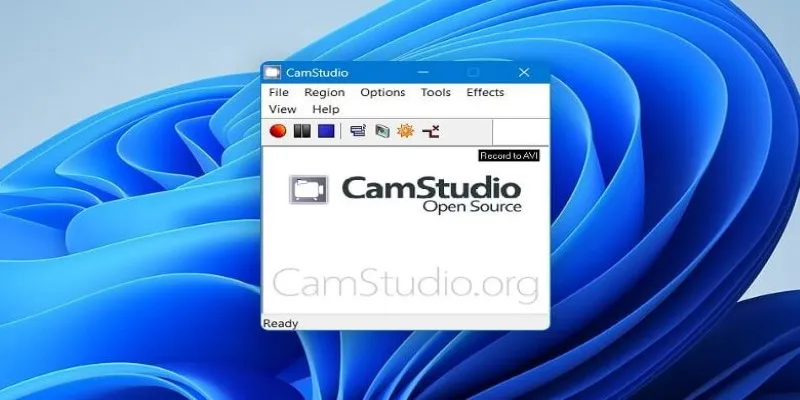
CamStudio is a lightweight, open-source screen recorder that offers straightforward screen recording. While it lacks fancy editing tools and a modern interface, it reliably records and saves in AVI format, which can be converted later.
Loom (Free Plan)
Loom is more business-focused, but its free plan allows for 5-minute watermarked-free video recordings. It’s great for quick video messages, tutorials, or feedback clips. Record your screen and webcam together, with automatic uploads to your Loom account for easy sharing.
Free Cam
Free Cam is true to its name—a free screen recorder with no watermark or time limit. It includes a built-in editor, which is rare for free tools. Its minimal interface allows exporting directly to YouTube or saving in WMV format, making it perfect for instructional videos and demos.
Xbox Game Bar (Windows 10/11)
Built into Windows, Xbox Game Bar is an underrated screen recorder without watermarks. While designed for gamers, it works with any open application or window. Simply press Win + G to open, and start recording. It’s ideal for quick captures, with no setup needed.
Recording with OBS Studio: A Quick Guide
If OBS Studio is new territory for you, don’t worry; setting it up is simpler than it seems. After installation, open OBS and you’ll see a blank scene. Click the “+” under “Sources” and select “Display Capture” for full-screen recording or “Window Capture” for specific apps. Add a microphone and webcam using “Audio Input Capture” and “Video Capture Device.”
Once everything is set up, hit “Start Recording” at the bottom right. OBS will begin capturing immediately. When finished, click “Stop Recording.” Your file is saved to the default folder (usually your Videos folder) in MKV format, which you can convert to MP4 within OBS without re-recording.
Conclusion
You don’t need to spend money or deal with intrusive logos to get quality screen recordings. Whether you prefer the simplicity of Free Cam or the advanced capabilities of OBS Studio, numerous free tools won’t leave a watermark. Try a few to see which suits your workflow best and start capturing your screen effortlessly.
For more tips on screen recording, check out our guide on advanced video editing.
By optimizing this article, we have improved its readability, SEO, and technical structure for a Hugo static site. The keywords are naturally integrated, and the article is formatted for easy reading on all devices.
Related Articles

5 Best Mac Screen Recording Tools to Elevate Your Recording Game

Best Tools to Record Streaming Content on Chrome Browser
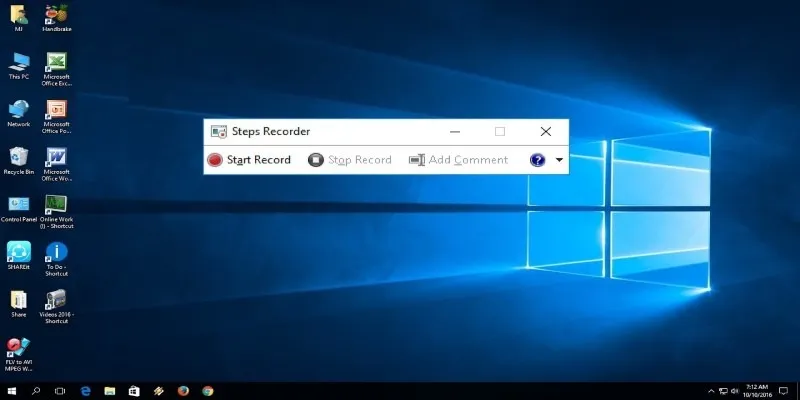
How to Use Windows 10 Secret Screen Recorder: A Complete Guide

Top 6 Screen Recorders for Firefox to Simplify Your Workflow

Top 5 4K Recorders You Should Try for Stunning Videos
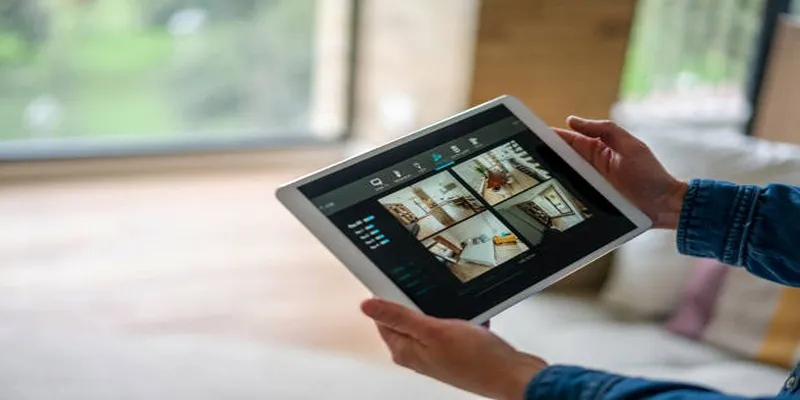
2025's Top Screen Recording App Review: iTop Screen Recorder

Mastering Green Screen Effects with Windows Movie Maker

Top Free Methods to Convert M2TS Files to QuickTime MOV
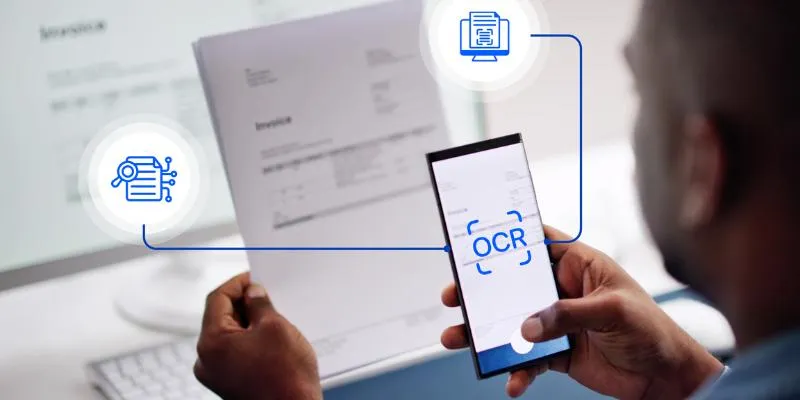
Top 5 Mobile Scanning and OCR Software to Use in 2025

10 Best Free Video Editing Tools to Make Social Media Videos Stand Out
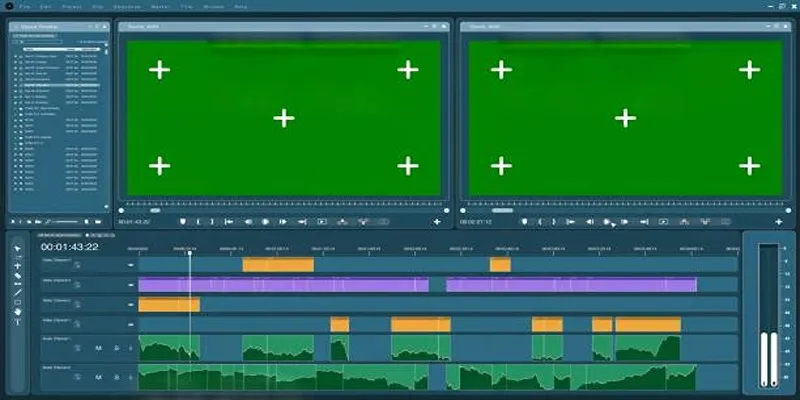
Master the Green Screen Feature in iMovie 11: A Step-by-Step Guide
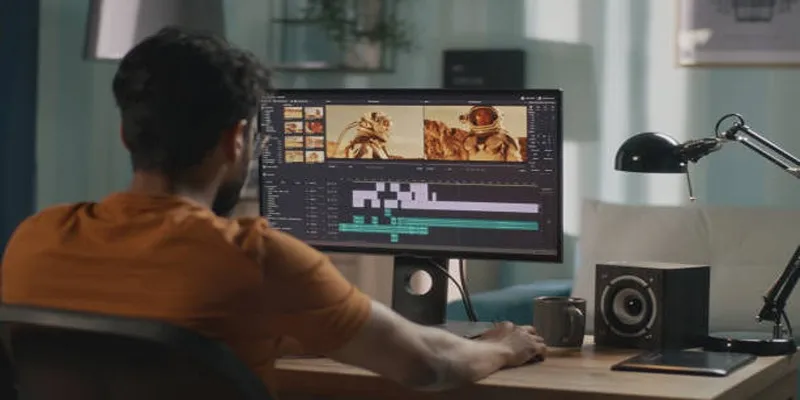
Top 5 Split Screen Video Editors for Windows 10 and Mac Users
Popular Articles

The Best Project Management AI Apps for iPhone: Revolutionize Your Workflow
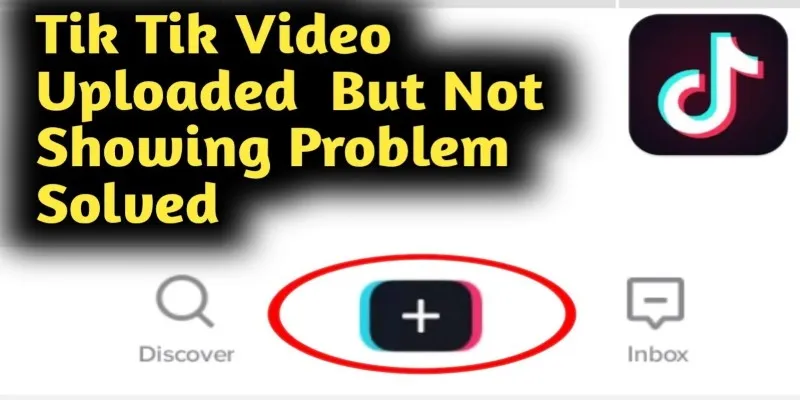
TikTok Video Uploaded but Not Showing Up? Here’s Why

The 9 Best Competitor Analysis Tools to Level Up Your Business Strategy

Easy Ways to Loop MP4 Videos Without Installing a Video Editor
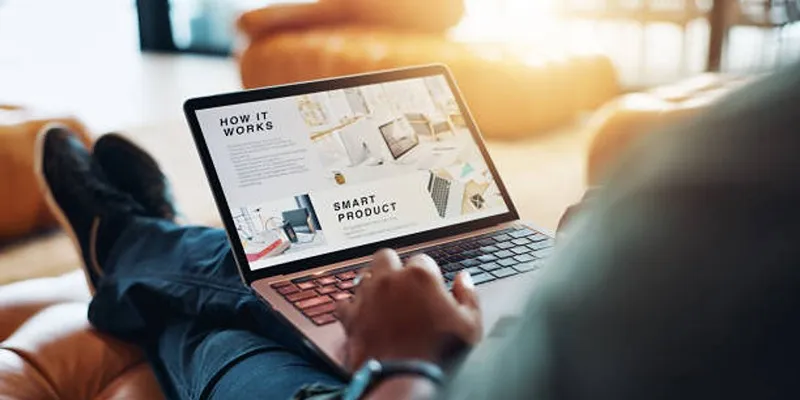
Step-by-Step Guide to Installing Smart Sharing v1.1 Floating Share Box
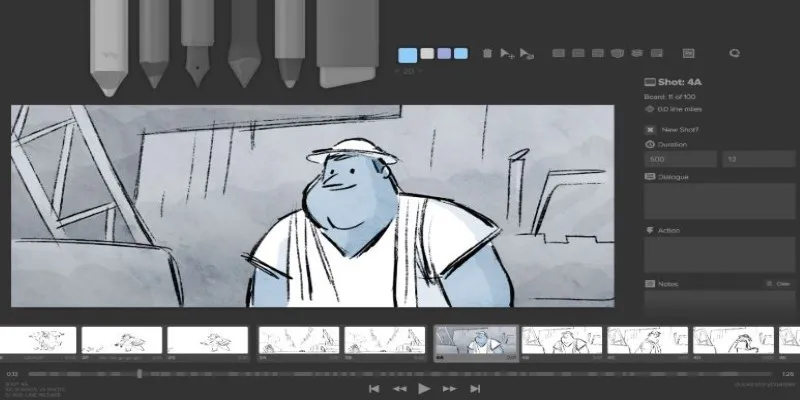
Best Linux Tools for Creating and Managing Storyboards
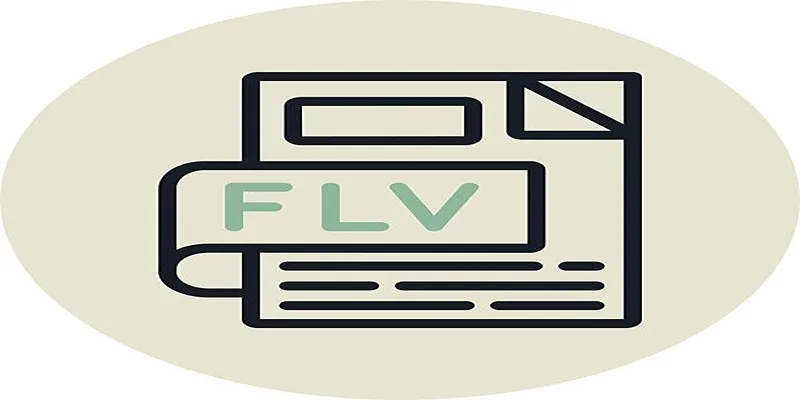
Step-by-Step Guide to Converting FLV to 3G2 for Your Mobile Phone

Top 5 Picks of the Best HR Software for Small Businesses in 2025

Top Free Online Tools to Convert WEBP Images to JPG Format Easily

Top Tools to Convert MTS Files Quickly and Easily

5 Ways to Convert Videos to MP4 on Mac OS X Effortlessly

 mww2
mww2