How to Convert MP4 Files to AVI with Perfect Quality Retention
Converting video formats can be a real game-changer, especially when you need compatibility across different platforms. In this guide, we’ll explore how to convert MP4 to AVI without sacrificing quality, using some of the best tools available. Whether you’re a casual user or a pro, these solutions are tailored to fit various needs and skill levels.
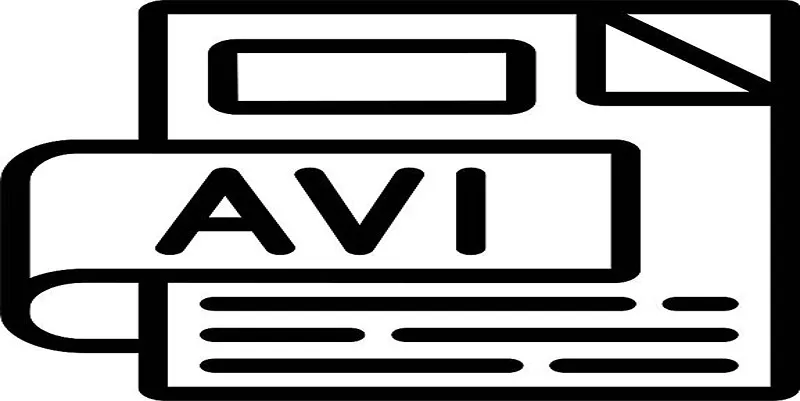
What to Look for in a Quality MP4 to AVI Converter
Choosing the right video converter is crucial. Here are the key features to consider:
- Video Quality Preservation: Ensure the converter maintains the video’s original quality. Look for options to adjust bitrate, resolution, and other quality settings.
- Speed of Conversion: Select tools that offer fast conversion without compromising video quality.
- User-Friendly Interface: A simple interface saves time and frustration, suitable for both beginners and professionals.
- Batch Conversion: Ideal for handling multiple files at once.
- Device Compatibility: Ensure the tool works well on Windows, macOS, or even online platforms.
Top Tools for MP4 to AVI Conversion
Let’s dive into the best tools that can help you convert MP4 to AVI efficiently while maintaining high-quality output.
1. HandBrake
HandBrake is a free, open-source video transcoder supporting multiple formats. It’s known for its ease of use, advanced settings, and cross-platform compatibility.
How to Use HandBrake:
- Download and install HandBrake from its official website.
- Open the app and click on “File” to upload your MP4 video.
- Select AVI as the output format under “Format” settings.
- Customize settings like resolution or bitrate if needed.
- Click “Start Encode” to begin the conversion.
- Find your AVI file in the specified destination folder.
HandBrake is perfect if you’re seeking a free, reliable, and versatile tool.
2. Freemake Video Converter
Freemake Video Converter is recognized for its user-friendly interface and support for various file types, making it easy for both beginners and pros.
How to Use Freemake Video Converter:
- Download and install from the official website.
- Launch the program and click “+Video” to upload your MP4 file.
- Select “to AVI” from the output format list.
- Adjust settings such as resolution and codec preferences.
- Click “Convert” to start the process. The AVI file will be saved on your computer.
3. Wondershare UniConverter
Wondershare UniConverter offers high-speed processing and extensive format support, allowing for easy conversion and quality retention.
How to Use Wondershare UniConverter:
- Launch the app and import your MP4 file by clicking “Add Files” or via drag-and-drop.
- Choose AVI as the output format.
- Adjust resolution, bitrate, and frame rate settings if necessary.
- Click “Convert” to start the conversion.
- Find your AVI file in the output folder when done.
4. VLC Media Player
VLC Media Player, a versatile multimedia player, also offers basic conversion tools without needing additional software.
How to Use VLC Media Player:
- Open VLC and go to “Media” > “Convert/Save.”
- Click “Add” and select your MP4 file.
- Choose a profile compatible with AVI format.
- Set a destination folder and file name.
- Press “Start” to begin conversion.
5. CloudConvert
CloudConvert is an online tool that supports numerous formats, offering seamless conversions without downloads.
How to Use CloudConvert:
- Visit the CloudConvert website and sign up if needed.
- Click “Select File” to upload your MP4 or choose from cloud services.
- Select “AVI” from the output format menu.
- Adjust settings like video resolution if desired.
- Click “Start Conversion” and download the AVI file to your device.
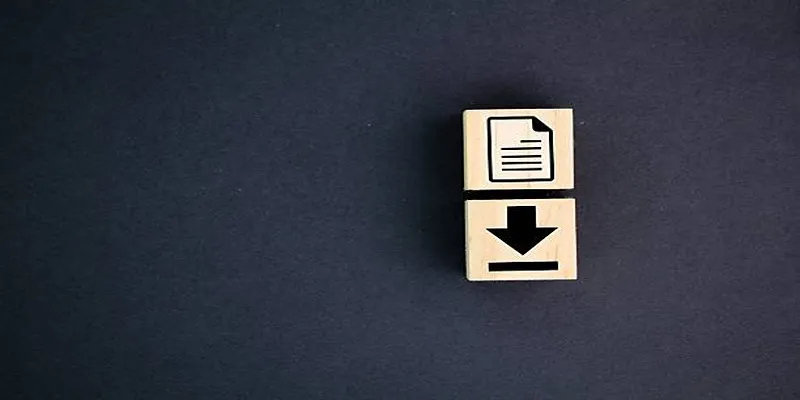
Tips for Maintaining Quality During Conversion
Selecting the right tool is just the start. Follow these tips for ensuring top-notch quality:
- Use Optimal Settings: Adjust bitrate, resolution, and compression levels for the best results.
- Enable Hardware Acceleration: Tools like Wondershare UniConverter offer this for faster processing.
- Avoid Excessive Compression: Keep compression minimal if file size isn’t an issue.
- Preview the Output: Test with a single file to ensure quality before batch processing.
Final Thoughts
Converting MP4 to AVI while retaining quality is achievable with the right tools and settings. Whether you’re a casual user or a professional, tools like HandBrake and VLC Media Player offer excellent free solutions, while Wondershare UniConverter provides advanced features. Start converting today and enjoy high-quality AVI videos seamlessly!
For further reading, explore our Comprehensive Guide to Video Formats for more insights and tips.
Related Articles
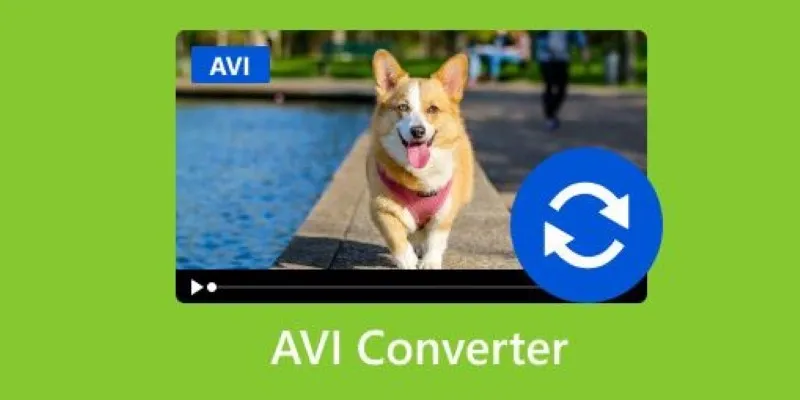
Discover the Top 5 Tools for Effortless AVI Video Conversion

The Easiest Way to Convert Video to Apple TV: Free, Paid, and Online Options

How to Convert FLV to MP4 for Free: Top Tools and Easy Methods

From Video to Audio: 10 Top MP4 to MP3 Converters in 2025

Effortless Steps to Convert and Upscale Video to 4K Resolution

How to Easily Convert AVI to MOV Using 4 Reliable Tools

HEVC to MOV Conversion Made Simple for Windows Users

Top 6 Methods to Convert AVI to MP4 on Windows Easily

Top 3 Simple Ways to Convert WMA to MP4 Easily

How to Easily Convert AVI to MOV Using 4 Reliable Tools

Top Live Video Mixing Software for Creators

Free Video Editing Software for Mac OS X: 10 Excellent Choices
Popular Articles

Best Tools and Methods to Open RMVB Files on Any Device

How to Automatically Share New YouTube Videos on Discord: A Step-by-Step Guide
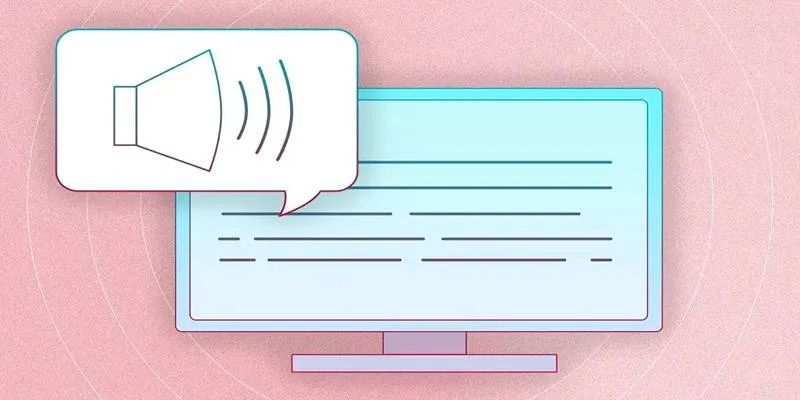
Discover the Best Text-to-Speech Converter for All Your Needs
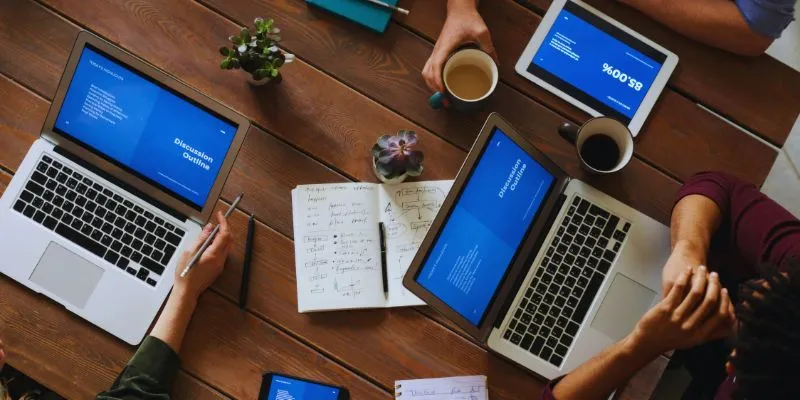
The Best Team Collaboration Tools in 2025: Revolutionize Your Workflow

AI Job Search Tips
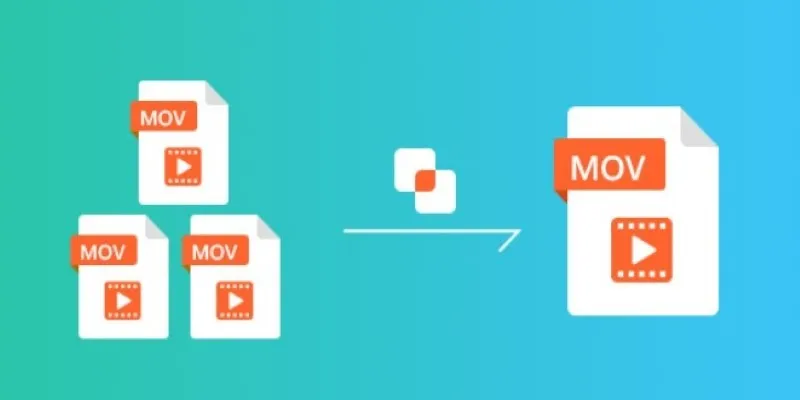
Simple Guide to Merging MOV Clips Together on a Computer

Top 7 Best AI Image Pixel Resizers for Perfect Image Quality

Simple Tutorial: How to Convert H.265 to H.264 Easily

Top Tips for Designing Eye-Catching Video Presentations on Any Device

Explore Mistral's OCR API With AI-Powered Document Understanding

How to Make a Funny Video: 6 Steps That Actually Work

 mww2
mww2