5 Hassle-Free Ways to Change MP4 to MPEG on Mac Devices
Converting video formats may sound complicated, but it’s easier than you’d think, especially on a Mac. Whether you’re trying to save storage space, improve compatibility, or edit a video using software that prefers MPEG files, you don’t need to be tech-savvy to make it happen. This guide will walk you through five straightforward methods to convert MP4 to MPEG on your Mac.
Why Convert MP4 to MPEG?

MP4 is a widely used video file format known for its compression and compatibility across devices. However, there are instances where MPEG might be necessary. MPEG (Moving Picture Experts Group) files are often preferred for broadcasting, older video editing tools, or DVD burning, thanks to their higher compatibility with these media types.
Converting from MP4 to MPEG ensures your video files work seamlessly on your chosen platform without losing key quality.
Method 1: Use QuickTime Player
QuickTime Player is an all-purpose tool for video playback and conversion. It offers a simple method to convert MP4 to MPEG, ensuring compatibility with various platforms and equipment.
Steps to Convert with QuickTime
QuickTime Player is macOS’s built-in media player, and its exporting feature can be used to convert videos. Here’s how:
- Open QuickTime Player from the Applications folder or Launchpad.
- Click on ‘File’ in the Menu bar and select ‘Open File…’ to choose the MP4 video you want to convert.
- Once the video is open, click on ‘File’ again and select ‘Export As…’ from the drop-down menu.
- In the next window, select ‘MPEG-4’ as the export format.
- Choose a destination folder for your converted file and click on ‘Save.’
- Your MP4 file will now be converted to MPEG-4 format using QuickTime Player’s export feature.
Method 2: Online Conversion Tools
Online conversion tools offer flexibility and compatibility, making them ideal for users needing varied formats and quick accessibility.
Steps Using Online Converters
Online tools like CloudConvert and Zamzar offer fast and free ways to convert MP4 to MPEG without installing additional software. Follow these steps:
- Open your preferred online converter in your web browser.
- Click on the ‘Select Files’ or ‘Choose File’ button and browse for the MP4 file you want to convert.
- Once the file is uploaded, select ‘MPEG-4’ as the output format from the dropdown menu.
- Click on the ‘Convert’ or ‘Start Conversion’ button to begin the conversion process.
- After the conversion is complete, click on the download link to save your converted MPEG-4 file.
Advantages:
- No need to download software.
- Process multiple files quickly.
Drawbacks:
- File size limits with free accounts.
- Requires a stable internet connection.
Method 3: VLC Media Player
VLC Media Player is more than just a video player. This free, versatile tool makes it simple to convert video formats effortlessly, offering a seamless solution for all your media needs.
Steps to Convert with VLC
- Download and install VLC.
- Open the program and select ‘Media’ from the top menu bar.
- Click on ‘Convert / Save.’
- In the new window, click ‘Add’ to import your desired video file for conversion.
- Underneath, click the dropdown arrow next to ‘Convert / Save’ and select your preferred output format (e.g., MP4).
- Click on the settings icon next to it to customize further settings for your output file if needed (codec, resolution, bitrate, etc.).
- Choose a destination folder at the bottom of the window where you want your converted file to be saved.
- Hit ‘Start’ to begin the conversion process.
- Once the process is complete, you can locate your converted file in the destination folder and play it on any media player of your choice.
VLC also allows batch conversions if you’re working with multiple files.
Method 4: HandBrake
HandBrake is an open-source video transcoder that supports multiple formats. It’s user-friendly, highly customizable, and ideal for converting videos while maintaining quality and reducing file size.
Steps Using HandBrake
- Download and install HandBrake from their official website.
- Launch the application and click on the Source button to select your video file.
- Under Destination, choose where you want to save your converted file.
- Choose the output format by clicking on the dropdown menu under Format. HandBrake offers a wide range of formats including MP4, MKV, and AVI.
- If you want to reduce the size of your video, adjust the quality settings under Video by dragging the slider or entering a specific value in percentage.
- You can also customize other settings such as picture size, audio tracks, and subtitles under their respective sections.
Method 5: Professional Software like Adobe Media Encoder

For professional-grade video editing or ensuring exceptional quality, Adobe Media Encoder is a powerful tool worth exploring. Its advanced features make it an excellent choice for creators prioritizing precision and high-quality output.
Steps Using Adobe Media Encoder
- Open Adobe Media Encoder on your Mac.
- Drag and drop your MP4 file into the queue or import it via File > Add Source.
- Under the Format column, click the dropdown menu and select MPEG-2.
- Choose your output file destination.
- Click the Green Play button to begin the encoding process.
Advantages:
- Ideal for professional use.
- Supports high-quality conversions for a variety of formats.
Drawbacks:
- Requires a subscription to Adobe Creative Cloud.
- Steeper learning curve for first-time users.
Things to Keep in Mind During Conversion
No matter the method you choose, here are a few tips to ensure your conversion process is smooth and successful:
- Quality Settings: Choose higher-quality outputs if you’re planning to edit or view on a larger screen.
- Backup Files: Always keep a copy of your original MP4 file in case something goes wrong.
- File Size: Conversion may result in either larger or smaller file sizes depending on the compression level.
- Software Updates: Ensure you’re using the latest versions of software for optimal performance.
Conclusion
Converting MP4 to MPEG on your Mac doesn’t have to be intimidating. With these five methods, you’ll have a range of options to suit your needs, whether you prefer free tools like VLC and HandBrake or professional-grade software like Adobe Media Encoder. Try out these methods today and enjoy the benefits of tailoring your video files to fit your workflow.
Related Articles

5 Ways to Convert Videos to MP4 on Mac OS X Effortlessly

Best Free Tools for MPG to MOV Conversion on Mac

Free Video Editing Software for Mac OS X: 10 Excellent Choices

Top Tools to Convert MP4 to QuickTime MOV Efficiently on Mac

The Easiest Way to Convert Video to Apple TV: Free, Paid, and Online Options

From Video to Audio: 10 Top MP4 to MP3 Converters in 2025

How to Change MOV to MP4 on Mac in 2025: 5 Reliable Methods

Effortless Steps to Convert and Upscale Video to 4K Resolution

The Best 7 Movie Makers for Mac Users in 2025

Top Tools to Convert MXF Files for Seamless Sony Vegas Compatibility

Top Free Software to Convert MKV to AVI for Windows Users

What is HitFilm Express? A Beginner's Guide for Mac Users
Popular Articles

Snagit vs Camtasia: Choosing the Right Tool for Your Screen Capture and Video Editing Needs
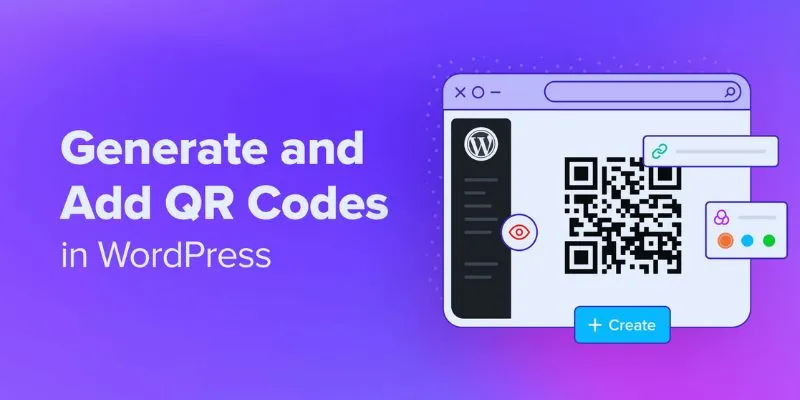
How to Generate and Add QR Codes in WordPress: An Easy Step-by-Step Tutorial
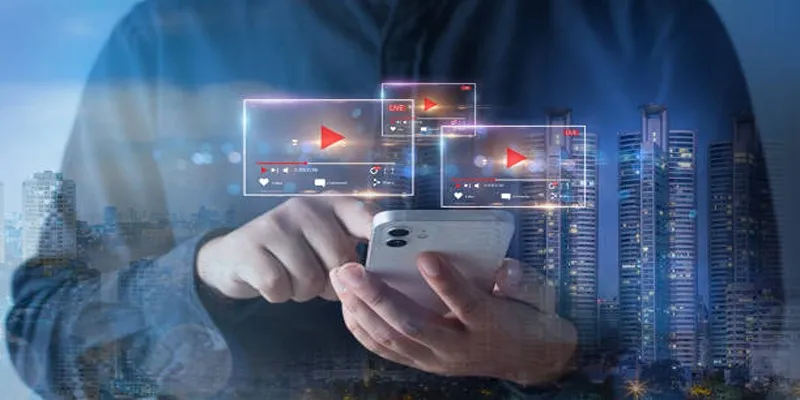
Step-by-Step Guide to Creating Canva Slideshows with Audio

Kajabi vs. Teachable: Which Online Course Platform Should You Choose in 2025

Boost Trust for Free: Adding McAfee SECURE Seal to Your WordPress Site

9 Reliable Ways to Make Videos Play on Motorola Xoom
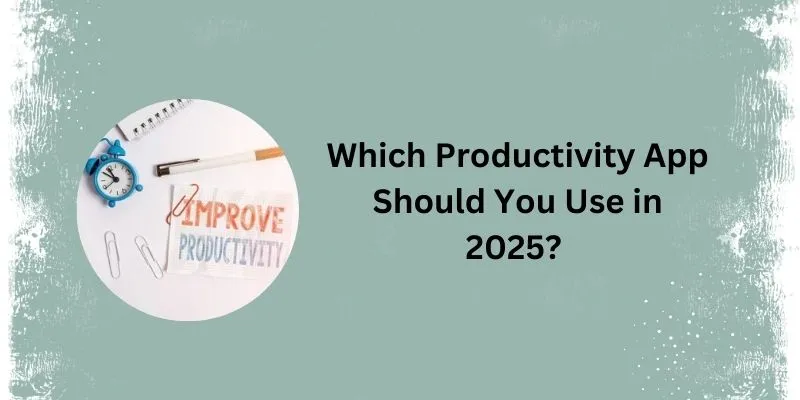
The 6 Best Productivity Apps to Use in 2025

Tools in the Cloud: The Future of Work Made Simple

How to Share Audio on Zoom: The Step-by-Step Guide for Beginners
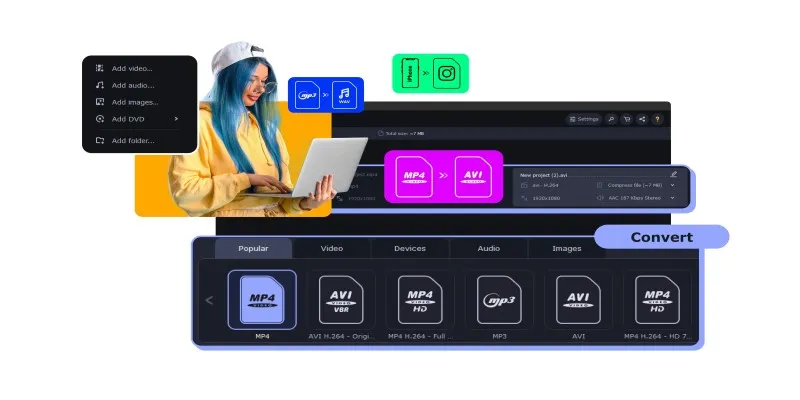
Top MXF Recorders to Fix Compatibility Issues with Screen Recordings
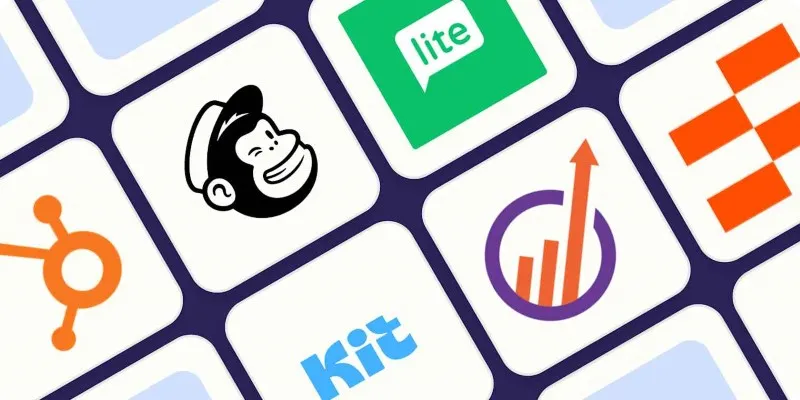
Top ActiveCampaign Alternatives to Try in 2025 for Smoother Workflows

 mww2
mww2