Enhance User Engagement with Media-Rich WordPress Comments
Adding media to WordPress comments can significantly enhance user engagement and make discussions more dynamic. With the oEmbed feature, embedding videos, images, and other media directly into comments becomes seamless and user-friendly. This guide will walk you through the process step-by-step, ensuring your comments section is more interactive and visually appealing.
What is oEmbed?

oEmbed is a protocol that allows embedding media content from one site into another simply by pasting the URL. For instance, adding a link to a YouTube video in a blog post automatically displays the video player without additional coding.
While WordPress supports oEmbed in posts and pages, it doesn’t support it in comments out-of-the-box. To enable it in comments, you need to extend WordPress’s default capabilities with a combination of filters, hooks, and possibly a plugin.
Why Enable oEmbed in WordPress Comments?
Allowing media embeds in the comment section can:
- Improve engagement by letting users share videos, tweets, or posts.
- Encourage rich discussions and sharing of external resources.
- Provide visual support to comment content for clarity.
However, embedding media in comments can potentially open the door to spam or performance issues if not managed properly. So, it’s essential to implement this feature responsibly.
Prerequisites Before Proceeding
Before modifying your WordPress theme or functions, ensure:
- You have access to your site’s files (via FTP, File Manager, or hosting dashboard).
- You’ve created a child theme to avoid losing custom changes after theme updates.
- You back up your WordPress site before making any code-level changes.
Step 1: Enable Shortcodes and oEmbed in Comments
By default, WordPress disables shortcodes and oEmbed in comments. You can override this by adding a filter to your theme’s functions.php file.
Navigate to:
Appearance > Theme File Editor > Select your child theme > Open functions.php
Add the following code:
// Enable oEmbed and shortcode processing in comments
remove_filter('comment_text', 'make_clickable', 9);
add_filter('comment_text', 'wpautop');
add_filter('comment_text', 'do_shortcode');
add_filter('comment_text', array($GLOBALS['wp_embed'], 'autoembed'), 8);
add_filter('comment_text', 'make_clickable', 9);
This code does the following:
- Applies
do_shortcode()to process any shortcodes. - Enables
autoembed()to handle media URLs. - Restores
make_clickable()to auto-link plain text URLs.
Step 2: Whitelist Allowed oEmbed Providers (Optional but Recommended)
Allowing all oEmbed URLs can lead to performance or moderation issues. It’s best to restrict allowed providers to trusted sources.
You can use the wp_oembed_add_provider() function to define which services are acceptable.
Example: Allow YouTube and Twitter only.
add_action('init', 'custom_allowed_oembed_providers');
function custom_allowed_oembed_providers() {
wp_oembed_add_provider('https://www.youtube.com/*', 'https://www.youtube.com/oembed', true);
wp_oembed_add_provider('https://twitter.com/*', 'https://publish.twitter.com/oembed', true);
}
This ensures only links from YouTube and Twitter will be embedded, reducing the risk of spam or abuse.
Step 3: Sanitize and Secure the Comment Content
Security should always be a priority. By default, WordPress sanitizes comment content. However, when allowing embeds, you need to ensure embedded URLs don’t introduce malicious content.
Use a custom function to filter valid URLs before embedding them:
function allow_trusted_embed_sources($content) {
$trusted_hosts = array('youtube.com', 'youtu.be', 'twitter.com');
if (preg_match_all('/<a[^>]+href=["\'](https?:\/\/[^"\']+)["\']/i', $content, $matches)) {
foreach ($matches[1] as $url) {
$host = parse_url($url, PHP_URL_HOST);
if (!in_array($host, $trusted_hosts)) {
$content = str_replace($url, esc_url($url), $content);
}
}
}
return $content;
}
add_filter('comment_text', 'allow_trusted_embed_sources');
This ensures only URLs from trusted hosts are embedded, keeping your site secure.
Step 4: Improve Comment Display with Styling
Embedded content can visually break the layout if not styled properly. You can add custom CSS to ensure embeds display well within your theme’s comment structure.
Example CSS:
.comment-content iframe,
.comment-content embed,
.comment-content object {
max-width: 100%;
height: auto;
margin-top: 10px;
margin-bottom: 10px;
}
Add via:
Appearance > Customize > Additional CSS
This ensures embedded media is responsive and doesn’t overflow the comment area.
Step 5: Inform Users They Can Use Media Links
Most users aren’t aware that they can embed content. Use a small note above the comment box to inform them.
Example Message:
“You can embed YouTube or Twitter links directly in your comment. Just paste the full URL.”
You can add this by editing your theme’s comments.php file.
<p class="comment-instructions">You can embed YouTube or Twitter links directly in your comment. Just paste the full URL.</p>
This improves user experience and encourages richer interaction.
Step 6: Moderate Embedded Comments
Enabling media means some users may try to misuse the feature. Use moderation tools to keep the comment section clean.
Recommended practices:
- Turn on manual approval for first-time commenters.
- Use spam filters like Akismet or Antispam Bee.
- Limit the number of links per comment under Settings > Discussion.
Step 7: Optional Plugin Alternatives

If you prefer not to work with code, some plugins can assist with enabling oEmbed in comments:
- oEmbed in Comments – Specifically designed to process embedded URLs in comments.
- Comment Embed – Allows safe embedding of supported media links.
Ensure any plugin is:
- Regularly updated
- Compatible with your current WordPress version
- From a trusted developer
Benefits of Using oEmbed in Comments
- User Engagement: Visual media captures attention, keeps users interested, and encourages longer, more meaningful discussions. By incorporating images or videos, users are more likely to stay engaged with the content and participate actively.
- Content Enrichment: Embedding media allows users to support their opinions or arguments with credible references, like news articles, videos, or research papers, adding depth and context to their contributions.
- Ease of Use: It’s simple and convenient for users to share media — they just paste a URL, with no need for complicated HTML or coding skills. This makes it accessible for everyone, regardless of technical expertise.
Performance and Resource Load
Embedding external content can significantly increase page load time, which may negatively impact user experience, especially on high-traffic sites. To mitigate this, consider the following strategies:
- Use lazy loading for embedded media to ensure content is only loaded when it comes into view, reducing initial load times.
- Enable caching plugins to store frequently accessed data and speed up performance for returning visitors. This can help reduce server load during peak traffic.
- Keep the number of embeds per comment under control to avoid overwhelming the page with multiple resource-heavy elements, which can slow down loading times for users.
By implementing these techniques, you can ensure your site remains fast and responsive, even when embedding external content.
Conclusion
Adding media to WordPress comments using oEmbed is a smart way to encourage interactive discussions and enhance the value of your content. With a few customizations, you can enable this feature safely while preserving the performance and integrity of your site. Always test on a staging site before pushing changes live, and ensure you stay updated with WordPress best practices. When implemented thoughtfully, media-rich comments can take your user engagement to the next level.
On this page
What is oEmbed? Step 1: Enable Shortcodes and oEmbed in Comments Step 2: Whitelist Allowed oEmbed Providers (Optional but Recommended) Step 3: Sanitize and Secure the Comment Content Step 4: Improve Comment Display with Styling Step 5: Inform Users They Can Use Media Links Step 6: Moderate Embedded Comments Step 7: Optional Plugin Alternatives Benefits of Using oEmbed in Comments ConclusionRelated Articles

Tips to Password Secure Your WordPress Without User Registration

How to Move Comments Between WordPress Posts: A Quick and Easy Guide
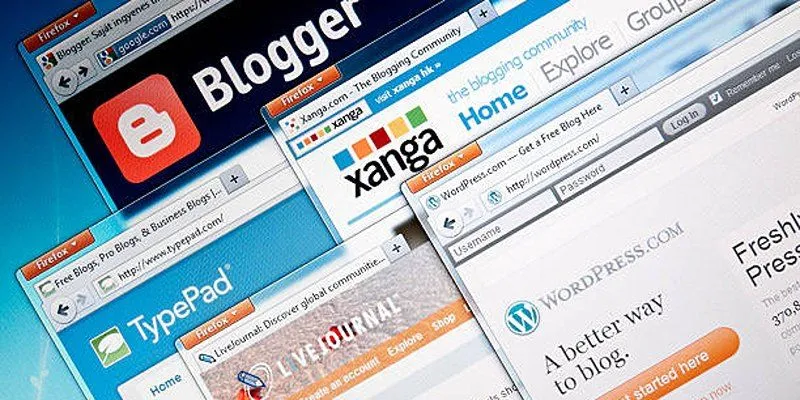
Step-by-Step Guide to Allow Users to Submit Posts in WordPress

Enable PHP in WordPress Posts and Pages Easily

A Step-by-Step Guide to Adding Google Authenticator 2FA to WordPress

7 Best WordPress Help Desk Plugins for Superior Customer Support

The Ultimate Guide: 16 Best Plugins to Improve WordPress Comments (2025)

The Ultimate Guide to the 10 Best WordPress Admin Dashboard Plugins

Best Free Slideshow Plugins for WordPress in 2025
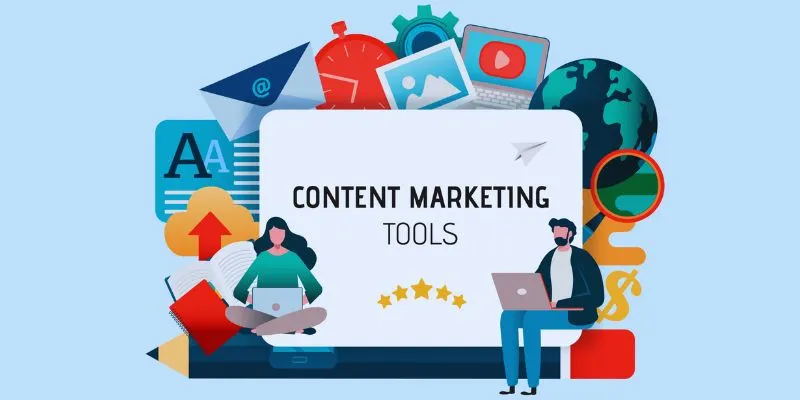
Elevate Your Strategy with the Best Content Marketing Tools of 2025
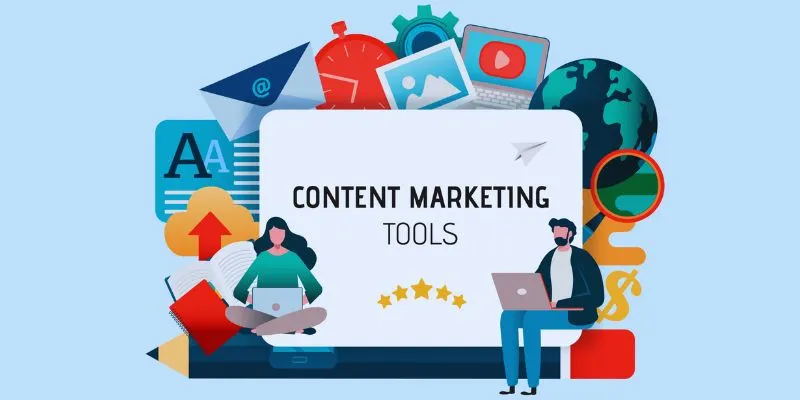
The 8 Best Content Marketing Tools in 2025 to Elevate Your Strategy
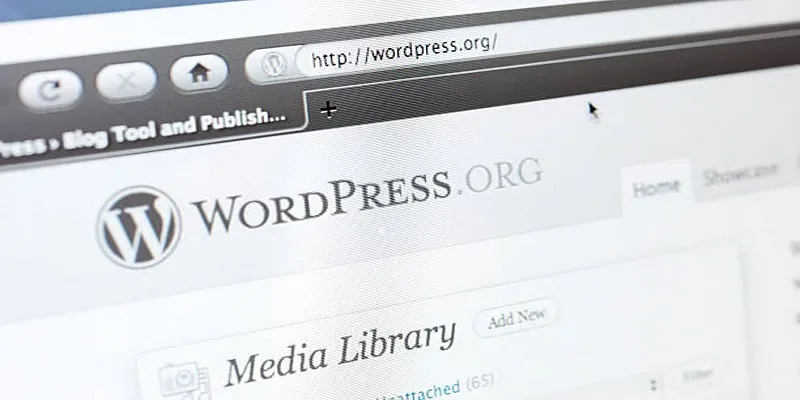
Quick and Easy Steps to Add Your Plugin to the WordPress Repository
Popular Articles

Notion Launches Page Verification Feature with Blue Checkmarks

How to Add a Featured Content Slider in WordPress Easily: A Guide
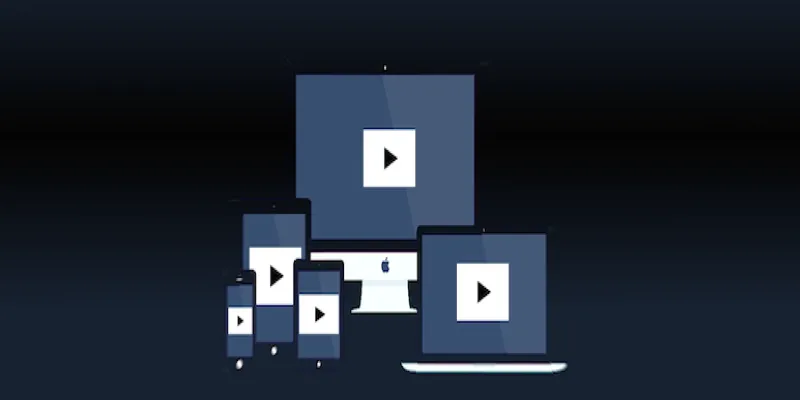
How to Make a Flickr Slideshow with Music

Mastering MPEG to GIF Conversion: Tips and Tools You Need
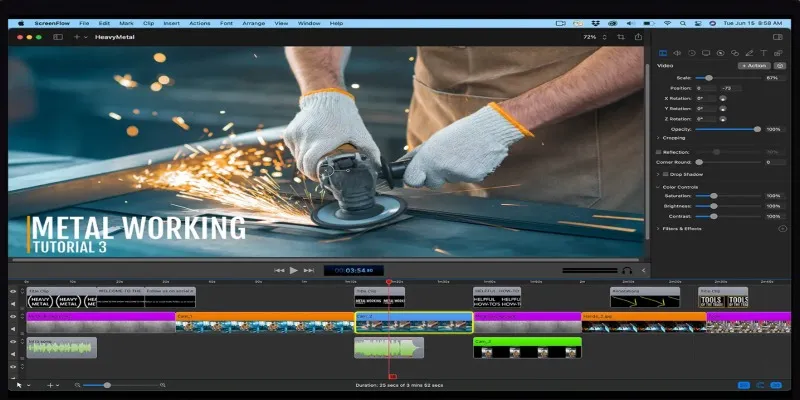
Top Screen Recording Tools for Windows Users Who Can’t Use ScreenFlow

The 7 Best Social Media Management Tools in 2025: Elevate Your Online Presence
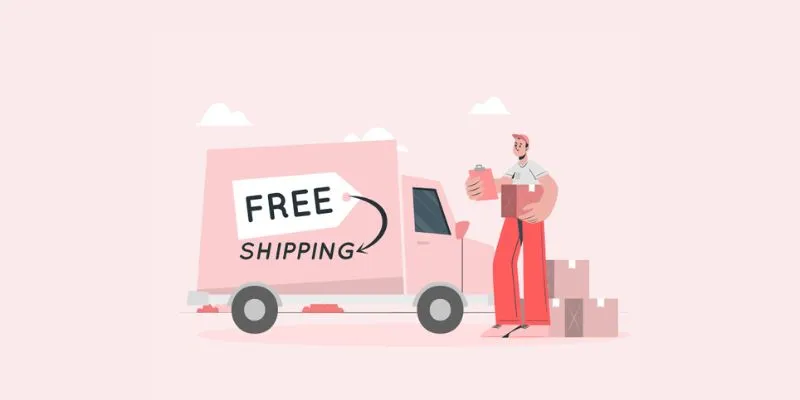
How to Offer Free Shipping for Your Ecommerce Store: A Simple Tool to Help
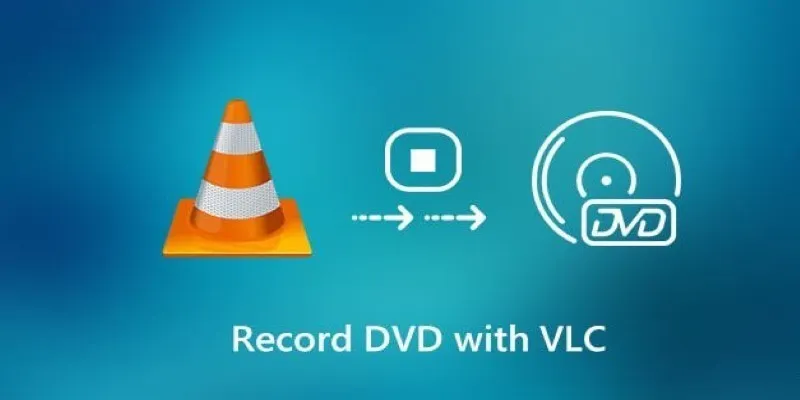
Recording DVD Movies with VLC: Simple Methods You Can Use

OBS Screen Recorder Review: Is It the Ultimate Tool for Your Needs?

Step-by-Step Guide to Convert MTS/M2TS to MP4 for Kindle Fire
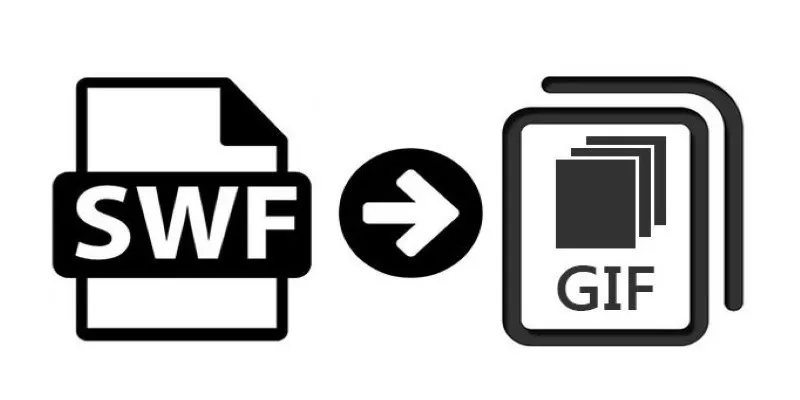
How to Convert SWF Files to Animated GIF
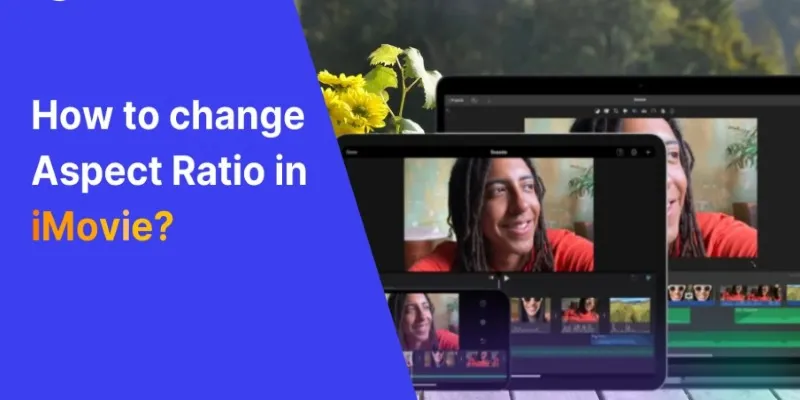
 mww2
mww2