Step-by-Step Guide to Adding PHP in WordPress Content
Activating PHP in WordPress pages and posts can unleash great power by enabling you to run dynamic scripts within your content. In this guide, we’ll walk you through the process of activating PHP code in your WordPress setup securely and effectively.
Why Activate PHP in WordPress Pages and Posts?
Implementing PHP directly on your WordPress pages and posts allows you to leverage the full potential of dynamic and interactive web design. This makes your content more dynamic, provides real-time functionality, and reduces reliance on plugins.
1. Dynamic Content Display
With PHP, you can achieve dynamic and customized content on your WordPress pages. This includes displaying personalized messages, live updates, or fetching data from your database based on specific criteria. Your content becomes more engaging and customized without third-party tools.
2. Custom Functionalities
Adding PHP directly into your content allows for custom calculations, form handling, or advanced features like creating shortcodes. This flexibility can help reduce reliance on heavy plugins, keeping your site lightweight yet feature-rich.
3. Enhanced Efficiency
PHP allows you to make changes directly in your posts and pages, increasing productivity and simplifying site maintenance. It can significantly cut down on time spent creating content or performing customization activities.
4. Less Plugin Dependency
Allowing PHP in your WordPress posts minimizes the use of third-party plugins. Fewer plugins enhance your site’s performance and reduce potential security loopholes from resource-intensive or buggy plugins, resulting in a cleaner and more secure WordPress ecosystem.
Common Scenarios and Examples
Enabling PHP in WordPress content opens up a range of possibilities for dynamic functionality. Here are some common use cases:
- Custom Calculations: Perform live calculations like pricing adjustments or form estimates directly on your site.
- Data Integration: Fetch and display external data, such as weather updates or stock values, in real time.
- Template Shortcuts: Create reusable PHP-based templates for specific design or content elements.
Methods to Enable PHP
There are two common methods to enable PHP on your website. Below, we’ll discuss each method and outline the steps to enable PHP on your website.
1. Using WordPress Plugins
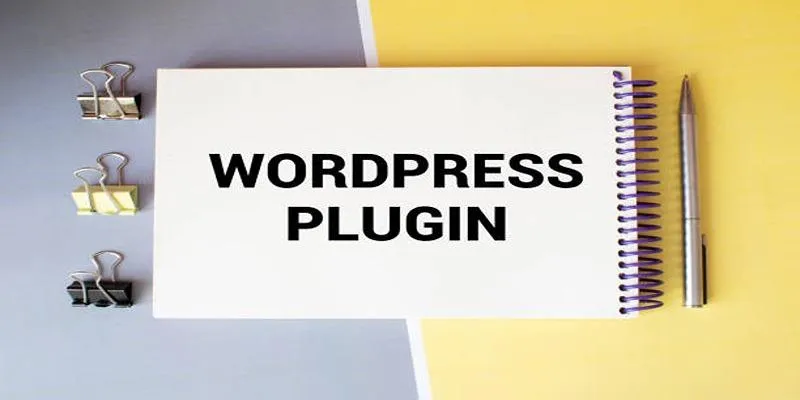
Using plugins is one of the simplest methods to enable and manage PHP functionality on your WordPress site. These plugins provide user-friendly interfaces that allow you to add, edit, and execute PHP code without extensive manual intervention. Let’s look at some popular plugins designed for this purpose.
Popular Plugins for Enabling PHP
- Code Snippets: This widely-used plugin lets you add PHP code directly to your WordPress site without editing theme files. It provides a clean and intuitive interface to manage and activate your custom snippets safely.
- Insert PHP Code Snippet: Ideal for embedding PHP within posts, pages, or widgets, this plugin is perfect for users who need to include dynamic functionality without modifying theme files.
- Head, Footer and Post Injections: While primarily intended for inserting scripts into specific parts of your site, this plugin can handle PHP code snippets for customized content rendering.
Step-by-Step Guide to Installing and Configuring a Plugin
- Log in to your WordPress dashboard and go to the “Plugins” section.
- Click “Add New” and search for a plugin like “Code Snippets.”
- Install and activate the plugin from the search results.
- Navigate to “Snippets” in the dashboard, click “Add New,” and paste your PHP code.
- Save and activate the snippet, then test your site to ensure the code works.
2. Adding Custom Code to the Theme
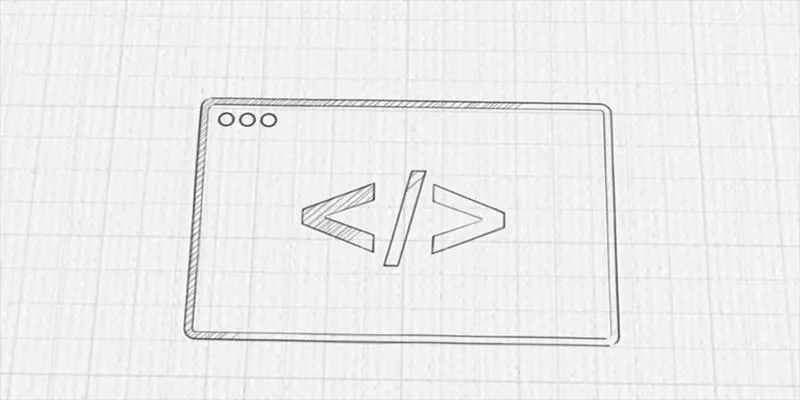
For advanced users, adding custom code directly to your theme provides more control, but it comes with risks if not done carefully. Direct changes to theme files can result in lost customizations during updates and potential site errors. To minimize risks, follow these best practices and the step-by-step guide below:
Best Practices
- Always use a child theme to prevent changes from being overwritten when the parent theme is updated.
- Create a backup of your website before adding or editing any code, ensuring a safety net to restore your site.
- Test your code in a staging environment before applying changes to your live site.
- Be cautious of copying code from untrusted sources as it may introduce vulnerabilities.
Step-by-Step Guide
-
Set Up a Child Theme
- Use a plugin like “Child Theme Configurator” to create a child theme, or manually create one by setting up a
style.cssandfunctions.phpfile in a new folder within the/wp-content/themes/directory.
- Use a plugin like “Child Theme Configurator” to create a child theme, or manually create one by setting up a
-
Access Theme Files
- Go to the WordPress dashboard, then under the “Appearance” menu, click on “Theme Editor.” Alternatively, edit the files directly via FTP or your hosting control panel for greater control.
-
Add Custom Code
- Open the relevant file where you want to add custom code. For example:
- Use
functions.phpfor PHP snippets or site-wide functionality. - Use
header.php,footer.php, or other templates for HTML changes.
- Use
- Paste your custom code into the appropriate file, ensuring correct syntax to avoid errors.
- Open the relevant file where you want to add custom code. For example:
-
Save Changes
- Click “Update File” (or save via your file editor if using FTP).
-
Test Your Site
- Visit your website and thoroughly check its functionality to ensure the code works as intended without introducing errors.
-
Document Your Changes
- Keep detailed notes about the changes you made for future reference or troubleshooting.
Common Errors and Troubleshooting Tips
When troubleshooting errors, take a methodical approach. Identify the issue, test solutions, and keep documentation to avoid repeating mistakes.
- Clear Cache: Clear your browser or app cache to eliminate outdated data.
- Check for Updates: Ensure your platform, plugins, or software are up to date.
- Review Error Logs: Check error logs to pinpoint problems.
- Disable Plugins: Temporarily turn off plugins or extensions to find conflicts.
Conclusion
Enabling PHP in WordPress posts and pages adds dynamic content, custom features, and reduces the need for plugins. Tools like Code Snippets or theme file edits can effectively run PHP code. Always follow best practices—use a child theme, work in staging, and back up your site. This guide helps you gain more control over your WordPress site while keeping it secure and fast.
Related Articles

A Step-by-Step Guide to Adding Google Authenticator 2FA to WordPress

7 Best WordPress Help Desk Plugins for Superior Customer Support

The Ultimate Guide: 16 Best Plugins to Improve WordPress Comments (2025)

The Ultimate Guide to the 10 Best WordPress Admin Dashboard Plugins

Best Free Slideshow Plugins for WordPress in 2025

How to Move Comments Between WordPress Posts: A Quick and Easy Guide
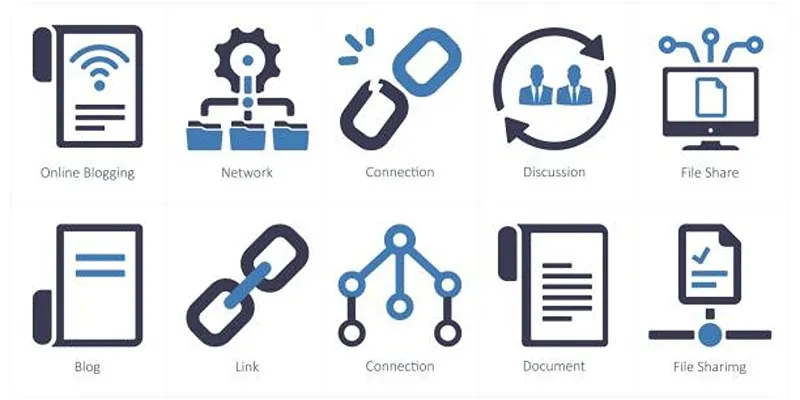
How to Stop WordPress from Sending Pings to Your Own Site
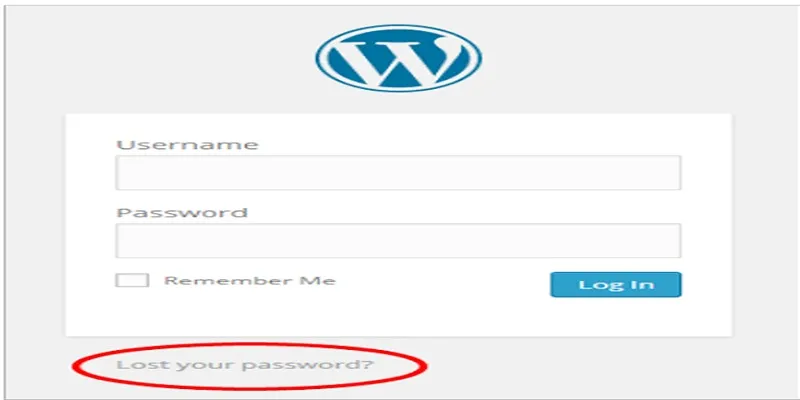
Top 2 Methods to Force WordPress Users to Create Strong Passwords

Restoring Your WordPress Database to Default State
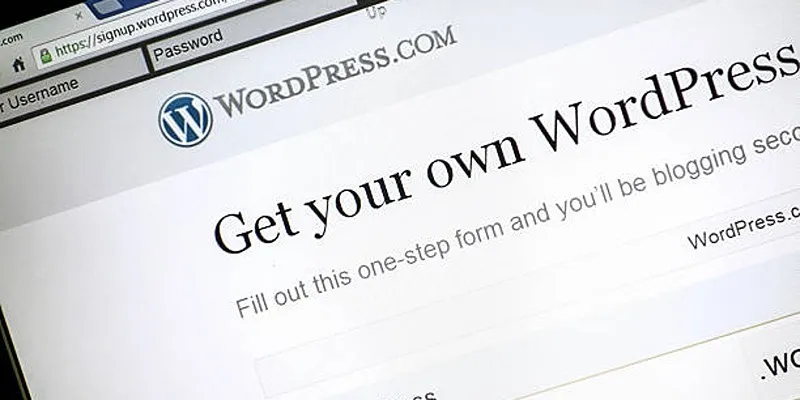
A Step-by-Step Guide to Limiting File Upload Types in WordPress
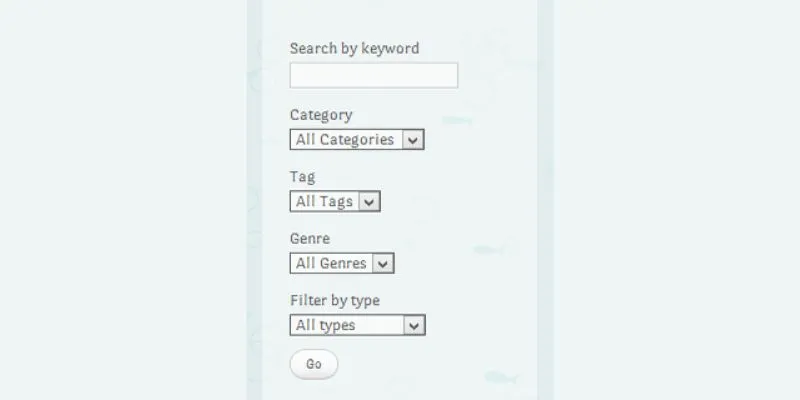
How To Add An Advanced Search Box In WordPress Using Facetious: A Guide
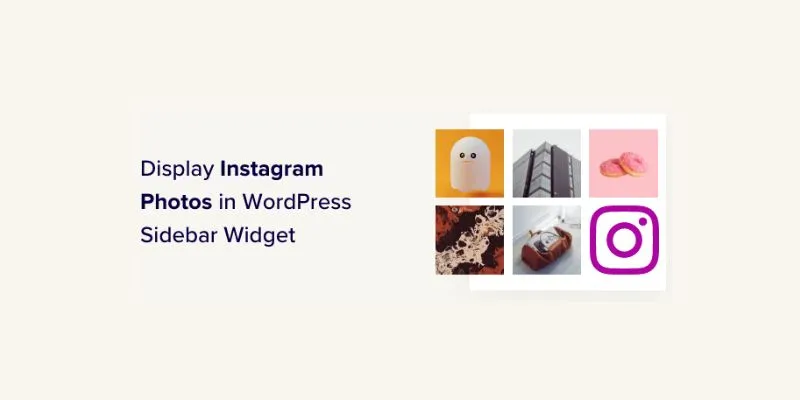
How to Display Instagram Photos in WordPress Sidebar Widget: A Guide
Popular Articles
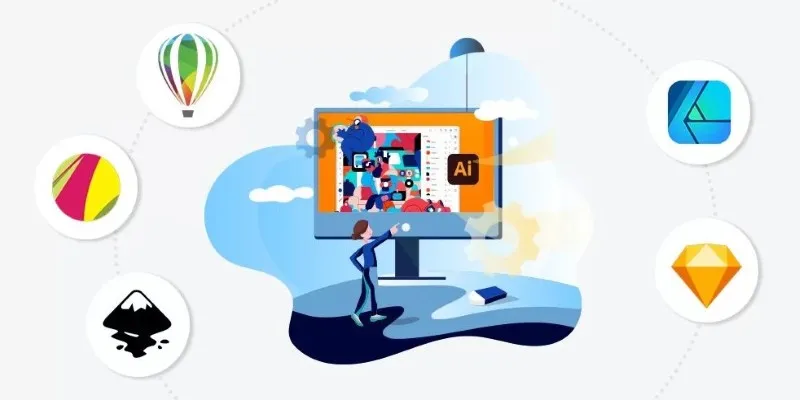
Best Free Alternatives to Adobe for Creatives and Professionals
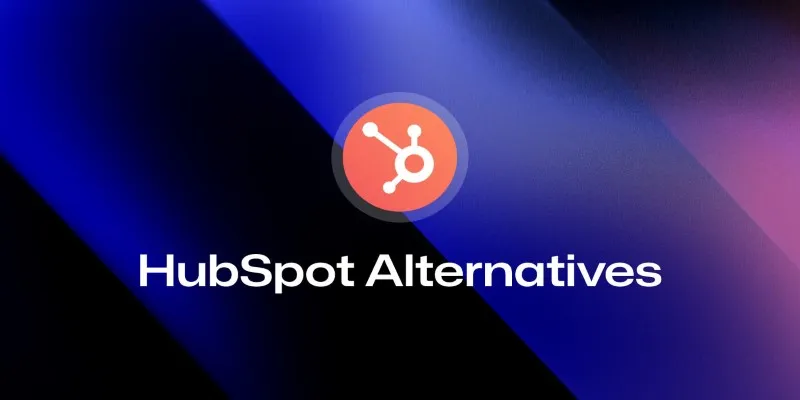
The 8 Best HubSpot Alternatives in 2025 for Smarter Growth and Less Hassle
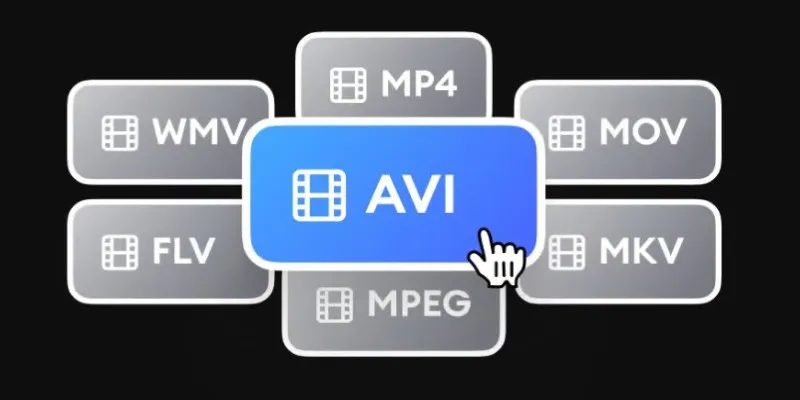
Convert Videos for iRiver: MP4, WMV, AVI, and FLV Explained
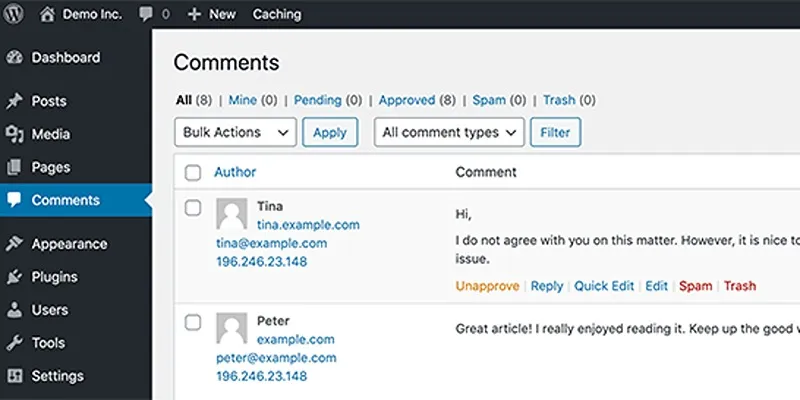
10 Effective Tips to Prevent Imposter Comments in WordPress

Top 5 AMV Editing Software for Smooth and Professional Videos

From Spreadsheet to Software: How No-Code and Low-Code Tools Are Redefining App Building
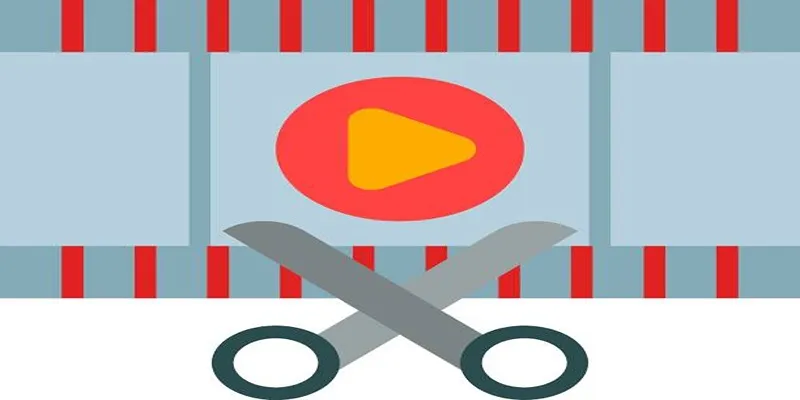
Top 10 Free MP4 Video Trimmers for Effortless Video Customization

MPG to DivX Conversion Made Simple: Best Tools for Every Platform
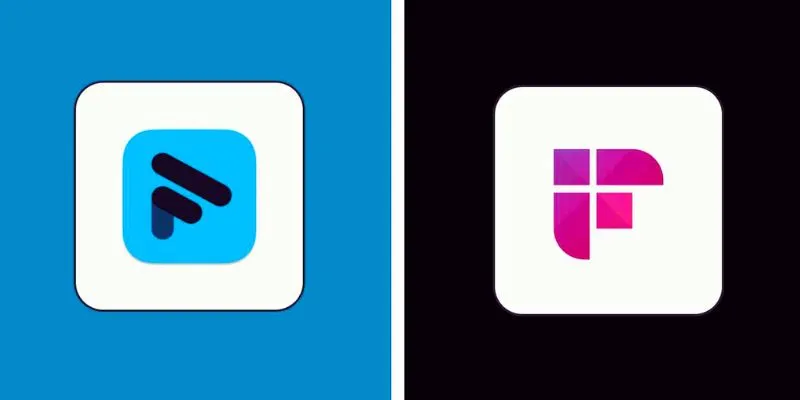
Fathom vs. Fireflies: A Comprehensive Comparison of the Best AI Note Takers

The 5 Best Hootsuite Alternatives in 2025 for Easier Social Media Management

Pixel vs. Dot Explained: Mastering Photo Resolution for Printing
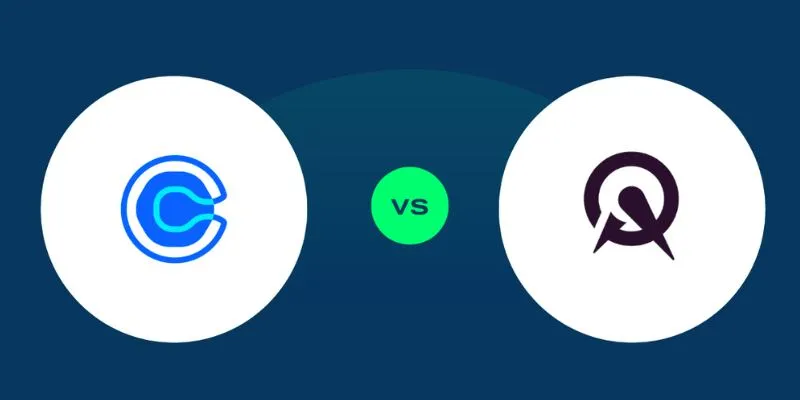
 mww2
mww2