Exploring iMovie Theater Features on Your Apple Devices
Do you dream of effortlessly showcasing your memorable videos across Apple devices or on the big screen? Meet iMovie Theater, the ideal tool for storytellers and home video creators. Seamlessly integrated into the Apple ecosystem, it lets you share your content on Mac, iPhone, or Apple TV with ease. This beginner-friendly guide will help you master iMovie Theater and bring your videos to life like never before.
What is iMovie Theater?

Think of iMovie Theater as your personal movie library. It’s a feature within Apple’s iMovie app that allows you to save your videos and access them seamlessly across your Apple devices via iCloud. Whether it’s to watch on your iPhone, showcase your work on a MacBook, or have a screening night via Apple TV, iMovie Theater makes your projects accessible anytime, anywhere.
Why is this feature a game changer? It’s the perfect mix of creativity and convenience. With just a few taps, your polished videos can be shared and viewed on larger screens without complicated exports or external drives.
Getting Started with iMovie and iMovie Theater
If you’re new to iMovie, getting set up is simple. Here’s what you need to do:
1. Install iMovie
- If iMovie isn’t already pre-installed on your Apple device, head over to the App Store and download it. The app is free for most Apple users.
- Make sure you’re logged into the same Apple ID on all devices you plan to connect.
2. Enable iCloud for iMovie Theater
- Go to Settings on your iPhone or iPad.
- Tap on your name at the top and then choose iCloud.
- Scroll down and ensure iMovie Theater is toggled on. This ensures all video projects sync across your devices.
3. Understand the Workspace
When launching iMovie for the first time, you’ll see an intuitive interface where you can:
- Create Projects using templates and tools for videos and trailers.
- Manage your iMovie Theater for finished works.
Now that you’re set up, it’s time to start creating.
Creating and Uploading Projects to iMovie Theater
1. Create Your First Video
iMovie simplifies video editing, even for beginners:
- Open iMovie and select Create Project.
- Choose between Movie (for traditional editing) or Trailer (for a Hollywood-style short).
- Import clips by selecting videos or photos from your device’s library or taking new footage.
- Add music, sound effects, and transitions to enhance your video. Don’t forget to explore advanced features like slow motion and picture-in-picture for added flair.
2. Sharing to iMovie Theater
Once you’ve edited your video:
- Tap the Share button (a square with an arrow pointing up).
- Select iMovie Theater. If prompted, enable syncing with iCloud.
- Give your project a name and description before pressing Save.
Voilà! Your video is now stored in the iMovie Theater library and accessible on all linked Apple devices.
Watching Your Creations Across Devices
iPhone and iPad
To view your videos, simply:
- Open the iMovie Theater app or the Photos app if your videos are synced there.
- Tap on the video you want to watch, and it will play instantly.
- Ensure you are signed in with the same Apple ID across devices for seamless access.
Mac
To watch your projects on a Mac, follow these steps:
- Open the iMovie Theater app from your Applications folder.
- Sign in with your Apple ID if prompted, ensuring it’s the same one used to create and sync the videos.
- Browse through your library and double-click on the video you wish to view.
- Adjust playback settings, such as volume or fullscreen mode, using the on-screen controls.
Apple TV
To enjoy your videos on a big screen using Apple TV, follow these steps:
- Ensure your Apple TV is connected to the same Apple ID associated with your iMovie Theater.
- Open the iMovie Theater app on your Apple TV.
- Navigate through your video library using the Apple TV remote.
- Select the video you want to watch, and it will begin playing on your TV.
By utilizing iMovie Theater across devices, you can effortlessly enjoy your creative projects wherever you are. For the best results, ensure all devices are updated to the latest version of iOS, macOS, or tvOS.
Benefits of Using iMovie Theater

Why opt for iMovie Theater when there are so many other ways to share videos? Here’s what sets it apart:
- Seamless Sync: No need for transferring files manually. Projects magically appear wherever you need them via iCloud.
- High-Quality Playback: iMovie Theater preserves your videos in stunning quality, whether it’s Full HD or 4K.
- Showcase Flexibility: Whether it’s a professional presentation, a home movie night, or content creation, iMovie Theater provides the tools to make that happen effortlessly.
- User-Friendly Tools: The sleek interface ensures that even beginners can create content like seasoned filmmakers.
Common Mistakes When Using iMovie Theater
- Overlooking Storage Limitations: Many users underestimate the storage space required for high-quality videos, leading to problems with file management and performance. Always ensure you have sufficient storage before beginning a project.
- Neglecting to Back Up Projects: Failing to back up important projects can result in the loss of valuable content in the event of technical issues. Regularly save your work and utilize iCloud or external drives for backups.
- Overusing Effects and Transitions: While effects and transitions can enhance a video, overusing them can make your final product appear cluttered or unprofessional. Strive for a balance that complements your content.
- Ignoring Format Compatibility: Sometimes, users export their videos without checking the compatibility of the file format with their desired platforms, causing playback issues. Always confirm the export settings before finalizing.
Final Thoughts
Apple’s iMovie Theater app empowers creators to share and celebrate their visual stories in the most convenient way possible. Whether you’re a student experimenting with movie-making, a digital creator expanding your content toolkit, or simply someone who loves crafting memories, iMovie Theater bridges the gap between creativity and accessibility. Jump into iMovie today and start bringing your ideas to life with just a few clicks. And who knows? Your next masterpiece might just be a tap away.
Related Articles

LightCut 2025 Review: The Best Video Editor for Android and iPhone

Top Live Video Mixing Software for Creators

Free Video Editing Software for Mac OS X: 10 Excellent Choices

PowerDirector: A Fast and Accessible Video Editing Tool for Everyone

Step-by-Step Guide: How to Use Windows Movie Maker

The Best 7 Movie Makers for Mac Users in 2025

Steps to Download Movie Maker Free and Start Creating

Top Video Editing Tools with a Wide Range of Free Sound Effects

10 Best Free Video Editing Tools to Make Social Media Videos Stand Out
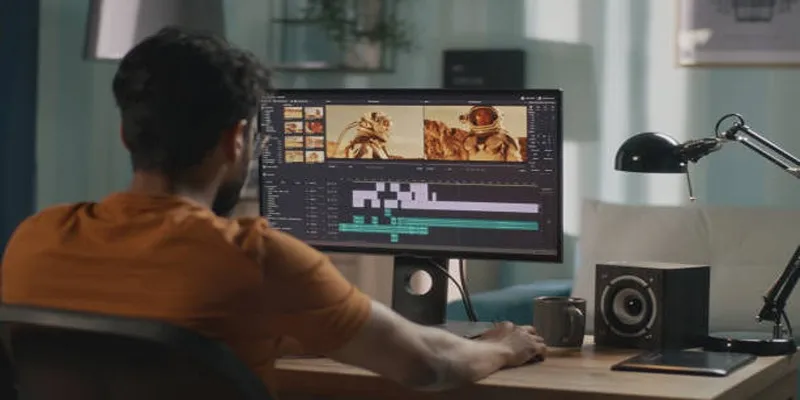
Top 5 Split Screen Video Editors for Windows 10 and Mac Users
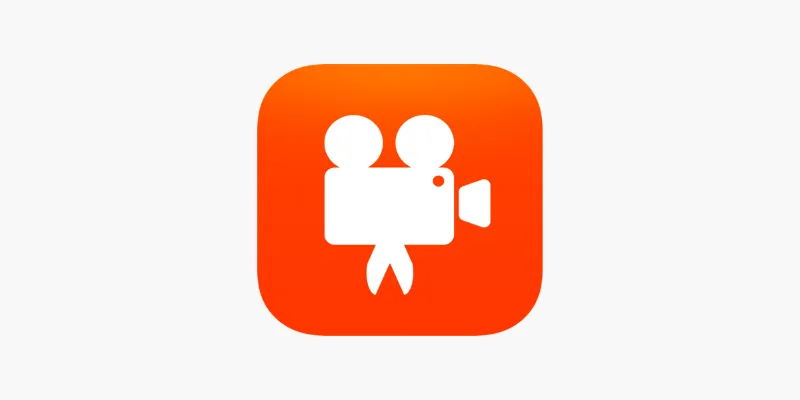
Videoshop: A Complete Evaluation of the Videoshop Video Editor on Phone

Top 4 Vertical Video Editors to Edit Vertical Videos Quickly
Popular Articles
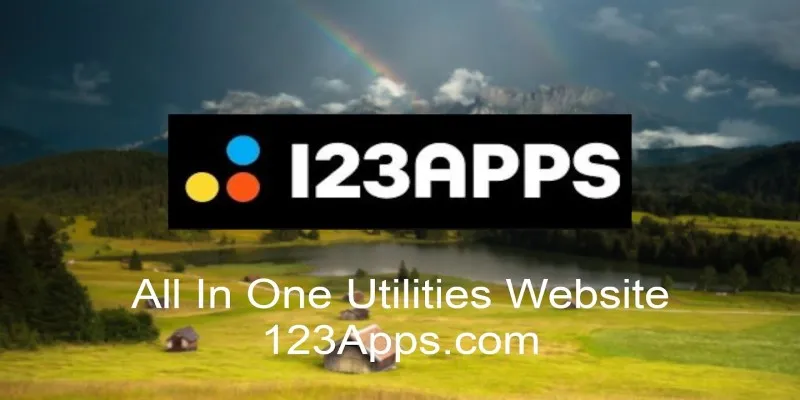
Everything You Should Know About 123Apps Online Video Editor

Top 7 Methods to Convert M4A to MP3 Online Quickly

Google Ads vs. Facebook Ads: Which is Best for Your Business in 2025
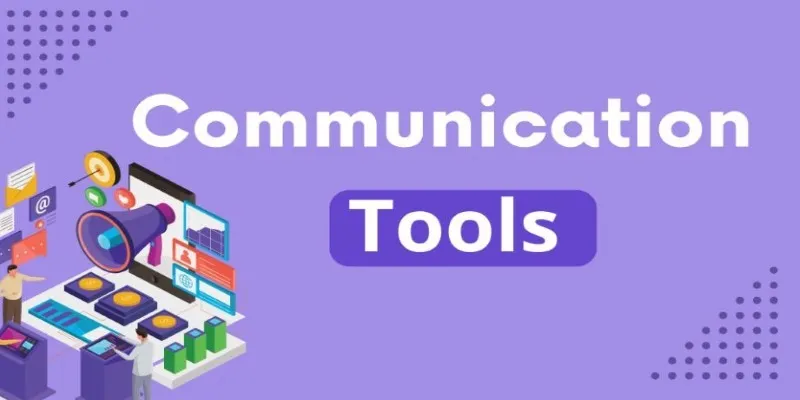
Mastering the Modern Workspace with Communication Tools

Comprehensive Guide to Recording WhatsApp Audio and Video Calls on Mac and PC

GitHub vs GitLab vs BitBucket: A Comprehensive Breakdown

Top Cloud Storage Solutions for Secure Online File Management
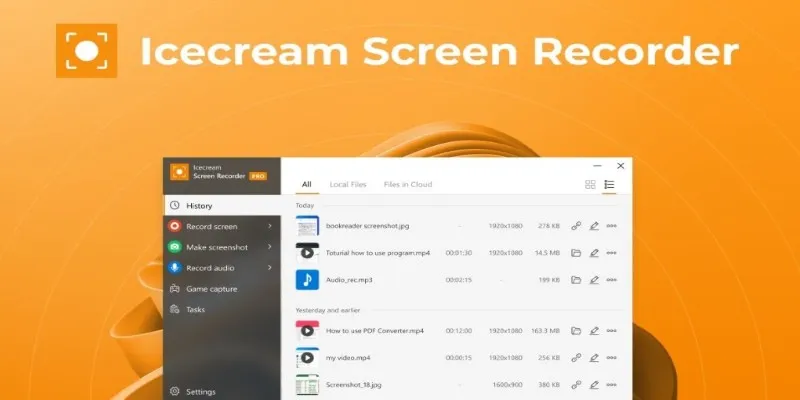
Icecream Screen Recorder Review: Features, Pricing & Alternatives
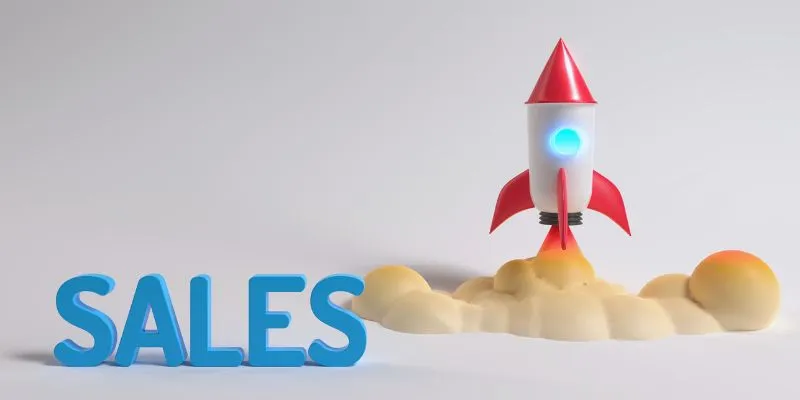
The 24 Best Sales Tools to Supercharge Your Team's Performance
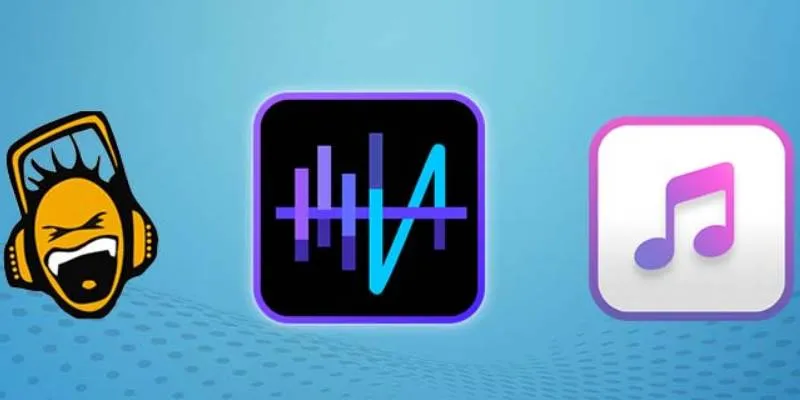
Top 5 Audio Editing Software and Apps for Mac and Windows in 2025

Master AI Automation: 5 Ways to Automate Brain Pod AI Effectively
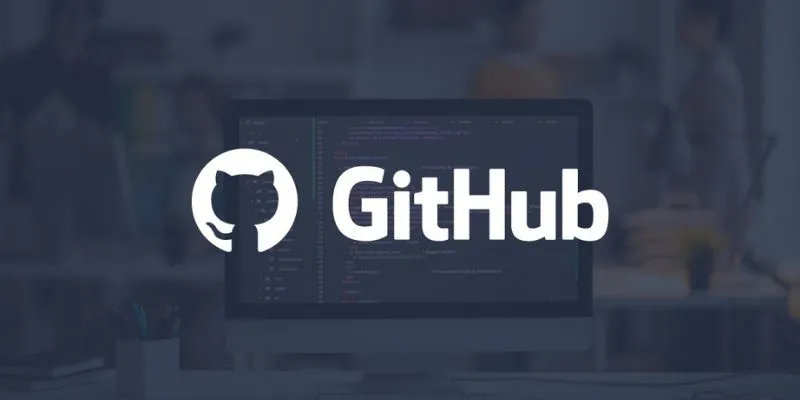
 mww2
mww2