Best 7 Online Platforms to Change M4A Files into MP3 Format
Converting M4A files to MP3 format is essential for users who need audio that works seamlessly across various platforms and devices. Many online tools offer a quick and software-free solution to convert M4A files to MP3. These tools not only save time but also deliver high-quality audio conversions. This guide presents the seven best online converters for transforming M4A to MP3 files efficiently.
Method 1: Online Audio Converter
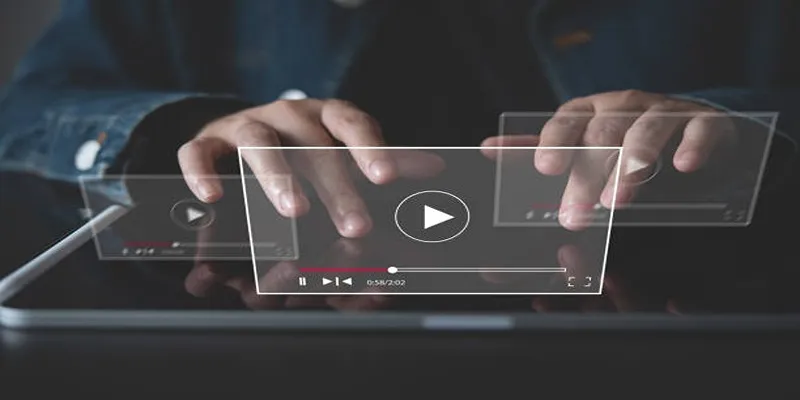
Online Audio Converter is a popular choice for transforming M4A files into MP3 format. Its user-friendly interface supports multiple audio formats, making it accessible to a wide audience. Follow these steps to convert your files using this tool:
Steps:
- Visit the Online Audio Converter website.
- Click on “Open Files” and upload your M4A file from your computer.
- Select “MP3” as the output format.
- Adjust settings like audio quality or bitrate if needed.
- Click “Convert” and wait for the process to finish.
- Download your MP3 file once the conversion is complete.
Method 2: Convertio
Convertio offers a straightforward solution for converting M4A to MP3. It allows users to process multiple files quickly. To convert files using Convertio, follow these steps:
Steps:
- Go to the Convertio website.
- Click “Choose Files” to upload your M4A file from your computer.
- Alternatively, upload files from Google Drive, Dropbox, or a URL.
- Select “MP3” as the output format.
- Adjust settings like audio quality or bitrate if needed.
- Click “Convert” and wait for the conversion to complete.
- Download your MP3 file once done.
Method 3: CloudConvert
CloudConvert is another excellent tool for converting M4A to MP3 online. With its intuitive interface and support for various audio formats, conversion is easy. Here’s how to use CloudConvert:
Steps:
- Visit the CloudConvert website.
- Click “Select Files” and choose your M4A file from your computer or cloud storage.
- Select “MP3” as the output format.
- Adjust settings like audio quality or bitrate if needed.
- Click “Start Conversion” and wait for the process to complete.
- Download your MP3 file once done.
Method 4: FileZigZag
FileZigZag is a simple online converter supporting a wide range of file formats, including M4A and MP3. It also offers email delivery of converted files. Follow these steps:
Steps:
- Go to the FileZigZag website.
- Click “Select” to upload your M4A file from your computer.
- Select “MP3” as the output format.
- Enter your email address to receive the converted file.
- Click “Convert” and wait for the process to finish.
- Check your email for the download link.
Method 5: Onlineconvertfree
Onlineconvertfree is a free tool providing fast and efficient M4A to MP3 conversion. Users can adjust audio settings for high-quality output. Here’s how to use it:
Steps:
- Visit the Onlineconvertfree website.
- Click “Choose File” to upload your M4A file from your computer.
- Select “MP3” as the output format.
- Adjust settings like audio quality or bitrate if needed.
- Click “Start Conversion” and wait for the process to complete.
- Download your MP3 file once done.
Method 6: Zamzar
Zamzar is a popular online converter for various file formats, including M4A and MP3. It offers both email delivery and direct download options. Follow these steps:
Steps:
- Go to the Zamzar website.
- Click “Add Files” to upload your M4A file or enter a URL.
- Select “MP3” as the output format.
- Enter your email address for email delivery.
- Click “Convert Now” and wait for the process to complete.
- Check your email for the download link or download directly from the site.
Method 7: Online Converter
Online Converter offers a simple and user-friendly tool for converting M4A to MP3. It supports various audio formats. Follow these steps:
Steps:
- Visit the Online Converter website.
- Click “Choose File” to upload your M4A file or enter a URL.
- Select “MP3” as the output format.
- Adjust settings like audio quality or bitrate if needed.
- Click “Convert file” and wait for the process to complete.
- Download your MP3 file once done.
Tips for Successful M4A to MP3 Conversions
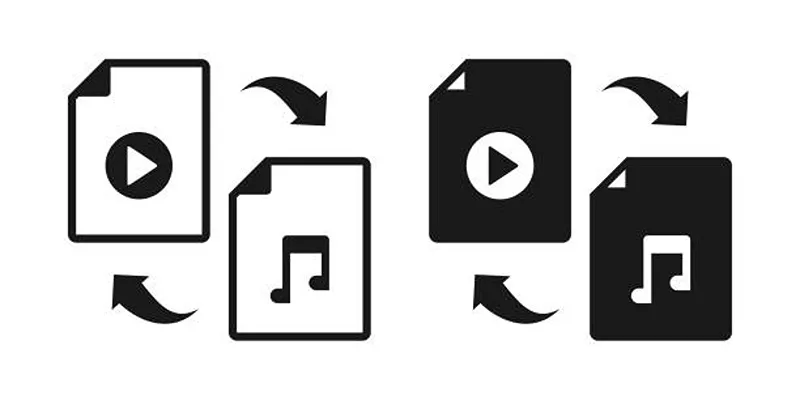
- Choose reliable and secure online tools to ensure file safety.
- Check audio quality settings to achieve desired output.
- Experiment with different tools to find the best results.
- Delete original M4A files after conversion to save storage space.
By following these methods, you can effortlessly convert M4A files to MP3 format. These online tools are not only efficient but also convenient, enabling quick file conversions whenever needed.
Final Thoughts
Converting M4A files to MP3 format doesn’t have to be complex. With the variety of online tools and straightforward steps provided, managing audio files can be simple. Whether you need MP3 compatibility for specific devices or prefer its smaller file size, these methods ensure a smooth conversion experience. Always prioritize file safety and quality by choosing trusted platforms and double-checking settings. With these tips, you can confidently handle your audio needs.
Related Articles

Top 3 Simple Ways to Convert WMA to MP4 Easily

How to Convert MPEG to WAV: A Step-By-Step Guide
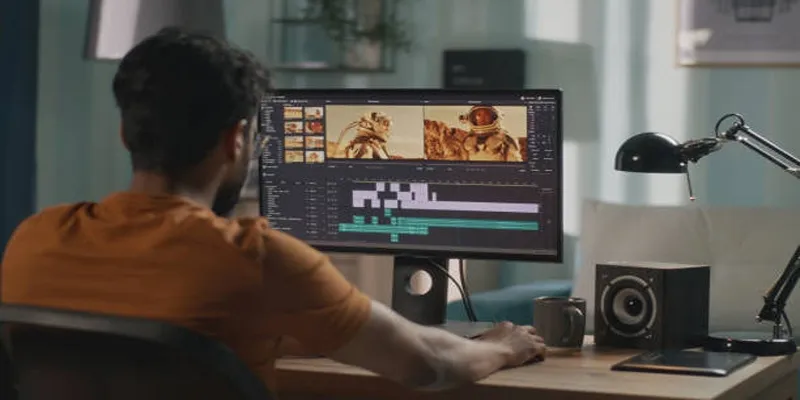
Top Online Tools to Easily Convert OGG to MP4

Best Practices for Converting AVI Files to JPG Format

Simple Ways to Convert GIF Files to MOV Format Online

How to Easily Convert AVI to MOV Using 4 Reliable Tools

Simple Methods to Convert ISO Files to MP4 for Beginners

Top 5 Online Services to Convert WMV to MP4 Without Hassle

3 Easy Ways to Transform AVCHD Files into AVI Format

How to Effortlessly Convert WebM to MOV with Simple Tools

The Beginner’s Guide to Changing WAV Files into MP3 Format

The Beginner’s Guide to Changing WAV Files into MP3 Format
Popular Articles

TIFF File Format Explained: Uses, Benefits, and When to Avoid It

Step-by-Step: How to Add Voice Search Capability to Your WordPress Site
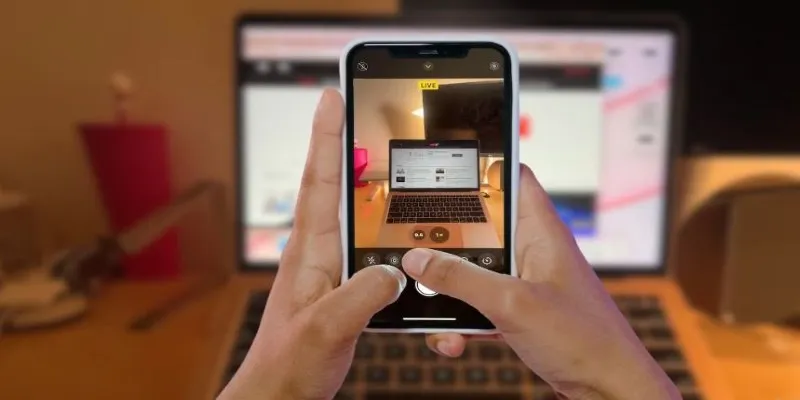
Turn iPhone Live Photos into Shareable Videos
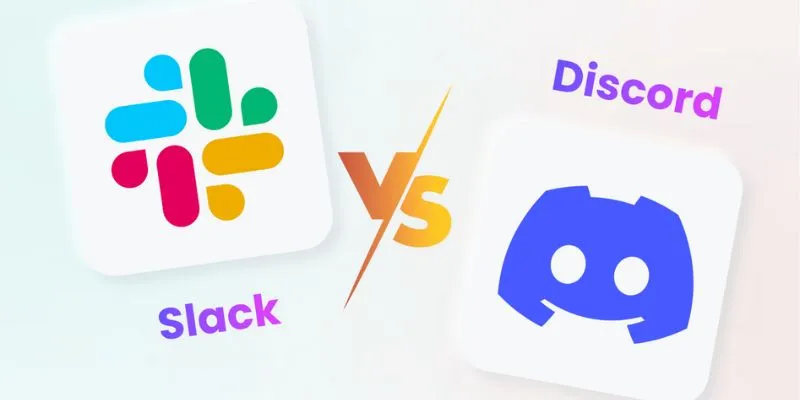
Slack vs. Discord: Choosing the Right Tool for Your Workspace
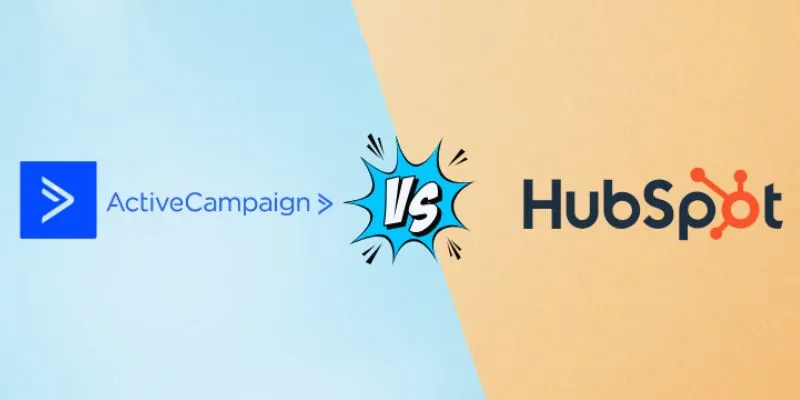
ActiveCampaign vs. HubSpot: Which CRM Best Fits Your Business Needs

Step-by-Step Guide to Recording TeamViewer Meetings
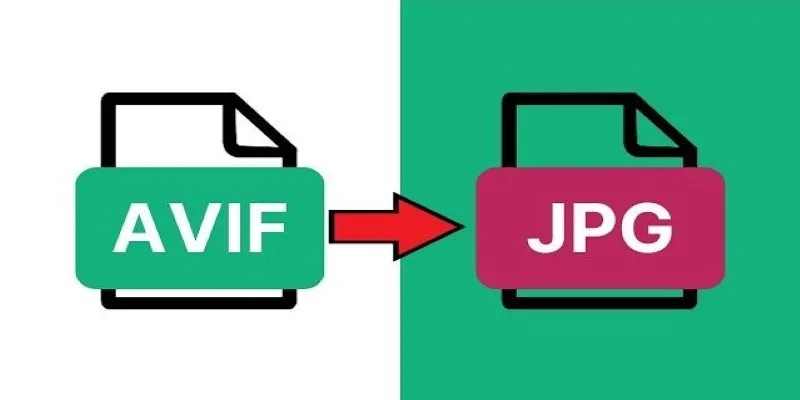
Fast & Easy AVIF to JPG Conversion: 5 Offline Converters
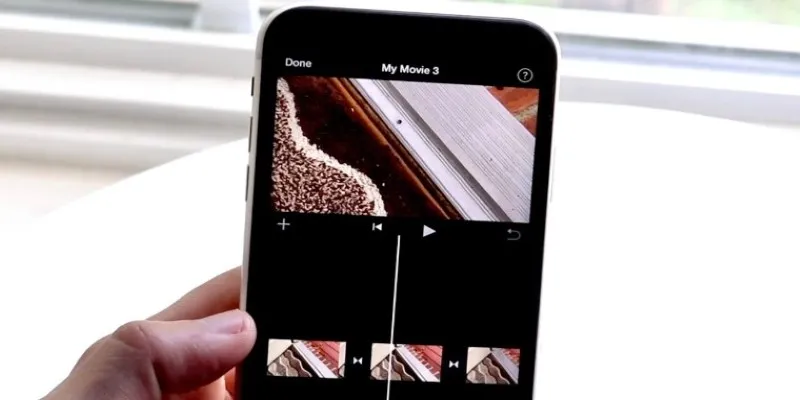
Different Ways to Repeat and Loop a Video on iPhone
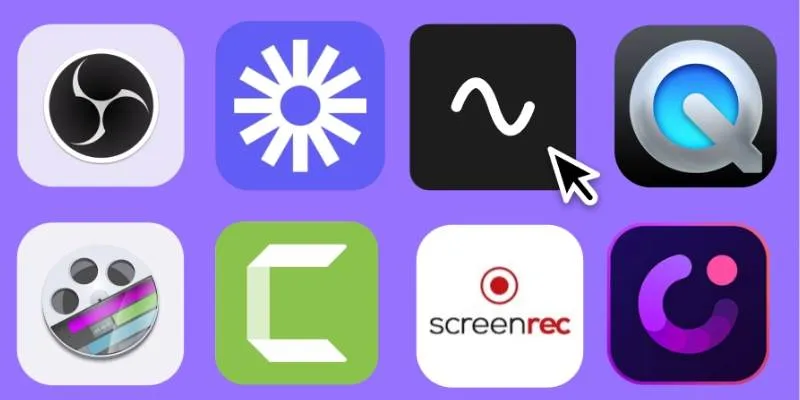
Discover the Top 8 Screen Recording Software in 2025
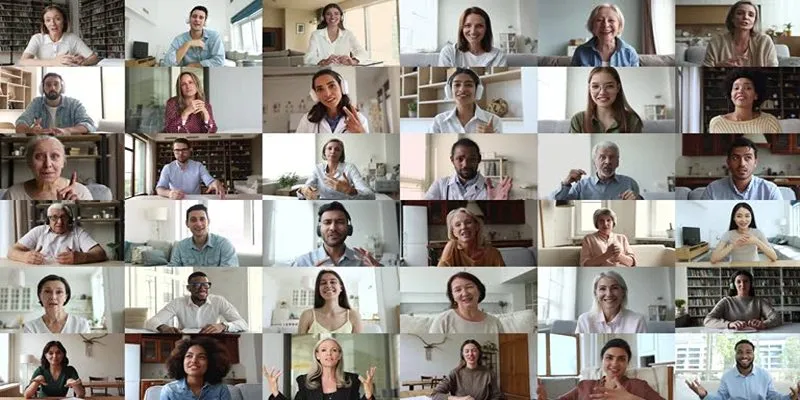
Easy Ways to Create a Video Collage with Music on Your PC or Mac
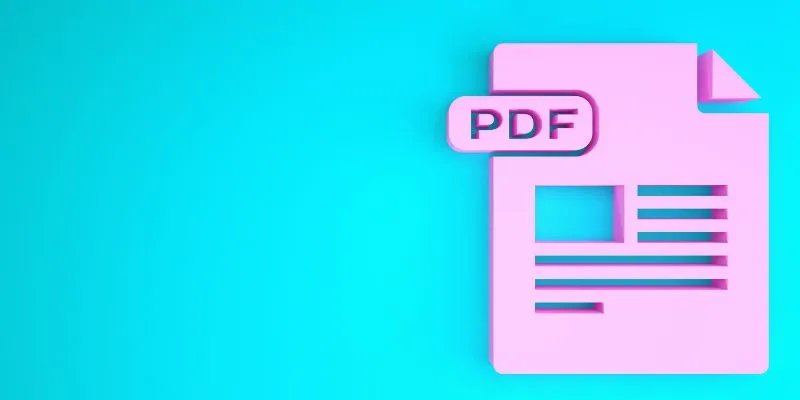
How to Edit a PDF on Windows Like a Pro: The Ultimate Step-by-Step Guide
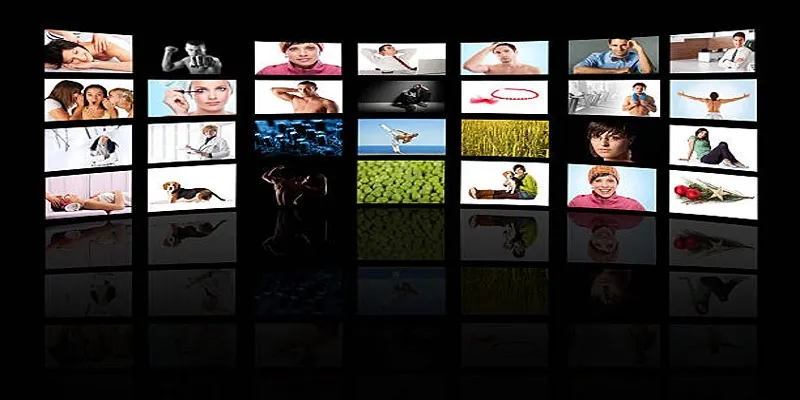
 mww2
mww2