Fast and Reliable Media Converters: The Ultimate Top 6 Picks
In today’s digital era, managing various file types efficiently is crucial. If you’re dealing with videos, having the right media converter tool is essential to enhance the user experience. Media converters allow you to transform video, audio, and other media types into preferred formats while maintaining original quality. This blog highlights the top six media converter tools renowned for their speed, reliability, and versatile features.
Why Media Converters Are Essential

- Format Compatibility : Convert files to formats like MP4, MOV, WMV, or MP3 for seamless playback on any device.
- Time-Saving Efficiency : Quickly convert files in bulk without the need for multiple programs.
- Enhanced Accessibility : Compress large video files for easier sharing on social media and via email.
- Higher Customization : Adjust resolution, bitrate, and file size to optimize media for different uses.
1. Wondershare UniConverter
Wondershare UniConverter is a powerhouse for media conversion. Its intuitive interface is ideal for beginners, yet it offers features that advanced users will appreciate.
Key Features
- Supports over 1,000 file formats , including MP4, AVI, MKV, and specialized formats for less common devices.
- Lightning-fast conversion speed with proprietary GPU acceleration technology.
- Built-in video editing tools to trim, crop, add subtitles, or merge video files.
- Allows batch conversion, saving time when handling multiple files.
How to Use
- Download and install the software from the official website.
- Launch the application and upload your files by dragging and dropping them into the interface.
- Select the desired output format from the extensive list of supported file types.
- Customize your video using the built-in editing tools if needed.
- Start the conversion by clicking the “Convert” button and wait for the process to complete.
2. HandBrake
HandBrake is a well-known name in the open-source community, excelling in video conversion and compression.
Key Features
- Supports popular video formats like MP4, MKV, and WebM.
- Open-source and completely free to use.
- Preloaded with conversion presets for devices like tablets, smartphones, and gaming consoles.
- Offers advanced customization options like bitrate control and filters.
How to Use HandBrake
- Download and install HandBrake from the official website.
- Open the application and select the video file you want to convert or compress.
- Choose a preset based on your device or preferred output.
- Adjust advanced settings, such as resolution or bitrate, if desired.
- Click the “Start Encode” button to begin the process.
3. Movavi Video Converter
Movavi Video Converter combines speed and ease of use, making it a favorite for professionals short on time.
Key Features
- Converts files in seconds with SuperSpeed technology.
- Compresses videos without losing quality, ideal for quick sharing.
- Includes extras like audio extraction and GIF creation.
- Features a clean, user-friendly interface.
How to Use Movavi Video Converter
- Install and open the Movavi Video Converter software on your device.
- Add your file by clicking the “Add Media” button and selecting the video you wish to convert.
- Choose an output format from the list of options at the bottom of the interface.
- Start conversion by clicking the “Convert” button to begin processing your video.
4. Any Video Converter Ultimate (AVC)
Any Video Converter Ultimate offers extensive compatibility and robust editing tools.
Key Features
- Converts from and to 200+ formats , including DVD formats.
- Built-in screen recorder for creating tutorials or saving live streams.
- Supports 4K UHD video conversions with HD options.
- Compatible with Mac and Windows.
How to Use Any Video Converter Ultimate
- Download and install Any Video Converter Ultimate from the official website.
- Launch the program and select the video file you wish to convert or edit.
- Choose the desired output format from the dropdown menu.
- Adjust settings or apply any edits if needed.
- Click the Convert Now button to begin the process.
5. iWisoft Free Video Converter
iWisoft’s simplicity and speed make it great for occasional users.
Key Features
- Supports a wide range of formats, including HDR video formats.
- Offers basic editing options like cropping, trimming, and watermarking.
- Converts files at a respectable speed, even without premium GPU support.
How to Use iWisoft Free Video Converter
- Download and install iWisoft Free Video Converter from its official website.
- Open the program and click the Add Files button to import your video.
- Choose your desired output format from the dropdown list.
- Adjust settings or apply basic edits if needed.
- Click the Start button to initiate the conversion process.
6. Freemake Video Converter
Freemake Video Converter is known for its elegance and beginner-friendly design, simplifying complex tasks.
Key Features
- Converts video and audio to over 500 formats.
- Built-in features for burning DVDs or Blu-ray discs.
- Easy social media optimization with pre-configured output for Facebook, YouTube, and Instagram.
- Fast conversion with hardware acceleration.
How to Use Freemake Video Converter
- Download and install Freemake Video Converter from the official website.
- Add files by clicking the “+Video” button or dragging and dropping your media.
- Select the output format from the list of available options.
- Adjust settings if needed, such as resolution or compression.
- Start the conversion by clicking the “Convert” button and wait for the process to complete.
How to Choose the Right Media Converter
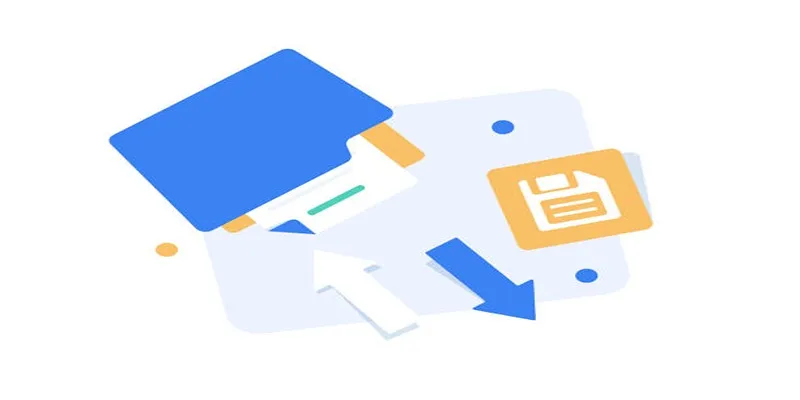
With so many impressive tools available, selecting the right one depends on your needs. Here are some factors to consider:
- File Formats : Ensure the tool supports the file formats you frequently work with.
- Speed : Look for tools with GPU acceleration for quick conversions.
- Editing Requirements : Opt for software with built-in editing tools if you seek an all-in-one solution.
- Price : Decide your budget. Some tools offer excellent performance for free, while others provide additional features for premium users.
Conclusion
Managing your media files doesn’t have to be a hassle. With the right media converter, you can ensure your files are always accessible, high-quality, and perfectly tailored to your needs. Whether you’re creating videos for YouTube, preparing a presentation, or sharing vacation clips, the tools on this list will empower you every step of the way.
Related Articles

Effortless Steps to Convert and Upscale Video to 4K Resolution

Audio Extraction Made Simple with FFmpeg, Audacity, and Aiseesoft

Simple Methods to Convert ISO Files to MP4 for Beginners

How to Convert MPEG to WAV: A Step-By-Step Guide

5 Simple Ways to Convert 3GP to MP4 Effortlessly
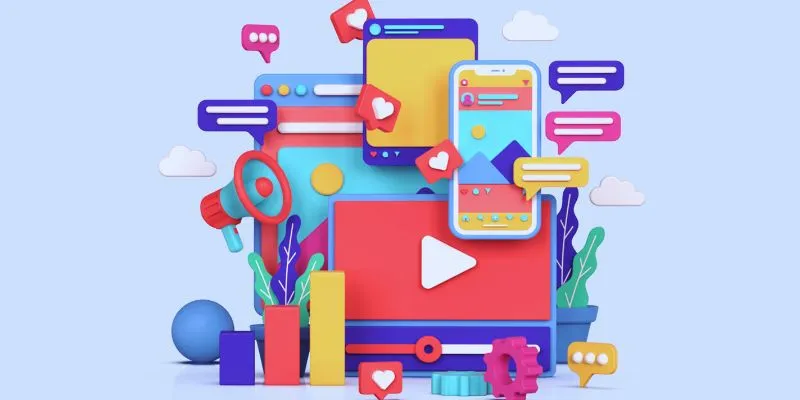
How to Simplify Marketing: The 12 Best AI Tools for Social Media Management

5 Best 4K UHD Media Players for Windows PC and Mac in 2025

The 7 Best Social Media Management Tools in 2025: Elevate Your Online Presence

Free Ways to Convert HEVC to MP4 Without Losing Quality

How to Easily Convert AVI to MOV Using 4 Reliable Tools

MPEG to MP3 Conversion Made Easy: A Complete Guide

The 7 Best Social Media Management Tools in 2025: Elevate Your Online Presence
Popular Articles

How to Make a DVD Photo Slideshow on Windows and Mac

What is HitFilm Express? A Beginner's Guide for Mac Users
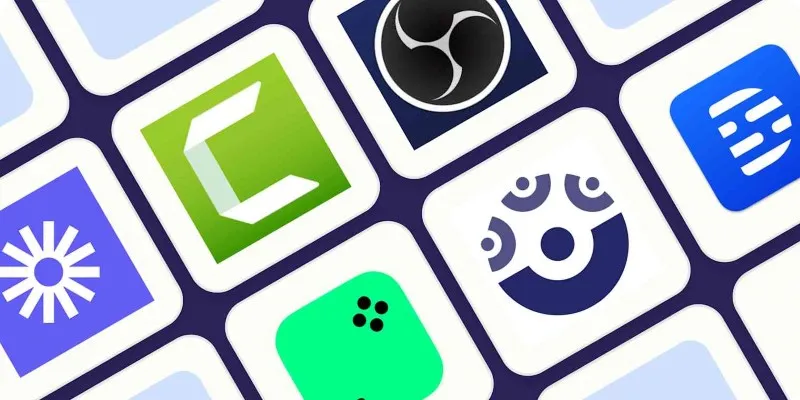
8 Easy-to-Use WebM Recorders for Windows PC Users

Smart Ergonomic Desk Setup Tips for Better Work Productivity

Top Free Tools to Convert MP4 to ASF Effortlessly

The Best Free Small Business Software in 2025 to Run Smarter, Not Harder

A Guide: How to Add Additional User Profile Fields in WordPress Registration
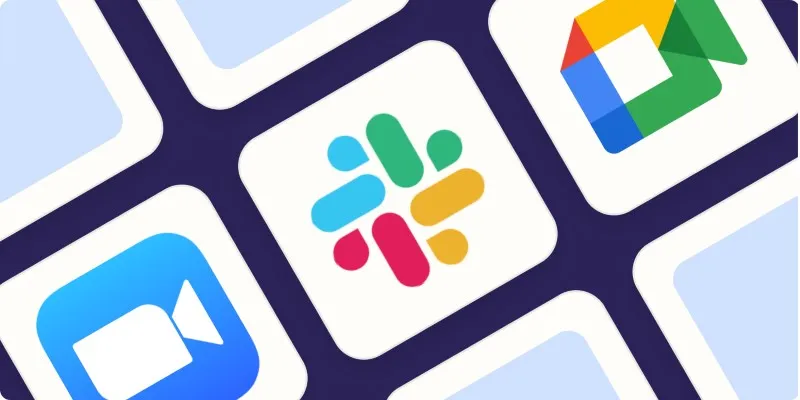
The Best Screen Sharing Software in 2025 for Smooth, Lag-Free Collaboration

AI in Customer Service: 11 Ways to Automate Support and Boost Efficiency
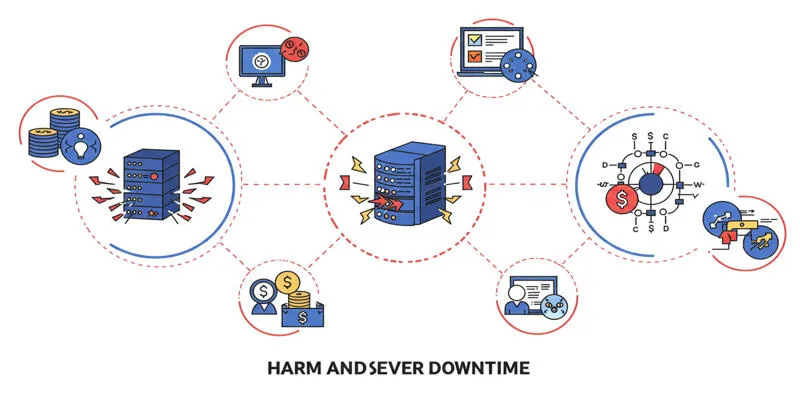
Uptime Monitoring With Better Stack
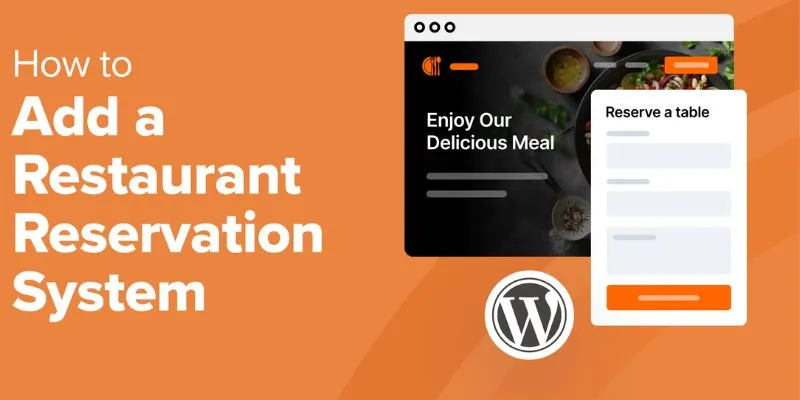
Top 5 Scheduling Software for the Healthcare Industry You Need to Know

 mww2
mww2