Step-by-Step Guide on How to Convert ISO Files to MP4
Converting ISO files into MP4 format can seem challenging at first, but with the right tools, it becomes straightforward. ISO files, or disk image files, are typically used to store the complete content of DVDs and CDs. On the other hand, MP4 is a versatile video format widely supported across various devices. By following this guide, you will be able to watch content from your ISO files on mobile phones, computers, and tablets with ease. Let’s dive into the process of converting ISO files to the MP4 format effortlessly.
Method 1: Use a Free Online Converter
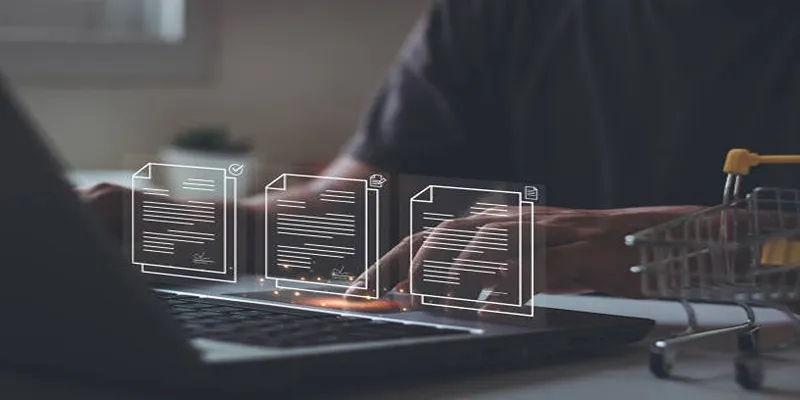
Online converters offer one of the easiest ways to convert ISO files to MP4 format. Popular options include CloudConvert, ConvertFiles, and Zamzar. Here’s how to use them:
- Open your preferred online converter in your web browser.
- Click on the “Choose File” or “Select Files” button and browse for the ISO file on your computer.
- Select MP4 as the output format.
- Click on “Convert” or “Start Conversion” to begin the process.
- Once done, download the converted MP4 file to your computer.
Online converters are convenient as they require no software downloads. However, they may have file size limitations and can be slow for large ISO files.
Method 2: Use Dedicated ISO Converter Software
If you frequently work with ISO files, investing in dedicated ISO converter software can be beneficial. These programs are specifically designed to convert ISO files to various formats, including MP4. Popular options include AnyToISO, PowerISO, and WinISO. Here’s how to use them:
- Download and install your preferred ISO converter software.
- Open the program and click on “Convert” or “Add ISO”.
- Select the ISO file you want to convert and choose MP4 as the output format.
- Click on “Convert” or “Start Conversion” and wait for the process to complete.
- Once done, you can find the converted MP4 file in your chosen output folder.
Dedicated software is often faster and more efficient, especially for large ISO files. However, they may come at a cost and require some technical knowledge.
Method 3: Convert Using VLC Media Player
VLC Media Player, a popular open-source multimedia player, also supports converting ISO files to MP4. Here’s how to do it:
- Download and install VLC Media Player on your computer.
- Open the program and click on “Media” in the top menu bar.
- Select “Convert/Save” from the drop-down menu.
- Click on the “Add” button and choose your ISO file.
- Click on “Convert/Save” at the bottom of the screen.
- Choose MP4 as the output format and select a destination for your converted file.
- Click on “Start” to begin the conversion process.
VLC Media Player is free to use and has no size limitations, though it may not be as fast as dedicated software.
Method 4: Convert Using HandBrake
HandBrake is an open-source video transcoder that supports converting ISO files to MP4. It’s available for Windows, Mac, and Linux. Here’s how to use it:
- Download and install HandBrake on your computer.
- Open the program and click on “Source” in the top menu bar.
- Choose “File” and select your ISO file.
- Click on “Browse” next to “Destination” to choose where you want to save the converted file.
- Select “MP4 File” as the output format.
- Click on “Start Encode” to begin the conversion process.
HandBrake offers many advanced features for video conversion but may have a steeper learning curve.
Method 5: Use Professional Video Editing Software
For those experienced with video editing software, programs like Adobe Premiere Pro and Final Cut Pro offer ISO to MP4 conversion. Here’s how:
- Open your preferred video editing software.
- Import the ISO file into your project.
- Edit the video if needed.
- Export the final product as an MP4 file.
Professional software provides more control over the conversion process but may not be ideal for beginners.
Benefits of MP4 Format

Now that you know how to convert ISO files to MP4, let’s explore the benefits of using this format:
- Compatibility: MP4 is widely supported and can be played on almost all devices, including smartphones, tablets, computers, and TVs.
- High-quality playback: MP4 supports high-resolution videos, offering a superior viewing experience.
- Smaller file size: MP4 files are smaller compared to AVI or MKV formats, without compromising quality.
- Versatile: MP4 supports various audio and subtitle options, catering to different languages and preferences.
Common Mistakes to Avoid
- Not checking the output format: Ensure MP4 is selected as the output format, especially when using dedicated software.
- Rushing the process: Large ISO files take time to convert, so be patient and wait for the process to complete before accessing the file.
- Using unreliable converters: Choose reputable converters to avoid malware or poor-quality conversions.
Conclusion
Converting ISO files to MP4 enhances compatibility and accessibility across devices. By using reliable tools and following the proper steps, you can create high-quality MP4 videos that meet your needs. Keep in mind the common mistakes to avoid, and enjoy efficient conversions every time.
Related Articles

How to Convert MPEG to WAV: A Step-By-Step Guide

How to Easily Convert AVI to MOV Using 4 Reliable Tools

Top 3 Simple Ways to Convert WMA to MP4 Easily

5 Simple Ways to Convert 3GP to MP4 Effortlessly

Top 7 Methods for Effortless MP4 to MOV Conversion

Top 5 Online Services to Convert WMV to MP4 Without Hassle

Simple Ways to Convert GIF Files to MOV Format Online

Best Practices for Converting AVI Files to JPG Format

Effortless Steps to Convert and Upscale Video to 4K Resolution

How to Automatically Save Gmail Attachments to a Google Drive Folder: A Complete Guide
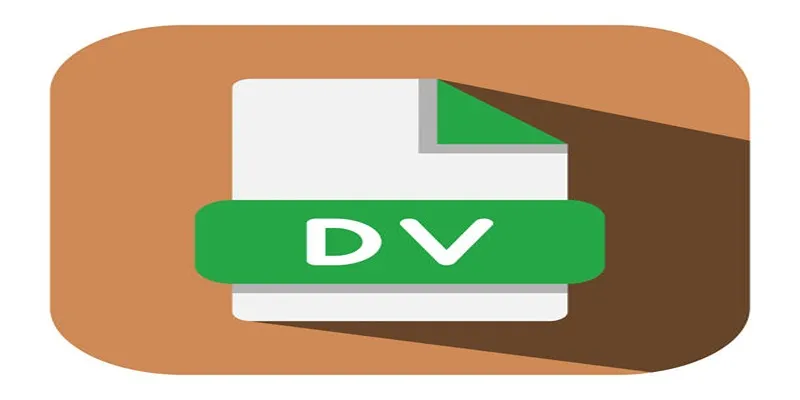
Convert Mini DV to Digital Format on Windows: A Quick Tutorial

3 Easy Ways to Transform AVCHD Files into AVI Format
Popular Articles
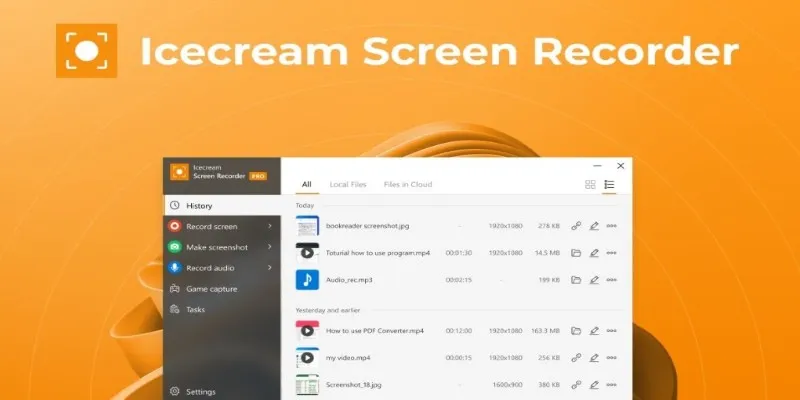
Icecream Screen Recorder Review: Features, Pricing & Alternatives

8 Best To-Do List Apps for Mac in 2025

Top Tools to Convert MXF Files for Seamless Sony Vegas Compatibility
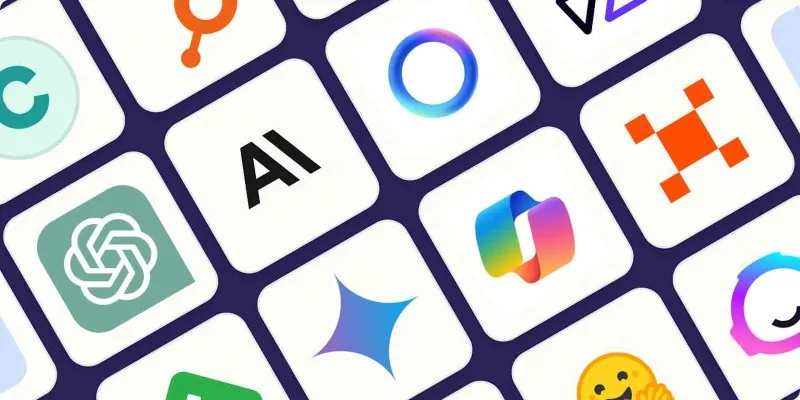
The Best AI Chatbots in 2025 to Power Conversations and Save Time
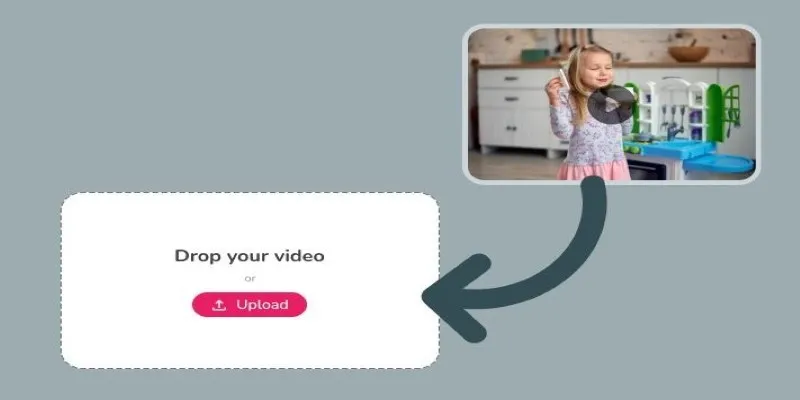
Best Tools to Convert Video Formats: Top 5 Transcoders You Need

7 Best WordPress Help Desk Plugins for Superior Customer Support

The Beginner’s Guide to Changing WAV Files into MP3 Format
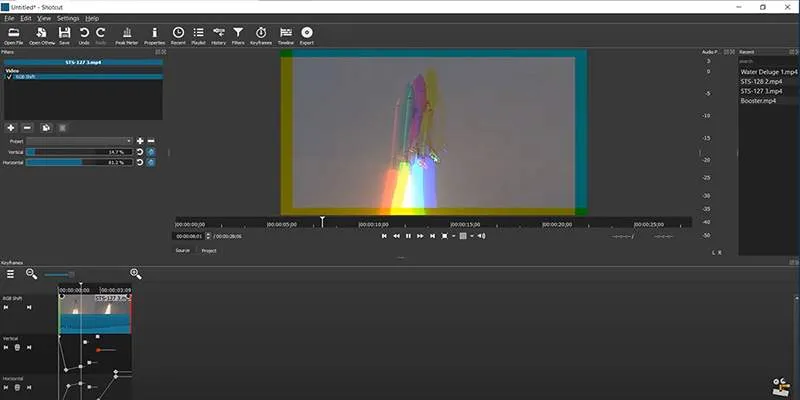
Troubleshooting Video Editing Glitches: Tips and Fixes That Work
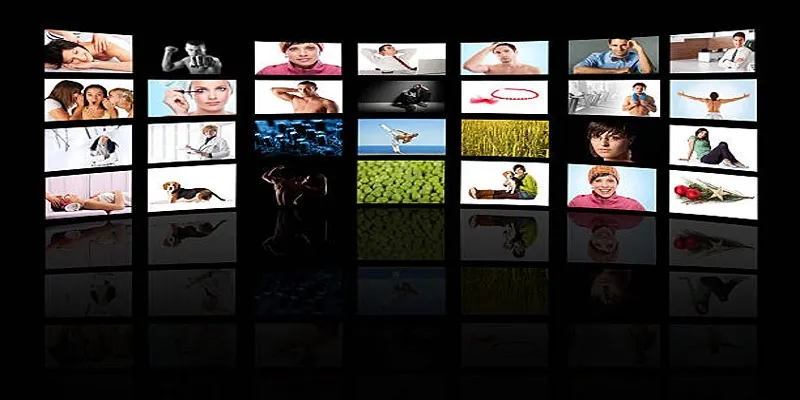
How to Design Stunning Photo Collages with iPhoto on Mac and iPhone
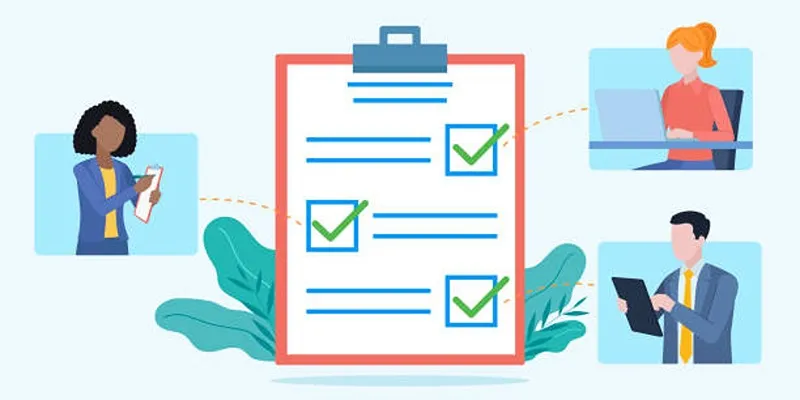
Client Onboarding Checklist: 6 Simple Steps for Success
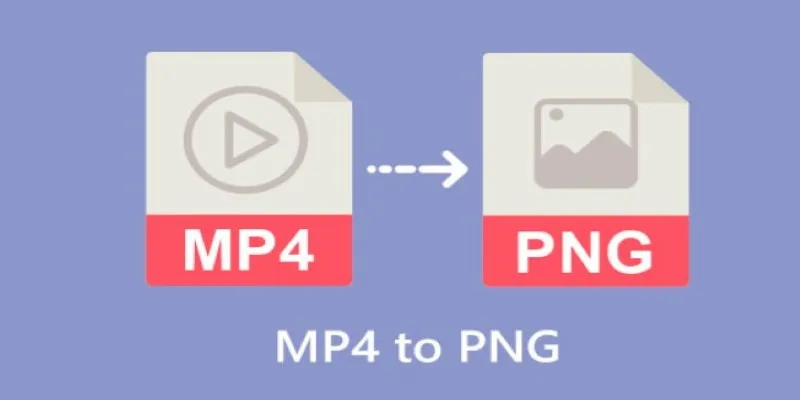
Step-by-Step Guide to Converting MP4 Videos into PNG Images Online
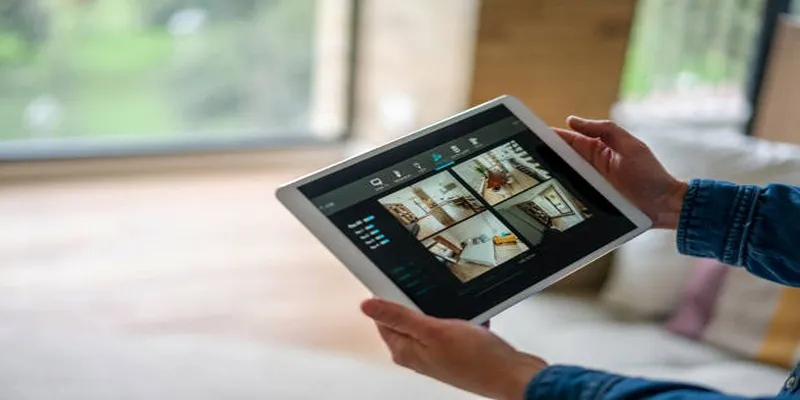
 mww2
mww2