How to Add Additional User Profile Fields in WordPress Registration
Including more fields on the WordPress registration form allows you to gather additional user information. By default, WordPress asks for a username, email, and password during registration. However, certain websites might need further data, such as user type, phone number, or address. This is especially useful for member websites, online stores, or private communities.
You can add these fields without any programming knowledge through plugins or minor code changes. This guide will walk you through both methods, enabling you to collect details like birthdays or job titles. Such customization enhances user experience by organizing users better and adding value to your website. Let’s explore quick and easy ways to incorporate these fields into the registration form.
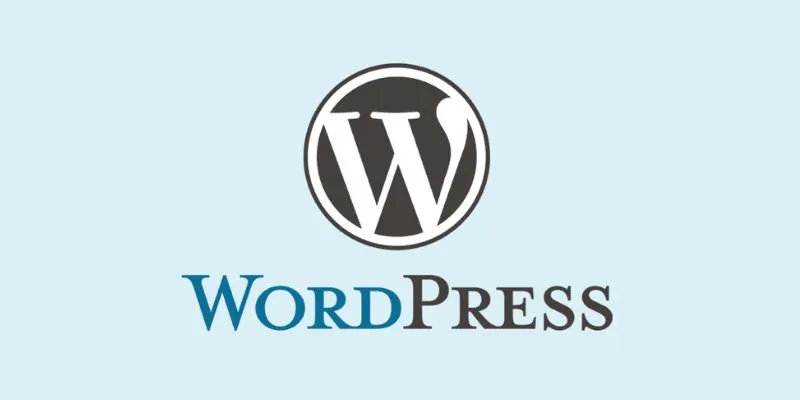
Why Add Extra Fields to WordPress Registration?
The default WordPress registration form is basic, requiring only a username, email, and password. However, you might want more information from your users, like their phone number, location, or interests. Adding extra fields simplifies collecting essential user data, which helps in understanding your audience better. More specifics allow you to segment users and present tailored content they enjoy.
Custom fields also enhance customer service and marketing. They let you tailor the registration form to your site’s needs, increasing its adaptability and utility. Overall, adding more fields improves the user signup experience, strengthens your website, and accelerates its growth.
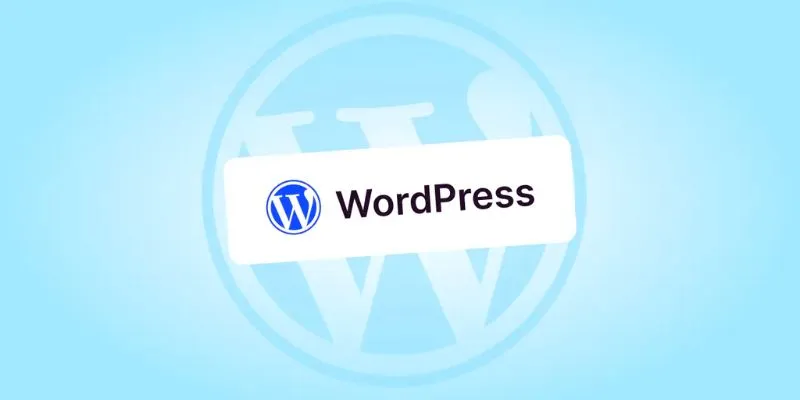
Easy Methods to Add Extra Fields to WordPress Registration Forms
You can add more registration fields in WordPress using straightforward approaches, with or without coding.
Method 1: Using a Plugin to Add User Profile Fields
A plugin is the easiest way to add more registration fields. Numerous plugins offer customization, requiring only simple steps and no coding.
Step 1: Choose and Install a Plugin
Some popular plugins for this task include:
- User Registration
- Profile Builder
- WP User Manager
- Ultimate Member
Go to your WordPress dashboard, click Plugins > Add New, search for one of these plugins, and click Install and then Activate.
Step 2: Create or Edit the Registration Form
Upon activation, you’ll find a new menu item for the plugin. Navigate to the plugin’s settings to edit the default form or create a new one. Most plugins offer drag-and-drop builders, allowing you to add fields like checkboxes, dropdowns, or text boxes.
Step 3: Add Custom Fields
Add the desired fields to the form, naming them according to the information you want to collect, such as “Phone Number” or “Date of Birth.” Decide if a field is required or optional.
Step 4: Save and Publish the Form
Save your changes and publish the form. The plugin will either replace the default registration form or provide a shortcode.
Step 5: Test the Registration Form
Visit your signup page to test the updated form. Ensure the additional fields appear and function correctly, and verify that user profiles save data. Plugins are ideal for quick setup and maintenance, with updates and support from the developer.
Method 2: Adding Custom Fields with Code
You can add extra fields by editing your theme’s functions.php file. This method requires basic coding knowledge.
Step 1: Backup Your Site
Back up your WordPress site before making any changes. Incorrect code edits may cause errors.
Step 2: Add Extra Fields to the Registration Form
Include the following code in your theme’s PHP file or a site-specific plugin:
// Show extra fields on the registration form
function custom_registration_fields() {
?>
<p>
<label for="phone_number"><?php _e('Phone Number', 'textdomain'); ?><br/>
<input type="text" name="phone_number" id="phone_number" class="input" value="<?php if (!empty($_POST['phone_number'])) echo esc_attr($_POST['phone_number']); ?>" size="25" /></label>
</p>
<?php
}
add_action('register_form', 'custom_registration_fields');
This code adds a phone number field to the registration page.
Step 3: Validate the New Field
Validate the field to ensure users enter the information correctly.
function custom_registration_errors($errors, $sanitized_user_login, $user_email) {
if (empty($_POST['phone_number']) || !preg_match('/^[0-9]{10}$/', $_POST['phone_number'])) {
$errors->add('phone_number_error', __('<strong>ERROR</strong>: Please enter a valid 10-digit phone number.', 'textdomain'));
}
return $errors;
}
add_filter('registration_errors', 'custom_registration_errors', 10, 3);
This checks that the phone number is exactly 10 digits.
Step 4: Save the Custom Field Data
Save the extra field data in the user’s profile.
function custom_user_register($user_id) {
if (!empty($_POST['phone_number'])) {
update_user_meta($user_id, 'phone_number', sanitize_text_field($_POST['phone_number']));
}
}
add_action('user_register', 'custom_user_register');
It saves the phone number as user metadata.
Step 5: Display Custom Field in User Profile
To display this info in the admin profile, use the following code:
function show_phone_number_in_profile($user) {
?>
<h3><?php _e('Extra Profile Information', 'textdomain'); ?></h3>
<table class="form-table">
<tr>
<th><label for="phone_number"><?php _e('Phone Number', 'textdomain'); ?></label></th>
<td>
<input type="text" name="phone_number" id="phone_number" value="<?php echo esc_attr(get_user_meta($user->ID, 'phone_number', true)); ?>" class="regular-text" /><br />
<span class="description"><?php _e('Please enter your phone number.', 'textdomain'); ?></span>
</td>
</tr>
</table>
<?php
}
add_action('show_user_profile', 'show_phone_number_in_profile');
add_action('edit_user_profile', 'show_phone_number_in_profile');
This adds the phone number field to the user profile page in the admin area.
Step 6: Save Profile Field Changes
Add this code to allow profile updates:
function save_phone_number_profile($user_id) {
if (!current_user_can('edit_user', $user_id)) {
return false;
}
update_user_meta($user_id, 'phone_number', sanitize_text_field($_POST['phone_number']));
}
add_action('personal_options_update', 'save_phone_number_profile');
add_action('edit_user_profile_update', 'save_phone_number_profile');
Now, you can update the phone number from the user profile page.
Conclusion
Adding more user profile fields in WordPress registration helps you collect valuable data. The process is quick and easy, whether using custom code or a plugin. For beginners, plugins are ideal, while code offers developers more control. These additional fields support better marketing, aid in organizing user data, and enhance user experience. Customizing your registration form improves user profile customization and makes your site more versatile. Choose the method that suits your skills and needs, and enhance your registration form to expand your site effectively.
Related Articles

PowerPoint Image Compression: Reduce File Size Without Sacrificing Clarity

The Ultimate Guide to the 10 Best WordPress Admin Dashboard Plugins

Best Free Slideshow Plugins for WordPress in 2025

How to Set Maximum Number of Tags for WordPress Posts in Simple Steps

How to Restore the Missing Link Title Field in WordPress 4.2 Easily

How to Create a Video Slider in WordPress (Easy Tutorial for Beginners)

How to Limit Heartbeat API in WordPress: Beginner-Friendly Methods

How to Move Comments Between WordPress Posts: A Quick and Easy Guide
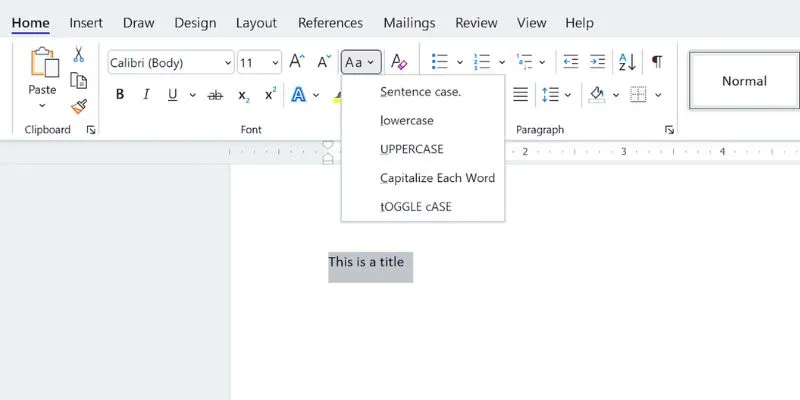
How to Capitalize All Letters in Word, Excel, and Other Apps: A Complete Guide
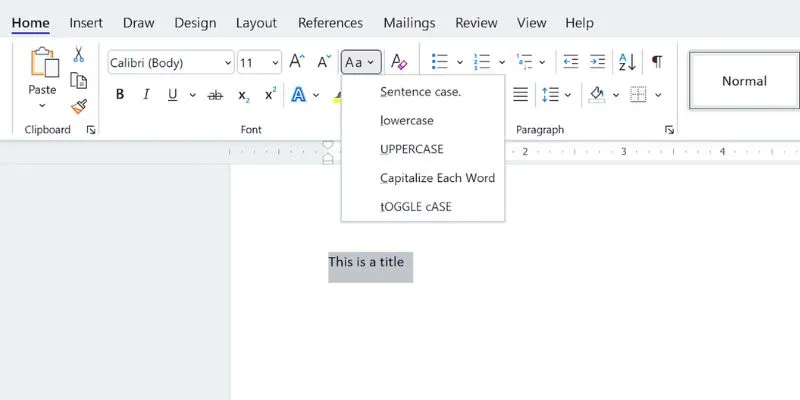
How to Capitalize All Letters in Word, Excel, and Other Apps: A Complete Guide
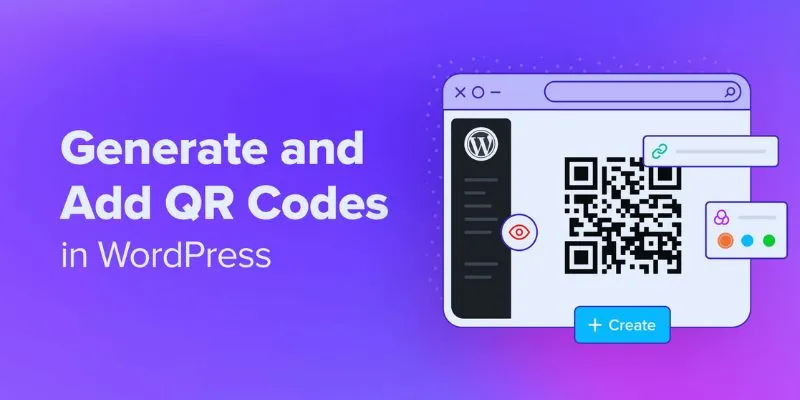
How to Generate and Add QR Codes in WordPress: An Easy Step-by-Step Tutorial
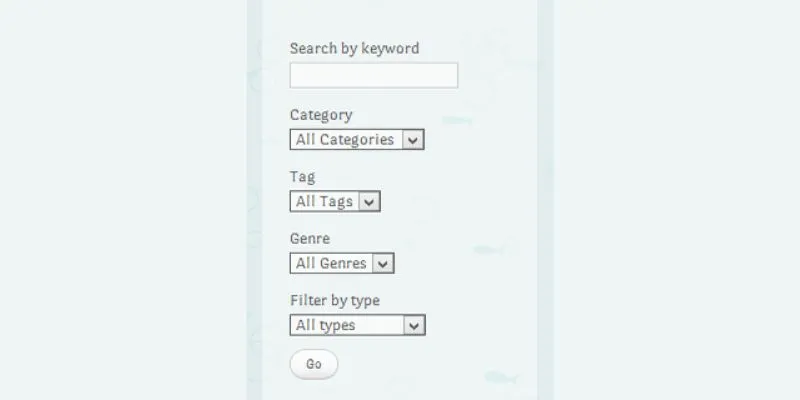
How To Add An Advanced Search Box In WordPress Using Facetious: A Guide
Popular Articles

Steps to Download Movie Maker Free and Start Creating
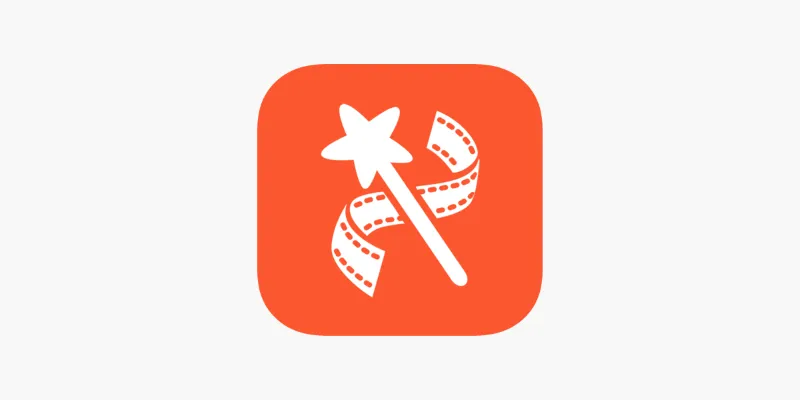
VideoShow Review: A Mobile Editor for Quick, Casual Projects

How to Edit and Merge GoPro Videos on Your Windows PC
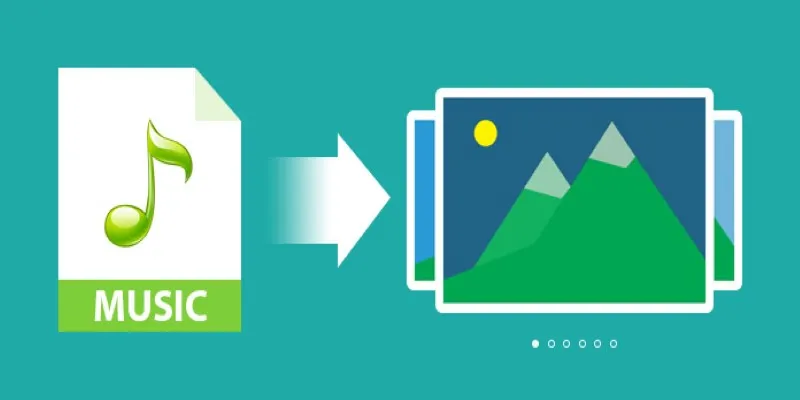
Add Music to Your Slideshow for Free with These 8 Simple Options
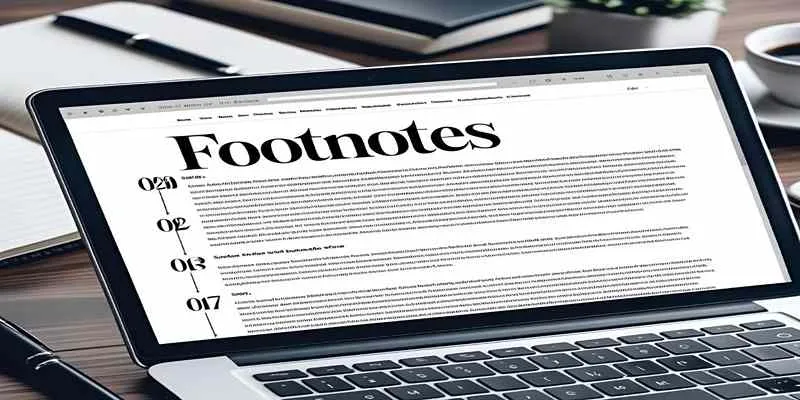
Adding Elegant Footnotes to WordPress Blog Posts

Programmatic SEO: How Can You Increase Search Traffic Using No-Code Tools
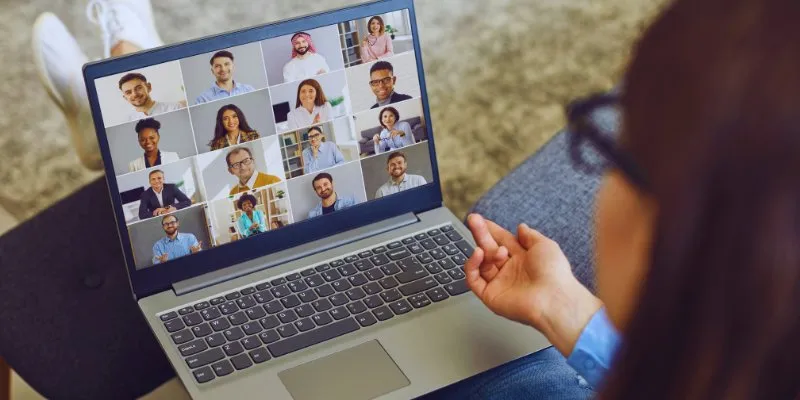
Best Screen Sharing Software for Remote Teams in 2025: A Comprehensive Guide
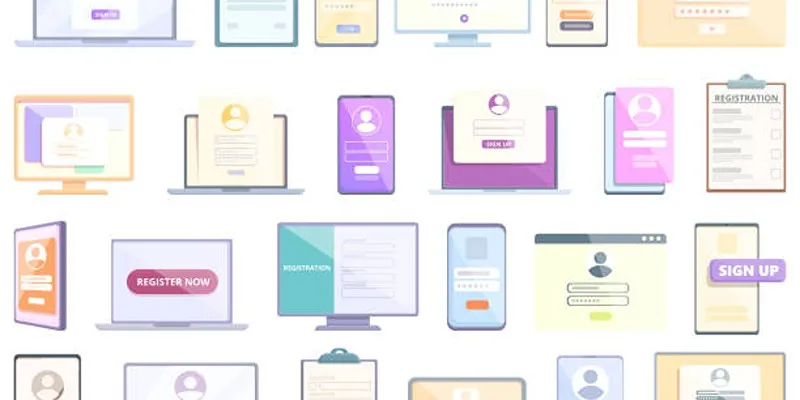
Step-by-Step Guide to Adding Multiple Galleries in WordPress
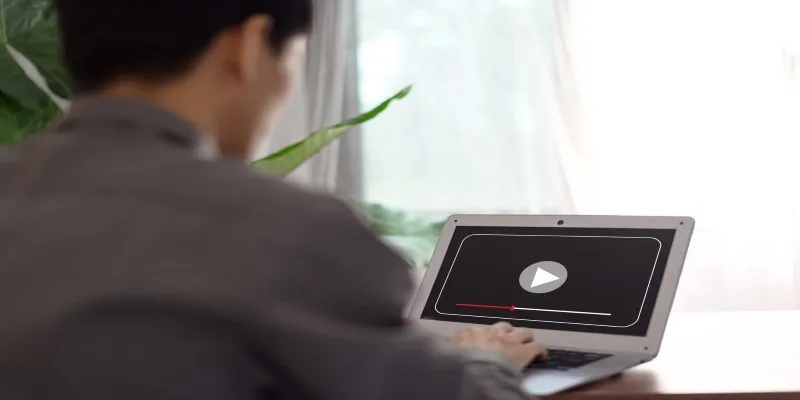
Top Movie Making Tools for New Creators and Experienced Editors

Top Dictation Software to Try in 2025 for Seamless Speech-to-Text Conversion

Top 5 Free and Easy-to-Use AVI to MP4 Converters Online
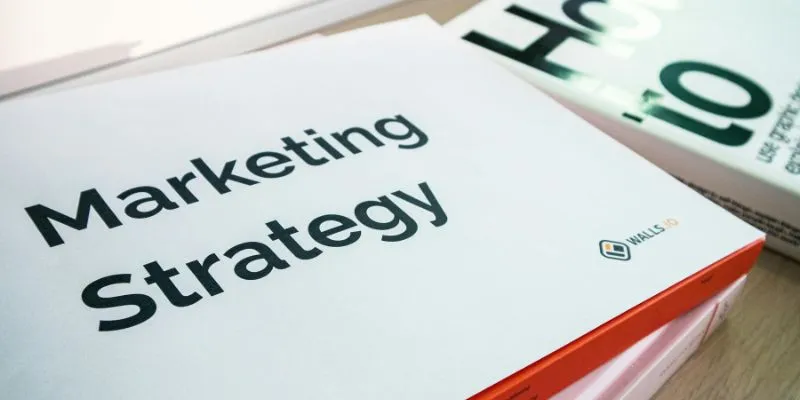
 mww2
mww2