Fix Khan Academy Video Buffering and Improve Stream Quality
Khan Academy has become one of the most popular free educational platforms worldwide. With thousands of high-quality video lessons on subjects like math, science, and history, it empowers students, teachers, and lifelong learners alike. But there’s one frustrating problem that can interrupt even the most focused study session: video buffering.
You click play, and instead of diving into the lesson, the video freezes or spins endlessly. This not only wastes time but also disrupts concentration—especially during live study sessions or when reviewing for exams.
Fortunately, buffering isn’t a dead end. Whether it’s caused by your internet, device settings, or something on Khan Academy’s side, there are several practical steps you can take to get your videos running smoothly again. This guide walks you through all the common causes of buffering and offers step-by- step solutions to optimize your stream.
1. Check Your Internet Connection First
A stable and reasonably fast internet connection is essential for streaming any online video—including those on Khan Academy.
To check:
- Run a quick speed test at speedtest.net or a similar site.
- Khan Academy videos usually require a minimum of 1–2 Mbps, but smoother playback happens at 3 Mbps or higher.
- If your speed is lower than that, buffering is almost guaranteed.
Solutions:
- Move closer to your Wi-Fi router.
- Restart your modem/router.
- Use a wired Ethernet connection instead of Wi-Fi if possible.
- Avoid streaming on shared networks during peak hours.
2. Lower the Video Quality
Most Khan Academy videos are hosted on YouTube, which allows you to adjust the playback quality manually.
Here’s how:
- Click the gear icon on the video player.
- Select Quality and choose a lower resolution (e.g., 360p or 480p instead of 720p or 1080p).
Lower resolutions require less bandwidth and load faster—perfect for slower connections or older devices.
3. Close Background Apps and Browser Tabs

Too many open apps or browser tabs can hog your system’s memory and bandwidth, making it harder for videos to play smoothly.
What to do:
- Close unused browser tabs, especially those with media or ads running.
- Exit apps that use the internet in the background (e.g., cloud storage, downloads, or video calls).
- Pause any ongoing updates or file transfers.
This frees up both internet speed and system performance for better streaming.
4. Use an Updated Browser
Khan Academy works best on modern, fully updated web browsers like Google Chrome, Firefox, Microsoft Edge, and Safari.
Steps:
- Check for browser updates and install the latest version.
- If you’re using a school-managed device, contact your admin if you can’t update the browser yourself.
- Try switching to a different browser to see if performance improves.
An outdated browser may not handle video playback efficiently, causing lag or buffering.
5. Clear Your Browser Cache
Sometimes, old or corrupted cached data can slow down how your browser loads and streams content.
To clear cache in Chrome:
- Click the three dots in the top right > Settings
- Go to Privacy and Security > Clear browsing data
- Select Cached images and files
- Click Clear data
Afterward, refresh the Khan Academy page and try playing the video again.
6. Restart Your Device
Sometimes, all you need is a simple restart to clear temporary issues. If your device has been on for a long time or running multiple programs, memory may be stretched too thin.
Restarting helps to:
- Refresh RAM and processing power
- Close stuck background tasks
- Reconnect cleanly to the network
This is especially helpful for smartphones, tablets, or older laptops.
7. Try the Khan Academy Mobile App
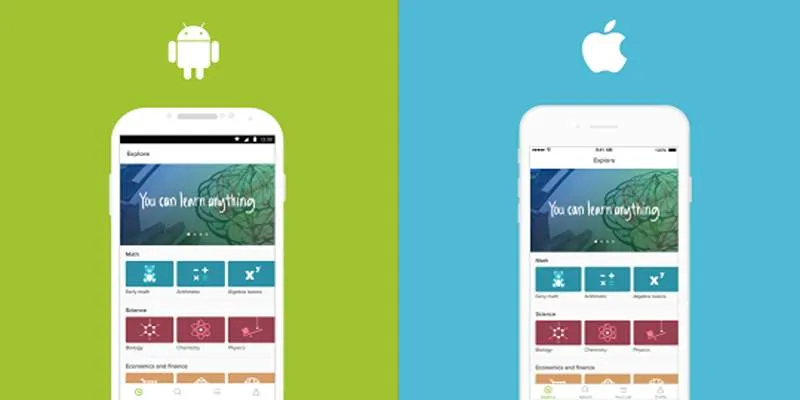
If buffering continues in your browser, try switching to the official Khan Academy app , available on Android and iOS.
Benefits of using the app:
- Designed specifically for mobile performance
- Uses adaptive streaming based on your device and connection
- Lets you download videos to watch offline without buffering
Downloading lessons ahead of time is a smart way to avoid playback issues entirely during periods of weak or no connection.
8. Pause and Preload the Video
If your internet is unstable, let the video buffer before watching it in real time.
How:
- Press play and then pause the video immediately.
- Wait 10–30 seconds to let the video preload in the background.
- Resume playback once the loading bar has moved ahead.
This gives your connection time to load enough data so the video won’t freeze mid-sentence.
9. Temporarily Disable Browser Extensions
Extensions like ad blockers, or script blockers can interfere with how video content is loaded—especially if YouTube is embedded into the lesson.
To test this:
- Disable your extensions one by one.
- Refresh the page after each one.
- If the video plays better without a certain extension, consider keeping it disabled while using Khan Academy.
Use your browser’s incognito or private mode to temporarily disable all extensions at once for a clean test.
10. Use a Different Device or Network
If all else fails, try accessing Khan Academy from another device or internet source.
Examples:
- Use your phone with mobile data instead of Wi-Fi
- Try a school or public network if available
- Borrow a different laptop or tablet to test the same video
This helps determine whether the issue is with the site or your setup. If it streams fine elsewhere, your original device or network likely needs attention.
Conclusion
Buffering issues on Khan Academy can interrupt your learning momentum—but they don’t have to derail your progress. Whether it’s a slow connection, a busy browser, or a simple app setting, there’s usually a quick fix available.
Start by checking your internet speed and video quality settings. Then move on to optimizing your browser, clearing cache, and minimizing background activity. If you’re still stuck, switch devices or download lessons via the mobile app for a smoother experience.
With a few small adjustments, you can turn those buffering blues into seamless study sessions—and stay focused on what really matters: learning and growing.
On this page
1. Check Your Internet Connection First 2. Lower the Video Quality 3. Close Background Apps and Browser Tabs 4. Use an Updated Browser 5. Clear Your Browser Cache 6. Restart Your Device 7. Try the Khan Academy Mobile App 8. Pause and Preload the Video 9. Temporarily Disable Browser Extensions 10. Use a Different Device or Network ConclusionRelated Articles

LightCut 2025 Review: The Best Video Editor for Android and iPhone

Effortless Steps to Convert and Upscale Video to 4K Resolution

Best Tools: 4 Video Players for Frame-by-Frame Analysis
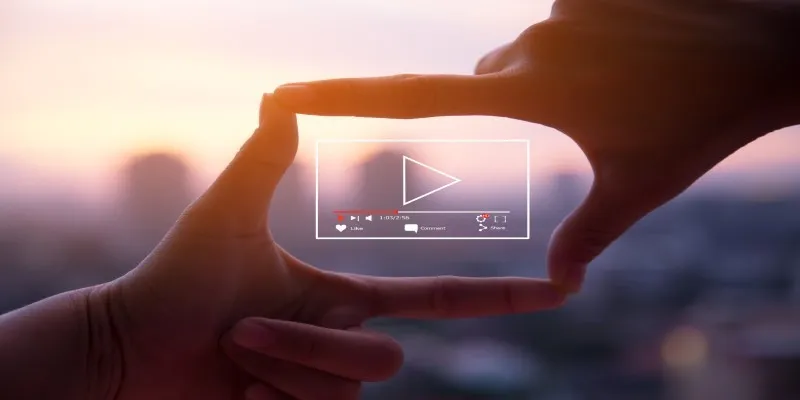
Struggling with Video Formats? Try These 5 Free Converters

How to Effortlessly Convert WebM to MOV with Simple Tools

Which Are The 5 Best Pomodoro Timer Apps to Boost Your Productivity in 2025

Which Are The Best Database-Powered App Builders for Seamless Development?

Step-by-Step Tips to Create Engaging Tutorial Videos That Your Audience Will Love

Top Tips for Designing Eye-Catching Video Presentations on Any Device

Top 4 Vertical Video Editors to Edit Vertical Videos Quickly

Top 5 Video Stabilization Tools for Professional-Quality Footage
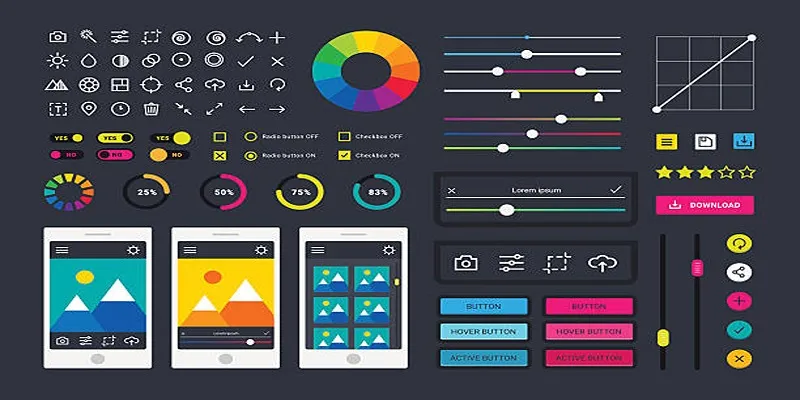
How to Easily Edit and Trim Videos on Your Android Devices
Popular Articles

Speed Up Miro Whiteboard: Performance Tips for Smooth Collaboration

Quick and Simple Ways to Create GIFs from MOV Videos
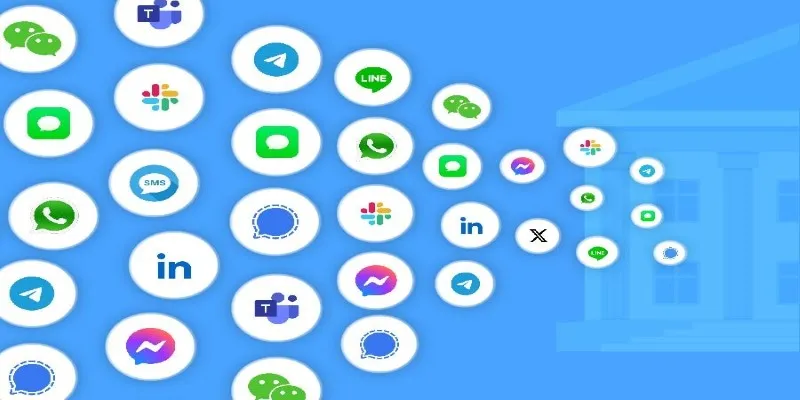
The Best All-in-One Messaging Apps in 2025 for a Streamlined Communication Life

The 9 Best Gantt Chart Software Tools to Streamline Your Projects

FerretDB 2.0 Launches as Open MongoDB Alternative with PostgreSQL

Streamline Your Workflow with PagePixels Screenshots

MPG to DivX Conversion Made Simple: Best Tools for Every Platform
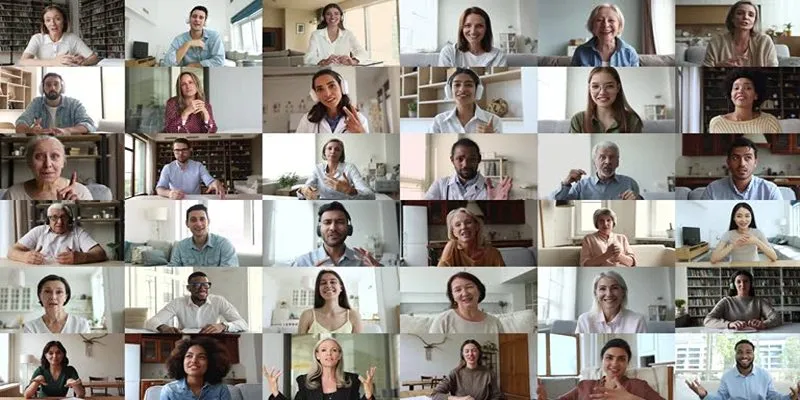
Easy Ways to Create a Video Collage with Music on Your PC or Mac
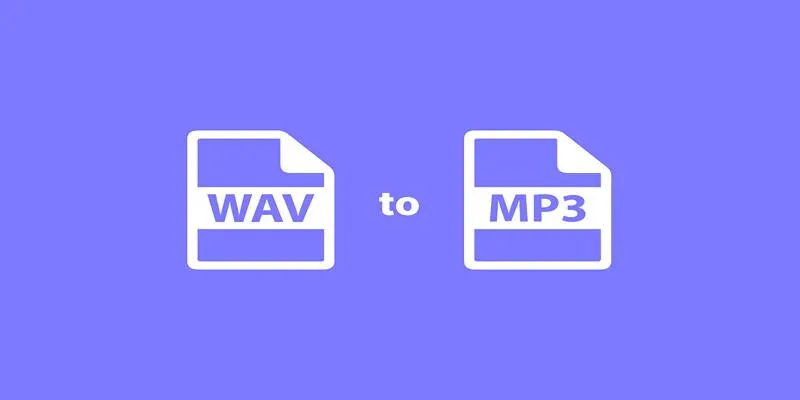
Best Ways to Convert WAV to MP3 and Reduce Podcast File Size Fast
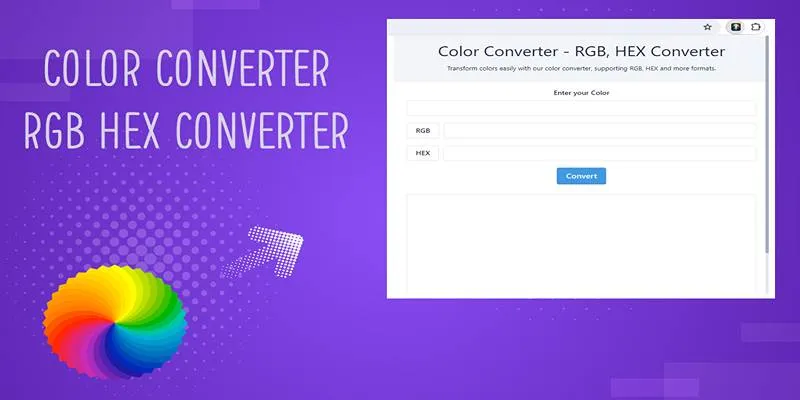
Free Tools to Convert HEX to RGB Codes for Designers and Developers
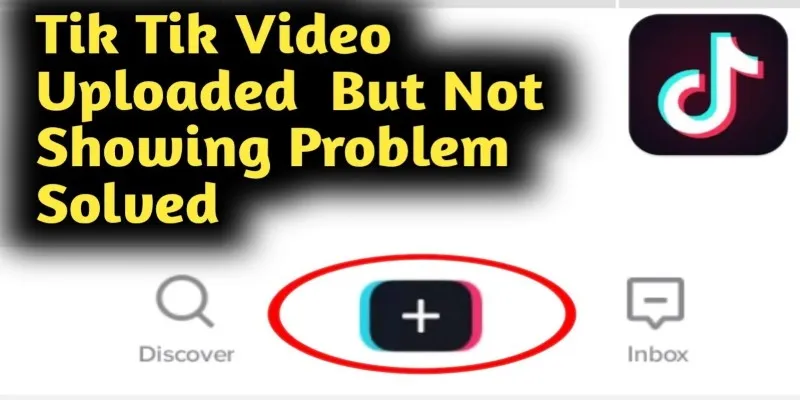
TikTok Video Uploaded but Not Showing Up? Here’s Why

 mww2
mww2