The Best 5 Video Stabilization Software for Flawless Footage
Video shake can be a major source of frustration, distorting the most engaging moments in your footage. Whether you’re an aspiring filmmaker, content creator, or professional videographer, achieving smooth and well-edited videos is crucial. Fortunately, modern software tools can transform unsteady footage into polished, professional-quality videos.
What is Video Stabilization?

Video stabilization is the process of reducing or eliminating unnecessary camera motion in recorded footage, resulting in smooth and steady visuals. Shaky footage can occur for various reasons, such as filming while walking, using a handheld camera, or shooting in windy conditions.
Why Does It Matter?
Stable video is critical not just for aesthetics but also for ensuring that your audience can focus on the story or message without being distracted by jerky movements. For professionals, well-stabilized footage is essential as it reflects quality and credibility.
Key Benefits of Using Video Stabilization Tools
- Improved Viewer Experience: Smooth footage keeps your audience engaged.
- Professional Results: High-quality visuals make your projects stand out.
- Enhanced Creative Flexibility: With stable footage, edits and effects look more natural.
- Time & Cost Savings: Some tools eliminate the need for expensive stabilizing equipment like gimbals or tripods.
Top Video Stabilization Tools
1. Adobe Premiere Pro
Adobe Premiere Pro is a powerhouse in video editing, featuring a built-in “Warp Stabilizer” effect that is highly effective for stabilization. This tool analyzes shaky footage and smooths it out seamlessly. Whether you’re editing a short YouTube video or a full-length feature film, Adobe Premiere Pro offers reliable results in an industry-standard editing platform.
Steps to Stabilize Footage in Adobe Premiere Pro
- Import your footage into Adobe Premiere Pro’s timeline.
- Select the clip you want to stabilize.
- Go to the “Effects” panel and search for “Warp Stabilizer.”
- Drag and drop the effect onto your clip.
- Allow the effect to analyze and stabilize your footage automatically.
2. Final Cut Pro
Apple’s Final Cut Pro offers precision and power in video stabilization, with an intuitive interface popular among Mac users. Its stabilization feature uses machine learning to analyze and correct camera motion instantly, ensuring professional-looking footage with minimal effort.
Steps to Stabilize Footage in Final Cut Pro
- Import your footage into Final Cut Pro and add it to the timeline.
- Select the clip that needs stabilization.
- Open the “Inspector” panel by clicking the button in the top-right corner.
- Under the “Video” section, check the box next to “Stabilization.”
- Final Cut Pro will automatically analyze the clip and apply stabilization.
- Adjust the stabilization settings, such as SmoothCam or Tripod Mode, for finer control if needed.
3. DaVinci Resolve
DaVinci Resolve is more than just a color-grading tool; it’s a comprehensive video editing suite with excellent stabilization tools. Its powerful “Stabilizer” in the Edit and Color pages makes professional stabilization accessible to everyone, even with its free version.
Steps to Stabilize Footage in DaVinci Resolve
- Select the clip you want to stabilize in the timeline.
- Go to the Inspector panel in the top-right corner of the Edit page.
- Scroll down to find the Stabilization section.
- Click on the Stabilizer to expand its options.
- Choose the stabilization mode – Perspective , Similarity , or Translation – based on your footage and desired results.
- Adjust the settings for Smooth , Strength , and Cropping Ratio to fine-tune the stabilization effect.
- Once satisfied, click the Stabilize button to apply the effect to your clip.
- Play back the footage to evaluate the stabilization and make further adjustments if necessary.
4. iMovie
For those new to video editing or seeking a quick way to stabilize footage, iMovie is an excellent choice. Available for free on macOS and iOS devices, it offers basic stabilization tools that are easy to use and deliver impressive results for casual content creation.
Steps to Stabilize Video Using iMovie
- Import your video into iMovie and drag it to the timeline.
- Select the clip and click the Stabilization button in the toolbar.
- Check the Stabilize Shaky Video option and adjust the slider as needed.
- Preview the changes and export your stabilized video.
5. PowerDirector
PowerDirector by CyberLink offers professional-grade features in a user- friendly platform. Its stabilization tool is straightforward yet powerful, allowing creators to clean up shaky footage with just a few clicks. It’s a budget-friendly option for those seeking reliable stabilization without the complexity of industry giants like Adobe Premiere Pro.
Steps to Stabilize Video in PowerDirector
- Import your shaky video footage into the PowerDirector timeline.
- Select the clip and open the Tools menu, then choose Stabilizer.
- Adjust the stabilization settings using the available sliders to reduce shakiness.
- Preview the changes in real-time to ensure the desired level of stabilization.
- Once satisfied with the results, export the stabilized video in your preferred format.
Tips for Better Video Stabilization

- Use a stabilizing device, like a tripod or gimbal, to minimize shakiness from the start.
- Enhance stabilization with software like PowerDirector to smooth out any remaining movements.
- Record at higher frame rates (at least 60fps) to give the stabilization algorithm more data to work with.
- Avoid using digital zoom while recording, as it can reduce video quality and complicate stabilization.
- Maintain a steady grip while recording handheld footage, avoiding sudden movements.
- Experiment with different settings in your video editing software to find the best combination for each specific clip.
Conclusion
Choosing the right video stabilization tool can significantly enhance the quality of your footage, making it smooth, professional, and visually appealing. The top five tools offer various features, catering to different user needs and expertise levels. Whether you’re a filmmaker, content creator, or hobbyist, tools like Adobe Premiere Pro, Final Cut Pro, and DaVinci Resolve provide robust options for achieving professional-grade stabilization.
Related Articles

Top 5 Video Stabilization Tools for Professional-Quality Footage

LightCut 2025 Review: The Best Video Editor for Android and iPhone

Simple Tutorial: How to Convert H.265 to H.264 Easily

How to Effortlessly Combine MP4 Videos on Your Desktop

Top 5 Free Video Enhancers to Instantly Boost Video Quality

What is HitFilm Express? A Beginner's Guide for Mac Users

How to Compress MP4 File Size Without Losing Quality

Simple Steps to Fix Pixelated and Grainy Videos on Windows

CapCut, WeVideo & More: Tools That Simplify Video Editing
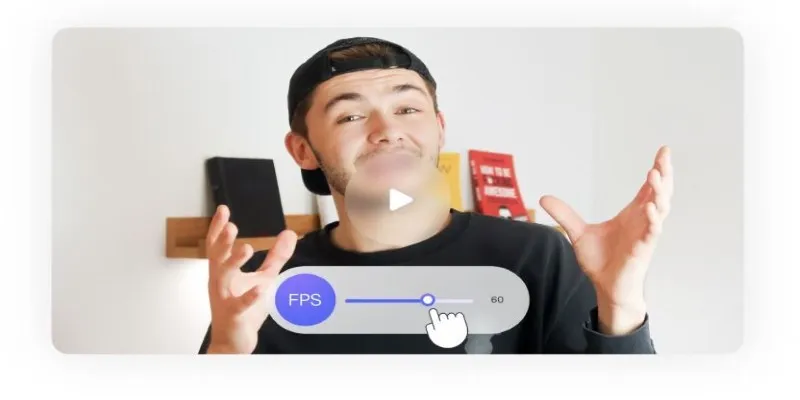
How to Change Video Frame Rate: 5 Best FPS Converters

Effortless Steps to Convert and Upscale Video to 4K Resolution

Best Tools: 4 Video Players for Frame-by-Frame Analysis
Popular Articles
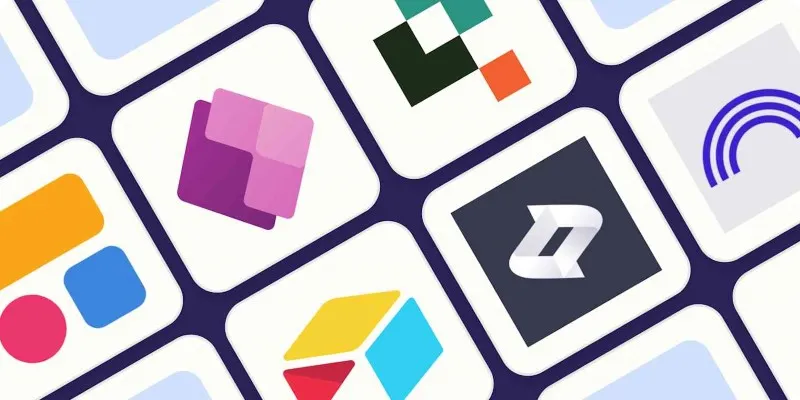
The 6 Best AI App Builders in 2025 for Fast, No-Code Development

Master AI Automation: 5 Ways to Automate Brain Pod AI Effectively

Your Guide to Facebook Automation: Save Time & Boost Engagement
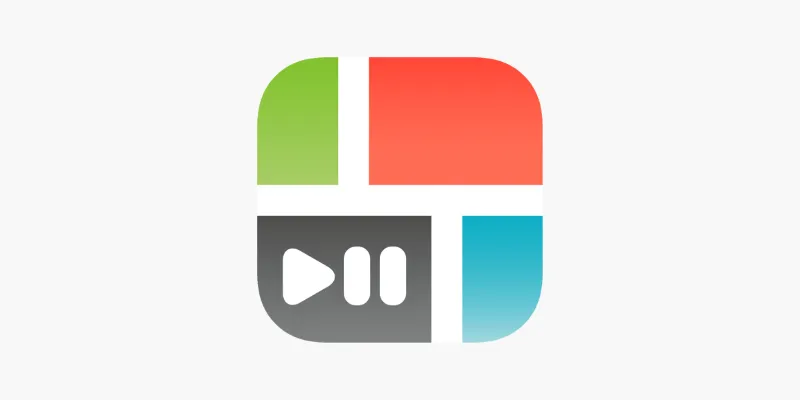
PicPlayPost Video Editor Review: Smart, Simple, and Creative
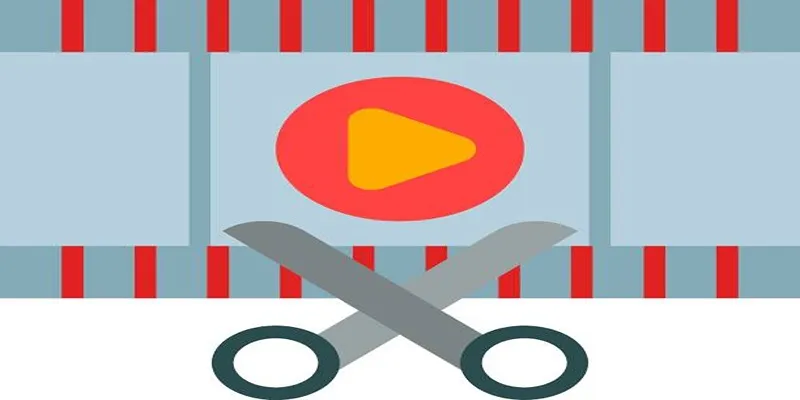
Top 10 Free MP4 Video Trimmers for Effortless Video Customization

The Best Project Management AI Apps for iPhone: Revolutionize Your Workflow

5 Easy Ways to Repair Corrupted PDF Files Online for Free

PipeWire 1.4.0: Transforming Multimedia with RISC-V, MIDI2, and More

Add Magic to Your Videos with These 10 Movie Maker Effects
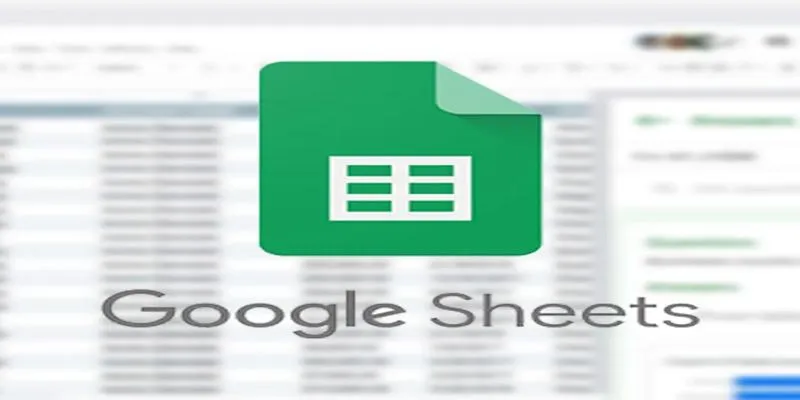
Connecting Google Sheets to WordPress Seamlessly
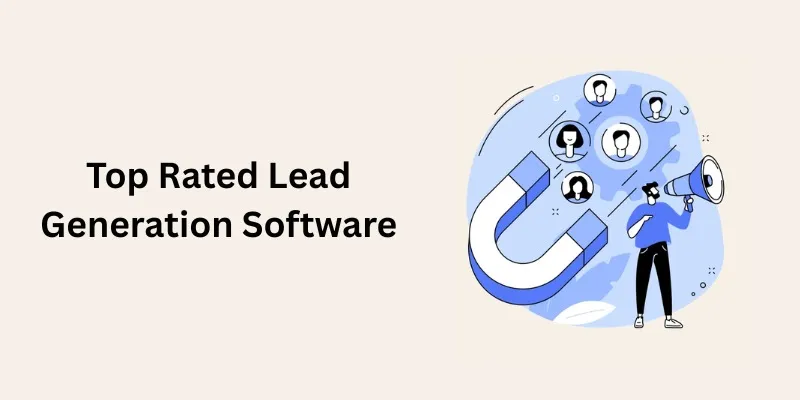
Discover the Best Lead Generation Software to Boost Your Sales Funnel
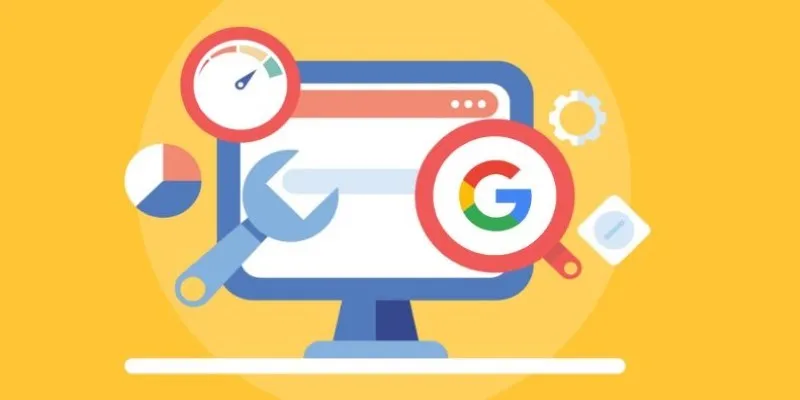
 mww2
mww2