How to Convert DAT to DIVX Easily on Windows and Mac
Converting DAT files to DIVX can feel like a daunting task, especially if you’re unsure which tools are reliable and effective. DAT files, often associated with video data from programs like VCD or SVCD, need to be converted into a more user-friendly format like DIVX, which is known for its high quality and compression efficiency. Whether you’re using a Windows PC or a Mac, this guide explores the top converters available and helps you make an informed choice.
Why Convert DAT to DIVX?
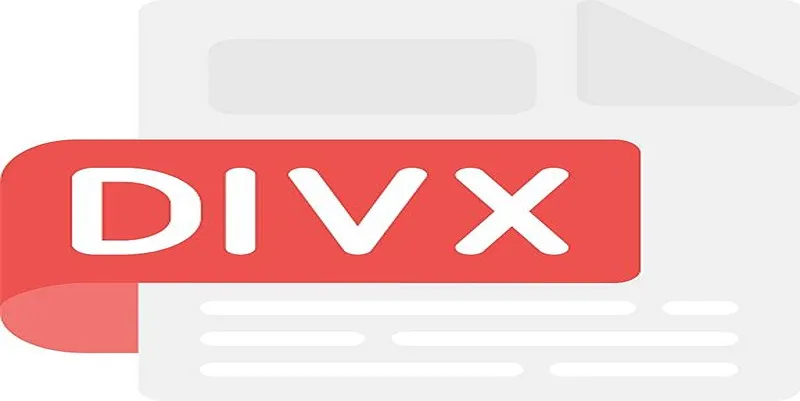
DAT files are commonly stored on CDs or DVDs and are used to validate video and audio records. However, their compatibility is limited as modern devices and media players often struggle to reproduce DAT files directly. On the other hand, DIVX is a widely supported video format known for its excellent compression and quality, making it a popular choice for video storage and playback.
Benefits of Converting to DIVX
- Better Compatibility: DIVX works with various media players and devices, including TVs, game consoles, and smartphones.
- Enhanced Video Quality: DIVX offers high resolution without taking up excessive storage space.
- Faster Streaming: Due to its efficient compression, DIVX is optimized for streaming.
The Best DAT to DIVX Converters for Windows and Mac
Here’s a detailed look at the top tools for converting DAT files to DIVX, whether you’re on Windows or macOS.
1. Movavi Video Converter
Movavi Video Converter is a user-friendly tool ideal for beginners and professionals alike. It allows you to convert DAT files to DIVX quickly while maintaining the quality of the video.
Key Features:
- High-speed batch conversion
- Built-in editing tools for trimming and adjusting video properties
- Support for over 180 file formats
How to Use It:
- Download and Install: Download the Movavi Video Converter from the official website and follow the installation instructions for your operating system.
- Add Your Files: Open the program and click the Add Media button. Then select Add Video and choose the DAT file(s) you wish to convert.
- Choose the Output Format: Open the Video tab, find the DIVX format, and select it as your output.
- Start the Conversion: Click the Convert button to initiate the process. The converted DIVX file will be saved to your chosen destination folder.
2. Freemake Video Converter
Freemake is a free option, making it ideal for users on a budget. Its simple design and functionality make it a great choice for quickly converting DAT files to DIVX.
Key Features:
- Basic video editing options
- Supports a wide range of formats
- Provides preset profiles for various devices
How to Use It:
- Download and Install Freemake Video Converter: Visit the official Freemake website and download the software. Follow the installation instructions to set it up on your computer.
- Add Your DAT File: Launch the program and click on the +Video button to import your DAT file into the converter.
- Choose the Output Format: From the list of supported formats, select DIVX as the desired output format.
- Customize Settings: If needed, adjust the available settings to fit your specific requirements, such as resolution, bitrate, or aspect ratio.
- Start the Conversion: Click the Convert button to begin the process. Once completed, the DIVX file will be saved to your specified destination folder.
3. Wondershare UniConverter
Wondershare UniConverter combines advanced functionality with a sleek interface. It promises fast conversion speeds without compromising video quality.
Key Features:
- Converts videos at 30x faster speed
- Video compression without quality loss
- Features a built-in video editor
How to Use It:
- Download and Install: Visit the official website, download the software, and install it on your computer.
- Add Your File: Launch the application and click on the Add Files button to import the video you want to convert.
- Choose Output Format: Select the desired output format (e.g., DIVX) from the drop-down menu in the “Output Format” section.
- Start the Conversion: Hit the Convert button, and the software will begin processing your file. Once done, retrieve the converted video from your output folder.
4. HandBrake
HandBrake is an open-source solution that provides versatile options for video conversion. It’s particularly popular among tech-savvy users for its wide range of customization features.
Key Features:
- Open-source and completely free
- Custom presets for different devices
- Advanced control over video and audio properties
How to Use It:
- Download and install HandBrake from its official website.
- Launch the application and click on “Open Source” to select the video you want to convert.
- Choose a preset from the right-hand panel based on your desired output format or device.
- Customize the settings if needed, such as resolution, bitrate, or audio tracks.
- Click “Start Encode” to begin the conversion process.
- Once the process is complete, locate the converted file in your designated output folder.
5. Any Video Converter
Any Video Converter (AVC) is a powerful tool that supports various video formats and offers the ability to convert DAT files to DIVX with ease.
Key Features:
- Built-in video downloader for online content
- Includes basic video editing tools
- Support for over 100 file formats
How to Use It:
- Launch Any Video Converter and import the DAT file by clicking on the “Add Video(s)” button.
- Choose DIVX as the output format from the dropdown menu in the format settings.
- (Optional) Adjust video parameters such as resolution or bitrate if needed.
- Click “Convert Now!” to start the file conversion process.
- Once completed, find the converted DIVX file in the designated output directory.
How to Choose the Right Converter?
When it comes to choosing the right video converter, there are a few things to consider. Here are some factors to keep in mind:
- Supported file formats: Make sure the converter supports the specific file format you need to convert from and to. Some converters may support a wide range of formats while others may only support a limited number.
- Speed and efficiency: Look for a converter that can complete the conversion process quickly without sacrificing quality.
- Quality of output files: The converted files should maintain the same quality as the original or even improve upon it.
- Ease of use: A user-friendly interface is important, especially for those who are not familiar with video conversion processes.
Tips for a Seamless Conversion Experience
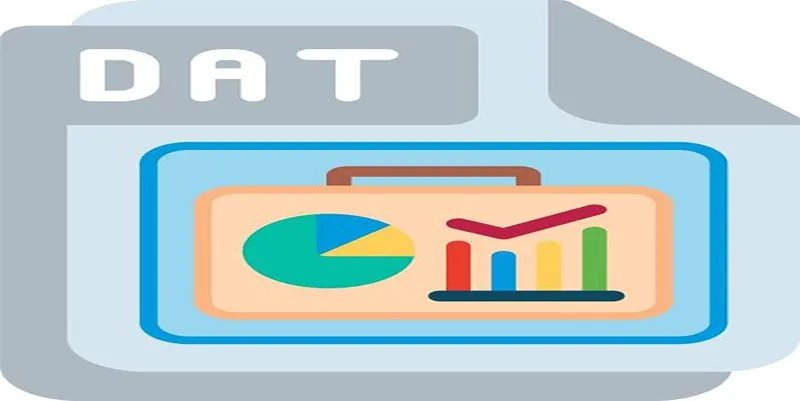
- Check File Compatibility: Ensure the tool you select supports DAT and DIVX formats.
- Use Batch Processing: If you have multiple files, select a tool with batch conversion features.
- Experiment with Settings: Test different compression and quality settings to find the best balance for your needs.
Final Thoughts
Converting DAT to DIVX doesn’t have to be complicated. With so many reliable options for both Windows and Mac users, finding the right tool for your needs is simpler than ever. If you’re looking for consistency, quality, and ease of use, Movavi and Wondershare UniConverter are standout choices. Start exploring these tools and open the door to better video compatibility and seamless playback.
Related Articles

TIFF File Format Explained: Uses, Benefits, and When to Avoid It
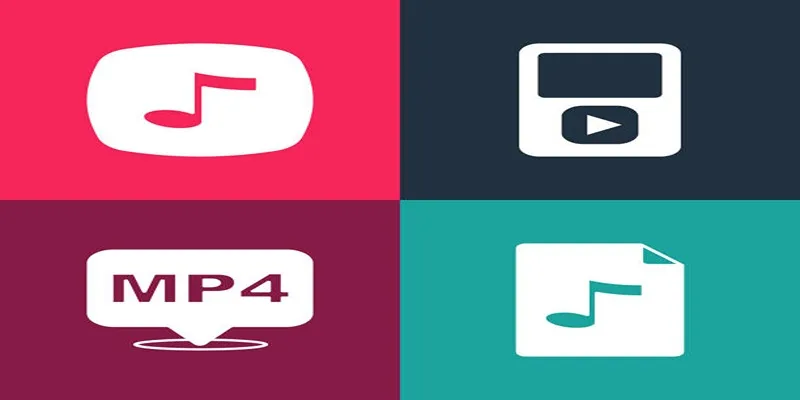
The Best Methods to Convert Videos to MP4, MP3, and Other Formats

Top 9 Apps to Effortlessly Add Text to Your Videos in No Time

How to Convert M3U8 to MP4 Using VLC and Other Tools

Top Tools to Convert MXF Files for Seamless Sony Vegas Compatibility

The 8 Best To-Do List Apps for Android in 2025
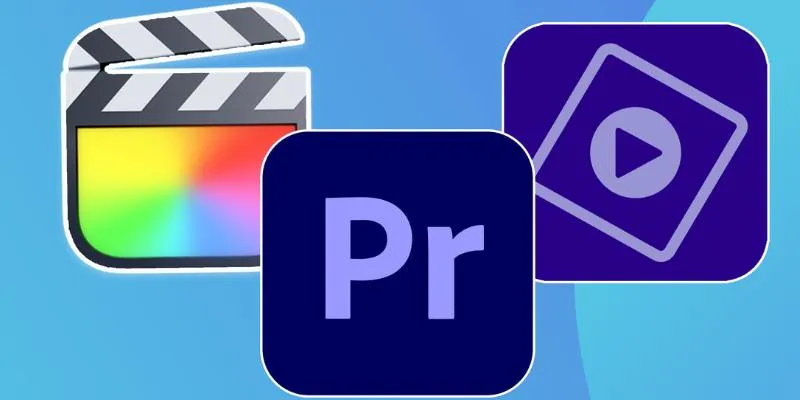
Explore the 10 Best Video Editing Software for Creators

8 Best To-Do List Apps for Mac in 2025

Top 7 Methods for Effortless MP4 to MOV Conversion

MPEG to MP3 Conversion Made Easy: A Complete Guide
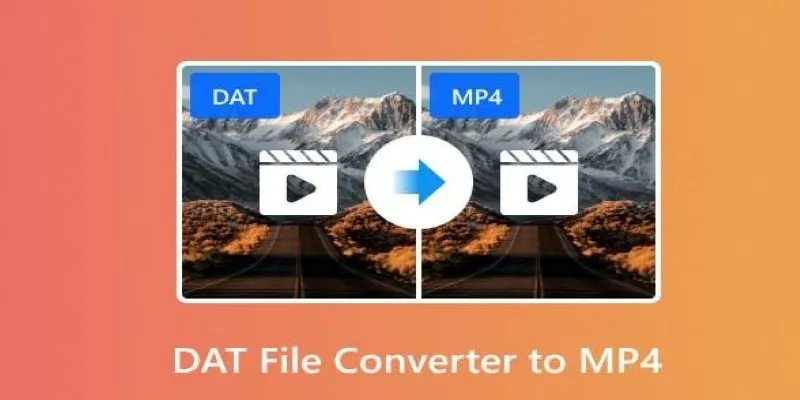
How to Easily Convert DAT Files to MP4: Top 3 Converters

Simple Methods to Convert ISO Files to MP4 for Beginners
Popular Articles

Bolt.new Introduces Advanced Supabase Integration for Real-Time App Development

How to Convert MKV to MP4 with a Fast and Powerful Converter
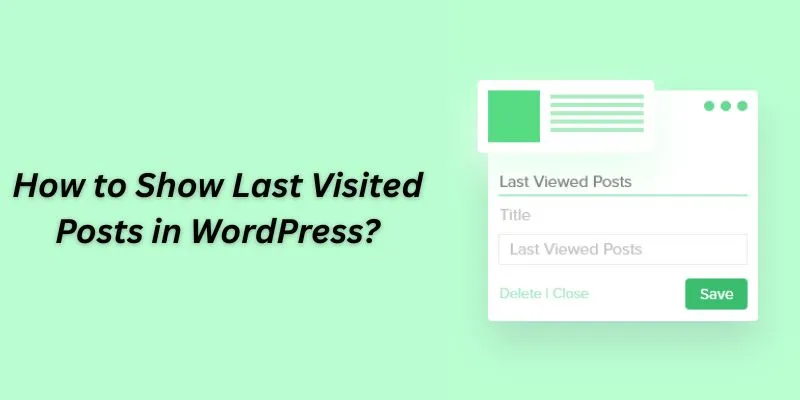
How to Show Last Visited Posts in WordPress: An Ultimate Guide For Beginners

How to Use HandBrake to Rip DVDs and Change Video Formats Easily
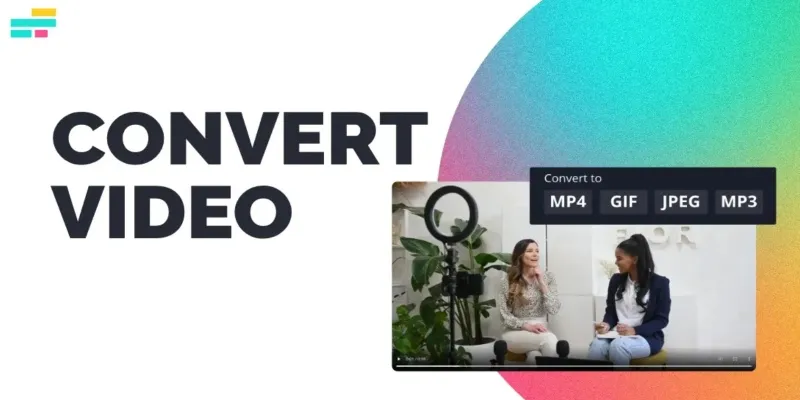
Real Reasons to Convert Video Files and Make Them Work Better
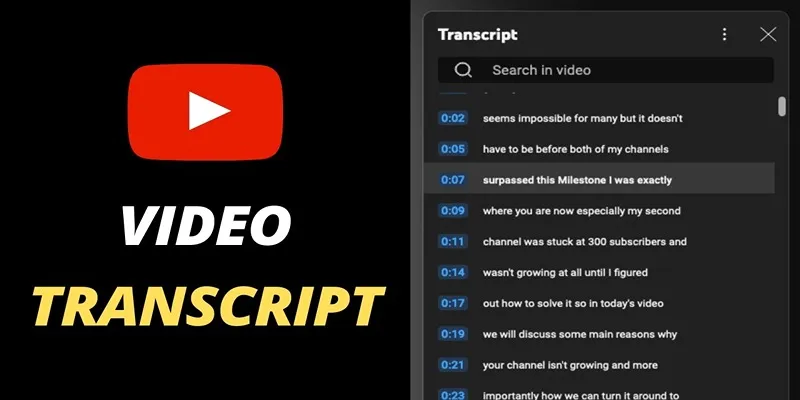
Get Rid of Timestamps and Create Readable YouTube Video Transcripts

How to Make a Smooth 3D Effect for TikTok: Step-by-Step Guide
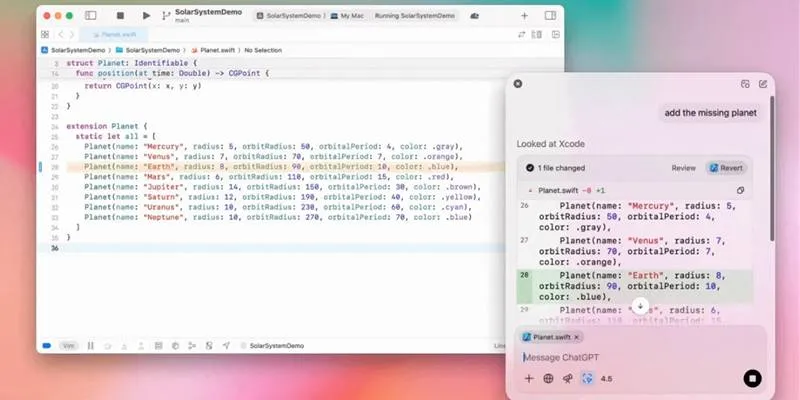
All ChatGPT Users Can Now Access the 'Work with Apps' Feature

Discover 7 Free Cloud Storage Services You Can Start Using Right Now
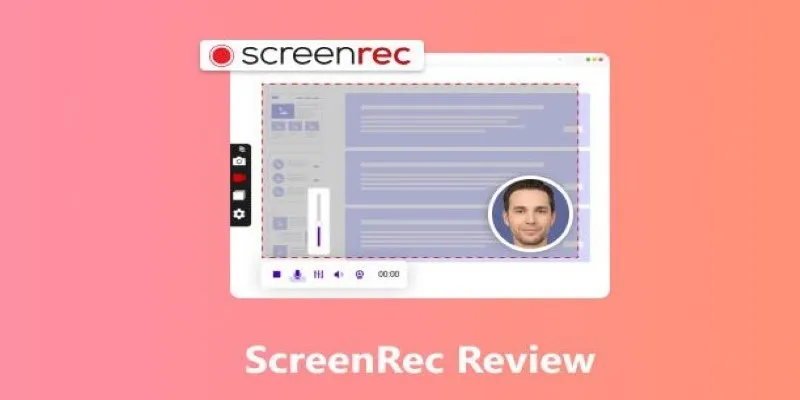
Breaking Down ScreenRec in 2025: Still a Smart Choice
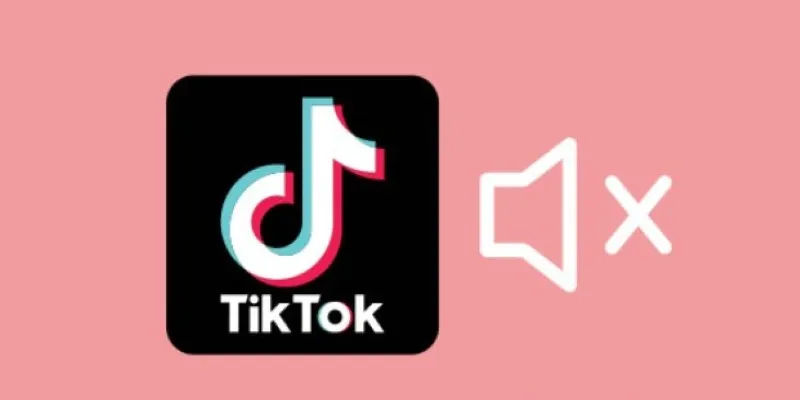
Making Mute TikToks That Actually Keep People Watching Without Sound
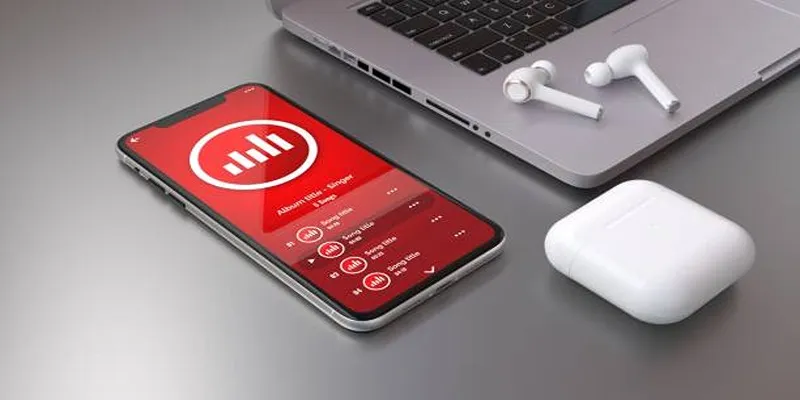
 mww2
mww2