How to Generate and Add QR Codes in WordPress: An Easy Tutorial
QR codes are everywhere today—on menus, posters, websites, and business cards. These small square codes offer a quick way to connect, whether it’s sharing contact information, displaying videos, or opening websites. By adding a QR code to your WordPress site, you can significantly enhance the user experience, providing visitors with quick access to your content.
You don’t have to be a tech expert to add a QR code. With the right tools and a few simple steps, you can easily integrate them into your site. This guide will walk you through creating and adding QR codes in WordPress, keeping things straightforward and beginner-friendly. Whether you’re a blogger, business owner, designer, or something else, this tutorial is tailored just for you.
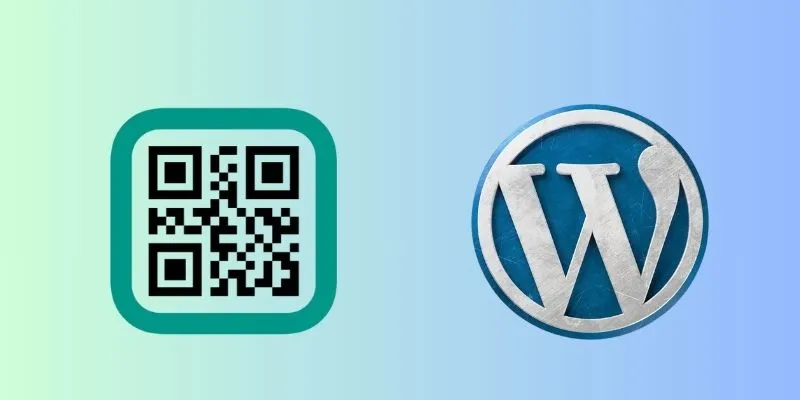
What Is a QR Code and Why Use It?
QR codes, or Quick Response codes, are barcodes that store information in a square pattern. They can contain text, contact details, website links, or even files for download. QR codes are an efficient way to share information, easily scannable by smartphones and tablets with built-in cameras. Unlike traditional barcodes, QR codes store more data and can be scanned from any angle. Their simplicity and efficiency make them popular in marketing, advertising, and business.
By incorporating a QR code into your WordPress site, users can quickly access a page, save contact information, or download materials without typing anything. A QR code on your site can enable users to download a PDF, join your mailing list, or view your product page with just a scan. They’re quick, straightforward, and powerful, making them an increasingly common tool for enhancing user experience in WordPress.

Easy Tutorial to Generate and Add QR Codes in WordPress
Below are the easy steps to generate and add QR codes in WordPress without needing any technical skills.
Step 1: Choose a QR Code Generator
To generate a QR code, you’ll need a tool. Many free and paid options are available, such as:
- QR Code Monkey – Free and easy to use.
- GoQR.me – Offers basic and advanced QR code types.
- Unitag QR Code Generator – Has design features and color choices.
- QRStuff.com – Great for various content types and file formats.
Choose the tool that best fits your needs. Most allow you to create a basic code for free. Enter your desired content (like a URL), select design settings, and generate the code. Don’t forget to download the QR code image in either PNG or SVG format for the best quality.
Step 2: Save the QR Code to Your Computer
Once your QR code is ready, save it to your device. Use a clear filename like my-website-qr.png and keep it in a location where you can easily find it later. If the image is blurry, regenerate it using a higher resolution to ensure it can be scanned on any device or screen size.
Step 3: Upload the QR Code to WordPress
- Log in to your WordPress dashboard.
- Navigate to Media on the left menu.
- Click Add New.
- Upload the QR code image from your computer.
- Once uploaded, click on the image to open its details.
- Copy the File URL shown on the right.
You can now use this image in your posts or pages.
Step 4: Insert the QR Code into a Post or Page
You can place the QR code image anywhere on your website. Here’s how:
- Navigate to Posts or Pages.
- Select Edit on the page where you wish to insert the code.
- Press the + icon to insert a new block.
- Choose the Image block.
- Click Media Library and select your QR code.
- Add it to the content.
You’ll see the image on your page. Adjust its size if needed, and align it left, center, or right as desired.
Step 5: Add a QR Code in the Sidebar or Footer
To add your QR code to a sidebar or footer, use a widget:
- Go to Appearance > Widgets.
- Find the Image widget.
- Drag it to the Sidebar or Footer area.
- Click Add Image.
- Choose your QR code from the media library.
- Save the changes.
Your QR code will now appear on all pages using that sidebar or footer, ideal for promotions or contact sharing.
Step 6: Use a QR Code Plugin (Optional)
WordPress offers plugins specifically for QR codes, making it easy to add dynamic and customizable codes. Popular options include:
- QR Code WooCommerce – Adds QR codes to product pages.
- Kaya QR Code Generator – Simple and supports shortcodes.
- QR Code Widget – Allows easy placement of codes in your sidebar.
- Dynamic QR Code Generator – Ideal for posts, pages, and products.
To install a plugin:
- Go to Plugins > Add New.
- Search for the plugin name.
- Click Install Now.
- Click Activate after installation.
Follow the plugin’s settings to create your code. Some plugins add a QR icon to your post editor, while others use shortcodes for easy placement in your content.
Step 7: Test Your QR Code
After adding the QR code, always test it. Use your phone or a QR-scanning app to ensure it directs to the right place.
If it doesn’t work:
- Recheck the content used in the generator.
- Ensure the image isn’t blurry.
- Confirm the link or file still exists.
A working QR code ensures your visitors have a smooth experience.
Conclusion
Adding QR codes to your WordPress website can greatly enhance the user interface without requiring coding knowledge. Simply follow the steps to create the code and upload the image to your site. For more advanced options, consider using plugins. Always test your QR code before posting to ensure it directs users to the correct content. QR codes offer a quick, easy way to share contact information, downloads, or promotions, seamlessly connecting your audience with your content. Try adding one today to boost your website’s interactivity!
Related Articles

How to Add Login with Facebook in WordPress: A Step-by-Step Guide

PowerPoint Image Compression: Reduce File Size Without Sacrificing Clarity

Best Free Slideshow Plugins for WordPress in 2025

The 8 Best To-Do List Apps for Android in 2025

How to Limit Heartbeat API in WordPress: Beginner-Friendly Methods

How to Move Comments Between WordPress Posts: A Quick and Easy Guide

8 Best To-Do List Apps for Mac in 2025

A Step-by-Step Guide to Creating a Photo Gallery with Albums in WordPress

How to Set Maximum Number of Tags for WordPress Posts in Simple Steps

How to Create a Video Slider in WordPress (Easy Tutorial for Beginners)
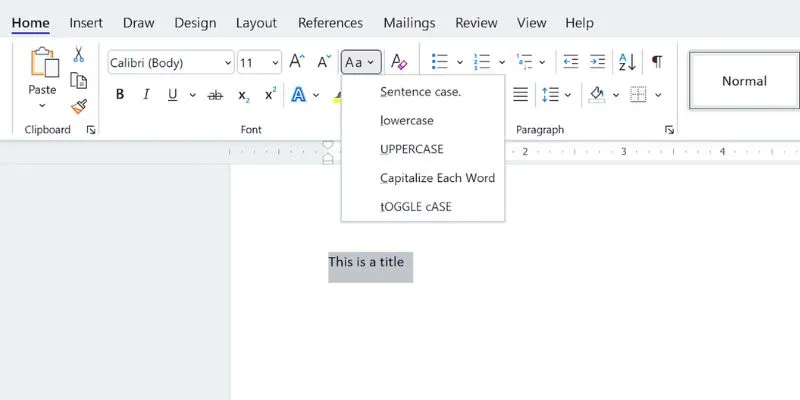
How to Capitalize All Letters in Word, Excel, and Other Apps: A Complete Guide

How to Use iMovie for Mac to Add Picture-in-Picture Effects Easily
Popular Articles
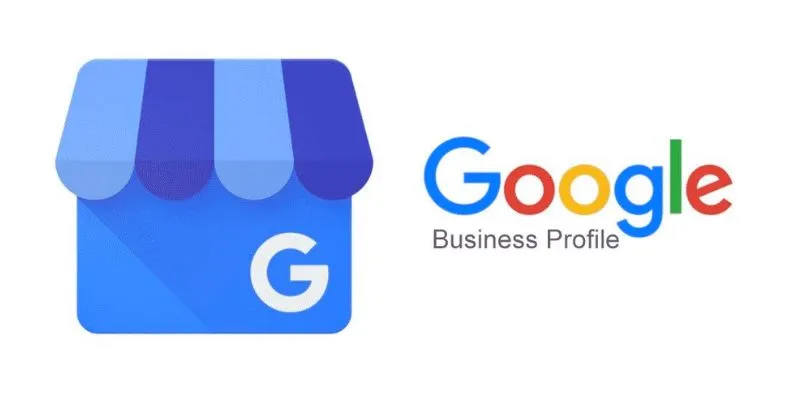
How to Automatically Respond to Google Business Profile Reviews: A Guide
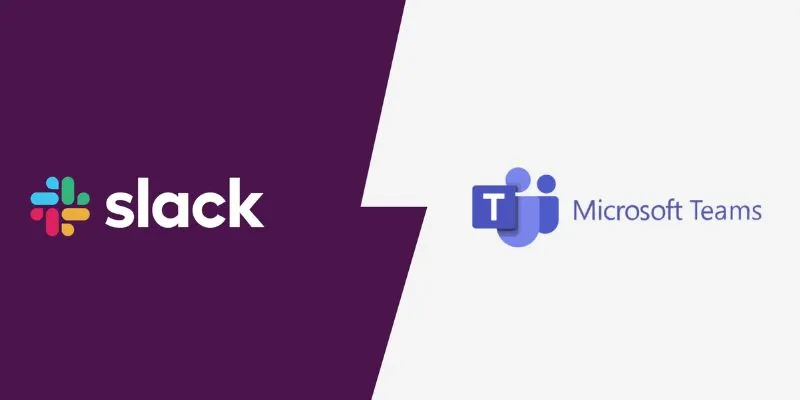
Slack vs. Teams: Which Should Your Business Use for Enhanced Collaboration
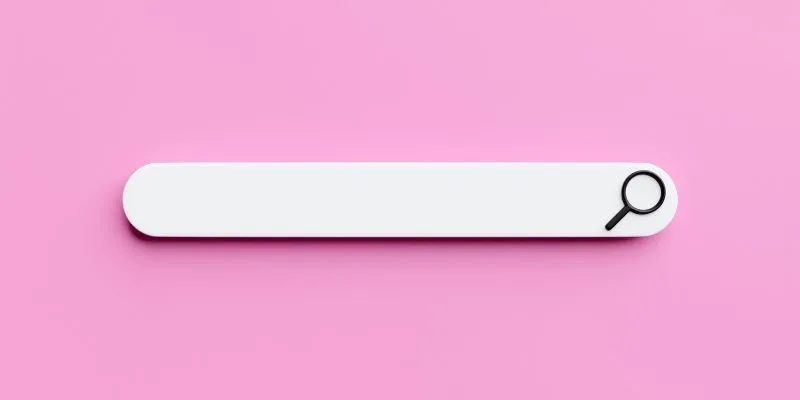
Which Are The 7 Best URL Shorteners: Simplify Your Links in 2025

Portrait to Landscape: How to Rotate Your Screen on Any Device

Programmatic SEO: How Can You Increase Search Traffic Using No-Code Tools
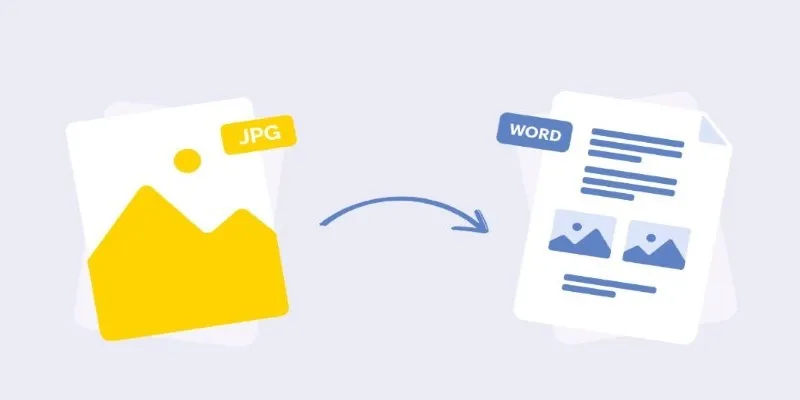
How to Convert JPG to Word for Text Editing: 4 Proven Techniques

3 Simple Methods to Capture Your Screen on an HP Laptop
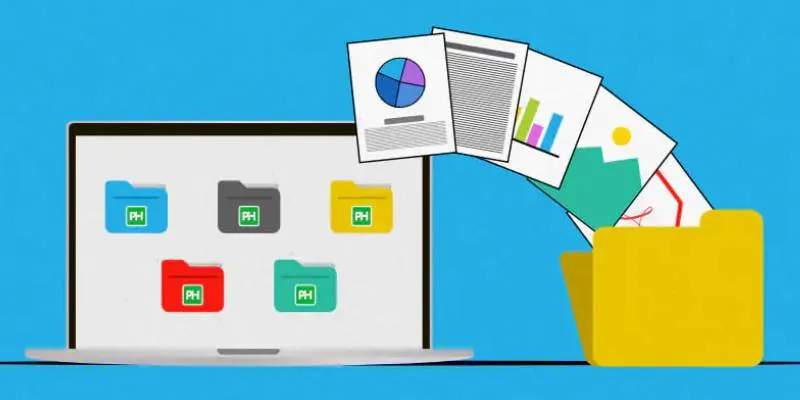
Discover the 8 Best Document Management Tools of 2025

Best MXF to MKV Converters That Actually Work

Upgrade Your Email Experience: The 7 Best Email Clients for Windows

10 Best MP4 Players for Windows in 2025 You Need to Try

 mww2
mww2