The Ultimate Guide to Downloading and Adding Subtitles Permanently to Movies
Have you ever watched a movie in a different language and wished you could understand what was happening? Or maybe you just wanted subtitles to catch every word when the actors spoke too fast? Adding subtitles to movies is easier than you might think. You can make them a permanent part of the video, so you don’t have to turn them on every time. In this guide, you’ll learn how to download subtitles and add them to your favorite movies without complicating things.
Finding and Downloading the Right Subtitles
Before adding subtitles to a movie, you need to find the right ones. Subtitles are text files that match the dialogue spoken in a movie. They usually come in a file format called .srt. These files contain the text and timestamps that tell the video when to show each line.
There are several websites where subtitles are available for free. Some of these include Subscene, OpenSubtitles, and YIFY Subtitles. When searching for subtitles, choose the same version as your film. Films sometimes come in different versions, such as the director’s version or the cinema release, and the subtitles also have to match the exact pace. Otherwise, the words can appear too late or too soon.
Once you find the right file, download it to your computer. It’s usually a small file, just a few kilobytes in size. Sometimes, it will come in a zipped folder. If that happens, right-click the folder and choose “Extract” to get the .srt file out. Always make sure the subtitle file and your movie file have similar names. For example, if your movie is named MyMovie2025.mp4, you should name the subtitle file MyMovie2025.srt. This makes it easier for video players to recognize and load the subtitles automatically.
Adding Subtitles Temporarily: The Easy Way
Now that you have your subtitle file, you might want to watch the movie immediately without making anything permanent. This is called temporarily loading subtitles, and most video players can do this with just a few clicks.

VLC Media Player is one of the best free tools for this job. It works on Windows, Mac, and even mobile devices. To load subtitles in VLC, open your movie file. Then go to the top menu, click “Subtitle,” and choose “Add Subtitle File.” Pick the .srt file you downloaded; the subtitles will appear on your screen as the movie plays. Other video players like PotPlayer, Media Player Classic, and KMPlayer offer similar options.
Temporary subtitles are great if you plan to watch the movie once. But you’ll need a different method if you want the subtitles to stay part of the video file forever. This process is called “burning” subtitles into a video, and it’s what we’ll cover next.
How to Add Subtitles Permanently?
Adding subtitles to a movie means the text becomes part of the video. The subtitles will always be there wherever you play the file — on a computer, a TV, or a phone. This is called “hardcoding” or “burning” subtitles.
To do this, you’ll need a free program called HandBrake. HandBrake is safe, easy to use, and available for Windows and Mac. Here’s how you can use it:
First, download and install HandBrake from its official website. Once you open it, click “Open Source” and choose your movie file. After that, look for the “Subtitles” tab inside HandBrake. Click “Import SRT” and select the subtitle file you downloaded earlier. You’ll see a checkbox that says “Burn In.” Make sure you check this box. This tells HandBrake to permanently add the subtitles to the video.
Next, select where you want to save the new movie file. Click “Browse,” choose a folder, and give your new file a name. Then click “Start Encode.” HandBrake will begin adding the subtitles to your movie. This might take a few minutes, depending on the file size and your computer’s speed.
You’ll have a new movie file with the subtitles built into the video when it’s done. There will be no need to load them separately again, and the subtitles will show up no matter what device you use to watch the movie.
Tips to Make the Process Smoother
Sometimes, small problems can pop up when working with subtitles, but there are easy ways to fix them. If the subtitles don’t match what’s happening on- screen, the timing is off. This happens if the subtitles are made for a different movie version. The easiest fix is to find another subtitle file that matches better. Many subtitle websites offer multiple versions, so it’s just about picking the right one.

If you’re in a hurry and still want to fix minor timing issues, VLC Media Player can help. While watching the movie, you can press the keyboard shortcut G or H to delay or speed up the subtitles by a few seconds. This lets you sync them with the video without downloading a new file.
Another tip is to always use trusted websites to download subtitles. Some random websites might offer files that aren’t safe. Subscene, OpenSubtitles, and YIFY Subtitles are popular because they are known to be reliable.
The process is the same if you want to add subtitles in a different language. Just make sure you download the file in the right language. Some websites even let users rate the subtitles, so you can pick ones with higher ratings for better quality.
Conclusion
Downloading and adding subtitles to movies is not hard when you know what to do. First, you will find the right subtitle file. Then, you either load it temporarily or burn it permanently into the movie. Using tools like VLC and HandBrake makes everything easy, even for beginners. With a little practice, you can add subtitles like a pro and enjoy your favorite movies without missing a word. Whether you’re learning a new language or just want to follow the dialogue better, subtitles can make your movie nights much more fun.
Related Articles
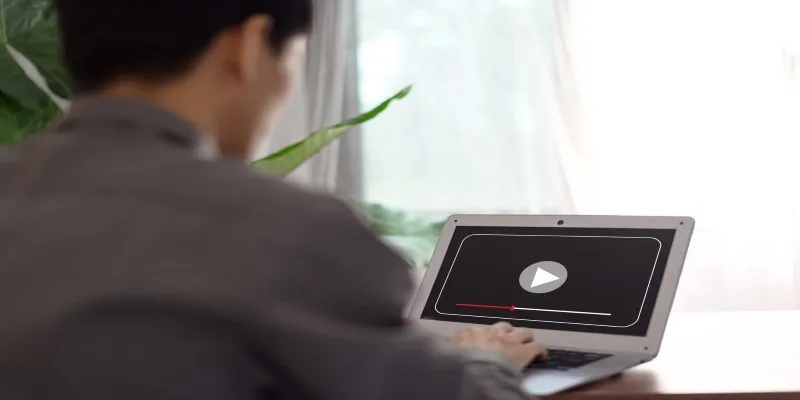
Top Movie Making Tools for New Creators and Experienced Editors
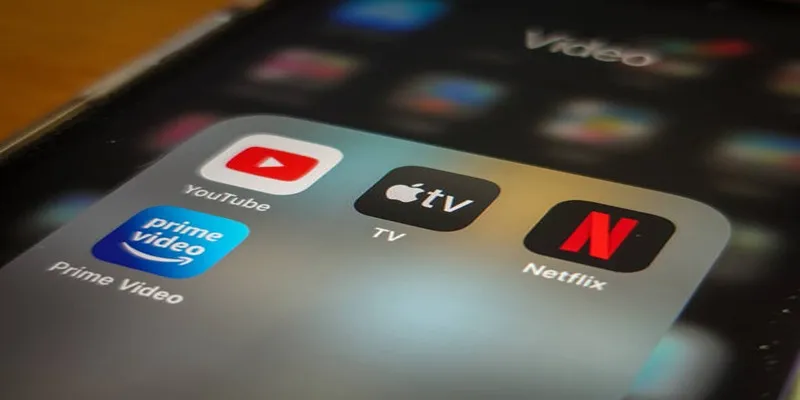
How to Turn On Subtitles on Apple TV Quickly
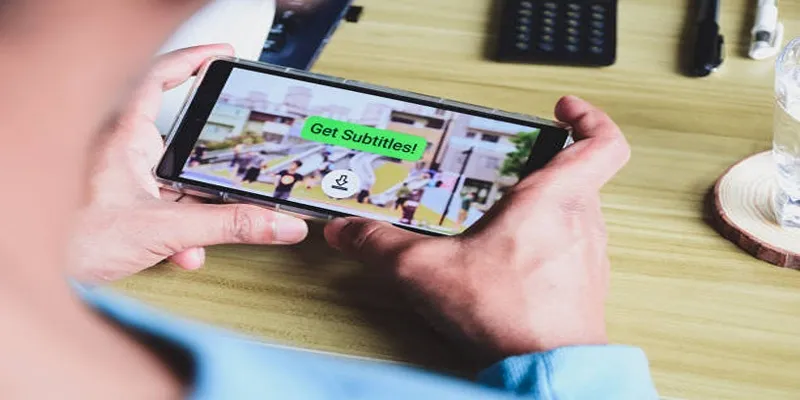
How to Activate Subtitles on Plex for a Better Viewing Experience

Top 5 Apps to Add Music to Your Videos on Android Devices

Top 9 Apps to Effortlessly Add Text to Your Videos in No Time

Step-by-Step Guide to Adding Captions to Instagram Reels
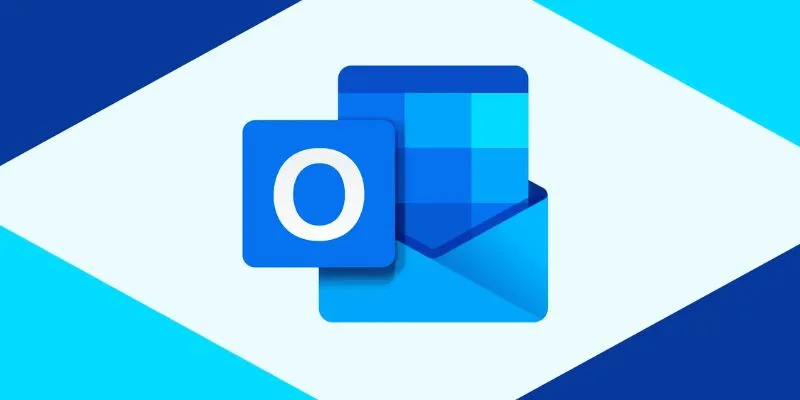
How to add an email signature in Outlook: A Step-by-Step Guide
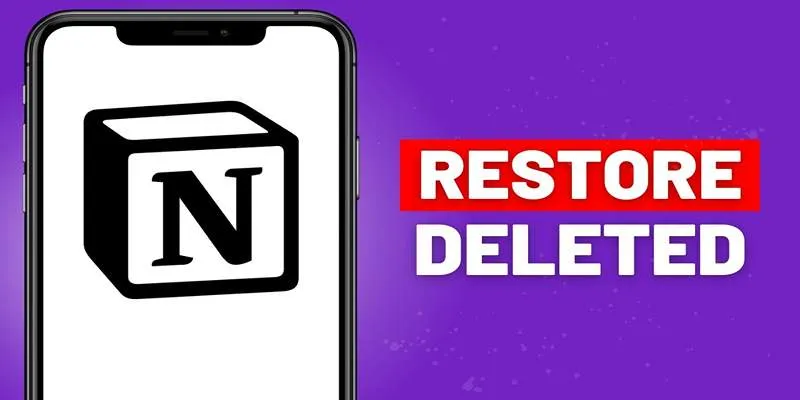
Recovering Deleted Files in Notion: Step-by-Step Guide In 2025
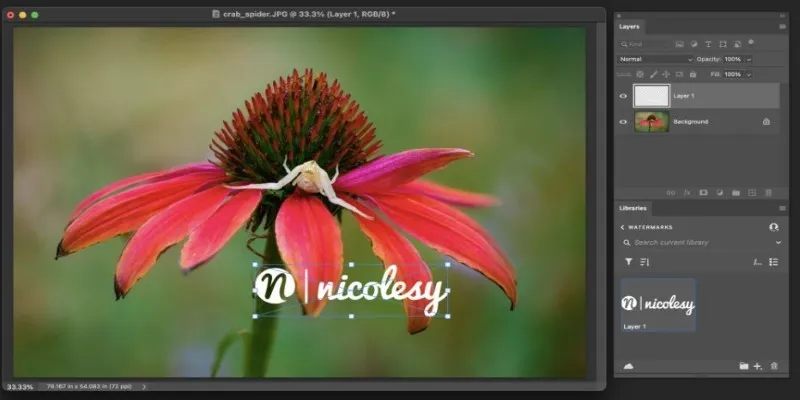
Add Watermarks to Your Photos: 3 Best Solutions for Protection
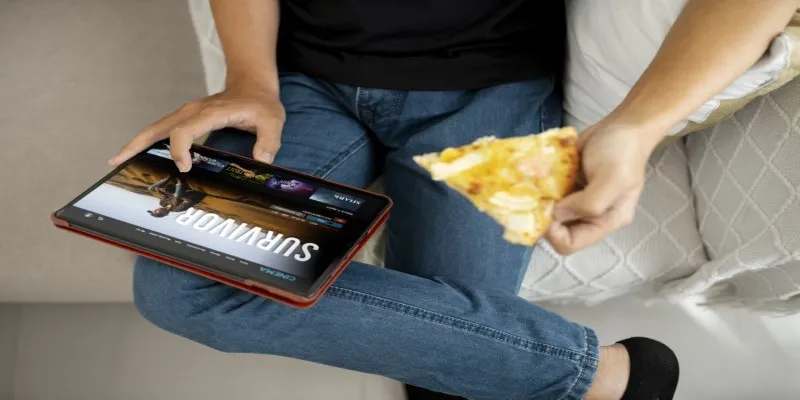
No Account? No Problem! 10 Sites to Watch Free Movies Instantly

Step-by-Step Guide to Adding Captions to Instagram Reels

The Easiest Way to Convert Video to Apple TV: Free, Paid, and Online Options
Popular Articles

Top 10 VR Movies That Will Take You to Another Dimension

Set Up Media Streaming with DLNA in Windows
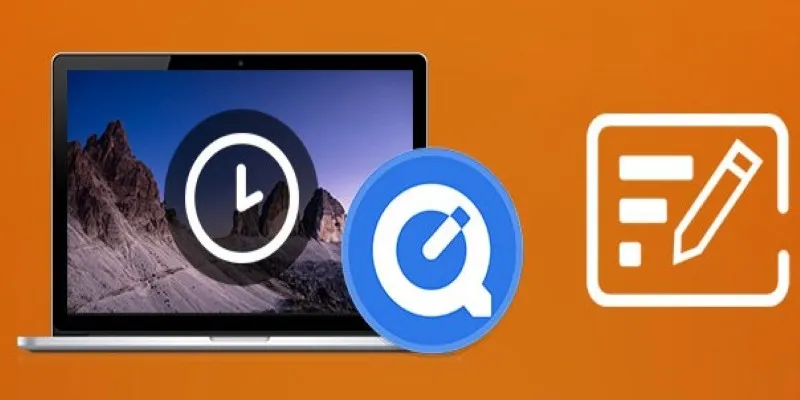
Using QuickTime to Play Videos in Slow Motion: A Comprehensive Guide
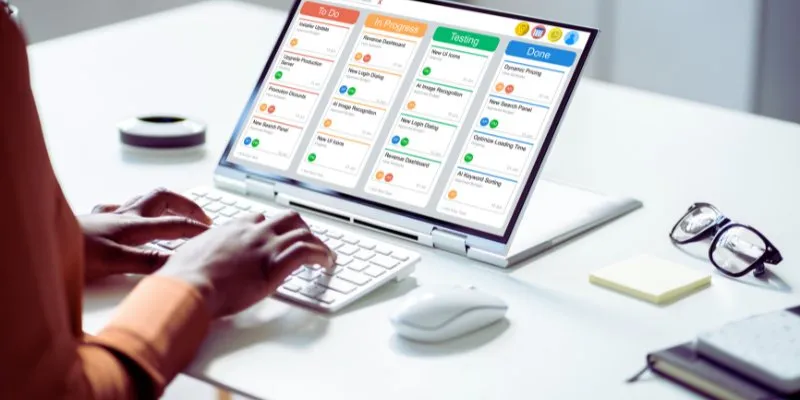
The 8 Best Kanban Tools in 2025: Streamline Your Workflow Like a Pro

Top Tools and Tips for Making Multi-Screen Videos on Windows and Mac
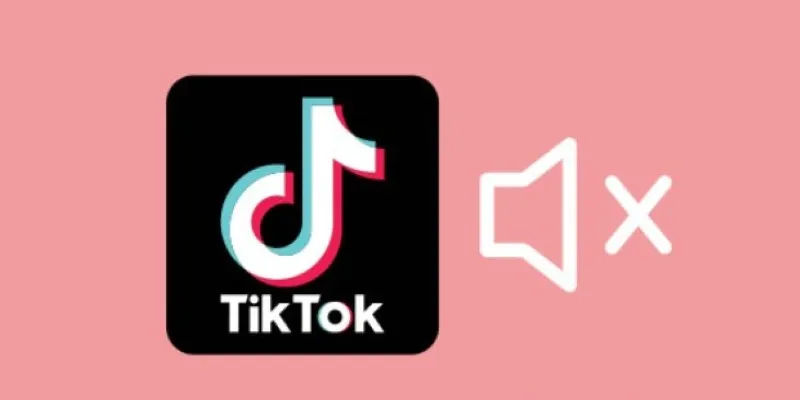
Making Mute TikToks That Actually Keep People Watching Without Sound

From Excel to JPG: Best Tools for Converting Charts into Images
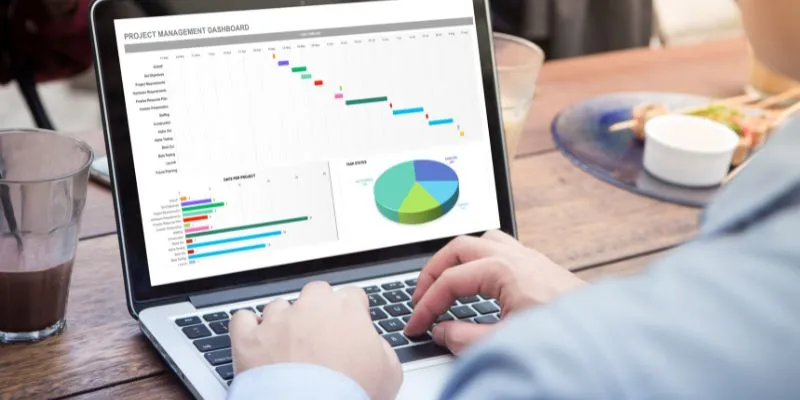
How Can You Connect Firebase to Google Sheets for Real-Time Data Syncing?
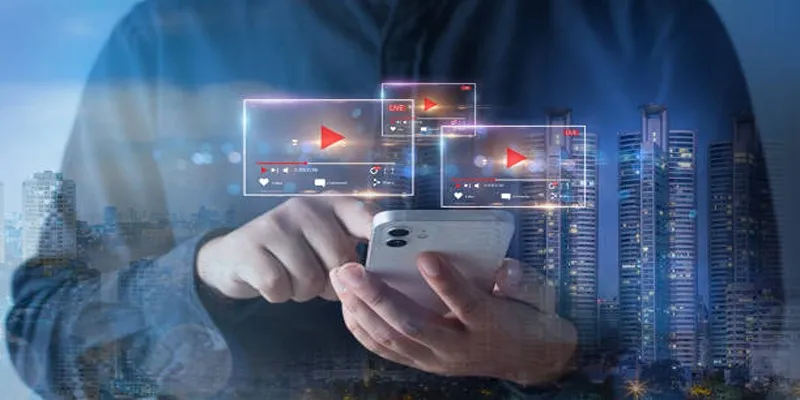
Step-by-Step Guide to Creating Canva Slideshows with Audio

Discover AI Chat and Dashboard Features in Home Assistant 2025.3
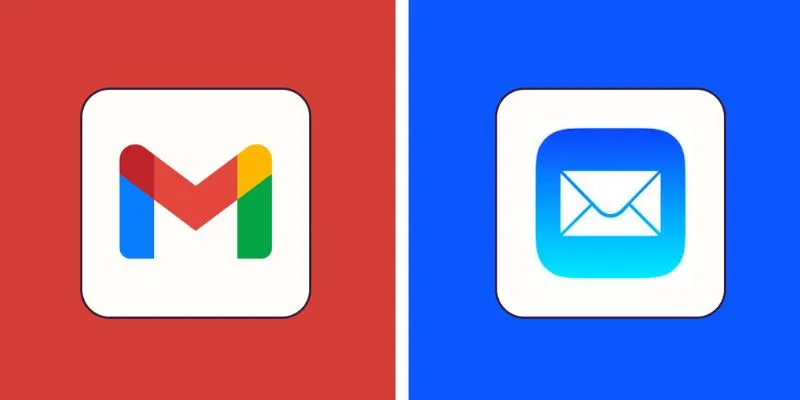
Gmail vs Apple Mail: Which is the Best Choice for You in 2025
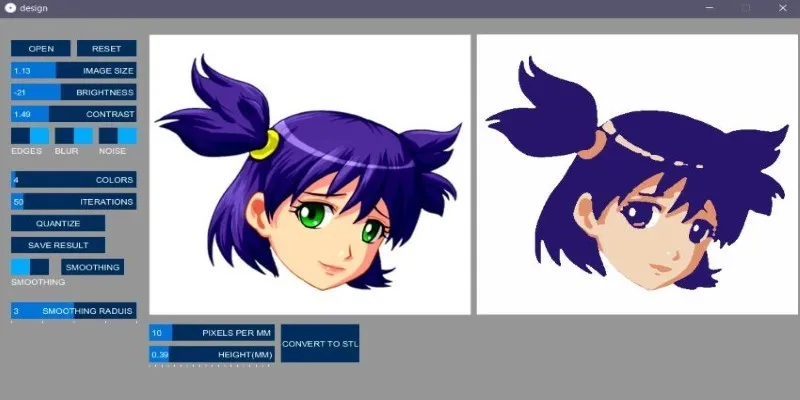
 mww2
mww2