How to add a custom search engine to Chrome
We all use Google—like, a lot. It’s practically the homepage of the internet now. But sometimes, you might crave something a little different. Maybe you’re tired of the ads, want results from a specific site, or simply desire a bit of digital independence.
Whatever your reason, we’ve got you covered.
Google Chrome allows you to add custom search engines to your browser. Once you set them up, your searches become faster, more tailored, and honestly, a bit cooler.
Let’s show you how to do it. Plus, we’ll introduce seven custom search engines you should try out.
What is a Custom Search Engine?
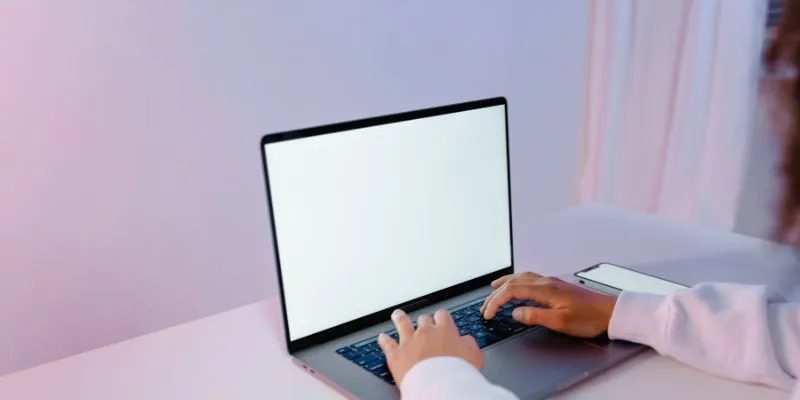
Glad you asked! Essentially, Chrome lets you create shortcuts that direct it to search a specific site instead of Google when you type a special word and hit space.
Think of it as a secret code for your browser. Type your shortcut, press space, and boom—you’re searching in a different place without clicking anything.
No extensions. No extra software. Just built-in browser settings.
How to Add a Custom Search Engine in Chrome
Here’s a straightforward guide to setting it up.
Step 1: Open Chrome Settings
- Click the three dots in the top right corner
- Go to Settings
Step 2: Navigate to Search Engine → Manage Search Engines and Site Search
- On the left sidebar, click “Search engine”
- Then click “Manage search engines and site search”
Step 3: Scroll Down to “Site Search”
- This is where the magic happens
- Click “Add” to proceed to the next step
Step 4: Fill Out the Form
Here’s what you’ll see:
| Field | What to Enter |
|---|---|
| Search engine | Just a name (e.g., “YouTube”) |
| Shortcut | This is what you’ll type (e.g., yt) |
| URL | This is the important part (we’ll provide some examples below) |
Step 5: Save and Start Using It
Once it’s saved, go to the address bar (also known as the Omnibox), type your shortcut (like “yt”), press the spacebar , and type your search. Boom. Instant results from your chosen site.
Once you try it, you’ll wonder how you ever lived without it.
Examples of Setting Custom Search Engine Shortcuts
Let’s say you want to search YouTube without visiting YouTube.com first.
- Shortcut: yt
- URL: https://www.youtube.com/results?search_query=%s
Now, if you type yt space funny cats into Chrome’s address bar, guess what? Straight to the YouTube results for funny cats.
You’re welcome.
7 Custom Search Engines You Should Try
Here are our favorite search engines for specific needs. Some are practical, some are just cool, and all of them are worth trying.
1. YouTube (for video-only searches)
URL: https://www.youtube.com/results?search_query=%s
Shortcut suggestion: yt
For when you need a video guide, like unclogging your sink without calling your dad.
2. Reddit (for real talk and actual opinions)
URL: https://www.reddit.com/search/?q=%s
Shortcut suggestion: rd
Reddit is where people share actual experiences, honest reviews, and useful advice.
3. Wikipedia (for straightforward facts)
URL: https://en.wikipedia.org/w/index.php?search=%s
Shortcut suggestion: wiki
Perfect for quick rundowns on historical events or tech concepts without popups.
4. Amazon (for shopping searches)
URL: https://www.amazon.com/s?k=%s
Shortcut suggestion: amz
Ideal for those spur-of-the-moment purchases, though we recommend thoughtful shopping.
5. Google Images (for visual inspiration)
URL: https://www.google.com/search?tbm=isch &q=%s
Shortcut suggestion: img
When words aren’t enough, search for images like “mid-century modern couch.”
6. Stack Overflow (for coding help)
URL: https://stackoverflow.com/search?q=%s
Shortcut suggestion: so
For solving tech problems, Stack Overflow is a reliable resource.
7. Google News (for real news, minus the clickbait)
URL: https://news.google.com/search?q=%s
Shortcut suggestion: news
Stay updated on current events without the distractions of autoplay videos.
Can You Add Your Own Custom Sites?

Absolutely. Any site with a search bar can likely be added.
Here’s how to get the search URL:
- Go to the site
- Search something random (like “test”)
- Copy the URL from the address bar
- Replace the search word (in this case “test”) with “%s”
And there you have it—a custom search engine tailored to your needs.
Pro Tips for Setting Search Engine Shortcuts
- Keep the shortcuts short : Aim for 2-3 letters to save time.
- Avoid duplicate shortcuts : Chrome will prioritize the most recent one.
- Edit or delete anytime : Go back to “Manage search engines” to make changes.
Why Change the Default Search Engine?
Google Search is great, but sometimes you want to search directly on a site you care about. It eliminates extra steps and distractions.
Plus, it feels pretty cool.
Typing “rd how to fix a leaky faucet” and getting instant Reddit results? It’s like bending the internet to your will.
Is Setting a Custom Search Engine Safe?
Yes, it’s safe. You’re not installing anything; you’re just creating shortcuts to public search URLs. No dodgy scripts or extensions—just clean, simple browser customization.
Final Thoughts
If you’re still using only the default search engine in Chrome, you’re missing out on “untapped convenience.” This is one of those “takes 5 minutes to set up, saves you hours later” tips.
Plus, it makes you look savvy in front of your friends, coworkers, or even your teenage kid who thinks you’re ancient for double-clicking too slowly.
On this page
What is a Custom Search Engine? How to Add a Custom Search Engine in Chrome Examples of Setting Custom Search Engine Shortcuts 7 Custom Search Engines You Should Try Can You Add Your Own Custom Sites? Pro Tips for Setting Search Engine Shortcuts Why Change the Default Search Engine? Is Setting a Custom Search Engine Safe? Final ThoughtsRelated Articles
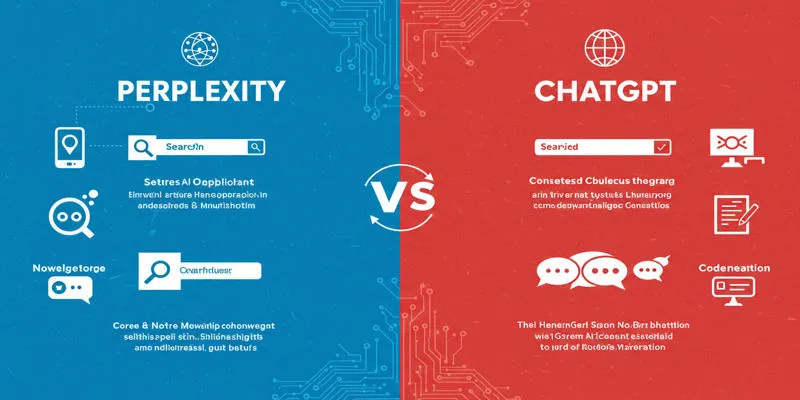
Perplexity vs. ChatGPT

PowerPoint Image Compression: Reduce File Size Without Sacrificing Clarity
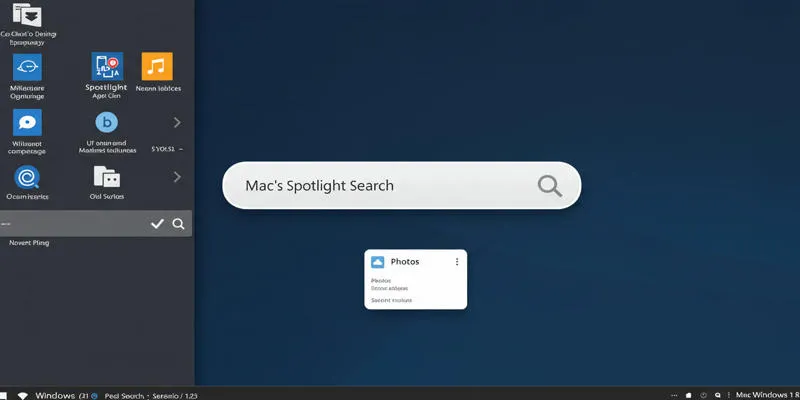
Use PowerToys Run to Mimic Mac's Spotlight in Windows
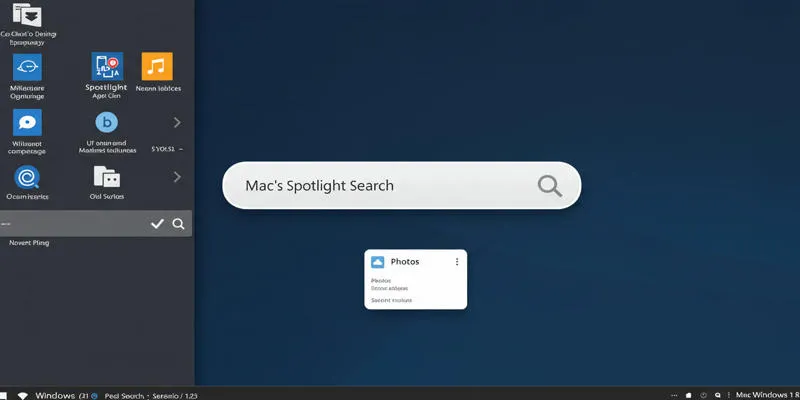
Use PowerToys Run to Mimic Mac's Spotlight in Windows
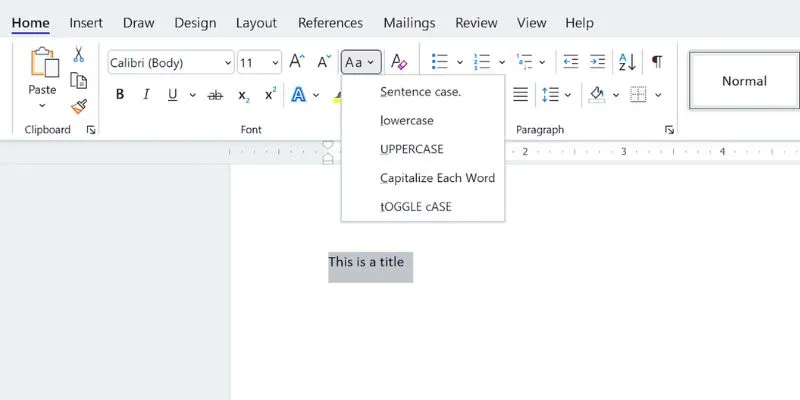
How to Capitalize All Letters in Word, Excel, and Other Apps: A Complete Guide
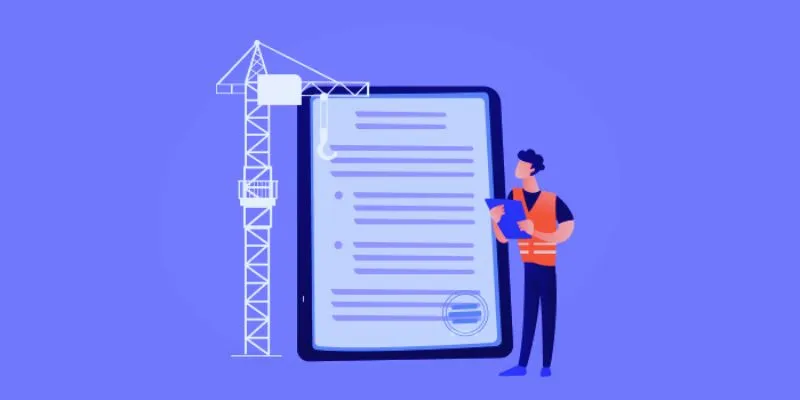
The 10 Best Online Form Builder Apps You Need to Try in 2025
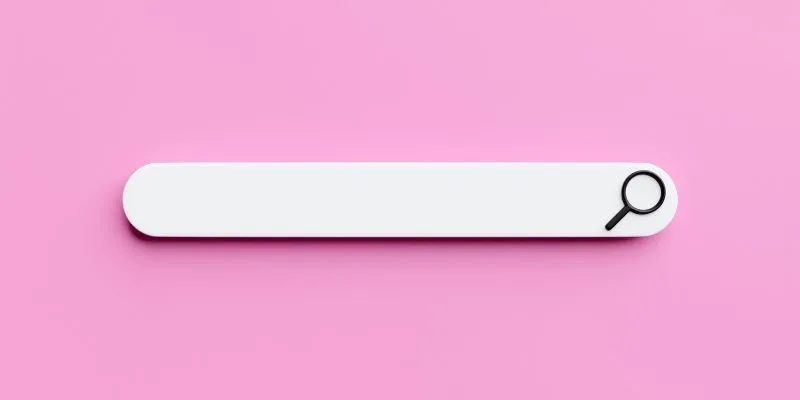
Which Are The 7 Best URL Shorteners: Simplify Your Links in 2025
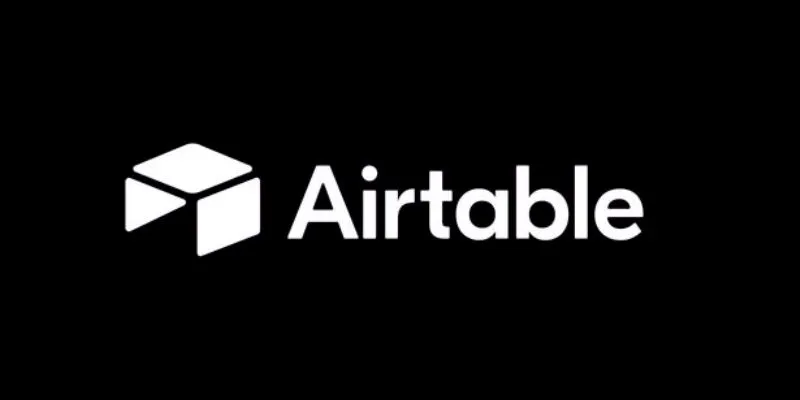
How to Create and Customize Airtable Views for Better Organization
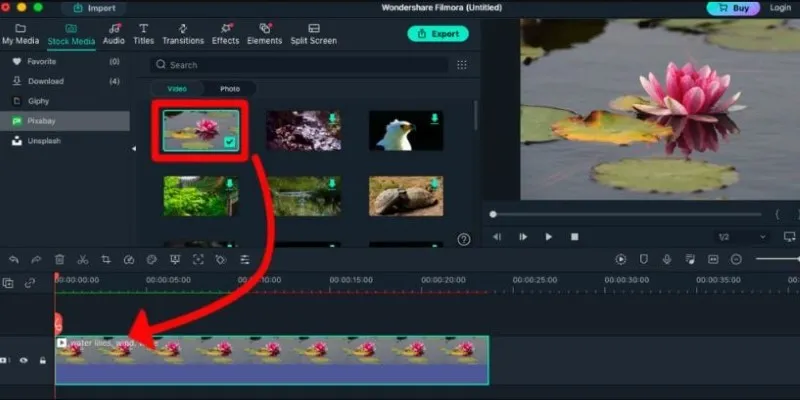
Perfect Your Video Framing: A Guide to Cropping in Filmora
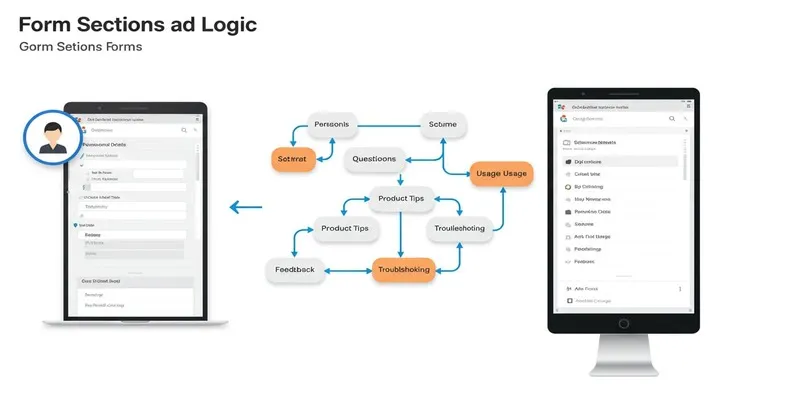
A Comprehensive Guide to Create Form Sections and Logic in Google Forms

6 Ways Businesses Are Using AI in eCommerce to Stay Competitive
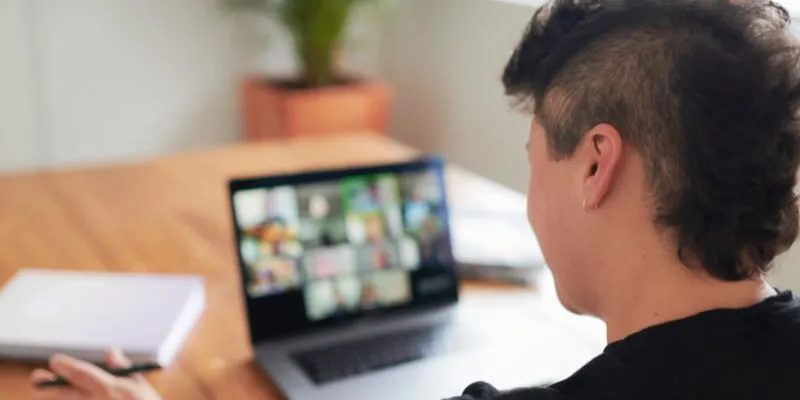
The Ultimate Guide to Blurring Your Background on Zoom
Popular Articles
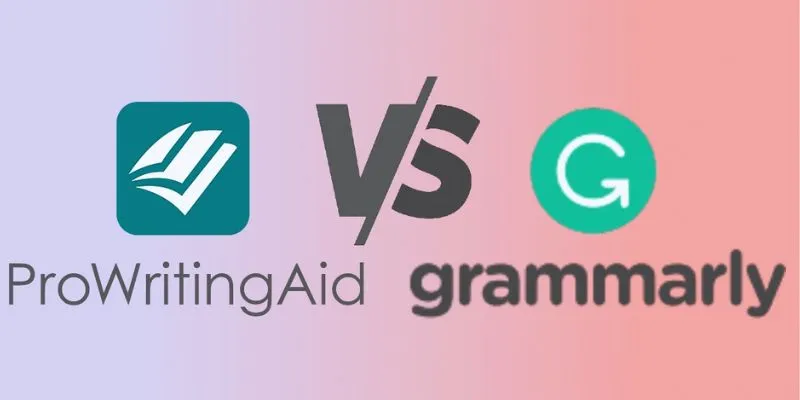
ProWritingAid vs. Grammarly: A Writer's Guide to Choosing the Best Tool

9 Powerful Chrome Extensions for Effortless Screenshots

The Truth About Lucas AI Video Generator: A Deep Dive
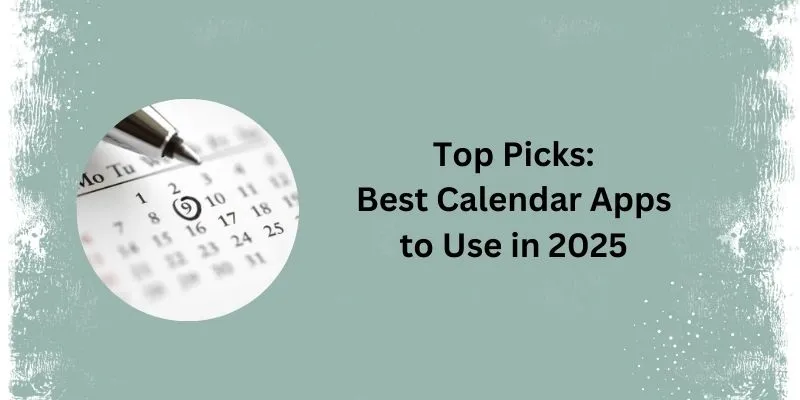
What Are the 5 Best Calendar Apps to Use in 2025?

Best Calendar Apps for Windows to Boost Productivity: Stay Organized in 2025

Everything You Need to Know About Converting to MP4

Top Video Editing Tools with a Wide Range of Free Sound Effects
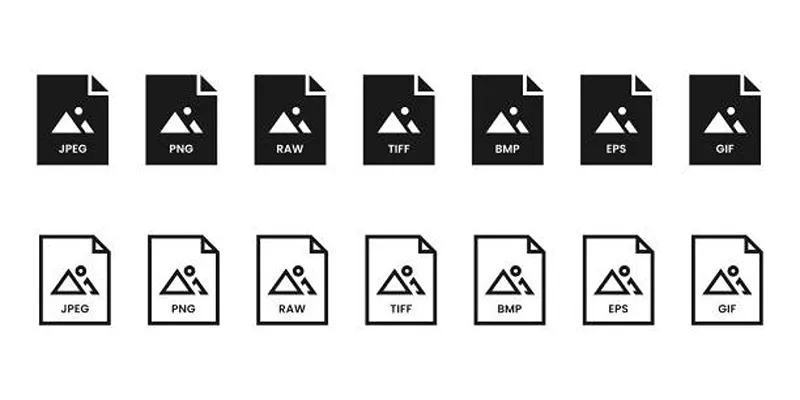
Effortless Image Conversion: 5 Best TIFF to JPG Converters
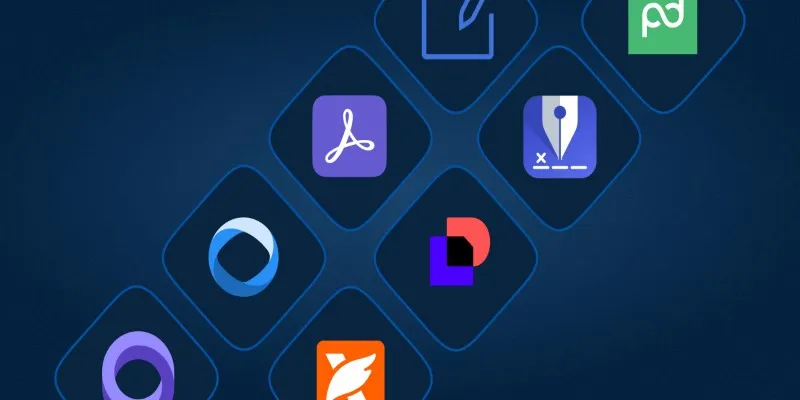
The Best DocuSign Alternatives in 2025 for Simple, Secure E-Signatures

Explore the Best DAM Software Options for Effective Digital Content Management

How to Access and Use the SiriusXM Player: A Complete Guide

 mww2
mww2