How to Convert MOV to WMV Online: 7 Handy Methods
Efficient video conversion is essential for both professional editors and casual creators who want to save time and keep their projects running smoothly. While MOV files offer excellent quality, they aren’t always the best format for various applications. For instance, if you’re planning to run videos on Windows-based systems, the WMV (Windows Media Video) format is often more compatible. In this blog, we’ll explore seven easy-to-use, reliable, and powerful online converters that you can try today.
Benefits of Using Online Conversion Tools

Here are a few reasons why online tools are ideal for your conversion needs:
- Convenience : No installation or setup required; everything runs in your browser.
- Cross-Device Accessibility : Convert files from anywhere using your laptop, tablet, or smartphone.
- No Learning Curve : Most tools offer a simple user interface that even beginners can navigate effortlessly.
- Quick Turnaround : No more wasting time configuring offline software; online tools deliver results in seconds.
1. CloudConvert
CloudConvert is a versatile online tool known for supporting over 200 file formats, making it an excellent option for file conversion. Whether your MOV files are large or small, CloudConvert can convert them to WMV files without compromising quality.
Key Features:
- Customizable Settings : Control resolution, aspect ratio, codec, and more.
- High Compatibility : Works well with any browser and across various systems.
- No Watermarks : Outputs are clean and professional-looking.
Why It Stands Out:
CloudConvert’s advanced customization features provide users with full control over their videos. Minimal setup time ensures even new users have a smooth experience.
2. Zamzar
Zamzar has been a trusted name in file conversion for years due to its reliability and simplicity. This tool enables you to convert MOV to WMV in just three straightforward steps.
Key Features:
- User-Friendly Interface : Extremely intuitive and beginner-focused.
- Efficient Conversion Times : Get your WMV file in minutes.
- Email Notifications : Receive your converted file link via email if preferred.
Why It Stands Out:
Zamzar is perfect for casual users who need a quick, no-frills solution to occasional conversions while delivering high-quality results.
3. Online-Convert
Online-Convert offers a feature-packed online video converter tailored for more technical users. If you want control over parameters like bitrate or frame rate, this tool is designed to meet those needs.
Key Features:
- Wide Range of Configurations : Tailor your output to perfection.
- Preset Options : Easily optimize WMV files for specific use cases (e.g., video presentations).
- Save Settings : Frequently convert files? Save custom profiles for convenience.
Why It Stands Out:
Online-Convert is a favorite among professionals who want flexibility and fine-tuning, perfect for those accustomed to working with detailed video settings.
4. Convertio
Convertio shines with its simple drag-and-drop interface, making it exceptionally easy for beginners. This tool delivers top-notch MOV to WMV conversions without unnecessary configurations.
Key Features:
- Fast Conversion Speed : Converts MOV to WMV within seconds.
- Cloud Integration : Upload from Google Drive or Dropbox for added convenience.
- No Software Requirements : Operates fully in your browser.
Why It Stands Out:
Convertio is ideal for users looking for a seamless, hassle-free experience. It’s a solid option when you need quick results without technical tinkering.
5. VEED.IO
VEED.IO isn’t just a video converter; it’s an all-in-one online video editing platform, allowing you to tweak and convert your videos in one place. This tool efficiently handles MOV to WMV conversions.
Key Features:
- Built-in Editor : Make small edits like trimming or adding subtitles before converting.
- Easy Sharing Options : Directly share videos after conversion.
- Beginner-Friendly Interface : No prior experience needed!
Why It Stands Out:
For multitaskers or content creators, VEED.IO’s built-in editing capabilities save valuable time by eliminating the need for multiple tools.
6. Handbrake
Handbrake is a popular and free video converter that offers a wide range of features for both beginners and advanced users. It supports almost all major video formats and codecs, making it highly versatile. Converting videos with Handbrake is quick and easy, thanks to its user-friendly interface. Additionally, it allows batch processing for multiple files at once.
Key Features:
- Wide Format Support : Compatible with over 20 different input formats.
- Advanced Video Options : Adjust video qualities like frame rate, bit rate, and resolution.
- Batch Processing : Convert multiple files simultaneously for efficiency.
Why It Stands Out:
Handbrake’s advanced options make it a popular choice for advanced users looking to fine-tune their video conversions. Its wide format support also makes it suitable for all types of videos, whether you’re converting from DVD, Blu-ray, or digital files.
7. MediaCoder
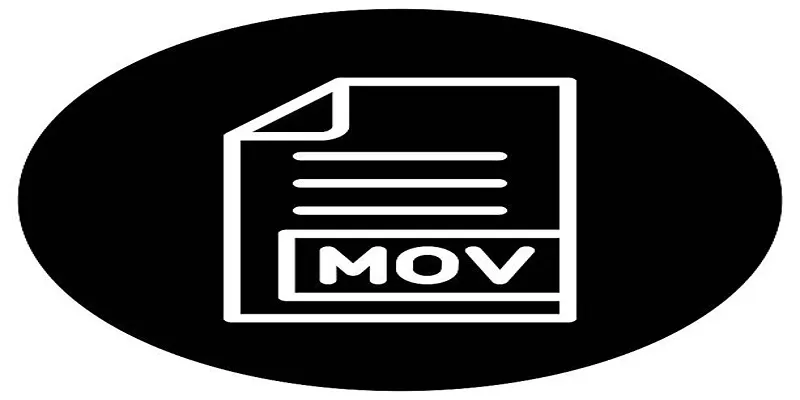
MediaCoder is a free and open-source video converter that supports a wide range of audio and video formats. It also includes advanced features such as batch processing, audio normalization, and customizable output settings.
Key Features:
- Wide Format Support : Convert between almost all popular audio and video formats.
- Batch Processing : Convert multiple files simultaneously for efficiency.
- Advanced Audio Options : Adjust audio qualities like volume, sample rate, and channel layout.
Why It Stands Out:
MediaCoder’s comprehensive format support and advanced customization options make it a go-to choice for users looking to convert their media files. Its ability to process multiple files at once also adds to its appeal for those with large collections of media. Its user-friendly interface and frequent updates make it a reliable choice for all levels of users.
Tips for Choosing the Best Tool
When looking for a media conversion tool, consider several factors to choose the best one for your needs:
- Format Support: Ensure the tool supports a wide range of formats to handle all the file types you need.
- Customization Options: Look for a tool that allows you to adjust settings such as audio and video quality, frame rate, and resolution to meet your specific requirements.
- Batch Processing: If you often work with multiple media files at once, find a tool that offers batch processing capabilities to save time and effort.
- Speed and Efficiency: For large media files, speed and efficiency are crucial. Choose a tool that can handle big tasks quickly without sacrificing quality.
Conclusion
Choosing the right media conversion tool requires careful consideration of your specific needs, such as supported formats, quality settings, and additional features like batch processing. By prioritizing factors such as speed, efficiency, and ease of use, you can ensure seamless conversion of your media files without compromising on quality. Take the time to evaluate your options and select a tool that aligns with your workflow for optimal results.
Related Articles

Best Way to Convert MKV to MP4 for Smooth Playback and Streaming
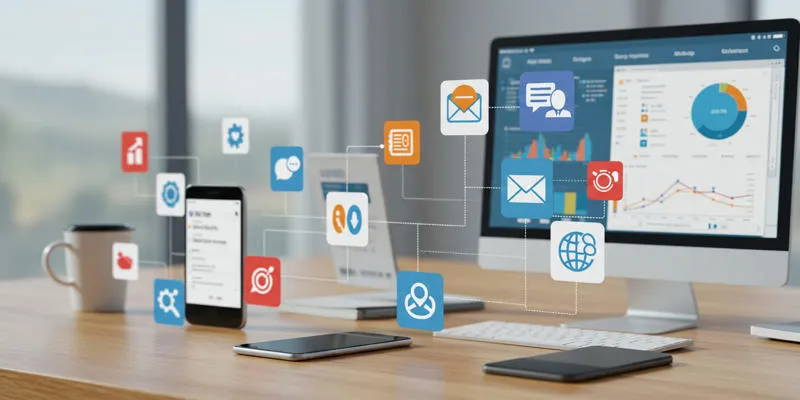
20+ Best Digital Marketing Tools

How to Effortlessly Convert WebM to MOV with Simple Tools
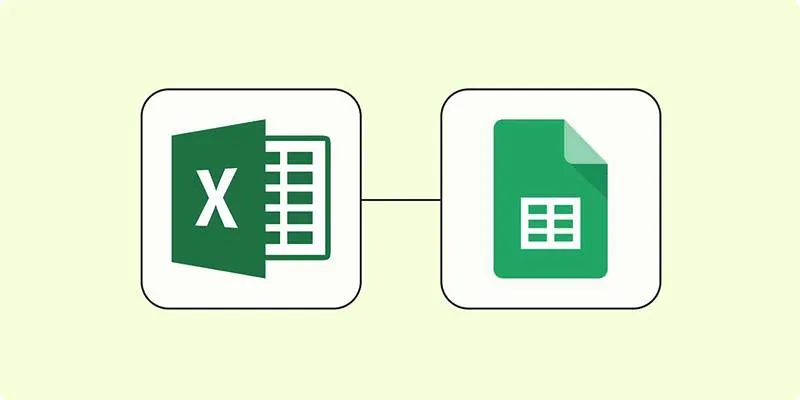
How to Convert Excel to Google Sheets for Free Using Top Tools

3 Easy Ways to Transform AVCHD Files into AVI Format
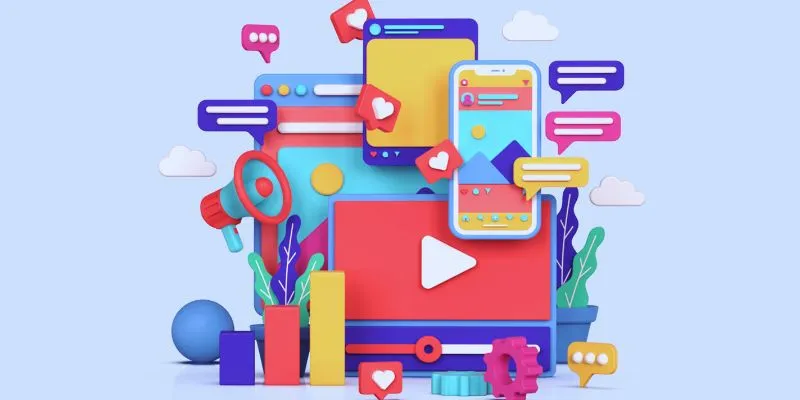
How to Simplify Marketing: The 12 Best AI Tools for Social Media Management

The 7 Best Social Media Management Tools in 2025: Elevate Your Online Presence

The 13 Best Campaign Management Software Tools to Streamline Your Marketing

Top 7 Methods for Effortless MP4 to MOV Conversion

How to Convert MKV to MP4 with a Fast and Powerful Converter
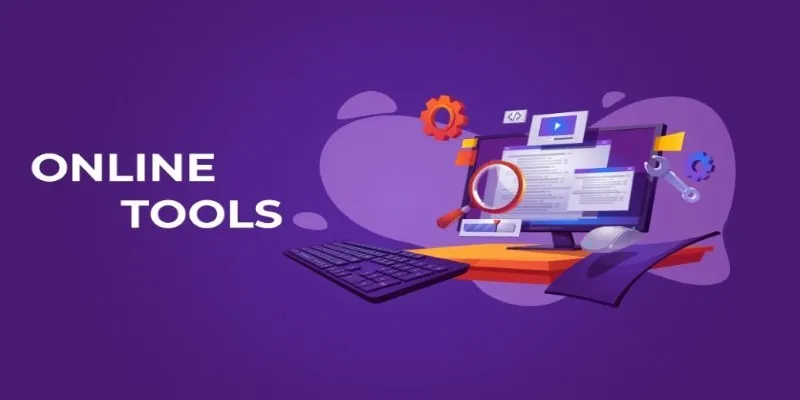
The Power of Online Tools: Definition, Purpose, and Impact

How to Change MOV to MP4 on Mac in 2025: 5 Reliable Methods
Popular Articles

Top 2024 YouTube to MP3 Converter Sites That Are Safe, Free, and Legal

How to Use XLD for Windows to Convert Audio Files with Ease
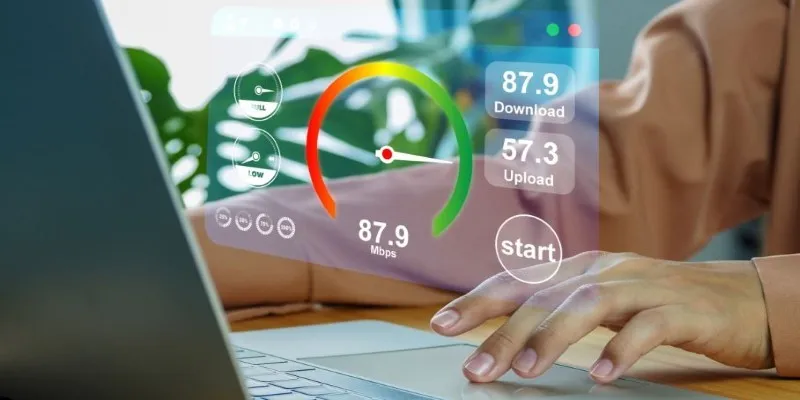
Getting Real Results from an Internet Speed Test

Put User Feedback at the Heart of Your Product Roadmap with Beamer

Which IRC Client Is Right for Windows? Here Are 10 Options

Small Business Favorites: The Best Accounting Apps for Tiny Teams

How to Quickly Convert 4K UHD to 1080p HD Without Losing Quality

Boost Your Workflow with the Best Productivity Apps for iPhone in 2025

Mastering YouTube Thumbnail Images: Dimensions, Best Practices, and Examples
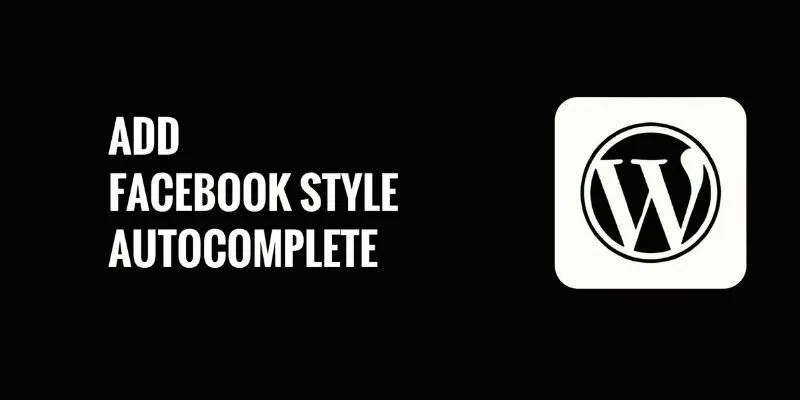
How to Add Facebook-Style Autocomplete for WordPress Posts: A Guide

The Best All-in-One Messaging Apps: Streamline Your Communication Today

 mww2
mww2