Excel to Google Sheets: Free Online Converters Compared
Spreadsheets are integral to many tasks, from tracking finances to managing projects. While Excel is a popular choice, Google Sheets often provides superior collaboration and online capabilities. If you need to convert an Excel file (.xlsx or .xls) to Google Sheets, this article will guide you through the best free Excel to Google Sheets converters online. We will compare their speed, accuracy, and ease of use to help you select the right tool for your needs.
Why Convert Excel Files to Google Sheets?
Excel is a powerful spreadsheet tool, but Google Sheets offers cloud-based features that Excel lacks in its offline form. When the need arises to share a spreadsheet, collaborate in real-time, or access data from any device, Google Sheets is often the preferred choice.
Key Reasons to Switch:
- Google Sheets is free and accessible with a Google account.
- It supports real-time collaboration without version conflicts.
- Files are automatically saved and backed up to Google Drive.
- Accessible from any device with internet access.
However, converting Excel files to Google Sheets can sometimes result in formatting issues or broken complex formulas. Choosing the right conversion tool is essential to address these challenges.
Method 1: Google Drive’s Built-In Excel Import Tool

Google provides a straightforward method to open Excel files in Sheets without third-party services. It is the most direct and secure method.
Steps to Follow:
- Open Google Drive.
- Click on New > File Upload and upload your .xls or .xlsx file.
- Once uploaded, right-click the file and choose Open with > Google Sheets.
- The file is automatically converted into a Sheets document.
Advantages:
- No extra software is needed.
- Maintains most standard formatting and data structures.
- Secure and private within the user’s Google account.
Limitations:
- Complex Excel formulas, pivot tables, or macros may not transfer properly.
- Charts and visuals might differ post-conversion.
This method is ideal for users who prioritize simplicity, security, and compatibility with Google services.
Method 2: Free Online Converters Compared
Aspose Excel to Google Sheets Converter
Aspose offers a free online Excel conversion tool that supports conversion into formats compatible with Google Sheets, such as .csv and .html.
How It Works:
- Visit the Aspose Excel to Sheets tool.
- Upload the Excel file.
- Choose a conversion format like CSV.
- Download the result and open it in Google Sheets.
Pros:
- No registration required.
- Handles large files quickly.
- Good support for CSV conversion, which is compatible with Google Sheets.
Cons:
- No direct “export to Google Sheets” option.
- Advanced formatting might be lost in CSV format.
This tool is suitable for users with large datasets or simpler spreadsheets who don’t require full formatting retention.
CloudConvert Excel Converter
CloudConvert is a versatile, web-based file conversion platform. While it doesn’t offer a direct Excel-to-Google Sheets conversion, it can export to Google Sheets-compatible formats like .xlsx and .csv.
Instructions:
- Go to CloudConvert.com.
- Upload the Excel file and choose CSV or XLSX as the output format.
- Once converted, download and open the file in Google Sheets.
Strengths:
- Supports hundreds of formats.
- Maintains reasonable formatting quality.
- Offers batch conversion and integrations (for paid users).
Weaknesses:
- The free version has limited daily conversions.
- Doesn’t connect directly to Google Drive or Sheets.
This converter is ideal for users needing a reliable, general-purpose solution with decent output quality.
Zamzar Excel File Converter
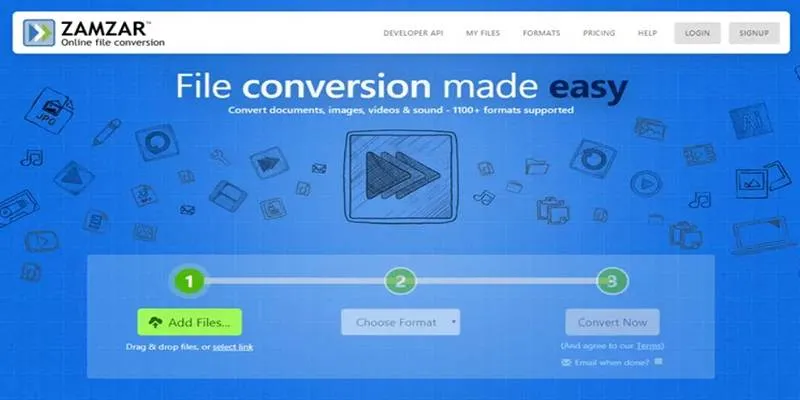
Zamzar is another popular file conversion service. It allows users to convert Excel files into formats supported by Google Sheets.
Steps:
- Visit zamzar.com.
- Upload the Excel file.
- Choose CSV or XLSX as the format.
- Download the converted file and import it into Google Sheets.
Advantages:
- Clean, simple interface.
- Email notification feature when conversions are complete.
- Good for quick, single-file conversions.
Disadvantages:
- The free version is limited to 2 conversions per day.
- The file size is capped at 50MB for free users.
Zamzar suits casual users who only convert occasionally and don’t mind a few limitations.
Online2PDF (Alternative via CSV)
Though originally focused on PDF tools, Online2PDF also allows converting Excel to CSV or other sheet-compatible formats indirectly.
Conversion Path: Excel → CSV → Google Sheets
What’s Good:
- Lightweight tool.
- Supports file merging and splitting.
- No sign-up needed.
What’s Lacking:
- No direct XLSX to Google Sheets functionality.
- Limited to 100MB file size.
This tool is useful for basic use cases, especially when dealing with raw data rather than complex spreadsheets.
What to Consider When Choosing a Converter
Not all Excel files are created equal. Before choosing a converter, consider the following:
- Type of Data : Simple tables vs. complex formulas.
- Need for Visuals : Charts, graphs, and styling may not convert well.
- File Size : Large files may exceed free limits.
- Security : Sensitive data should be handled using trusted sources like Google Drive.
Conclusion
While Excel remains a favorite for advanced data work, Google Sheets offers flexibility and ease of access that many users now prefer. Whether converting one file or handling bulk data, there are free tools that make the transition smooth. For those looking for speed and security, Google Drive’s built-in option is ideal. If more control or format support is needed, Aspose, CloudConvert, and Zamzar offer capable alternatives. Ultimately, the choice depends on the type of file, formatting complexity, and how often conversion is needed. By using the right tool, users can enjoy the benefits of both Excel and Google Sheets with minimal disruption.
Related Articles

From Excel to JPG: Best Tools for Converting Charts into Images

PowerPoint Image Compression: Reduce File Size Without Sacrificing Clarity

How to Integrate Google Sheets with Mailchimp: A Step-by-Step Guide

How to Automatically Save Gmail Attachments to a Google Drive Folder: A Complete Guide

Unlock the Power of Automation: 6 Ways to Automate Microsoft Excel

How to Convert MPEG to WAV: A Step-By-Step Guide
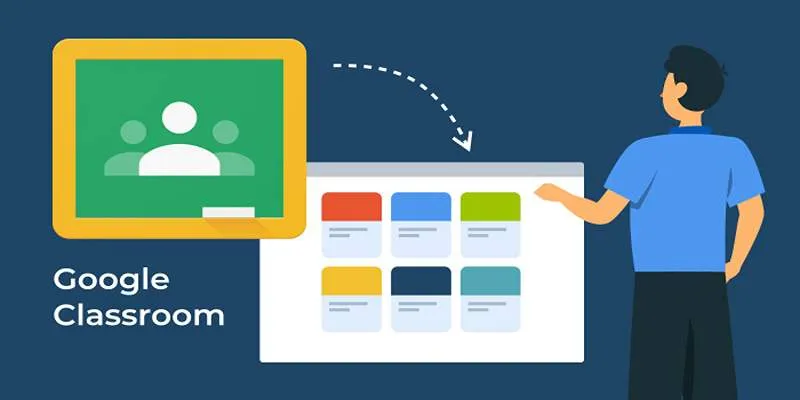
Resolving Google Classroom Submission Errors: Step-by-Step Guide
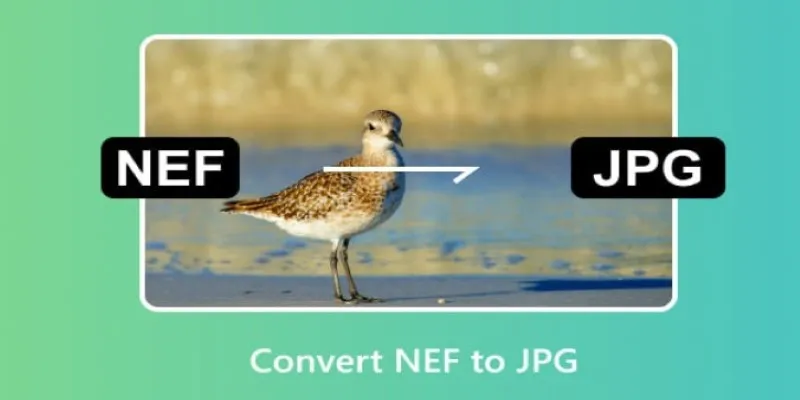
Quick and Simple NEF to JPG Conversion: 3 Best Tools

Top 3 Simple Ways to Convert WMA to MP4 Easily

3 Easy Ways to Transform AVCHD Files into AVI Format

Top 7 Methods for Effortless MP4 to MOV Conversion

How to Easily Convert AVI to MOV Using 4 Reliable Tools
Popular Articles

Top Free Apps to Convert Videos to GIFs Effortlessly

Comparing NTSC and PAL: Which Analog TV Format Was Better?
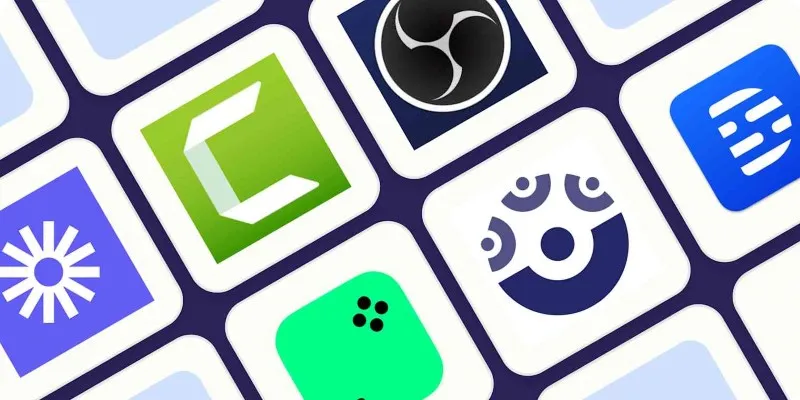
8 Easy-to-Use WebM Recorders for Windows PC Users

Improve Your Videos with These Top 4 Free AI Video Enhancers
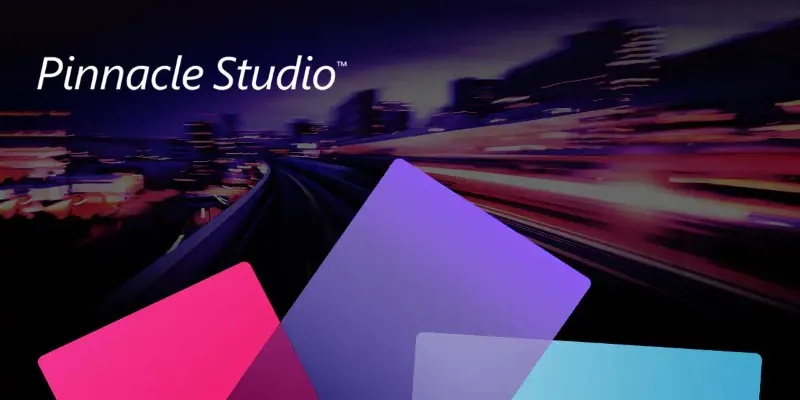
Discover Pinnacle Studio: The Ultimate Video Editor for Windows Users
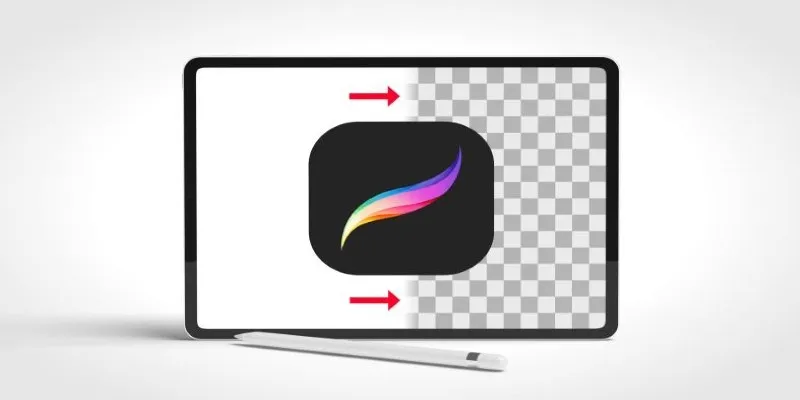
Procreate Background Removal Made Easy: 3 Powerful Methods & a Bonus Tip
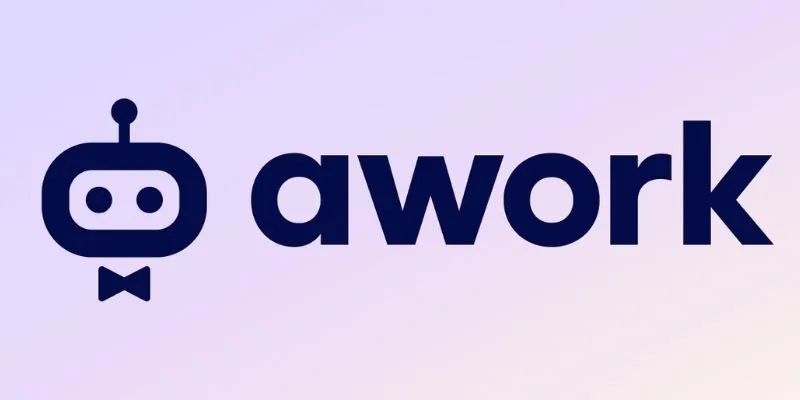
Streamline Your Workflow: Focus on Project Execution with awork

3 Must-Have Digital Asset Management Mobile Apps for Streamlined Workflow

ECommerce Platform Comparison: Find the Best Fit for Your Business

6 Effective Ways to Fix Encoding Overloaded in OBS Studio

How to Convert MTS, TS, M2TS Files Without Losing Quality
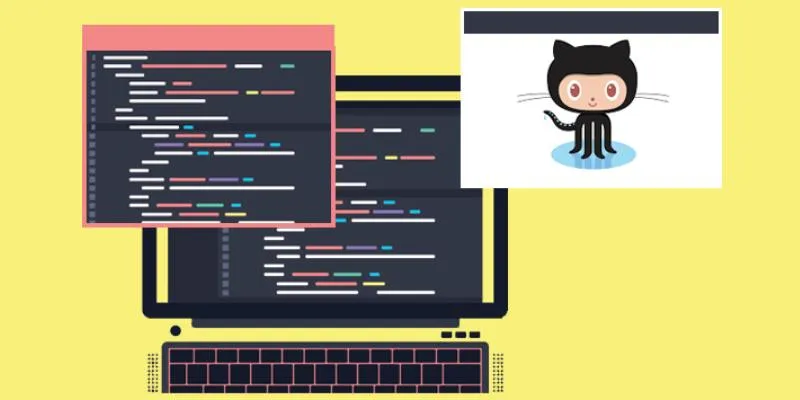
 mww2
mww2