Converting AVCHD to AVI Made Simple: 3 Approaches
Converting AVCHD files into AVI format is quick and easy with the right tools. Many devices and software have difficulties working with the high-definition AVCHD file format due to its characteristics. By converting to AVI, you gain better device and software compatibility, making it easier to view and edit your videos. This guide provides step-by-step instructions on three methods to convert your files, suitable for both beginners and advanced users.
Method 1: Using an Online Converter
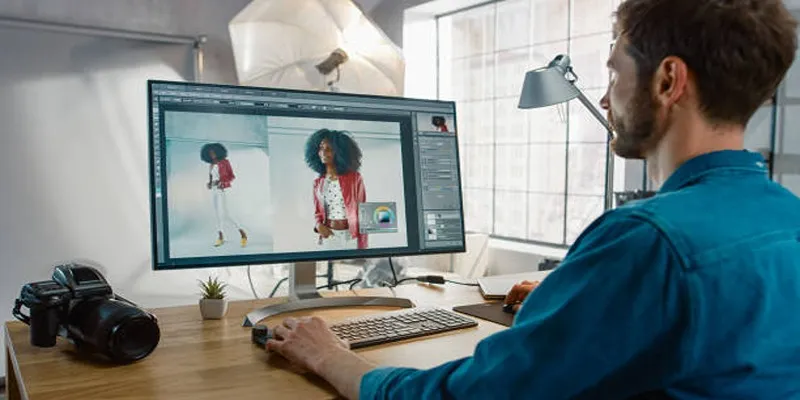
Online converters are a convenient tool for converting files without installing software. Here’s how to convert your AVCHD files using an online converter:
Step 1: Find a Reliable Online Converter
Select a trustworthy online converter from the many available options. Popular services include Zamzar, Online Convert, and FileZigZag.
Step 2: Upload Your AVCHD File
Visit the platform of your selected online converter and look for the “Upload” or “Select File” button. Click to choose your AVCHD file from your computer. Ensure your file size is within the platform’s maximum limit.
Step 3: Choose AVI as the Output Format
After uploading, select AVI as the desired output format from the available options. Most online converters have a dropdown menu or format selection area to specify the file type.
Step 4: Start the Conversion Process
Click “Convert” or “Start” to begin the conversion. The time required will depend on your file size and internet speed. Once complete, you’ll receive a download link to save the newly converted AVI file.
Step 5: Download and Save the File
Download the converted AVI file and save it to an easily accessible location on your device. Play the file to ensure successful conversion and satisfactory video quality.
Pros of Using an Online Converter
- No software installation required
- Free and easy to use
- Accessible from any internet-connected device
Cons of Using an Online Converter
- Limited file size and format options
- Dependent on internet connection speed
Method 2: Converting with VLC Media Player
VLC Media Player is a popular open-source media player that can also convert files. Here’s how to use VLC for conversion:
Step 1: Download and Install VLC Media Player
If VLC isn’t installed, download it for free from their official website. Follow the installation instructions, then open the program.
Step 2: Open the Conversion Window
In VLC, go to “Media” in the top menu bar and select “Convert/Save.” A new window will appear for input file selection.
Step 3: Choose Your AVCHD File
Click “Add” to browse your computer and locate the AVCHD file you want to convert. Once selected, click “Open.”
Step 4: Select AVI as Output Format
Click “Convert/Save” at the bottom of the window. Under “Settings,” choose AVI as the output format. Adjust video and audio codecs, frame rate, and resolution as needed.
Step 5: Choose Where to Save the File
Under “Destination,” click “Browse” to select the save location for your converted file and name it.
Step 6: Begin the Conversion Process
Click “Start” to begin converting your file. The time it takes will depend on file size and computer processing speed.
Pros of Using VLC Media Player for Conversion
- Free and open-source software
- Supports multiple file formats
- Allows customization of output settings
Cons of Using VLC Media Player for Conversion
- Can be complex for beginners
- May lack some format options compared to dedicated software
Method 3: Converting with Dedicated Software
If you frequently convert files, investing in dedicated conversion software may be beneficial. These programs offer more features and options than online converters or media players. Popular options include:
- Freemake Video Converter
- Movavi Video Converter
- Wondershare UniConverter
After downloading and installing your chosen software, the process is usually straightforward. Select your input file, choose AVI as the output format, adjust settings, and start the conversion.
Pros of Using Dedicated Software for Conversion
- More features and customization options
- Handles large file sizes
- Accessible offline
Cons of Using Dedicated Software for Conversion
- May require payment or subscription
- Consumes storage space on your computer
Tips for a Smooth Conversion Process
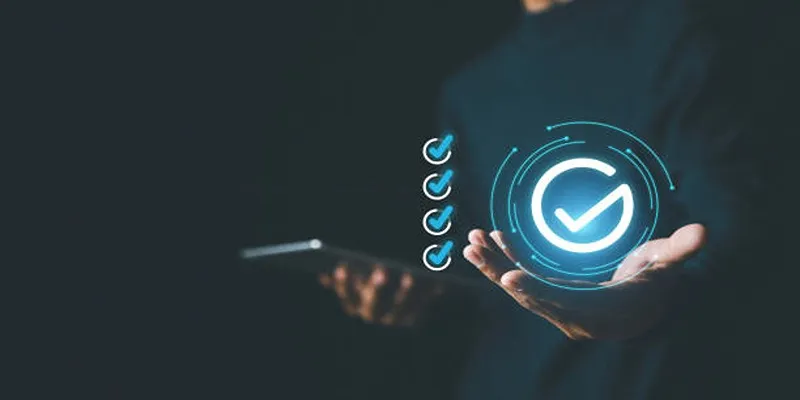
- Ensure sufficient storage space for the converted file
- Close unnecessary programs to free up processing power
- Use a stable internet connection for online converters
- Check output settings before converting to ensure desired quality and format
- Consider video conversion software for more options and customization
Conclusion
Converting AVCHD files to AVI can be necessary for compatibility or editing purposes. Whether you choose an online converter, VLC Media Player, or dedicated software, the methods outlined in this guide offer simple and efficient ways to convert your files. With these steps and tips, you can easily convert your AVCHD files to the desired format and enjoy your videos without limitations. Start converting your files today!
Related Articles

How to Easily Convert AVI to MOV Using 4 Reliable Tools

Best Practices for Converting AVI Files to JPG Format

Top 7 Methods for Effortless MP4 to MOV Conversion

Simple Ways to Convert GIF Files to MOV Format Online

Effortless Steps to Convert and Upscale Video to 4K Resolution

How to Automatically Save Gmail Attachments to a Google Drive Folder: A Complete Guide

Convert AVCHD to MOV on Windows Without Losing Quality

5 Simple Ways to Convert 3GP to MP4 Effortlessly
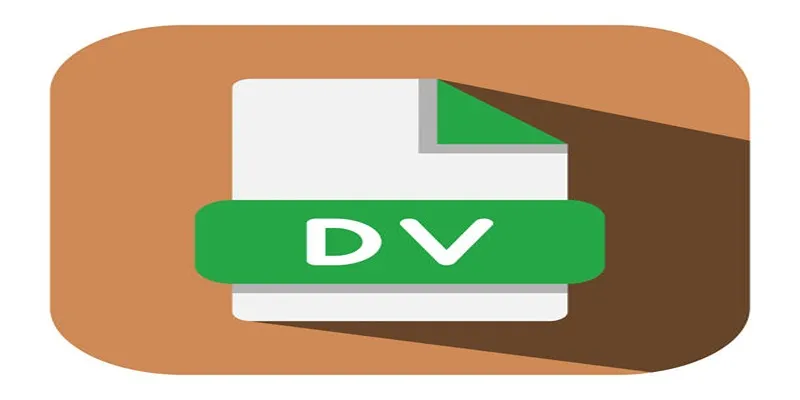
Convert Mini DV to Digital Format on Windows: A Quick Tutorial
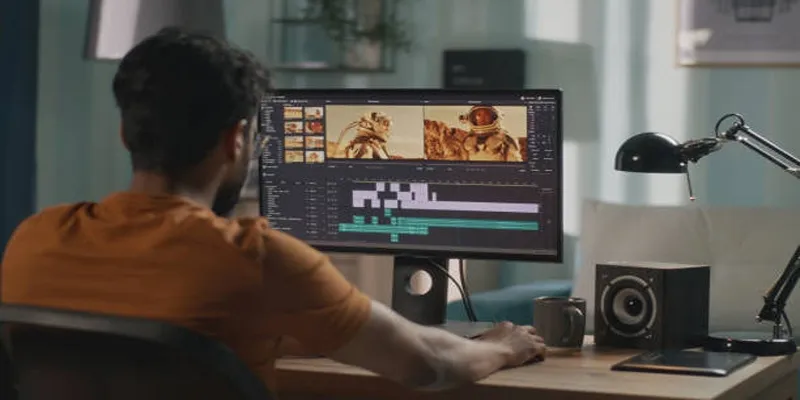
Top Online Tools to Easily Convert OGG to MP4

Everything You Need to Know About Converting to MP4

Step-by-Step Guide to Adding Captions to Instagram Reels
Popular Articles
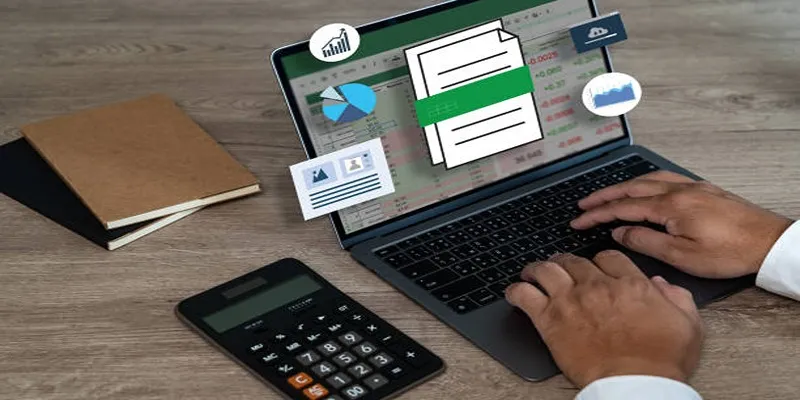
Efficient Text Separation Techniques for Excel and Google Sheets
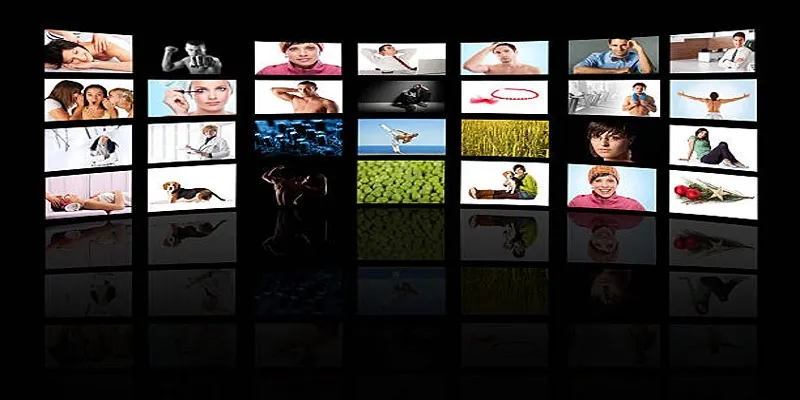
How to Design Stunning Photo Collages with iPhoto on Mac and iPhone

Top Free Methods to Convert MP4 to WMV Without Hassle
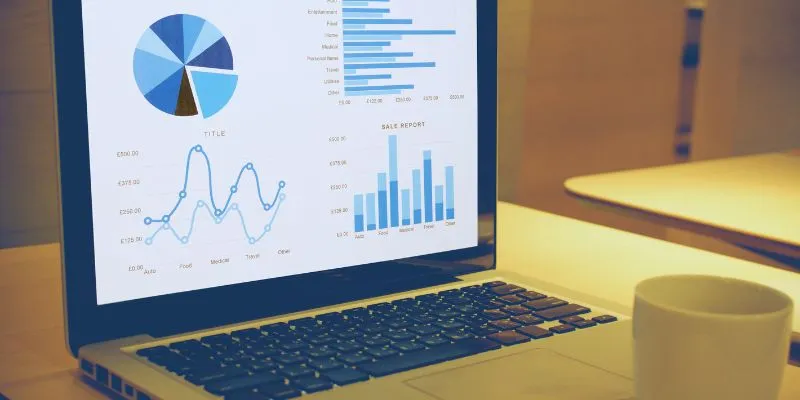
Top HubSpot Alternatives for Small Businesses in 2025
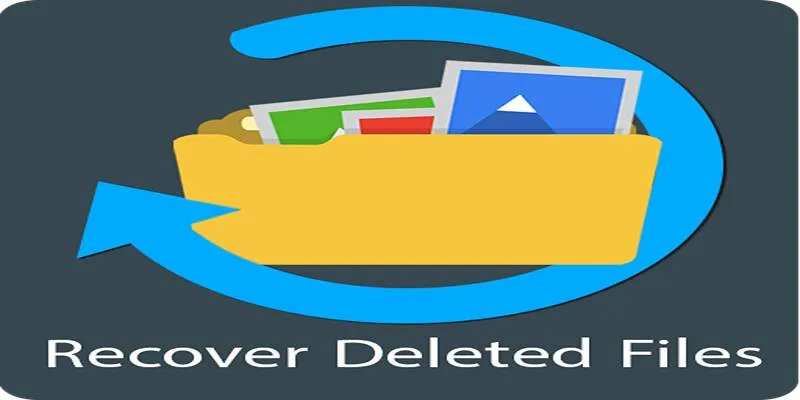
Recover Deleted Files Easily with These Top Free Recovery Tools
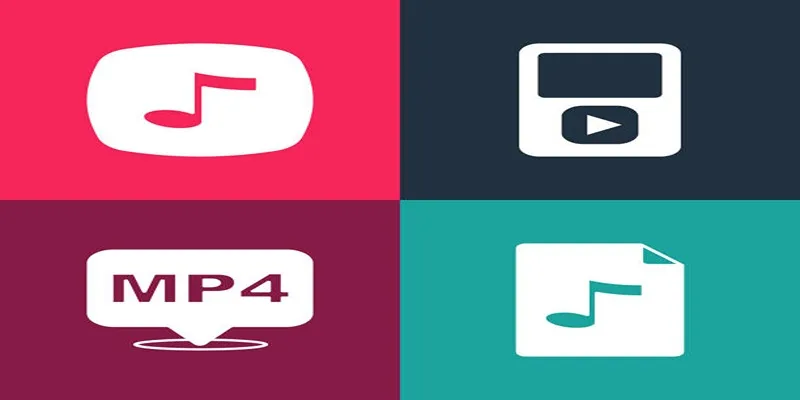
The Best Methods to Convert Videos to MP4, MP3, and Other Formats

6 Best Platforms to Watch Anime and Cartoons Without an Account
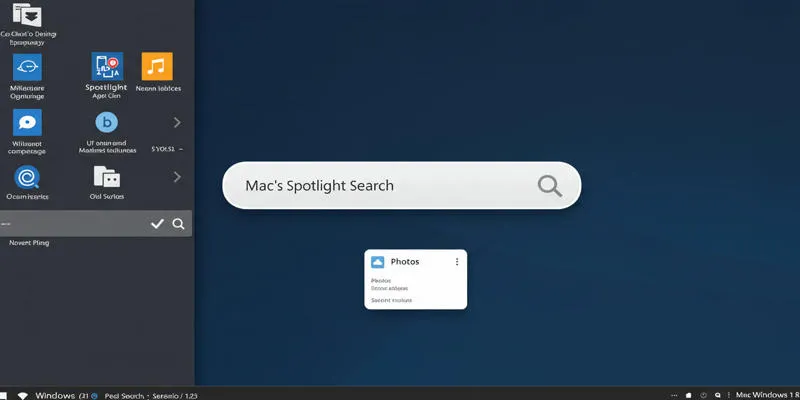
Use PowerToys Run to Mimic Mac's Spotlight in Windows
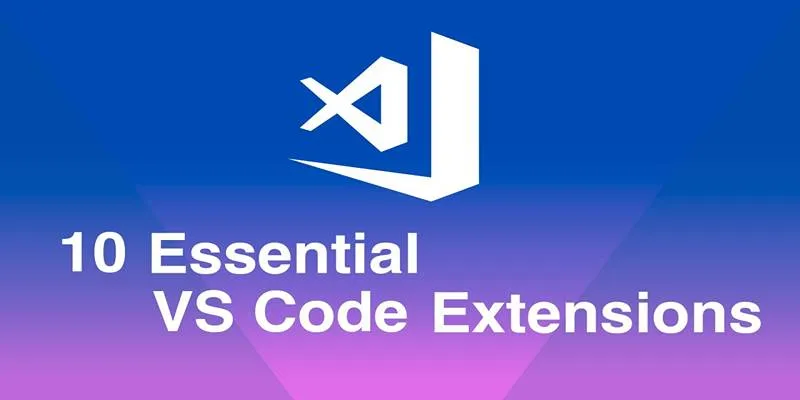
10 Game-Changing VS Code Extensions Every Developer Should Install

The AI Advantage: 8 Ways Real Businesses Are Using AI for Content Creation

Step-by-Step Guide to Making a Boomerang Video on Snapchat

 mww2
mww2