How to Easily Convert and Edit MTS Videos Without Using iMovie
Editing and converting MTS video files can be challenging since these high-definition camcorder files often aren’t compatible with popular software like iMovie. Don’t worry—great alternatives exist! This blog highlights the top tools to edit and convert MTS files seamlessly, whether you’re on Windows, Mac, or prefer online solutions. It’s perfect for content creators, marketers, or casual users seeking simple, effective options.
Understanding MTS Files
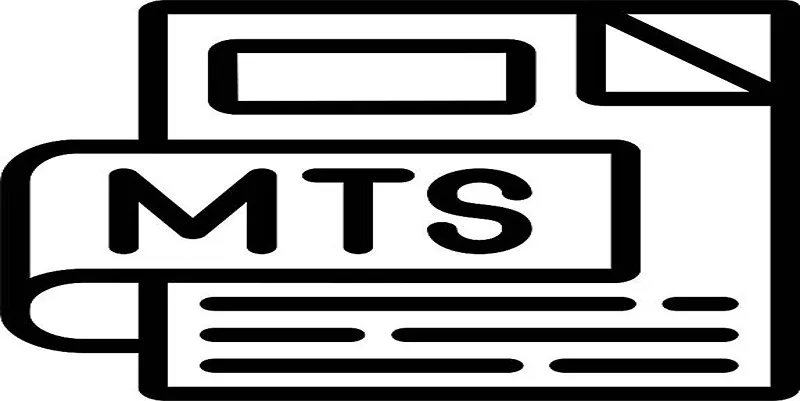
MTS (MPEG Transport Stream) files are a type of video file format used by AVCHD (Advanced Video Codec High Definition) camcorders. They deliver high-quality video but can present compatibility issues with standard editing software. If iMovie isn’t an option, you’ll need alternative solutions to edit or convert these files into more widely compatible formats like MP4 or MOV.
Why You Might Need an Alternative to iMovie
iMovie is a solid tool for video editing on macOS, but it has limitations:
- Limited Format Support: It doesn’t natively support MTS files without conversion.
- Mac-Only: iMovie isn’t available to Windows users or those in need of cross-platform solutions.
- Learning Curve: While user-friendly, iMovie may not offer the simplicity some users need for quick edits or conversions.
The tools below offer flexibility, ease of use, and wide-format support to help you manage MTS files efficiently.
Top Tools to Edit and Convert MTS Videos Without iMovie
1. VLC Media Player
VLC Media Player is a versatile, free, and open-source tool that supports MTS file playback and conversion. It allows users to transcode MTS videos into various formats, ensuring compatibility with other devices and software. Its simplicity and cross-platform availability make it highly accessible.
How to Use It:
- Open VLC, click on “Media,” and select “Convert/Save.”
- Add your MTS file.
- Choose an output format like MP4 and select “Start.”
VLC may not have advanced editing features, but it’s a reliable solution for quick conversions.
2. HandBrake
HandBrake is a free, open-source tool for video conversion. It supports MTS files and allows users to convert them into popular formats like MP4 or MKV. HandBrake offers customization options such as resolution adjustment and bitrate settings, making it versatile for various video needs.
How to Use It:
- Download and open HandBrake.
- Drag and drop your MTS file into the interface.
- Select a preset or customize settings.
- Click “Start Encode.”
HandBrake is perfect if you’re looking for a free yet powerful option for video conversion.
3. Wondershare UniConverter
Wondershare UniConverter is a premium tool for video conversion, offering high efficiency and support for numerous formats. It includes features like batch processing, video compression, and editing options. Its intuitive interface ensures ease of use, making it ideal for both beginners and advanced users.
How to Use It:
- Import your MTS file into the UniConverter software.
- Choose an output format.
- Optional: Use the editing tools to refine your video.
- Export your final video.
While it’s not free, its wide range of features make it worth the investment for regular users.
4. Adobe Premiere Rush
Adobe Premiere Rush is a versatile video editing software designed for creators on the go. With its user-friendly interface, it enables seamless video editing across devices. Features include drag-and-drop functionality, customizable titles, and social media optimization, making it perfect for quick, high-quality content creation.
How to Use It:
- Import your video clips into the timeline.
- Use the drag-and-drop feature to arrange your clips in the desired order.
- Add transitions, effects, or text overlays to enhance your video.
- Export your final project directly to your preferred social media platform or save it locally.
5. Aiseesoft Video Converter Ultimate
Aiseesoft Video Converter Ultimate is a versatile tool for video editing and format conversion. It supports numerous file types, offers features like video enhancement and compression, and includes a user-friendly interface. This software simplifies creating polished videos, catering to both amateurs and advanced users effectively.
How to Use It:
- Download and install Aiseesoft Video Converter Ultimate on your computer.
- Launch the software and click on the “Add File” button to import your video files.
- Once the videos are loaded, you can use various editing tools like trim, crop, rotate, and add effects or watermarks to enhance your videos.
- To convert the video format, select the output format from the drop-down menu under “Profile.”
- You can also adjust advanced settings like resolution, bitrate, frame rate, etc., by clicking on the “Settings” button.
- After making all necessary adjustments, click on the “Convert” button to start converting your video.
6. Online Video Converter Tools (e.g., CloudConvert)
Online video converter tools like CloudConvert offer a quick and accessible way to convert videos without requiring a download. These tools support various formats and allow basic editing options, making them ideal for users seeking convenience, flexibility, and versatility directly from their web browser.
How to Use It:
- Go to the website of your preferred online video converter tool.
- Click on the “Select File” or “Choose File” button to upload the video you want to convert.
- Select the output format you desire from the available options. These may include popular formats such as MP4, MOV, AVI, and more.
- If desired, use any basic editing features offered by the tool, such as trimming or cropping your video.
- Once you are satisfied with your settings, click on the “Convert” button to begin the conversion process.
- After a few moments, your converted video will be ready for download. Some tools also offer cloud storage options for easy access.
How to Choose the Best Tool for You

When deciding on the right tool, consider the following:
- Your Operating System: Ensure the tool works on your device (Windows, Mac, or online).
- Editing Needs: Decide whether you need basic trimming or more advanced editing features.
- Frequency of Use: If you work with MTS files regularly, investing in premium software might make sense.
- Budget: Take advantage of free tools if your budget is tight, but remember that paid options often include valuable extra features.
Final Thoughts
Managing MTS files is easier than you think. With tools like VLC, HandBrake, or premium options like Wondershare UniConverter, you can edit and convert videos effortlessly—no need for iMovie. Whether you’re a beginner or a pro, these tools cater to all skill levels, helping you create polished, professional videos from high-quality footage. Simplify your workflow and elevate your content with these powerful, user-friendly solutions. Start exploring them today!
Related Articles

Free Video Editing Software for Mac OS X: 10 Excellent Choices

LightCut 2025 Review: The Best Video Editor for Android and iPhone

The Best 7 Movie Makers for Mac Users in 2025

10 Best Free Video Editing Tools to Make Social Media Videos Stand Out

PowerDirector: A Fast and Accessible Video Editing Tool for Everyone

Top 4 Vertical Video Editors to Edit Vertical Videos Quickly

Top 5 Free Video Enhancers to Instantly Boost Video Quality

What is HitFilm Express? A Beginner's Guide for Mac Users
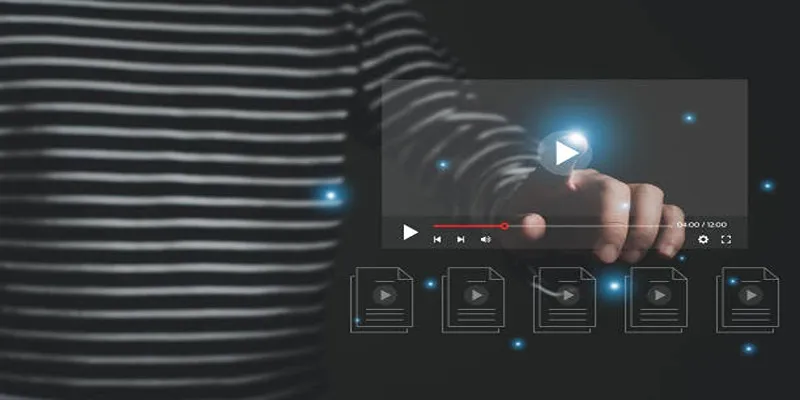
5 Easy and Effective Methods to Add Audio to Videos

Top 8 Free Video Editors Reviewed and Compared in Detail

Top 4 Vertical Video Editors to Edit Vertical Videos Quickly

Simple and Effective Ways to Convert MTS Files for Your iPad
Popular Articles

Smart Ergonomic Desk Setup Tips for Better Work Productivity
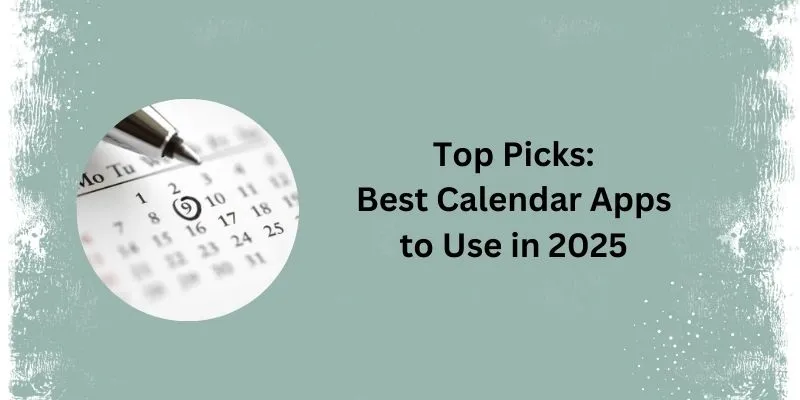
What Are the 5 Best Calendar Apps to Use in 2025?

The Best 7 Movie Makers for Mac Users in 2025
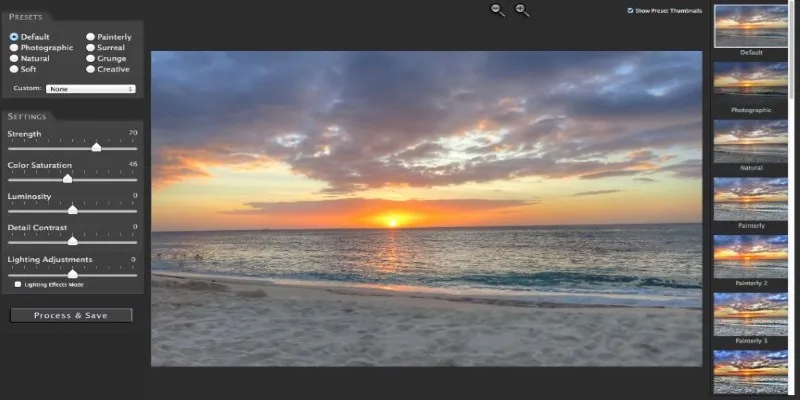
Unlocking HDR Magic: How to Get a Free Copy of Photomatix Essentials

The Simple Guide to Creating a Photo Slideshow with Picasa
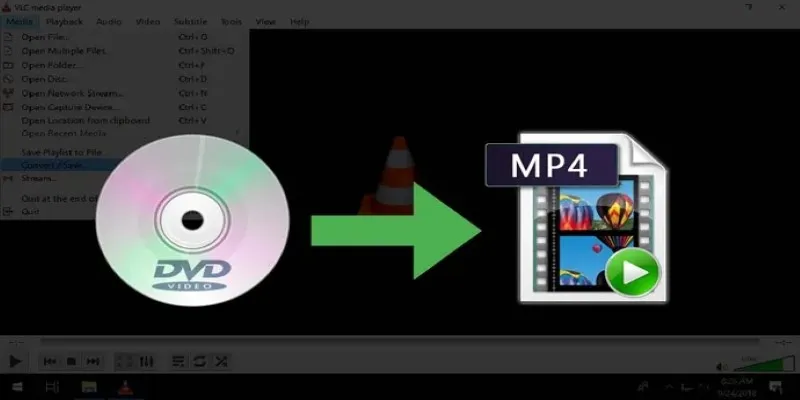
8 Easy DVD to MP4 Converters for Everyday Users
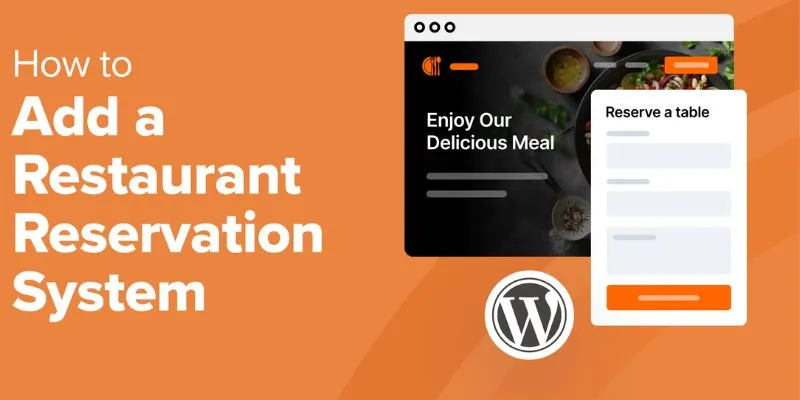
How to Add a Restaurant Reservation System in WordPress: A Step-by-Step Guide

Top Marketing Newsletters You Need to Subscribe to Today

Explore Mistral's OCR API With AI-Powered Document Understanding

How to Convert M3U8 to MP4 Using VLC and Other Tools

The 5 Best Habit Tracker Apps to Transform Your Life: A Guide

 mww2
mww2