Master Picasa: Turn Your Photos into a Professional Slideshow
If you’re in search of a simple yet effective tool to create a visually captivating photo slideshow, Picasa is your go-to solution. Whether it’s for showcasing family memories, crafting a professional presentation, or sharing memorable moments with friends, Picasa’s user-friendly platform and intuitive interface make slideshow creation a breeze. Stick with us as we guide you through the step-by-step process of creating a photo slideshow with Picasa.

Understanding Picasa
Initially developed by Lifescape and later acquired by Google in 2004, Picasa is a free photo organizing and editing tool that gained popularity due to its simplicity and useful features. Although Google has shifted towards newer tools like Google Photos, Picasa remains a beloved choice for many who prefer offline software for managing their photos. Picasa’s most notable feature is its ability to create stunning slideshows with minimal effort, complete with transitions and music for a professional finish.
Why Choose Picasa for Photo Slideshows?
Picasa caters to everyone, from beginners to professionals, providing several features that are perfectly tailored for creating slideshows.
- Simple Interface: A user-friendly layout that allows anyone to create slideshows with minimal effort.
- Customization Options: Add transitions, effects, and music to make your slideshow unique.
- Offline Functionalities: Unlike some online tools, Picasa works entirely offline, keeping your photos safe from being uploaded to the cloud.
- Completely Free: The best part is, Picasa doesn’t require a subscription fee.
Quick Guide: How to Create a Photo Slideshow in Picasa
Follow these six easy steps to design and export your slideshow in Picasa.
Step 1. Install and Set Up Picasa
To start with, you need to download and install Picasa if you haven’t done it already. While Picasa is no longer officially supported by Google, you can find legacy versions through trusted software archives on the internet.
- Download and Install: Follow the on-screen instructions during the setup process for a smooth installation.
- Import Photos: Open Picasa, and it will automatically scan your computer for photos. You can manually import folders by going to File > Add Folder to Picasa.
Make sure to organize your photos in one folder for easier access during the slideshow creation process.
Step 2. Choose Your Slideshow Images
With Picasa displaying your photos, you can now start selecting the images you’d like to include in your slideshow.
- Navigate to the folder containing the photos for the slideshow.
- Hold down the Ctrl (or Command for Mac) key and click on the images you wish to select.
- Alternatively, you can select all photos in the folder by pressing Ctrl + A.
Step 3. Arrange Your Images
Now that you’ve selected your images, it’s time to decide on their order in the slideshow.
- Drag and drop images within the selection tray at the bottom of the interface to rearrange them.
- Ensure that the sequence aligns with the story or theme of your slideshow.
Remember to exclude any duplicate or blurry photos to keep your slideshow engaging and visually appealing.
Step 4. Add Transitions and Music
Picasa allows you to add transitions and background music to your slideshow for a dynamic and immersive experience.
- Click on the Create button in the top menu, then select Movie.
- Choose from various transitions, such as fades or wipes, to give your slideshow a polished look.
- Add a soundtrack under the Music tab by selecting a file from your computer. Choose background music that complements the mood of your slideshow, for example, a gentle piano track for family memories or an upbeat song for fun events.
Step 5. Preview and Fine-tune
Preview your slideshow to ensure everything is just as you envisioned.
- Use the play button to watch the entire slideshow. Pay attention to the flow, timing, and transitions.
- Adjust settings as needed, such as transition speed, photo duration, or music volume.
Step 6. Export Your Slideshow
Once you’re satisfied with the result, it’s time to finalize your slideshow.
- Click the Create Movie button to export your slideshow.
- Choose the format and quality of the export (e.g., 720p or 1080p) based on where you plan to use the slideshow (e.g., social media, presentations, etc.).
- Save the file to your computer, and voilà, you’re done!
For better compatibility across devices and platforms, consider using the MP4 format for your slideshow.
Top Tips for Creating Engaging Slideshows
- Keep It Short: To maintain interest, limit your slideshow duration to 2–5 minutes.
- Use High-Quality Photos: Avoid using blurry or pixelated images as they can detract from the overall viewing experience.
- Maintain a Theme: Stick to a consistent color palette or style for a cohesive look.
- Include Captions: Adding short text overlays or captions can provide context to your images.
- Test on Different Devices: Make sure your slideshow looks good on all devices to ensure optimal resolution.
Looking for Picasa Alternatives?

While Picasa is a great tool, there are other software options available for creating photo slideshows.
- Google Photos: The successor to Picasa, Google Photos offers many of the same features, including automatic organization and unlimited storage for photos up to 16 megapixels.
- Adobe Spark: Adobe Spark provides a variety of templates and customization options for creating photo slideshows. While the basic features are free, the paid version offers additional advanced options.
- Animoto: Specializing in making professional-looking videos from photos and video clips, Animoto’s user-friendly interface makes it easy to create impressive slideshows with music, text overlays, and more.
Conclusion
Creating a photo slideshow doesn’t have to be a daunting task. Picasa provides all the tools you need to craft a memorable slideshow that beautifully brings your favorite moments to life. Don’t wait — dust off those photos lingering on your computer and breathe new life into them with Picasa’s easy-to-use slideshow feature. Try it today and transform the way you share and preserve memories.
Related Articles

Create a Slideshow Video from Photos and Music with Ease
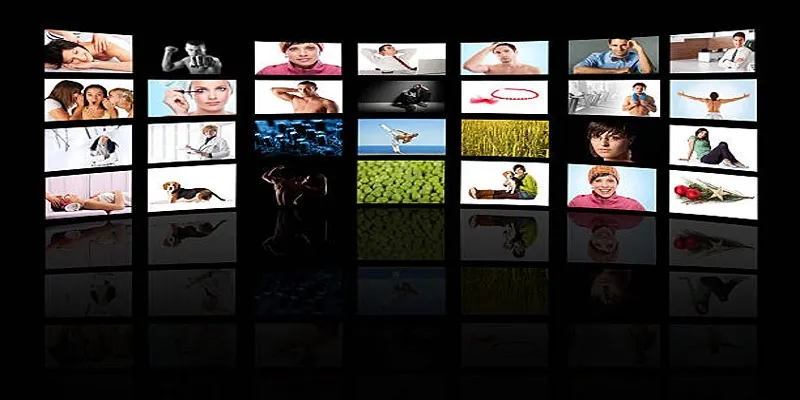
How to Design Stunning Photo Collages with iPhoto on Mac and iPhone
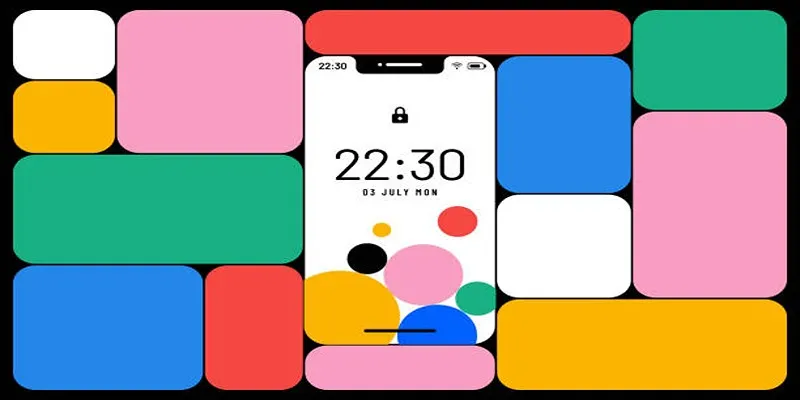
Build and Share Stunning Slideshows on Your iPhone in Five Simple Steps
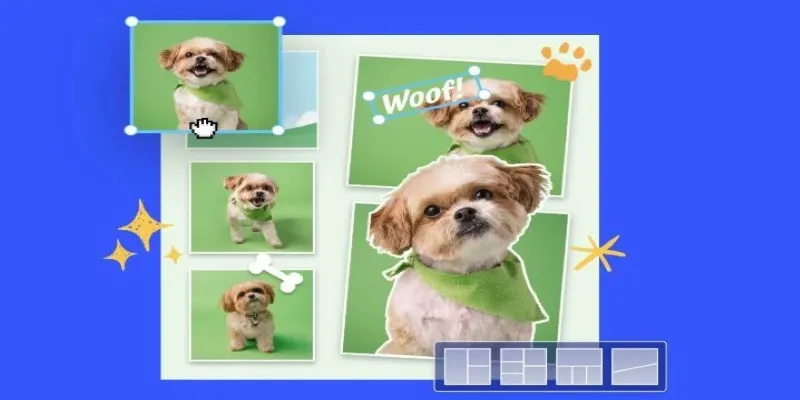
7 Best Online Tools to Create Picture and Video Collages
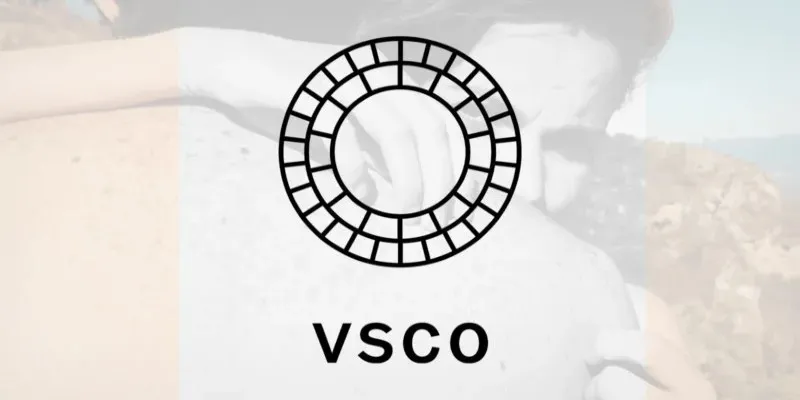
VSCO: The App for Creating Mood Through Simple, Cinematic Edits

Top Tools for Posting on Facebook Using Your RSS Feed

Free Prezi Slideshow Creation Made Simple: Start to Finish Tutorial

Step-by-Step Guide to Adding Music in iMovie

Discover the Best Tools to Organize Your Music on Windows Today
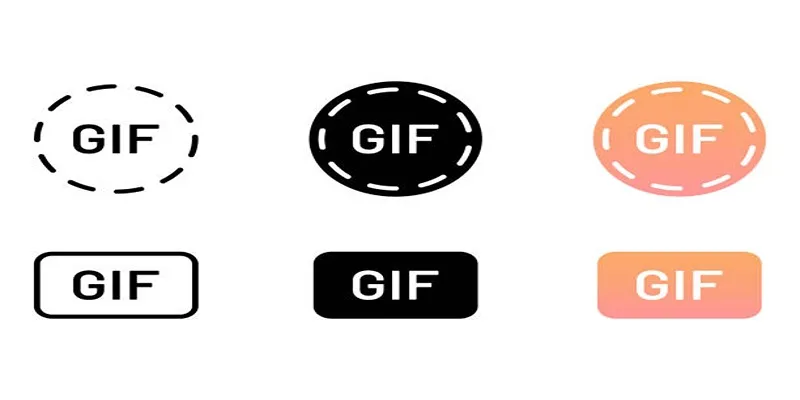
10 Creative Ways to Turn Your Videos into Stunning GIFs
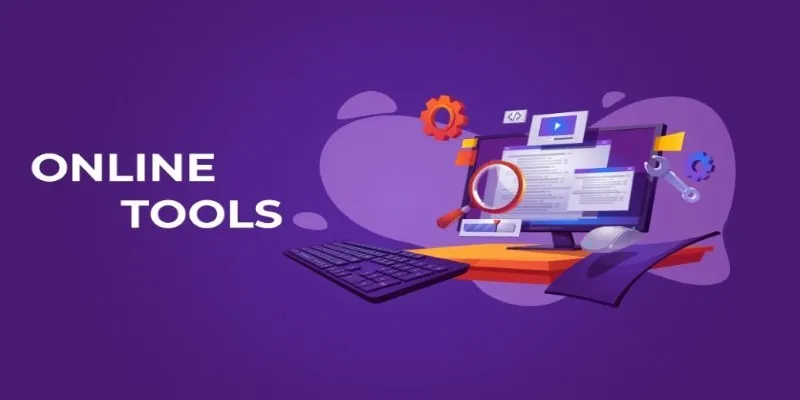
The Power of Online Tools: Definition, Purpose, and Impact

Top AI Background Removal Tools You Can Use Without Photoshop
Popular Articles

Explore the Leading Open Source and Free Online Hotel Software Today
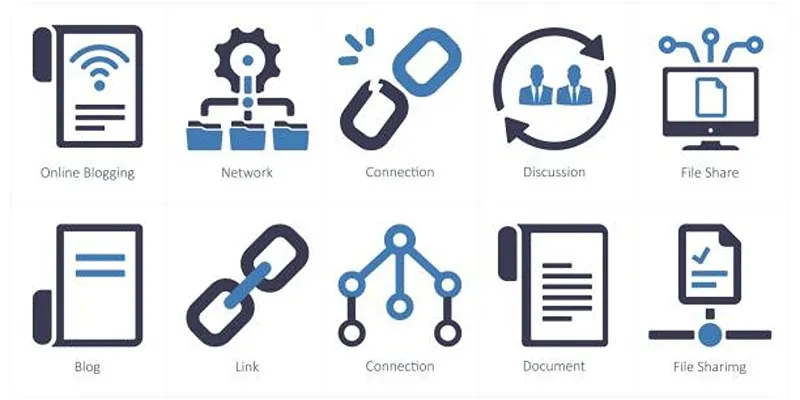
How to Stop WordPress from Sending Pings to Your Own Site

Simple Ways to Turn HD Video into MP4 for Kindle Fire on Mac
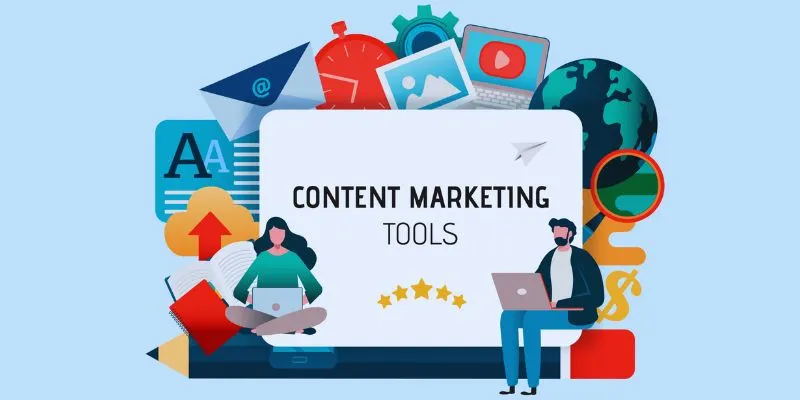
The 8 Best Content Marketing Tools in 2025 to Elevate Your Strategy
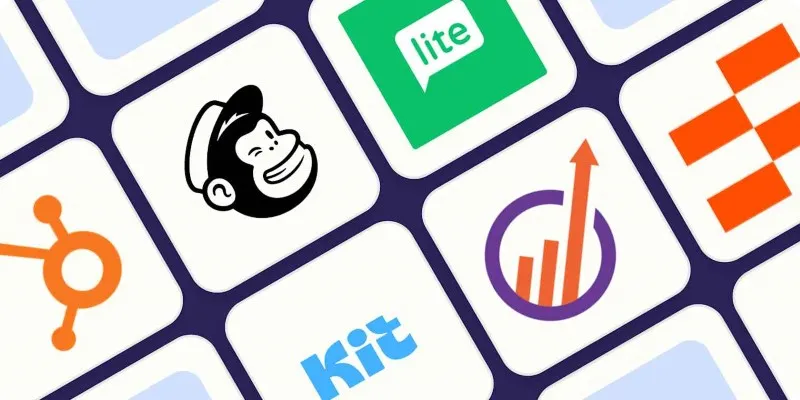
Top ActiveCampaign Alternatives to Try in 2025 for Smoother Workflows

How to Make a Lyric Video That Boosts Your Music's Impact
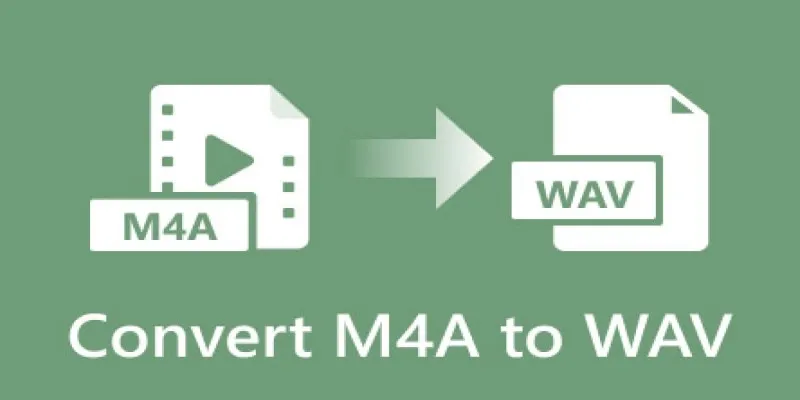
7 Best M4A to WAV Converters for High-Quality Audio Transformation

Enhance Your Meeting Productivity with Fireflies.ai Automation

Which Is the Best Meeting Scheduler? Microsoft Bookings or Calendly

Learning Management System Comparison Made Easier: Top 5 Picks for 2025

How to Create a Video Slider in WordPress (Easy Tutorial for Beginners)
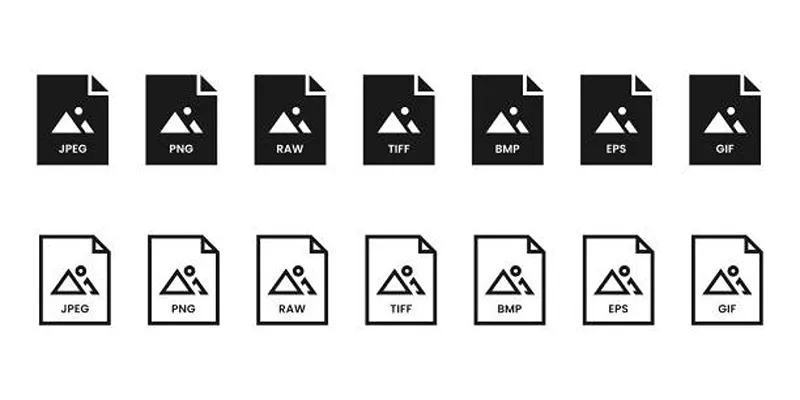
 mww2
mww2