How to Easily Convert MTS to iPad-Compatible Formats
If you work with cameras, you’ve probably encountered MTS files—commonly used in AVCHD camcorders for high-quality video. However, they’re not compatible with many devices, including iPads, which can be frustrating when you want to view recordings on the go. Don’t worry! Converting MTS files to formats like MP4 or MOV is simple. This guide will show you the easiest ways to do it.
What Are MTS Files?
 MTS files are typically used in AVCHD camcorders for high-definition video storage.
MTS files are typically used in AVCHD camcorders for high-definition video storage.
MTS stands for MPEG Transport Stream, a format used for storing HD videos recorded with AVCHD camcorders. While they offer excellent quality, they aren’t widely supported by most operating systems or devices like the iPad.
Why Convert MTS Files for Your iPad?
- Compatibility Issues: MTS files won’t play natively on an iPad without an app or conversion.
- Ease of Access: Playing converted files in formats like MP4 allows you to use your iPad’s native player, which offers a smoother and more intuitive experience.
- Shareability: Converted files are easier to share across devices and platforms, making collaboration or sharing with others a breeze.
Simple and Effective Methods to Convert MTS Files
1. Use Desktop Software for High-Quality Conversion
The most reliable way to convert MTS files is by using dedicated desktop software. These tools often handle batch conversions, provide customization options, and ensure no reductions in quality.
Recommended Programs:
HandBrake (Free):
HandBrake is a powerful open-source video converter that easily converts MTS files to iPad-compatible formats like MP4 or MOV, offering a user-friendly solution for seamless video playback.
Steps to convert MTS to MP4 using HandBrake:
- Download and install HandBrake on your Mac or Windows PC.
- Open the software and import your MTS file by clicking “Open Source.”
- Under the “Preset” section, select any iPad-compatible format (e.g., 1080p MP4).
- Choose the save destination for your converted file.
- Click “Start Encode” to begin the conversion process.
Wondershare UniConverter (Paid):
Wondershare UniConverter is a versatile, paid software offering fast video conversions, extensive format support, and additional features like video editing, compression, and screen recording for professional results.
Steps to Convert MTS to MP4 using Wondershare UniConverter:
- Download and install Wondershare UniConverter on your computer.
- Launch the program and click on the “Video Converter” tab from the main menu.
- Click on the “+Add Files” button to import your MTS file that you want to convert.
- Under “Output Format”, select MP4 as the output format.
- If needed, you can use the editing tools to make any desired changes to your video before conversion.
- Choose the destination folder for your converted file.
- Click on “Convert” and wait for the process to finish. Your MTS file will now be in MP4 format and ready for use.
2. Convert MTS Files Online
For smaller files or quick conversions, online tools can be a convenient alternative. They save space on your computer and require no installation.
Popular Online Converters:
- CloudConvert
- Zamzar
- ConvertFiles
How to use CloudConvert:
- Go to cloudconvert.com
- Click on “Select Files” and choose the MTS file you want to convert.
- Select “MP4” as the output format.
- If desired, select additional options such as video quality or audio settings.
- Click on “Start Conversion”. Your converted file will be ready for download once the process is complete.
How to use Zamzar:
- Go to zamzar.com
- Click on “Add Files” and select your MTS file.
- Choose “MP4” as the output format.
- Enter your email address where you want to receive the converted file.
- Click on “Convert”.
- Once the conversion is complete, you will receive an email with a link to download your converted file.
- Click on the download link and save the file to your desired location.
- Your MTS file is now successfully converted to MP4 format and can be played on any media player or device that supports this format.
3. Convert MTS Files on Mobile
 Convert MTS files directly on your iPhone or iPad with iOS-compatible apps.
Convert MTS files directly on your iPhone or iPad with iOS-compatible apps.
While desktop converters offer advanced solutions, mobile apps bring convenience. Several iOS-compatible apps enable MTS-to-MP4 conversion right from your iPhone or iPad.
Try These Apps:
The Video Converter (iOS):
iOS apps simplify MTS-to-MP4 conversion, offering quick and user-friendly solutions. These tools are perfect for on-the-go needs, making your video files compatible with various devices effortlessly.
Steps to Use Video Converter on iOS:
- Download and Install: Visit the App Store on your iPhone or iPad, search for “The Video Converter,” and download the app. Once installed, open the app.
- Select Your File: Tap on the option to add a file. You can choose an MTS file from your device storage, cloud services, or import directly from your camera.
- Choose the Output Format: Select MP4 as your desired output format from the list of available options.
- Start the Conversion: Tap the “Convert” button to begin the process. The app will quickly process the file and convert it into MP4 format.
- Save or Share: Once the conversion is complete, save the MP4 file to your device or share it directly through email, messaging apps, or cloud storage.
4. VLC Media Player
VLC Media Player isn’t just for watching videos; it also offers basic video conversion features for formats like MTS. It’s free, user-friendly, and available for various operating systems.
Steps to Convert MTS with VLC:
- Download and install VLC Media Player.
- Go to “Media” in the menu bar and choose “Convert/Save.”
- Add your MTS file and click “Convert/Save.”
- Select a profile with an iPad-compatible format (e.g., MP4).
- Pick a destination and hit “Start” to begin the process.
VLC is a great option for users who need a lightweight solution but don’t require advanced editing or batch processing.
5. Use a Video Player that Supports MTS Files
If conversion sounds tedious, another option is to download a video player app that supports MTS files directly. Apps like PlayerXtreme and Infuse are excellent for this purpose, allowing you to skip the conversion process entirely while still enjoying your videos on an iPad.
However, you may need to import your MTS files to the app manually, and playback might not be as seamless as a native iPad video format.
Best Practices for MTS File Conversion
Follow these tips to ensure successful file conversions every time:
- Check File Size: Converting high-quality MTS files can result in large output formats. Ensure you have enough storage space on your iPad or cloud storage.
- Select the Right Format: MP4 is often the best format for iPads due to its high compatibility and balance between quality and file size.
- Mind the Resolution: Convert videos to the actual resolution of your iPad screen to maximize quality and avoid unnecessary file bloat.
- Use Trusted Software: Beware of using unreliable online converters as they could compromise quality or privacy of your files.
Conclusion
Converting MTS files for your iPad is easier than you think. With the right tools—whether desktop software, online converters, or apps that play MTS files directly—you can enjoy high-quality videos effortlessly. Your choice depends on file size, speed, and needs, but once you’ve converted your first file, you’ll realize how simple it is. Explore these options today and enjoy hassle-free entertainment on your iPad anytime, anywhere!
Related Articles

Top Tools to Convert MTS Files Quickly and Easily

How to Easily Convert MTS to MP4, WMV, or AVI on Any Device

Best Methods to Convert MTS Files for TV Compatibility
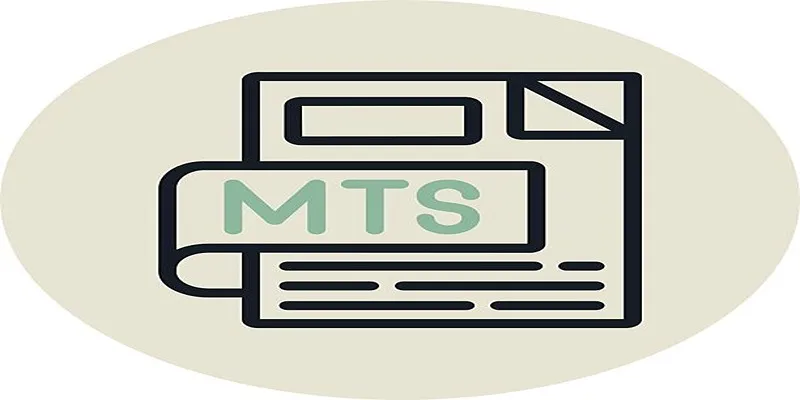
Simple Steps to Play MTS/M2TS/TS Files on iPhone 5 or Mac

Step-by-Step Guide to Convert MTS/M2TS to MP4 for Kindle Fire

How to Convert MTS to MP4 Easily: A Complete Guide

Easy Ways to Change 4K MTS Footage into MPEG Formats

Top Tools to Convert MXF Files for Seamless Sony Vegas Compatibility

Prep Camcorder MTS/M2TS Footage for Smooth Final Cut Pro Editing
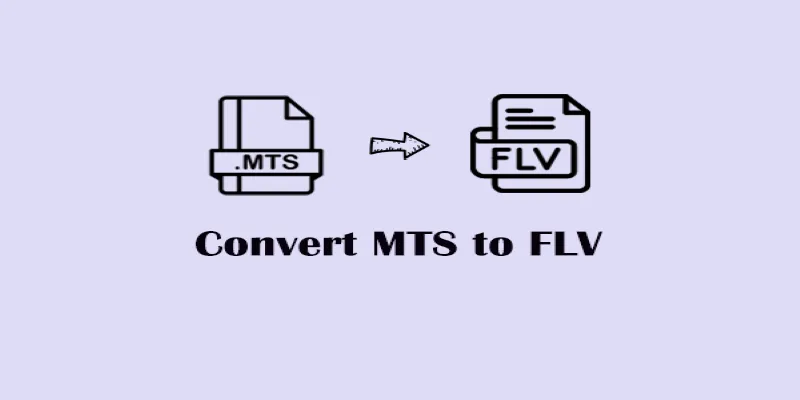
Convert MTS to FLV Easily with These 8 Desktop Tools

MPEG to MP3 Conversion Made Easy: A Complete Guide

Top Free Tools to Convert MTS/M2TS to AVI Quickly and Easily
Popular Articles
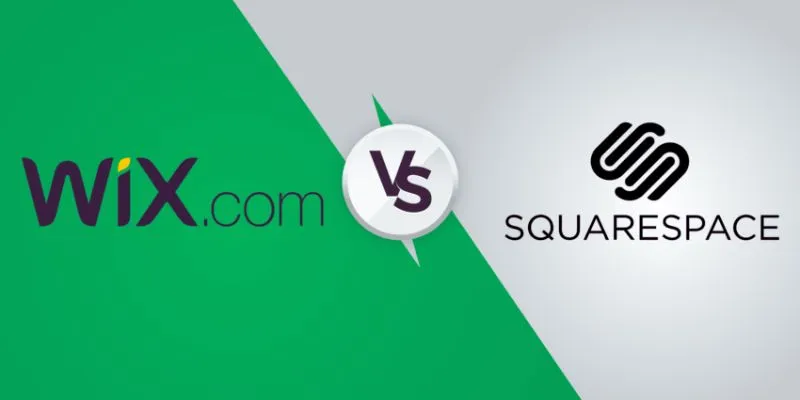
Wix vs. Squarespace: A Comprehensive Comparison to Find the Best Website Builder

Top Static Site Generators That Require No Coding Knowledge
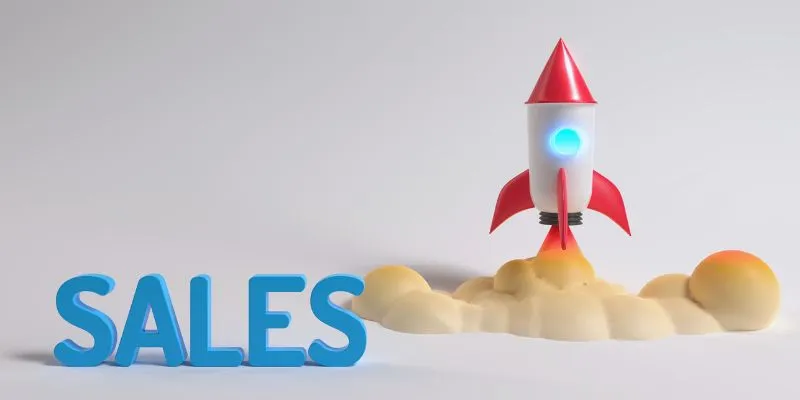
The 24 Best Sales Tools to Supercharge Your Team's Performance
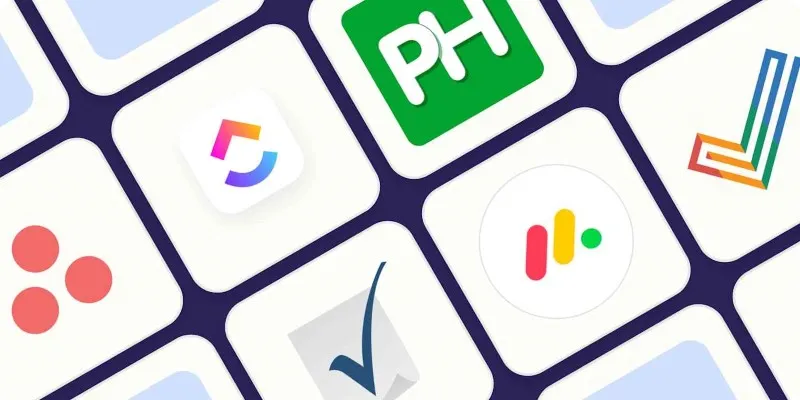
The Best Enterprise Project Management Software in 2025 to Keep Everything on Track
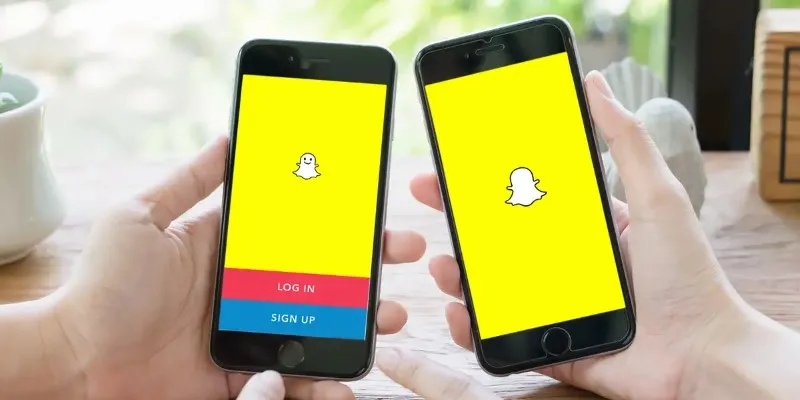
How to Reverse a Video on Snapchat Using the Built-In Filter
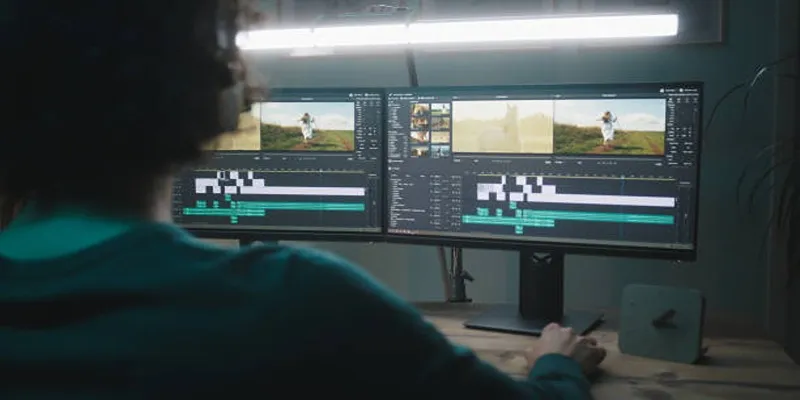
How GPU Acceleration Enhances Your Aiseesoft Experience
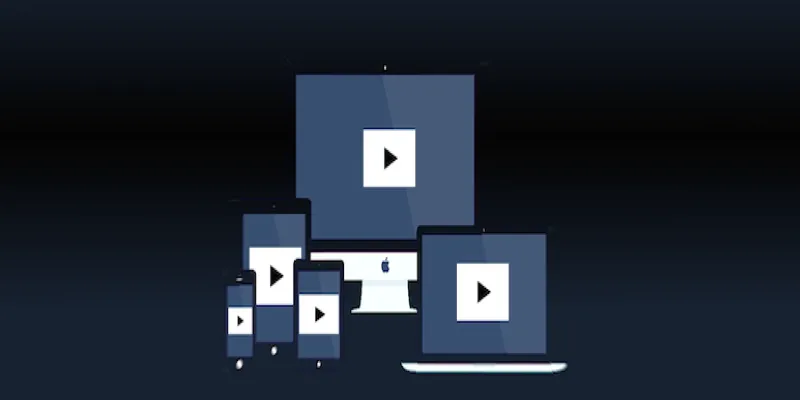
How to Make a Flickr Slideshow with Music
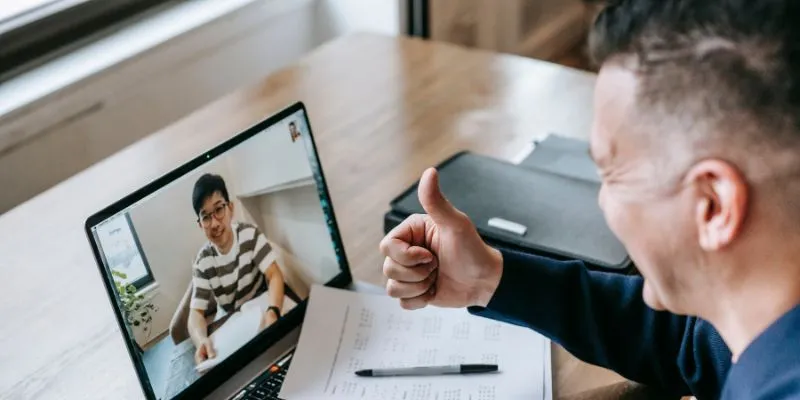
Easy Ways to Automatically Upload Zoom Recordings to Google Drive
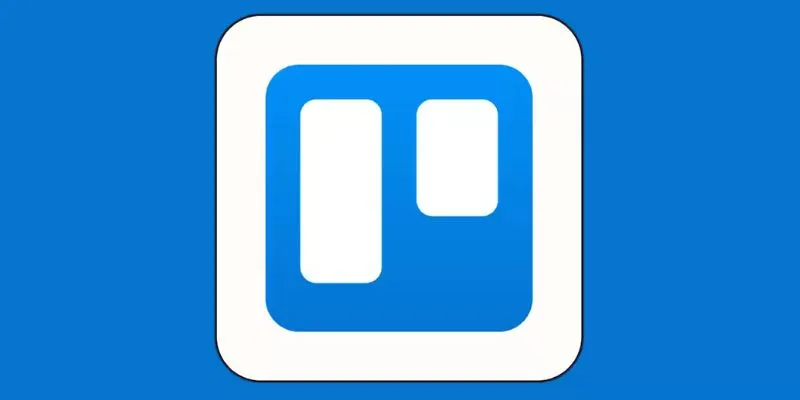
4 Trello Calendar Views to Help Visualize Your Projects Effectively

How to Easily Convert MOV to MP3 Across Multiple Devices
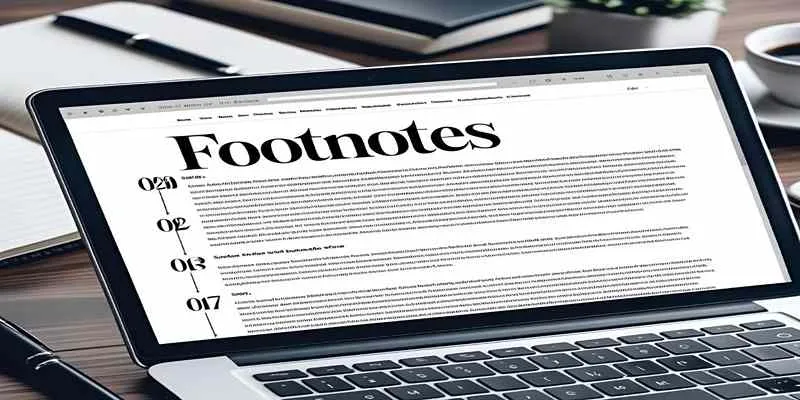
Adding Elegant Footnotes to WordPress Blog Posts

 mww2
mww2