Unlocking JPG Files: 4 Easy Ways to Convert to Word for Editing
Imagine receiving an important document as a JPG image instead of an editable file. Whether it’s a snapshot of handwritten notes or a scanned report, you’re left unable to edit or use the text effectively. This is a common problem many face when dealing with image-based documents. The solution? Converting JPG to Word format. By doing this, you can easily convert image files into editable Word documents, allowing you to correct, revise, and enhance the text.
In this guide, I’ll show you four proven methods for quickly and efficiently transforming JPG files into Word documents. The process is seamless and stress-free, and with these techniques, you can unlock the power of your content in no time.
Using Online Conversion Tools for Instant Results
The simplest method to convert JPG to Word is by using online conversion websites. These sites are user-friendly and typically do not require any software downloads. To begin, upload your JPG file, select the Word document option, and let the tool do its magic. Your picture is processed in mere seconds, and the encoded text is extracted, leaving your document completely editable.
Popular online converters like SmallPDF , iLovePDF , and OnlineOCR are highly reliable. They support multiple languages, intricate formatting, and usually provide precise conversions, ensuring that your content is effectively extracted. This greatly simplifies the editing and processing of your document.
However, it’s crucial to consider privacy and security when using these services. Always choose a reputable and secure site to ensure your data remains safe. For frequent use or handling sensitive information, opting for a premium or subscription-based service can provide enhanced security, giving you greater peace of mind while managing your documents online.
Utilizing OCR Software for Accurate Conversion of Encoded Text
OCR (Optical Character Recognition) software provides an excellent solution for reliably extracting encoded text from images like JPG files. Unlike typical converters, OCR software employs advanced technology designed specifically to read and interpret characters within images. This results in more accurate and editable documents, especially if your JPG includes handwritten notes, scanned reports, or faded documents.
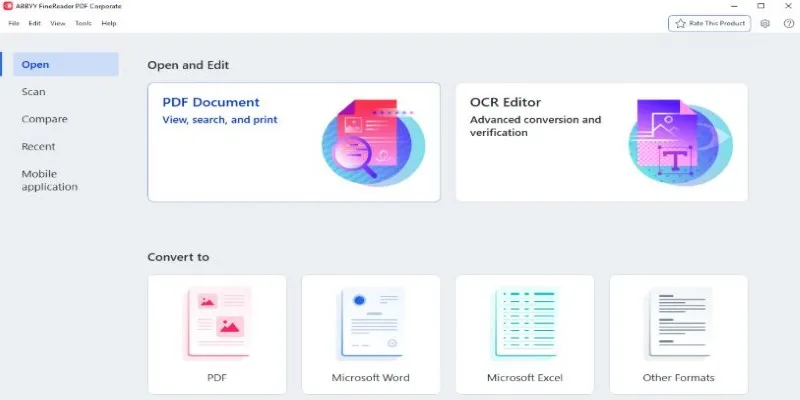
Popular OCR software such as Adobe Acrobat Pro , ABBYY FineReader , and Readiris offer extensive features beyond basic JPG to Word conversion. These programs accurately preserve original formatting and allow for extensive editing of encoded text, significantly streamlining your workflow.
For example, with ABBYY FineReader, you upload your JPG file, select the output format as a Word document, and your file is ready within moments. OCR software not only recognizes standard fonts but also reliably processes handwritten texts and complex layouts, drastically minimizing manual editing.
Keep in mind, though, that OCR software usually requires installation, and premium programs might include additional costs. Yet, if your work involves frequent conversion and editing tasks, the investment in powerful OCR software can significantly boost your productivity and efficiency.
Converting JPG to Word with Smartphone Apps
In our increasingly mobile world, converting JPG to Word using smartphone apps is an efficient, practical option. Mobile apps bring convenience by allowing users to quickly convert and edit images on the go. If you’re frequently away from your desk or prefer working on your mobile device, specialized apps can simplify the conversion of encoded text from JPG files.
CamScanner , Microsoft Lens , and Adobe Scan are popular and intuitive options. These apps utilize built-in OCR technology, accurately converting your JPG images into Word documents that preserve the original layout and formatting of your encoded text. For instance, Microsoft Lens seamlessly integrates with Microsoft Office applications, enabling you to convert and edit documents instantly on your phone or tablet.
Simply snap a photo of your document or select an existing JPG from your gallery, and the app does the rest—efficiently extracting encoded text, converting it into an editable Word file, and providing direct options for sharing or saving. Smartphone apps simplify your workflow significantly, allowing you to edit and refine important documents anytime, anywhere, without sacrificing accuracy or quality.
Leveraging Built-In Desktop Tools to Convert JPG to Word
If you prefer to keep your workflow local and offline, built-in desktop tools offer efficient options for JPG to Word conversions. Most operating systems have basic built-in tools capable of converting images to editable documents, though sometimes indirectly. For Windows users, Microsoft Word itself provides this functionality. Simply open a new Word document, insert your JPG image, then right-click to select the “Copy Text from Picture” option, automatically extracting encoded text for editing.

On macOS, the built-in Preview app allows you to export JPG files as PDFs, from where text extraction becomes straightforward with Preview’s built-in OCR capabilities. Alternatively, third-party desktop apps like PDFElement provide excellent offline conversion capabilities, giving you full control over your document management process without relying on internet connectivity.
Desktop applications are particularly useful for users who frequently handle large or sensitive documents, ensuring enhanced data security, privacy, and reliability. The convenience of converting JPG to Word directly from your desktop provides unmatched efficiency and seamless integration into your existing workflow.
Conclusion
Converting JPG to Word doesn’t have to be a hassle. Whether you choose an online tool, OCR software, a mobile app, or built-in desktop tools, you have plenty of options to make the process quick and seamless. Each method has its strengths, catering to different needs and preferences. With the right approach, you can easily extract encoded text, preserve formatting, and turn any JPG image into an editable Word document. No more frustration over static files—just smooth, efficient editing. Mastering these techniques will not only save time but also enhance your productivity, allowing you to focus on what truly matters: the content itself.
Related Articles

From Excel to JPG: Best Tools for Converting Charts into Images

Fastest Method to Convert JPG to MP4 and Create Stunning Videos
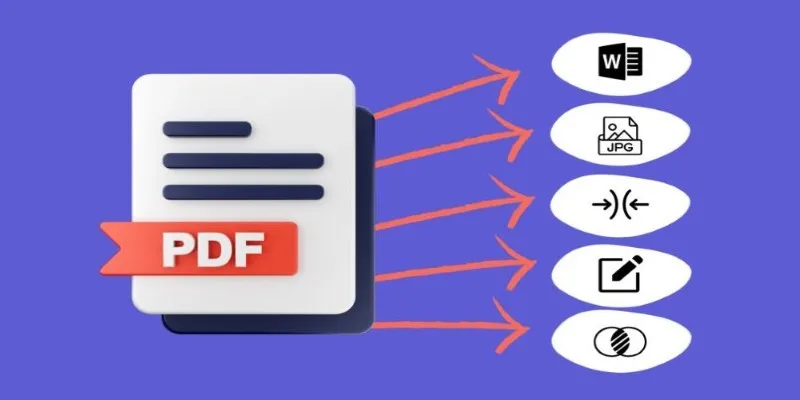
Best Free PDF to Image Tools for Quick and Easy Conversion

How to Convert MPEG to WAV: A Step-By-Step Guide

Best Practices for Converting AVI Files to JPG Format

How to Easily Convert AVI to MOV Using 4 Reliable Tools
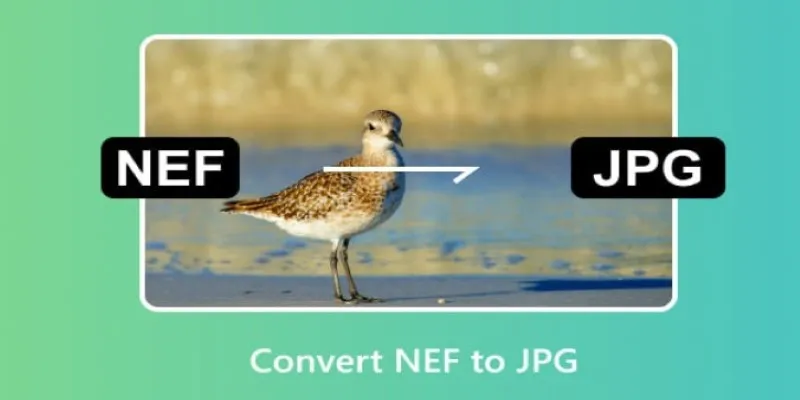
Quick and Simple NEF to JPG Conversion: 3 Best Tools
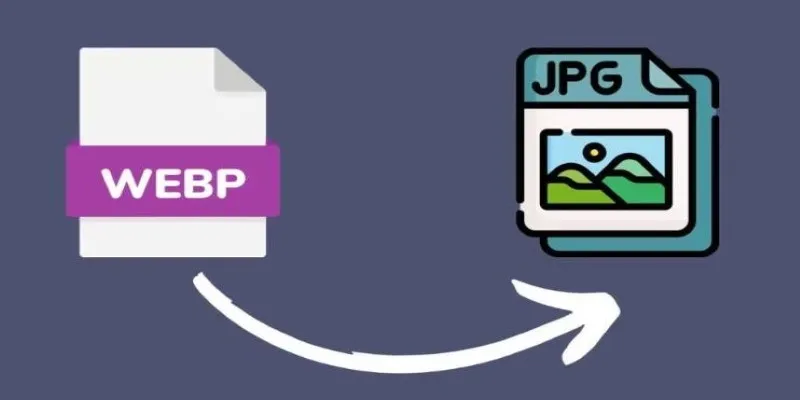
Convert WebP to JPG on Windows: 7 Best Tools to Use
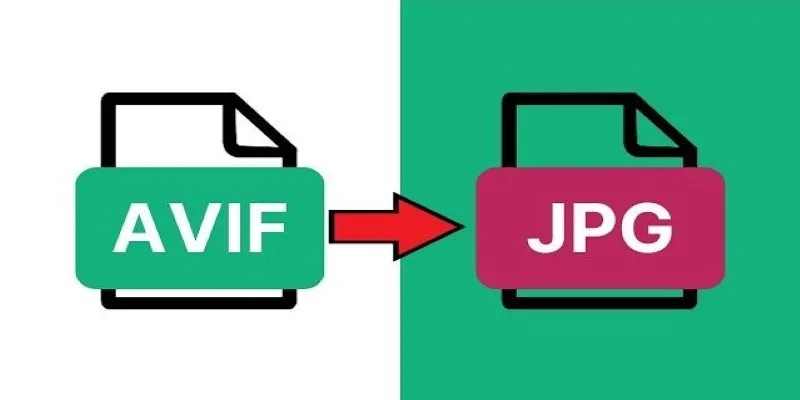
Fast & Easy AVIF to JPG Conversion: 5 Offline Converters

Simple Methods to Convert ISO Files to MP4 for Beginners

Top 3 Simple Ways to Convert WMA to MP4 Easily

How to Automatically Save Gmail Attachments to a Google Drive Folder: A Complete Guide
Popular Articles

How to Convert HEIC to JPEG Online Without Extra Apps or Programs

Bolt.new Introduces Advanced Supabase Integration for Real-Time App Development

The 5 Best Hootsuite Alternatives in 2025 for Easier Social Media Management
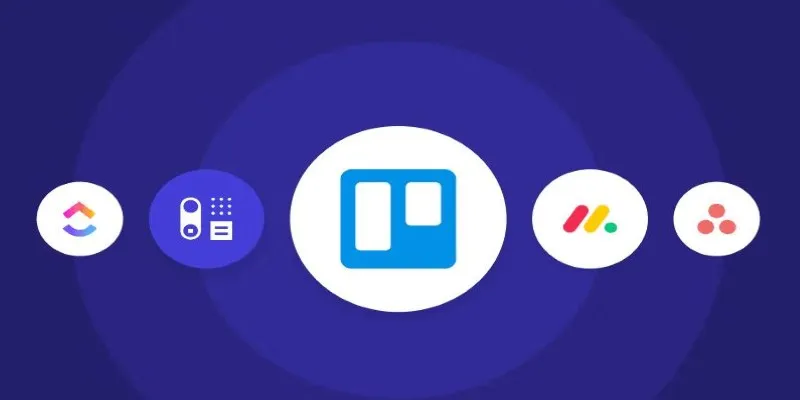
Top Trello Alternatives to Try in 2025 for Better Project Management

How to Add Character Limit to Post Titles in WordPress: A Complete Guide
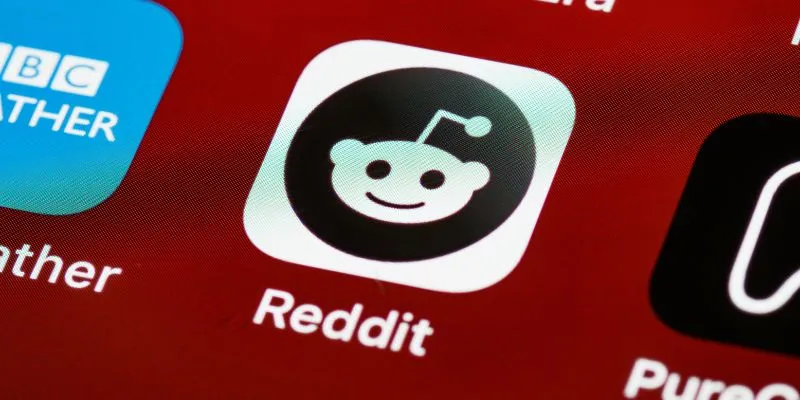
10 Reddit Automation Ideas You Need to Try in 2025

10 Easy Steps to Build Your Free Email List Using WordPress

The 8 Best Note-Taking Apps for iPad: Stay Organized and Boost Productivity
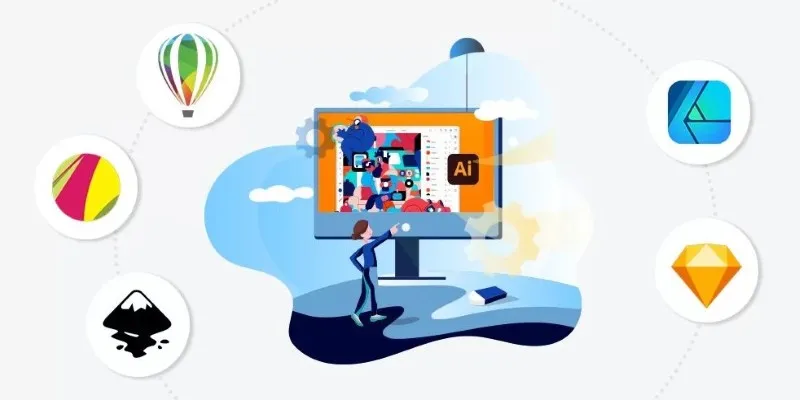
Best Free Alternatives to Adobe for Creatives and Professionals
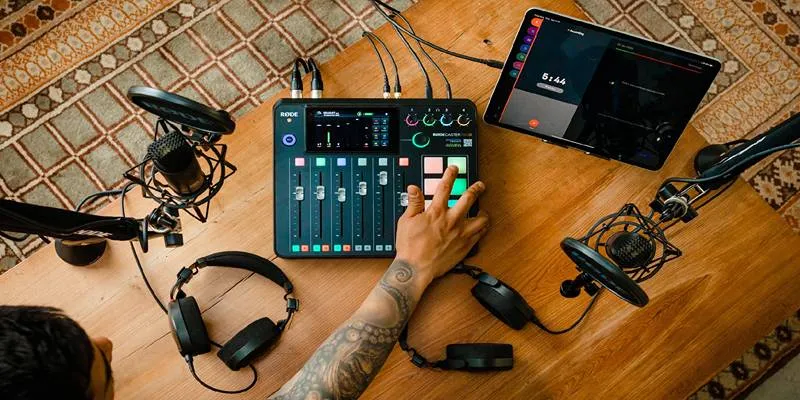
Best Audio Editors to Help You Produce Professional Podcast Episodes

Explore Mistral's OCR API With AI-Powered Document Understanding

 mww2
mww2