How to Add Login with Facebook in WordPress
Adding Facebook login to your WordPress website allows visitors to log in quickly using their Facebook accounts. This eliminates the need to remember passwords, increases user engagement, and enhances the user experience. By reducing spam sign-ups, it also boosts security. In this guide, I will show you how to set up Facebook login on your WordPress site easily.
The process involves creating a Facebook app, integrating it with a plugin, and testing the login—no coding required. Setup takes only a few minutes. To ensure a smooth login experience, use the right plugin and configure the settings properly. Follow these simple WordPress Facebook login steps to save time while providing your users with fast, secure access and building their trust.

Why Add Facebook Login to WordPress?
Using Facebook login, users can sign in quickly and easily, avoiding new forms and password resets. This feature is ideal for e-commerce, communities, and membership-based organizations as it helps obtain real user identities, lowering fraudulent registrations and improving spam control and security.
Additionally, it reduces the sign-up bounce rate. Users feel secure and trust Facebook’s system. Login becomes easy with a single button. When there is less friction, more people are likely to sign up. You can enhance user journeys with WordPress Facebook login integration. Because users don’t forget their Facebook logins, you also receive fewer support requests. Easier access increases the number of return visitors, ultimately enhancing satisfaction, security, and speed.
Steps to Add a Login with Facebook to WordPress
Below are the easy steps to add Facebook login to WordPress.
Create Your Facebook Developer App
First, visit developers.facebook.com. After logging in, click “My Apps” and then select “Create App.” Enter your app name and email address, then choose “Consumer” as the app type. Once your app is created, add “Facebook Login” and configure it for the Web platform. Be sure to include your WordPress website URL. Under Settings, add your domain and redirect URL. Save your App ID and App Secret—these credentials link your WordPress site with Facebook and are essential for the login to work. Next, change your app status from “Development” to “Live” to enable real users to log in. Having a functional app with these details ensures a smooth setup process for integrating Facebook login into your WordPress site.

Install a Facebook Login Plugin
Open your WordPress dashboard and log in. Navigate to Plugins > Add New and search for “Nextend Social Login.” Install and activate the plugin. Then, go to the plugin’s settings and select “Facebook.” Paste your App ID and App Secret, and save the changes. Visit your login page—there should now be a “Login with Facebook” button. Click it to test; if set up correctly, Facebook will log you in. No coding is required. For convenience and security, most users prefer plugins. Using a reputable plugin is a fast, reliable way to add Facebook login to your WordPress site. Be sure to choose plugins with recent updates and high ratings, as they tend to have fewer bugs and better support.
Show the Login Button Properly
Next, manage the location of the login button. On login and registration pages, most plugins automatically display it. Shortcodes are another option. The shortcode can be copied and pasted into widgets, pages, or posts. Want the sidebar to have it? Use a widget to increase visibility. Include it in the comment or checkout forms as well. In the plugin settings, you can alter the button’s text, color, and size. Use phrases like “Continue with Facebook” that are clear and easy to follow. Make it easy to see and click, placing it next to or above the standard login fields. Effective placement enhances user engagement—the usage rate increases with improved visibility. A strategically positioned button improves WordPress Facebook login integration outcomes.
Test the Login Feature Thoroughly
Before going live, always test the login process. Click the Facebook button after logging out and visiting the login page. Use a private Facebook account. Verify that you are redirected correctly after approving permissions. Check that your profile is listed among WordPress users. Fix the app configuration or plugin settings if errors appear. Incorrect redirect URLs frequently cause issues, so double-check them. Test on desktop and mobile devices, and try using different browsers as well. Your Facebook login WordPress steps are complete with seamless testing. If you do not test, user issues may occur. Fixing now is preferable to losing sign-ups later. Always ensure everything is working correctly before launching.
Adjust Login Settings and Redirects
Now, alter the login process. Assign new sign-ups user roles such as “subscriber.” After logging in, select the redirect pages. Users can be directed to the dashboard, profile, or homepage. Some plugins allow you to sync your Facebook profile data, giving it a more personal feel. Modify button labels to reflect the tone of your theme. Where necessary, hide or reveal the button. Disable other options if you want only Facebook login. Keep the settings basic to avoid user confusion. Pay close attention to the plugin documentation for optimal outcomes. It helps you continuously improve your WordPress setup for Facebook login. Adjust settings frequently to suit the requirements of your website.
Conclusion
Providing users with a fast and reliable sign-in option speeds up registration, fosters confidence, and lessens friction. You only need to create a Facebook application, link it to a plugin, and change a few settings. Coding is unnecessary. Enhance your login experience by following these precise steps to integrate Facebook login with WordPress. The right plugin and location will enable you to include Facebook login WordPress functionality that helps user retention. Complete the installation immediately and provide all site visitors with quicker, more intelligent access.
Related Articles

How Can You Automatically Capture Leads from Facebook Lead Ads in RD Station?

8 Best To-Do List Apps for Mac in 2025

The 8 Best To-Do List Apps for Android in 2025
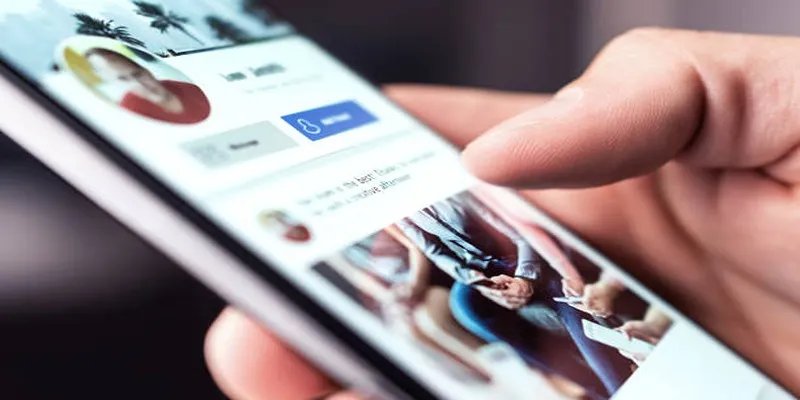
Elevate Your Facebook Presence with These Cover Photo and Video Tips

7 Easy Steps to Use Your Customer List for Creating Custom Audiences on Facebook

Your Guide to Facebook Automation: Save Time & Boost Engagement

How to Move Comments Between WordPress Posts: A Quick and Easy Guide

Top 9 Apps to Effortlessly Add Text to Your Videos in No Time

How to Easily Convert AVI to MOV Using 4 Reliable Tools

MPEG to MP3 Conversion Made Easy: A Complete Guide

How to Convert MPEG to WAV: A Step-By-Step Guide

How to Easily Convert AVI to MOV Using 4 Reliable Tools
Popular Articles
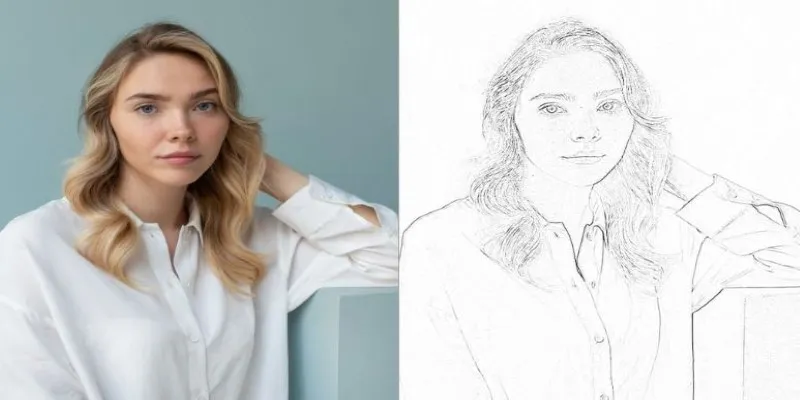
Transform Your Photos into Artistic Sketches with the Best Sketch Editor
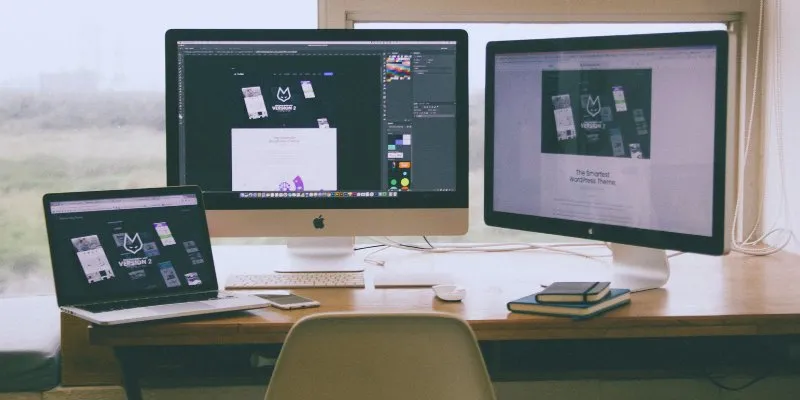
How to Move the Dock on Your Mac to a Second Monitor: A Step-by-Step Guide
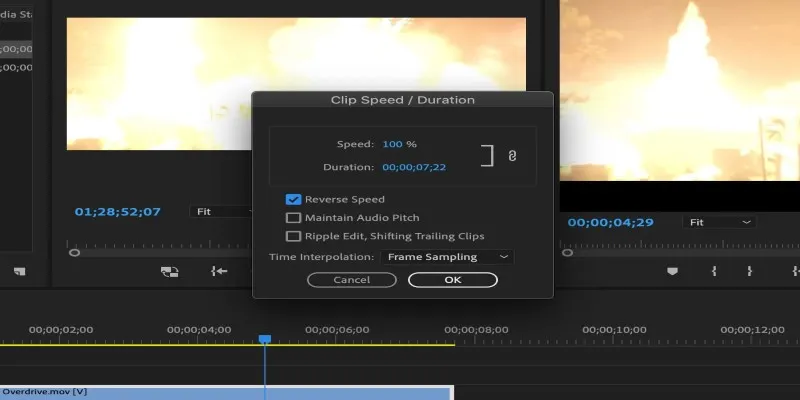
How to Reverse a Clip in Premiere Pro Without a Hitch

Best Way to Convert MKV to MP4 for Smooth Playback and Streaming
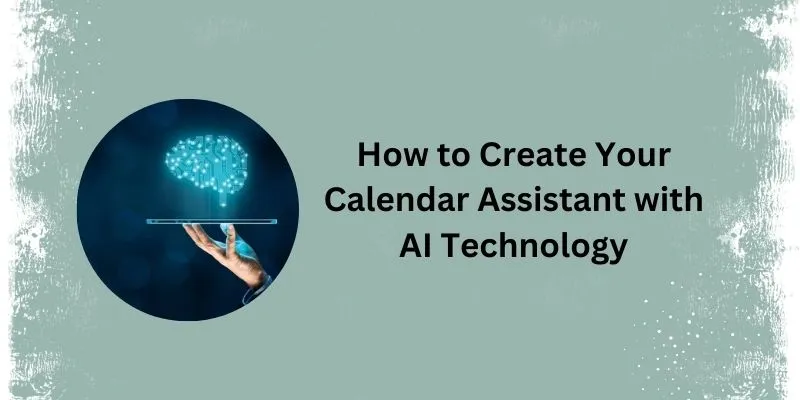
5 Simple Steps to Create Your Own AI Calendar Assistant

The 6 Best Payment Processing Platforms in 2025 for Smooth, Secure Transactions
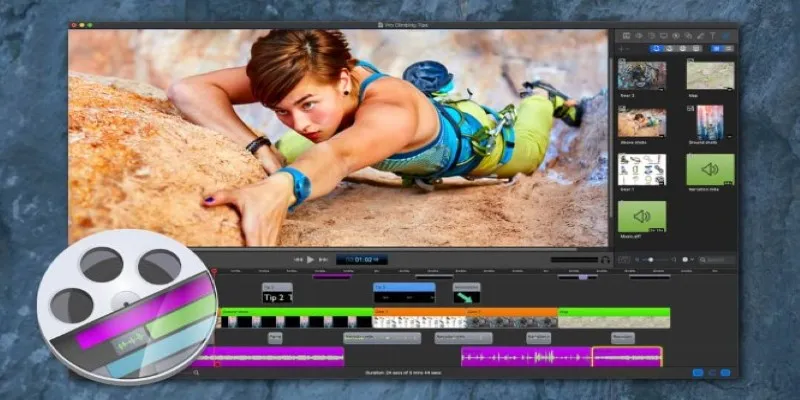
Free and Paid Screencast Software: 5 Solid Picks for Windows/Mac
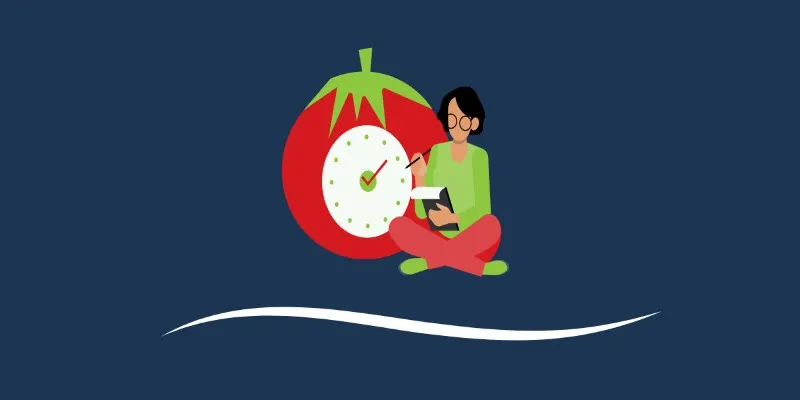
The 6 Best Pomodoro Timer Apps in 2025 for Maximum Focus and Productivity

Which Are The 5 Best Data Collection Tools to Streamline Your Research Process

How to Crop and Edit WordPress Post Thumbnails for Better Visuals
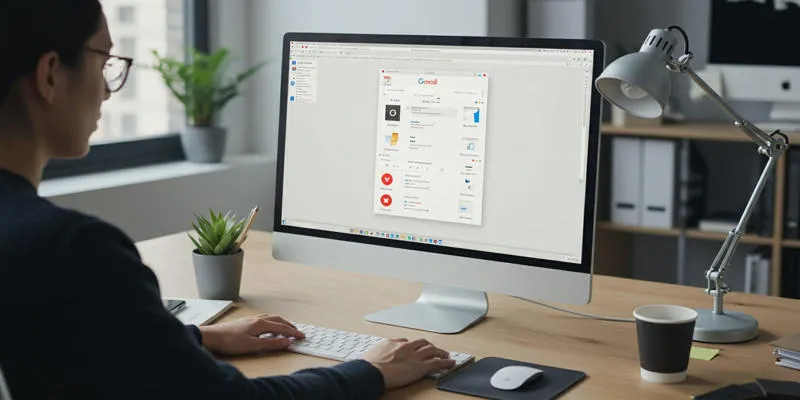
Gmail Extensions That'll Turbocharge Your Inbox in 2025
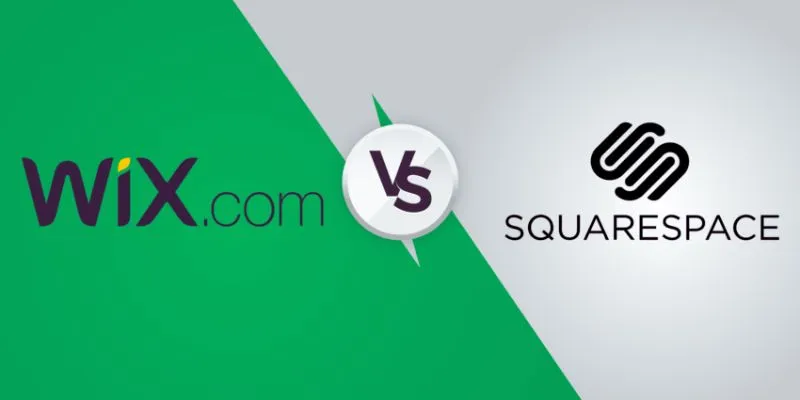
 mww2
mww2